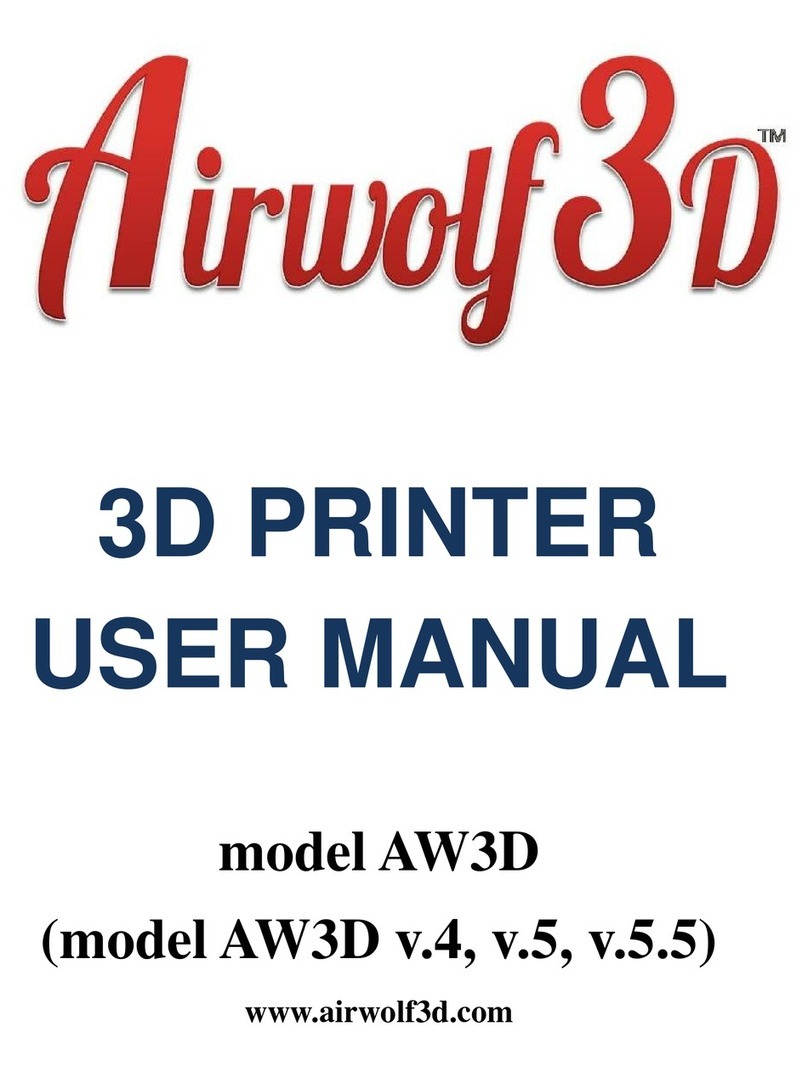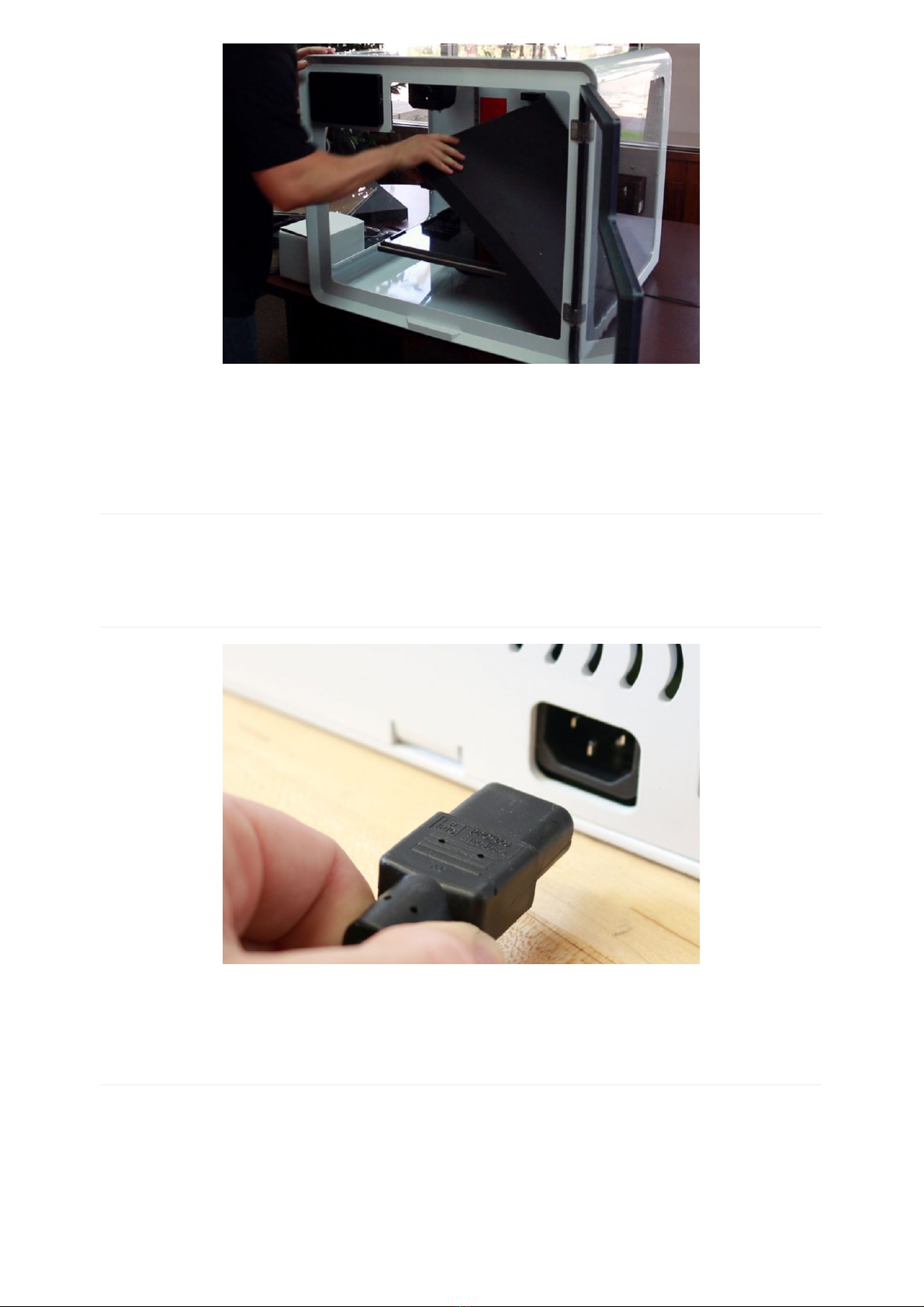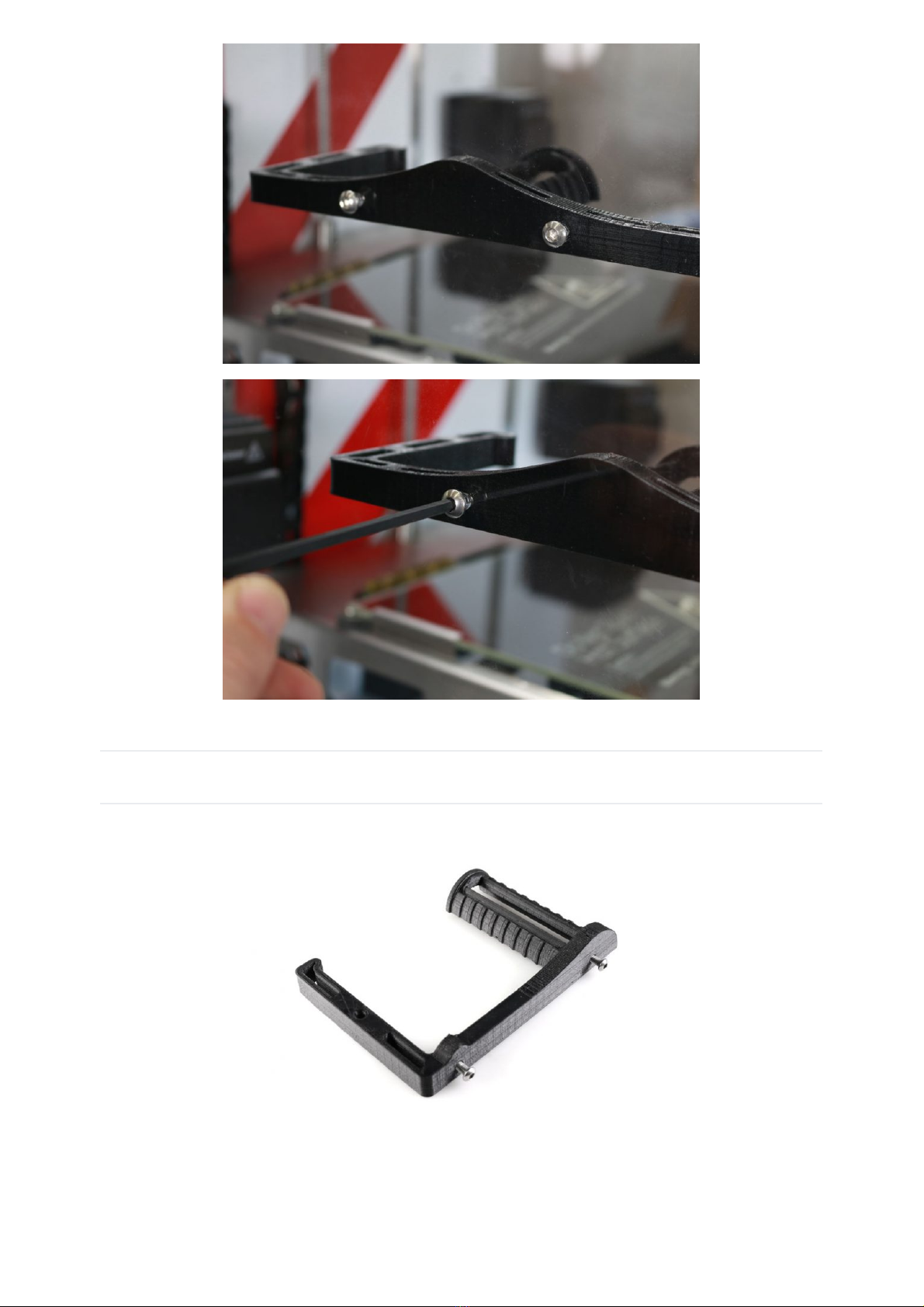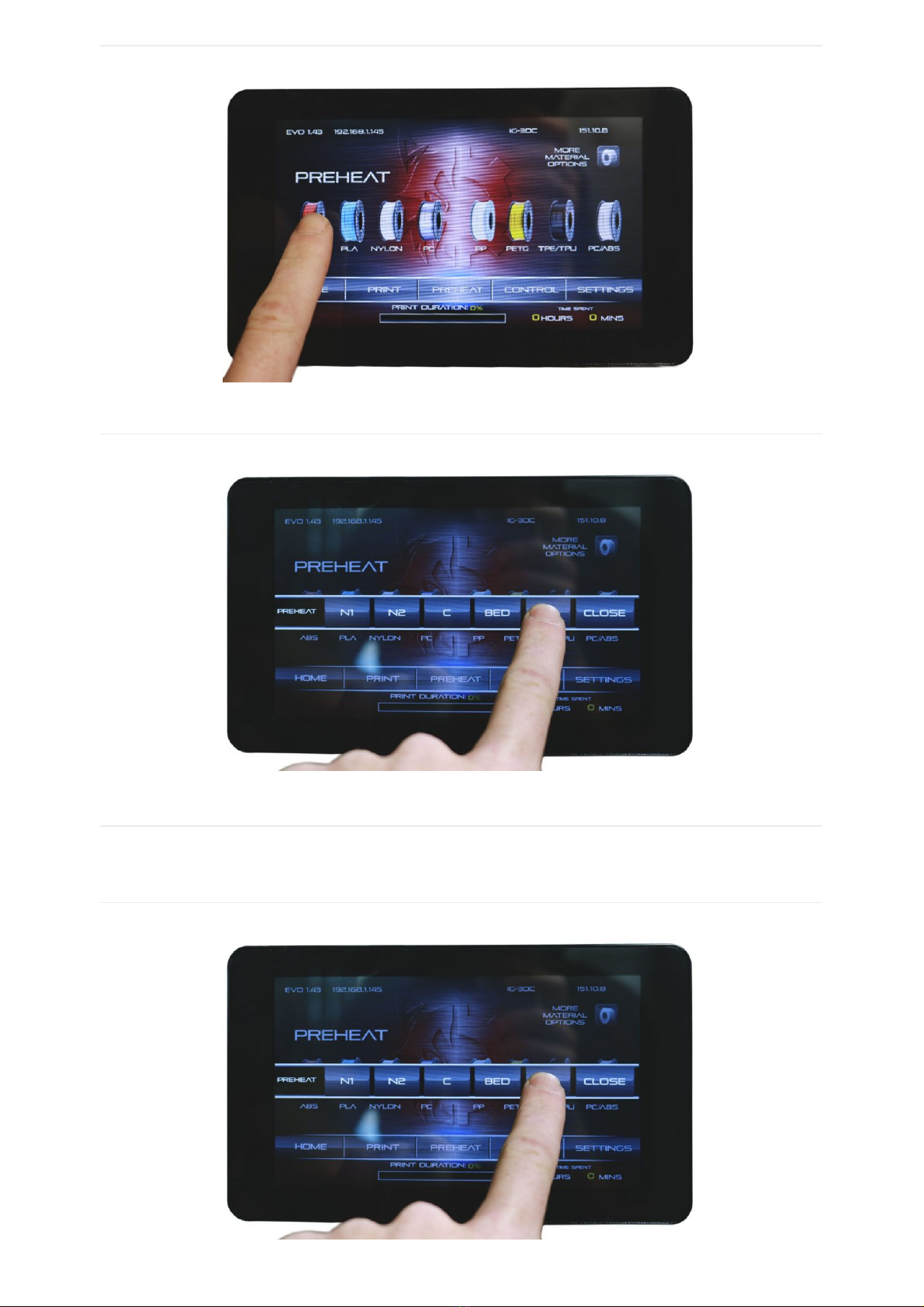EVO Additive Manufacturing Center User Manual
airwolf3d.com/evo-owners/evo-user-guide/
Before You Begin
Letter From The Manufacturer
Thank you for choosing Airwolf 3D and the EVO Additive Manufacturing Center. We pride
ourselves on providing excellent-quality machinery and an overall outstanding user
experience. Like you, we are engineers, makers, designers, artists, and educators.
EVO is the most advanced desktop 3D printer in the industry with features such as 40-plus
material capability, enclosure heaters, large 12x12x11 build envelope, advanced touch
screen interface, and our own Genesis microcontroller designed especially for the EVO.
We have taken our customers’ feedback on the 5.5, XL, HD, and AXIOM series printer and
incorporated it into the EVO, attempting to push 3D manufacturing to the next level. You
will not find another machine like the EVO for the desktop.
At Airwolf 3D we do not see you as just another customer. You are family. You are a
member of an elite group who have decided to add a high performance machine to their
tools. We have created this guide to get you started with the best experience possible, and
give you the instructions needed to push the boundaries of additive manufacturing. Now go
create, inspire, design, and push the limits — welcome to the WOLFPACK!
Register Your Machine
Register your machine to take full advantage of the EVO Owners Program. Benefits
include:
White Glove Service from a dedicated team
Notifications of important firmware updates
Prioritized feature requests
Early access to hardware upgrades and beta products
Registration is quick, easy, and ensures the best experience possible: Register for EVO
Owners Program.
Safety Guidelines
PLEASE READ CAREFULLY BEFORE PRINTER OPERATION
EVO is an advanced machine capable of reaching extremely high temperatures and fast
speeds.
Please be aware of possible hazards when operating.
BURN HAZARD