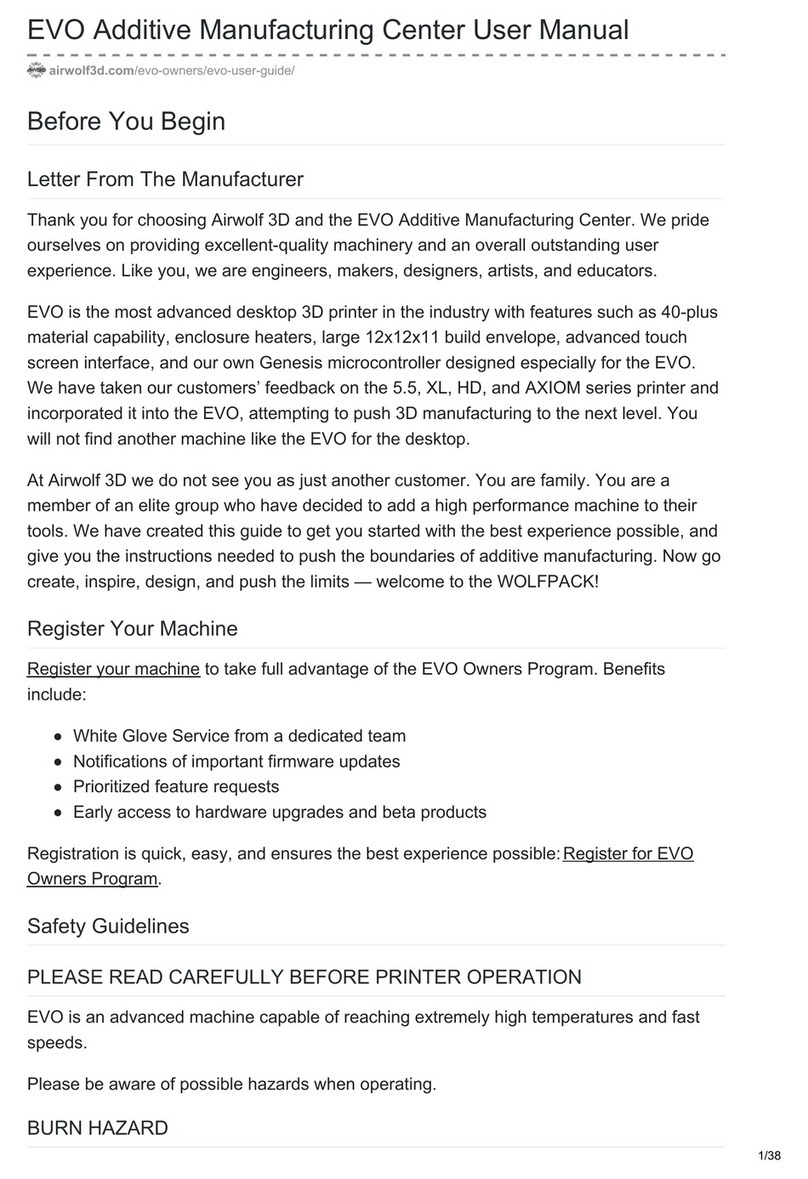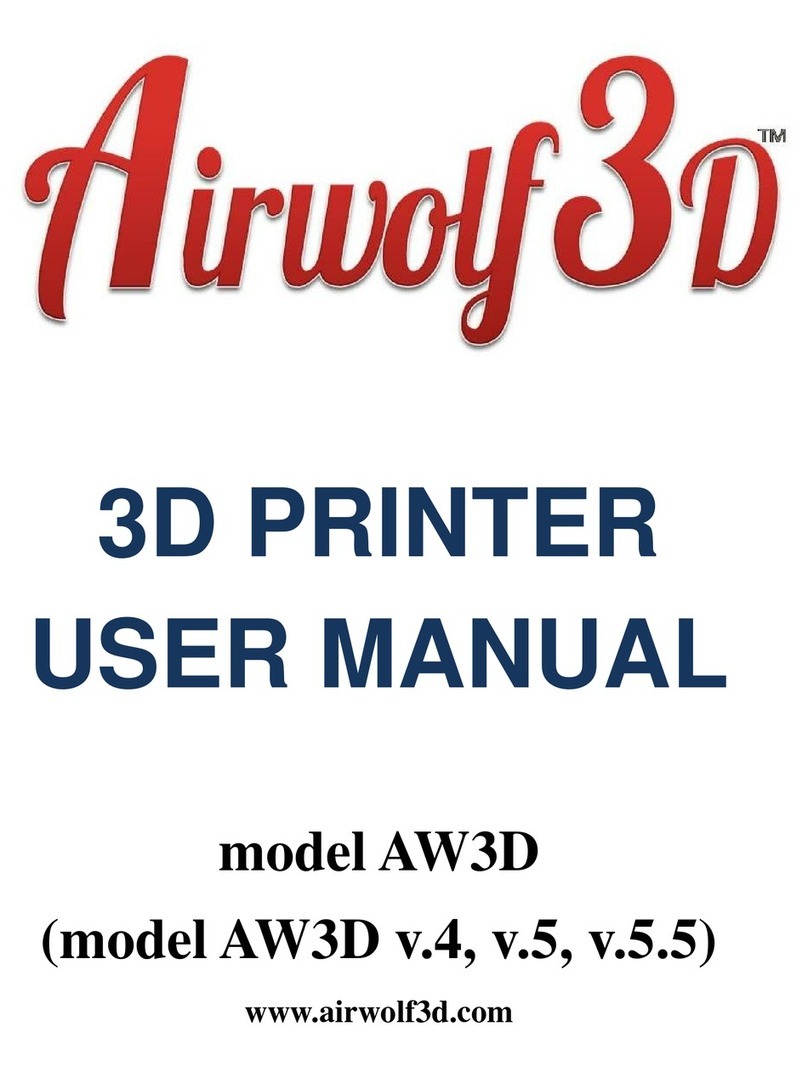Unboxing
Open the accessory kit. Plug the power cord into the back of
the printer and into a power source. A surge protector is highly
recommended.
Turn the power switch on at this time to give your
Wolfbox 3-5 minutes to boot up.
Setup
Remove the printer from the box.
Remove the labeled zip ties from the arms of the bed and the
red rod stabilizers that hold the X-axis in place. The foam
under your heat bed will be removed later in the “Wolfbox
Interface” section.
Press the two tubes into the plastic white adapters on the top
of the hot end. Make sure to secure the hot end as you push
the tube down to prevent the rods from bending. Also make
note that the left tube goes into the left adapter and the right
tube goes into the right adapter. Push in the tubes until you
feel some resistance. This will ensure that the tubes are
seated completely into the tube.
Insert the E-clips onto the plastic white adapters to secure
the tubes to the hot end. There is a plastic white adapter with
the E-clip installed on the extruder assembly for reference.
Firmly press the tube into the white adapter on the top of the
extruder assembly. Verify it is securely fastened to the white
adapter by lightly pulling up on the tube. When closed, the
latch should clear the plastic white adapter and only contact
the tube.
•
•
•
•
•
HDR QUICK START GUIDE PAGE 3