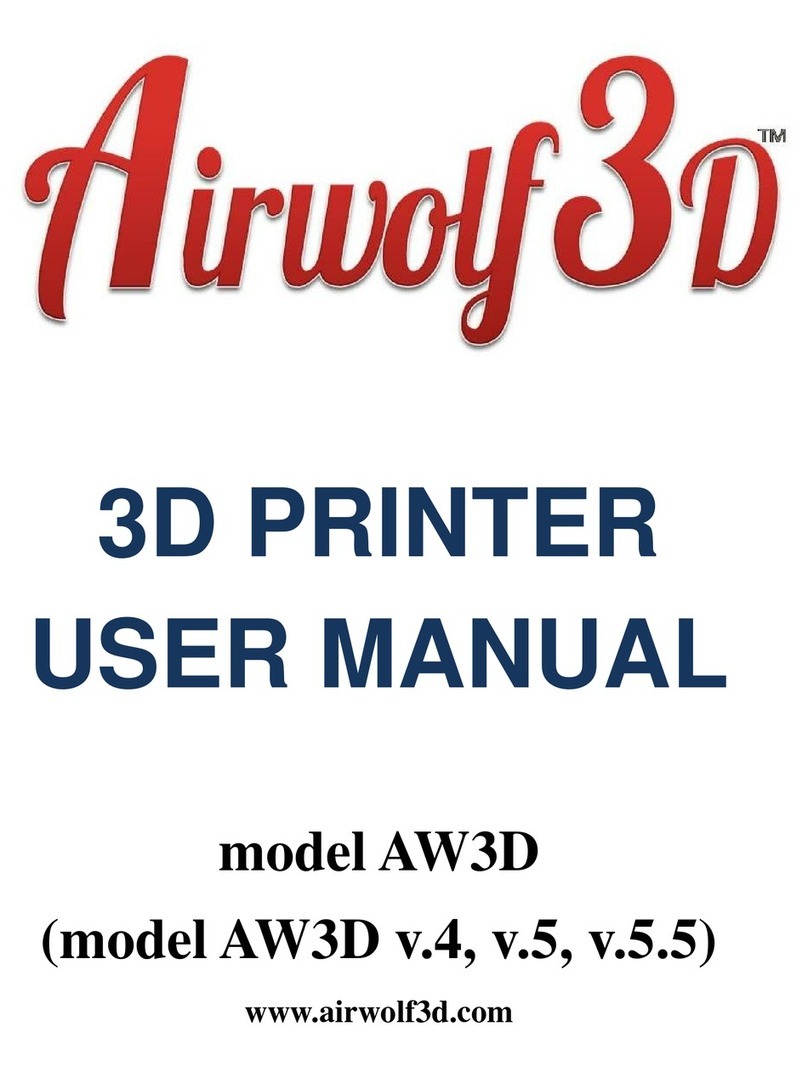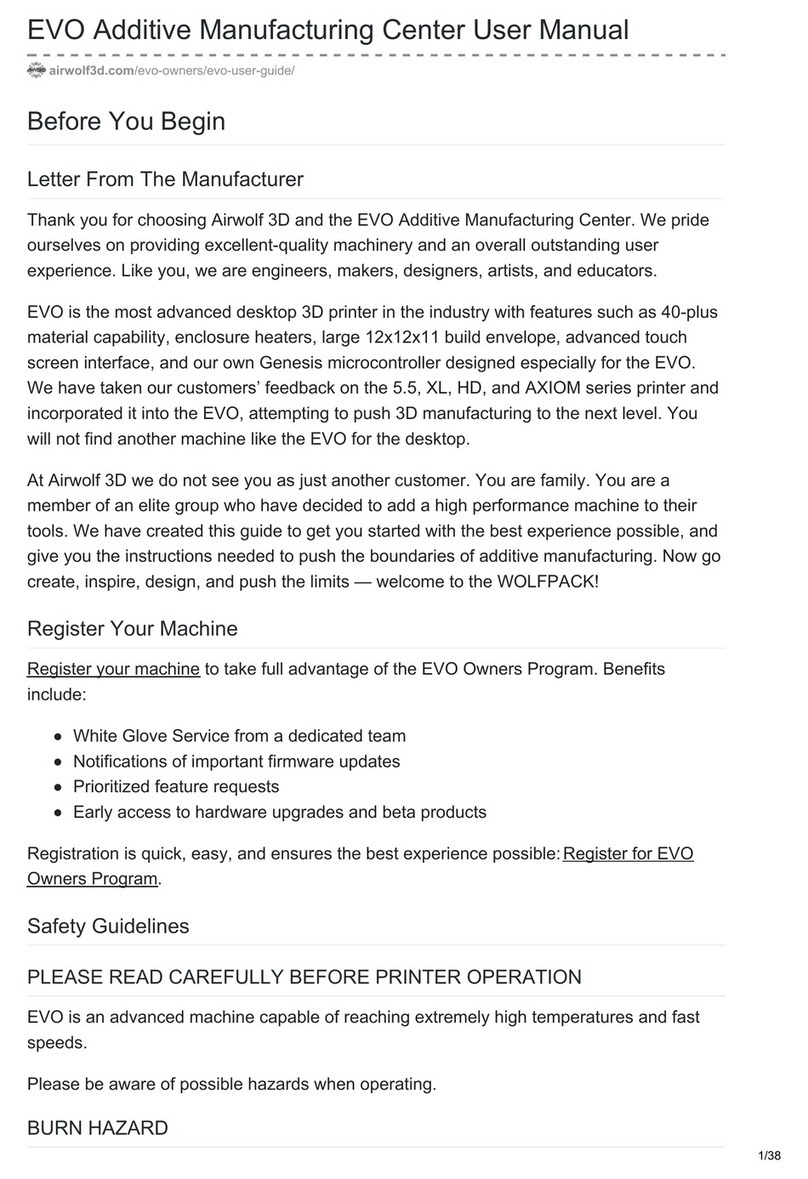2 | P a g e
AW3D HDL
User Manual
www.Airwolf3D.com
Table of Contents
Specifications .............................................................................................................................................. 4
Unboxing the Printer................................................................................................................................... 5
Box Contents ........................................................................................................................................... 5
Part Directory.............................................................................................................................................. 6
How it Works............................................................................................................................................... 7
Extruder Assembly .................................................................................................................................. 7
Hot End and Heat Bed Motion ................................................................................................................ 7
Plug In & Turn On........................................................................................................................................ 8
Pre-Printing Steps ....................................................................................................................................... 9
Quick Start Guide .................................................................................................................................... 9
Quick Start Guide (contd.)..................................................................................................................... 10
1) Leveling the Bed................................................................................................................................ 11
First Print & Calibration......................................................................................................................... 12
First Print & Calibration (contd.) ........................................................................................................... 13
2) Loading Filament............................................................................................................................... 14
3) Bed Preparation ................................................................................................................................ 15
4) The First Layer ................................................................................................................................... 15
RAMBo Driver ........................................................................................................................................... 16
Setup (Windows 8 Only)........................................................................................................................ 16
Installation (PC Only)............................................................................................................................. 17
5 Steps to Printing..................................................................................................................................... 20
1) Download or Design a 3D Model ...................................................................................................... 21
2) Convert to STL File Type.................................................................................................................... 22
3) Netfabb: Layout (STL Clean Up) ........................................................................................................ 22
3) Netfabb: How To (STL Clean Up)....................................................................................................... 23
4) Slicing ................................................................................................................................................ 24
Slicing: Breakdown ................................................................................................................................ 25
4-5) MatterControl PRO: How To.......................................................................................................... 26