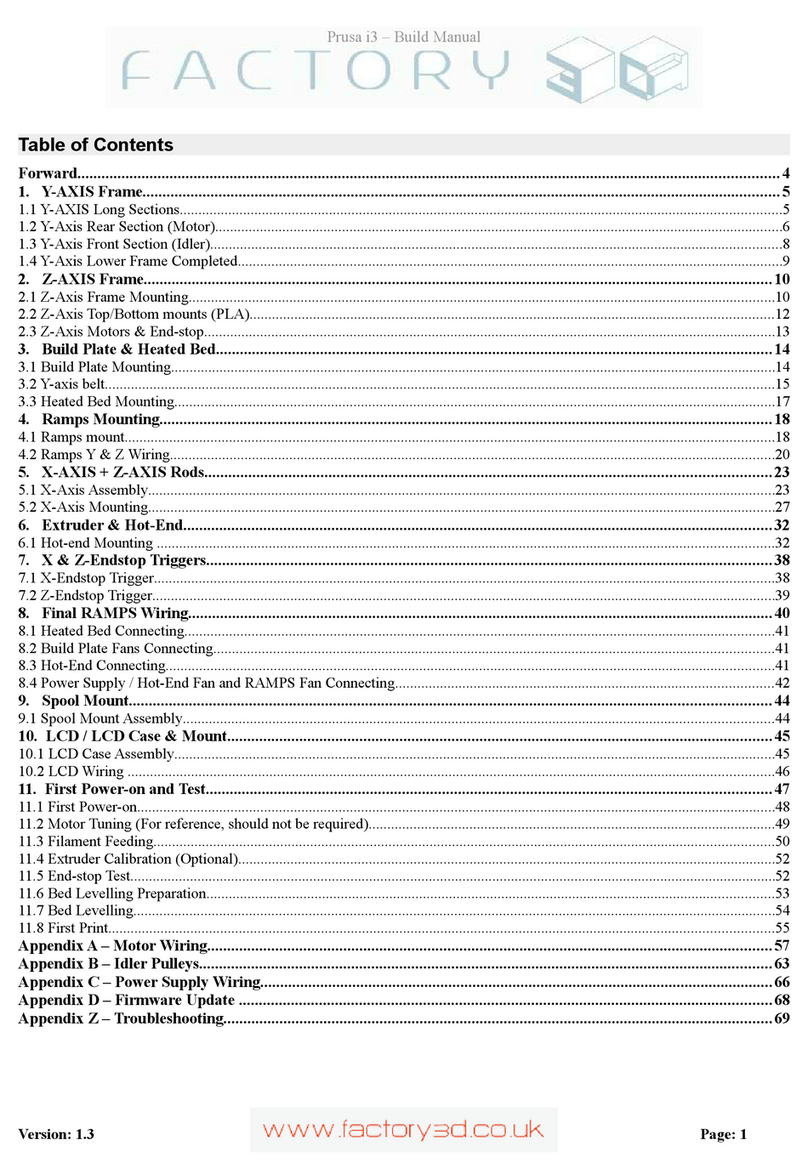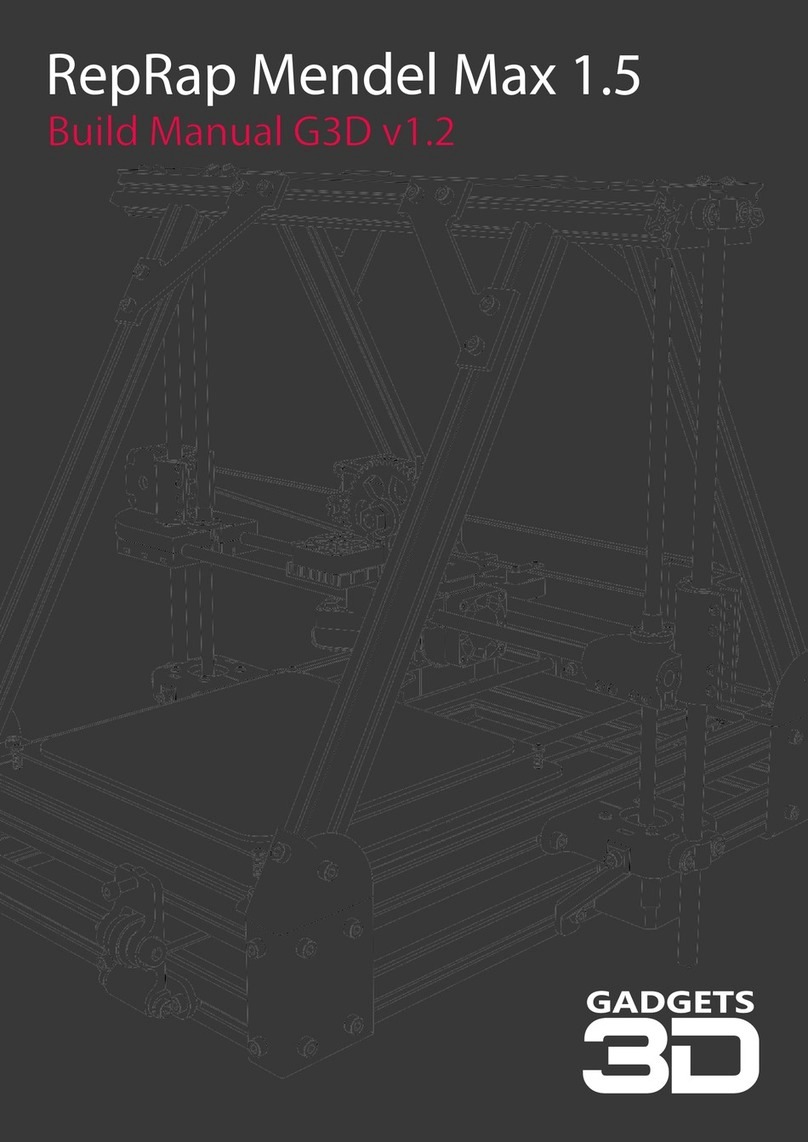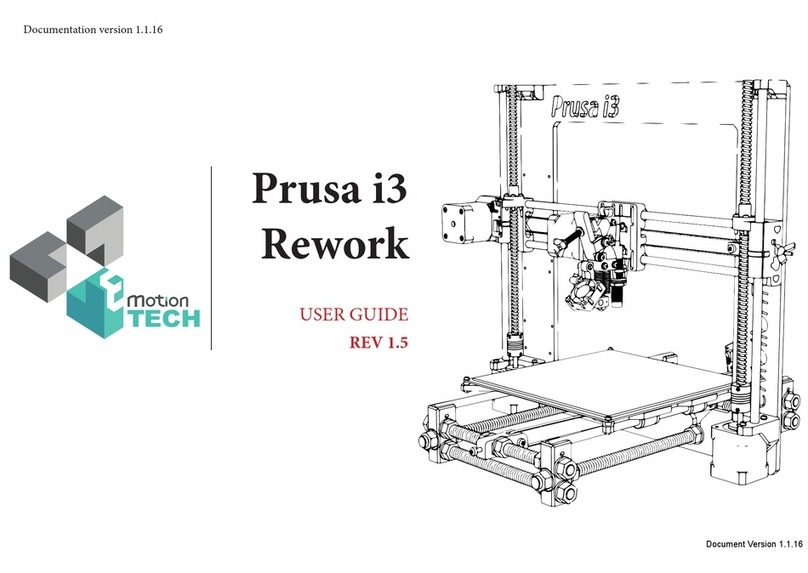Table of Content
1. General Information
1.1 Specications ...............................................................................................................................04
1.2 System requirements................................................................................................................05
1.3 Additional options..................................................................................................................... 05
2. Operating mode of the X 500
2.1 Operating mode..........................................................................................................................07
2.5 Maintenance mode...................................................................................................................07
3. Network and printer set up
3.1 Connection via router ..............................................................................................................07
3.3 Setup routine...............................................................................................................................08
3.4 How to activate the printer and establish a connection ............................................. 13
4. 4 Workow and operation
4.1 Simplify 3D
4.2 Features......................................................................................................................................... 15
4.3 Quick Start Guide....................................................................................................................... 16
4.4 The Interface Layout ................................................................................................................. 18
5. Repetier Server
5.1 Web interface .............................................................................................................................. 23
5.2 Dashboard....................................................................................................................................24
5.3 Device panel................................................................................................................................25
5.4 Device panel - control..............................................................................................................25
5.5 EEPROM......................................................................................................................................... 28
5.6 LOG-Files .......................................................................................................................................29
5.7 Firmwareupdate ............................................................................................ 30
6. Tool heads and cosumables
6.1 Tool head wiring.........................................................................................................................31
6.2 DD4 Extruder............................................................................................................................... 31
6.3 Material Storage......................................................................................................................... 33
6.4 Filament Surveillance (fs) Set-Up ..........................................................................................33
6.4 FS activates while printing .....................................................................................................34
6.5 FS Workaround ........................................................................................................................... 35
7.1 Cooling System............................................................................................................................ 36
7.2 Heated Chamber ............................................................................................ 37
7.3 Z-Home Position.........................................................................................................................37
8. Tipps & Tricks
8.1 How to determine the X500s MAC address.......................................................................38
8.2 How to update Repetier-Server ........................................................................................... 38
8.3 PVA solution for enhanced adhesion ................................................................................. 39
8.5 PET-foil for printing bed coating..........................................................................................39
02/45