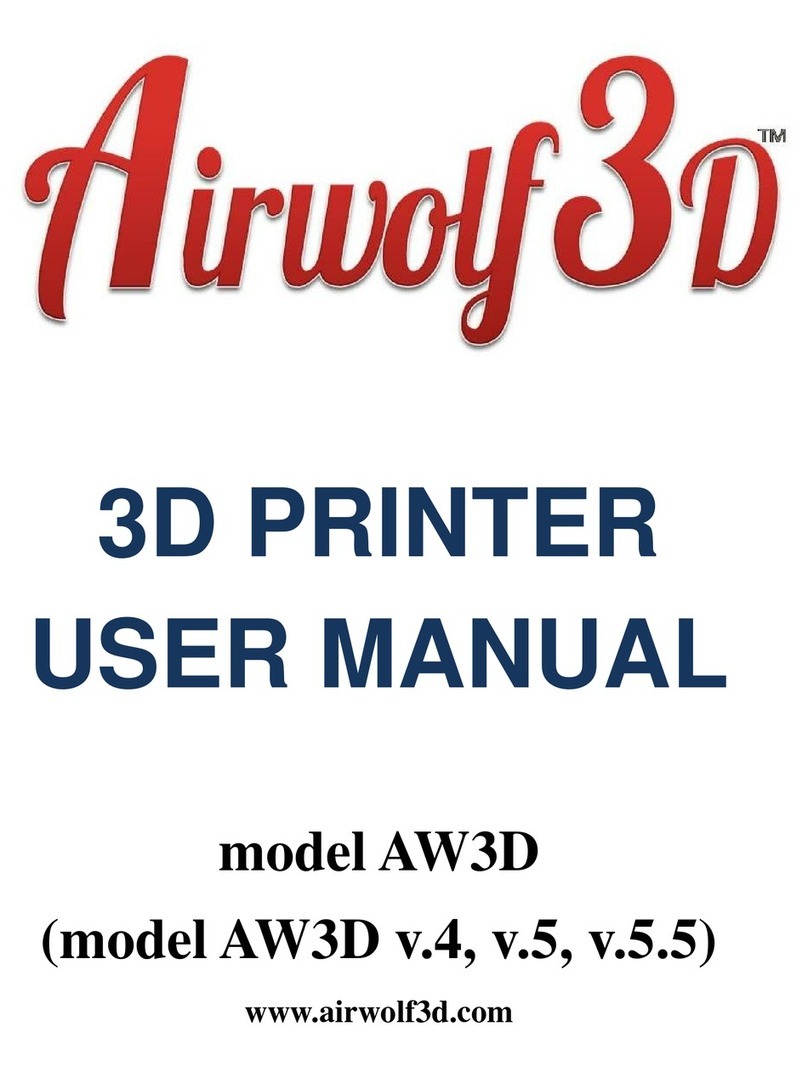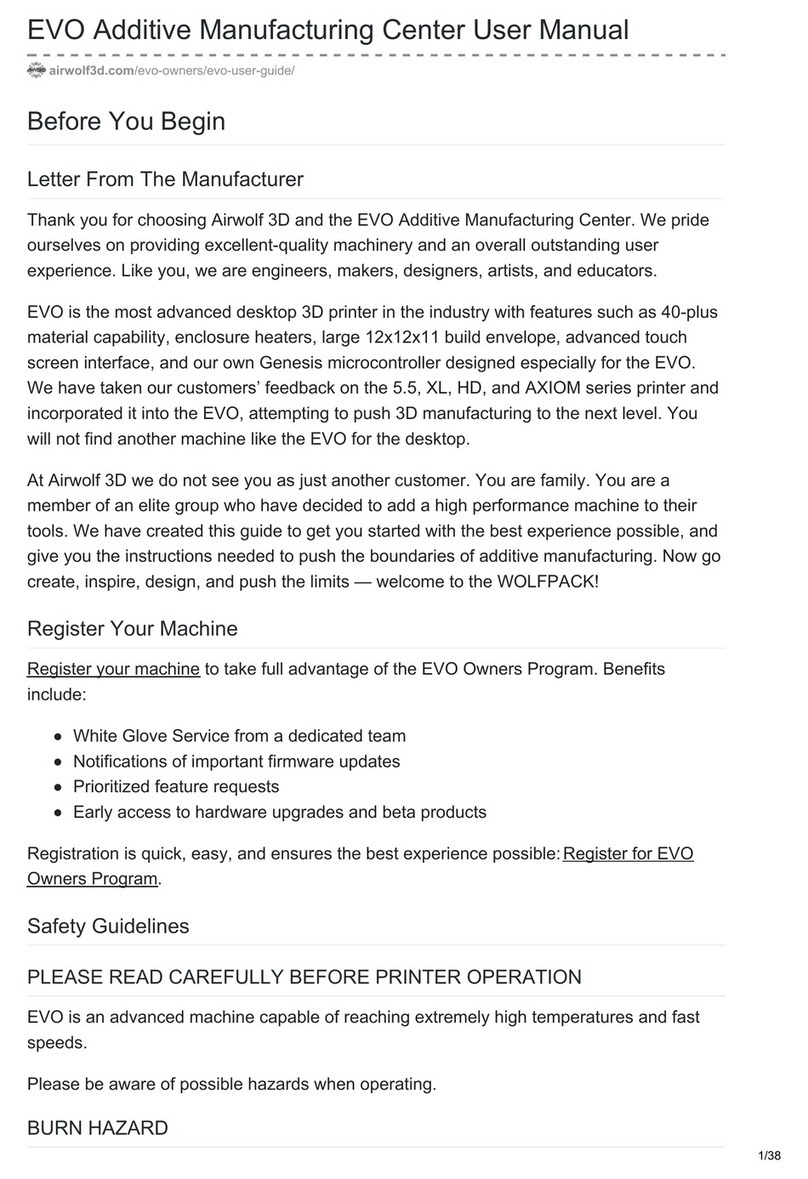VIKI LCD: HOW TO
The four main functions of the VIKI LCD screen are to prepare the printer for printing, manual control,
running a print and controlling the printer while running a print. Use the layout on the previous page as a
road map to find each function. To navigate between rows, simply click the center button. Use the scroll
wheel to navigate left and right in the road map. If left idle for 15 seconds, the VIKI will return to the
home screen.
PREPARE: The main functions used under “Prepare” are “Auto Home,” “Preheat ABS,” and “Move Axis.”
“Auto Home” will instruct the printer to move the extruder to home in each direction (X, Y, Z). The printer’s
HOME position is essentially the origin in the XYZ coordinate system. “Preheat ABS” will turn on both
heaters for the extruder and bed and heat them to ABS temperature ranges. This way, when you start
your print, the printers temperatures will be in the correct temperature range for the material you are
printing.
MANUAL CONTROL: Under “Prepare,” you will find the “Move Axis” function. Once selecting increment
and axis, the extruder and bed can be manually controlled by the user. This function can be used to purge
the machine of a previous material or color. When changing materials, purge between 500 and 1000mm
to completely get rid of any old material in the head. (See the material section for more info on specific
materials.
PRINT FROM SD: “ Print from SD” utilizes GCODE files to run the printer. Once an STL file is sliced and
GCODE is created, it can be saved onto the micro-SD card. Keep in mind that once a part is sliced, that
GCODE file is for a specific material (temperatures, speeds, etc.
TUNE: There are a few settings that can be altered during a print by using the VIKI LCD screen. One of
them is speed or feed rate. This will speed up or slow down a print. The rule of thumb is not to go any
faster than the Airwolf 3D standard fast settings, and to not go any slower than the Airwolf 3D slow
settings. At 100% the printer is running the GCODE exactly, utilizing the print settings. Above 100%, the
printer will increase its speed; below 100%, the printer will decrease its speed. It is not recommended to
increase the feed rate higher than 125% or lower than 75%. This is mainly because of the retraction in the
bowden system.
The other way to increase or decrease speed during a print is to spin the wheel while looking at the home
screen; this will cause the feed rate value to change accordingly. The nozzle and bed temperatures can
also be altered during a print. For big or tall parts, it may be useful to increase the bed temperature during
the print. The fan speed is only used for materials that would require fans (refer to “Materials Section”).
ABS does not requite fans.
10