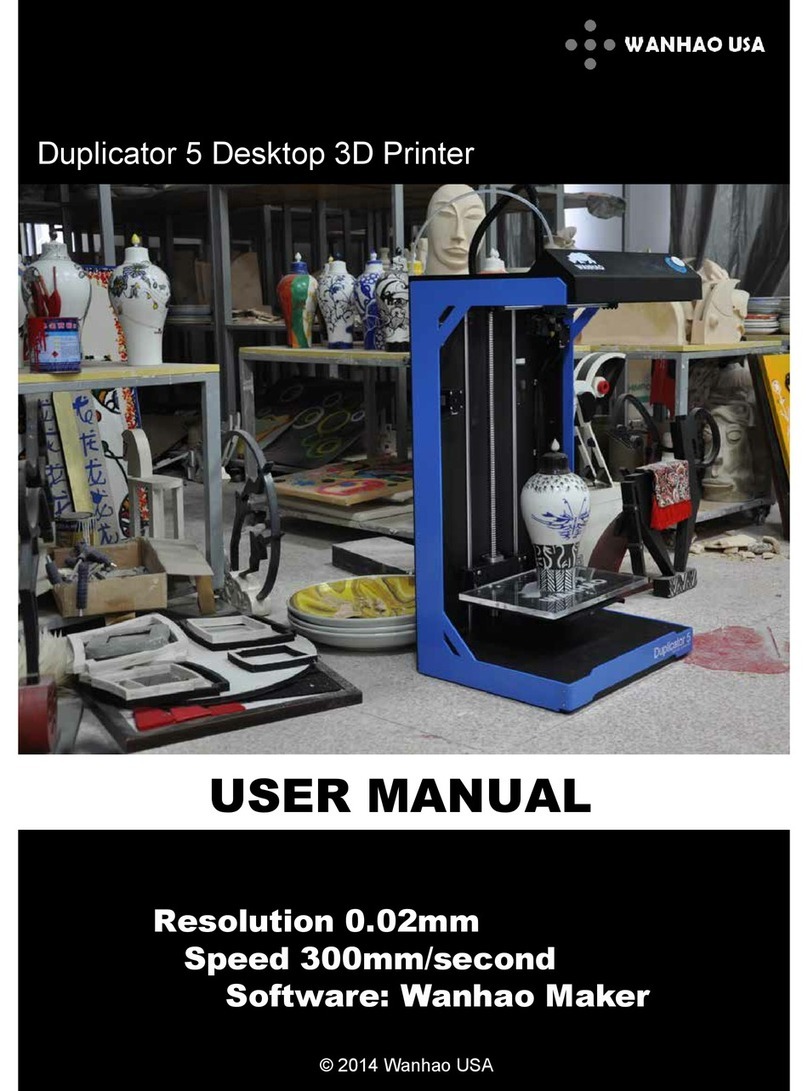WANHAO Duplicator Five User manual
Other WANHAO 3D Printer manuals

WANHAO
WANHAO MARK II Duplicator 6 Plus User manual

WANHAO
WANHAO Duplicator 7 Plus User manual

WANHAO
WANHAO D9 User manual

WANHAO
WANHAO Duplicator 5S User manual

WANHAO
WANHAO Duplicator i3 Manual

WANHAO
WANHAO Duplicator I3V2 User manual

WANHAO
WANHAO I3 Plus User manual

WANHAO
WANHAO Duplicator i3 User manual

WANHAO
WANHAO CGR Series User manual

WANHAO
WANHAO Duplicator 10 User manual

WANHAO
WANHAO Duplicator i3 User manual

WANHAO
WANHAO Duplicator 5S User manual

WANHAO
WANHAO Duplicator 4 User manual

WANHAO
WANHAO Duplicator i3 User manual

WANHAO
WANHAO DUPLICATOR 9 User manual

WANHAO
WANHAO DUPLICATOR 9 User manual

WANHAO
WANHAO Duplicator 5S User manual

WANHAO
WANHAO Duplicator i3 Instruction sheet

WANHAO
WANHAO Duplicator 6 User manual

WANHAO
WANHAO DUPLICATOR 9 User manual
Popular 3D Printer manuals by other brands

3DGence
3DGence INDUSTRY F340 user manual

HP
HP Jet Fusion 4200 Product Documentation Site Preparation Guide

Rokit
Rokit AEP Series user manual

Ackuretta
Ackuretta FreeShape 120 user manual

DIYElectronics
DIYElectronics PRUSA I3 ELECTRONICS AND SOFTWARE GUIDE

Ultimaker
Ultimaker S5 Material Station installation guide