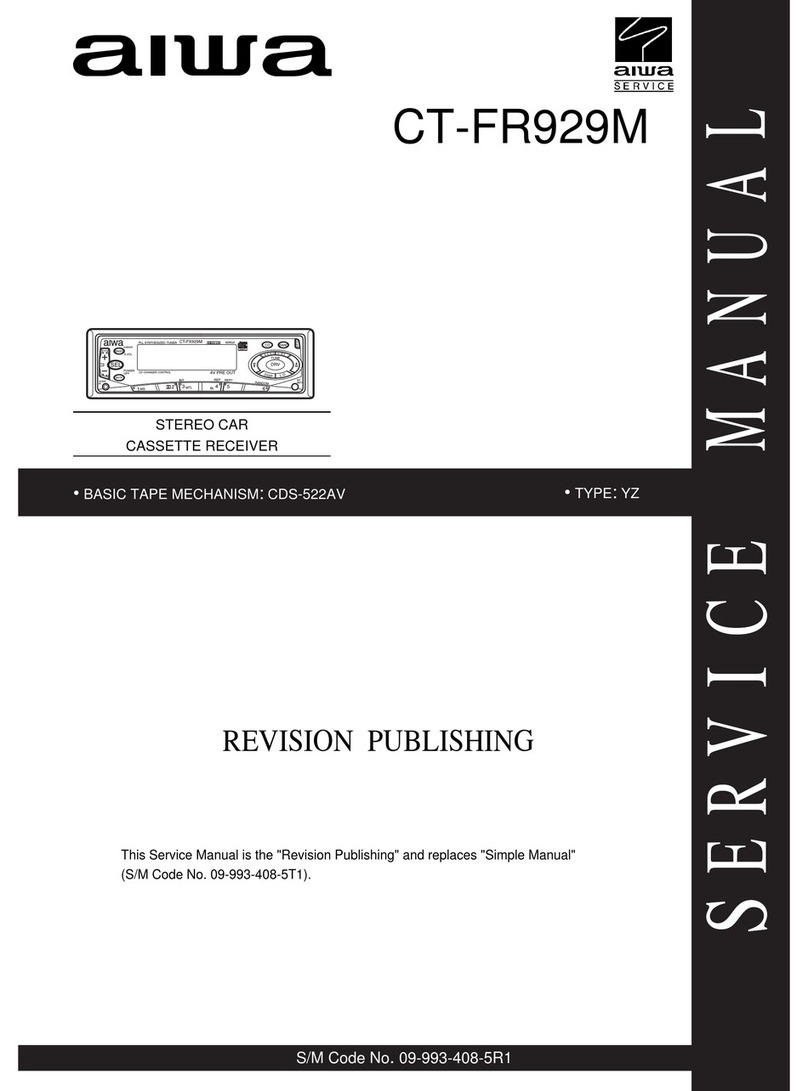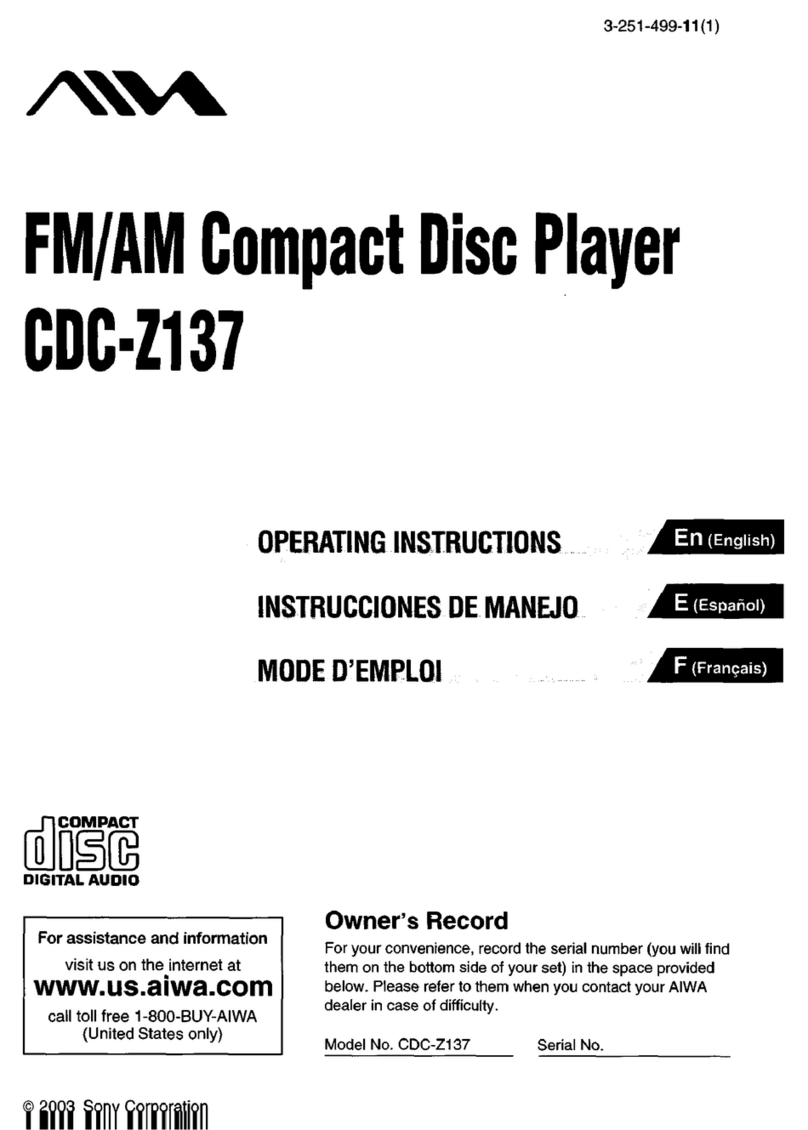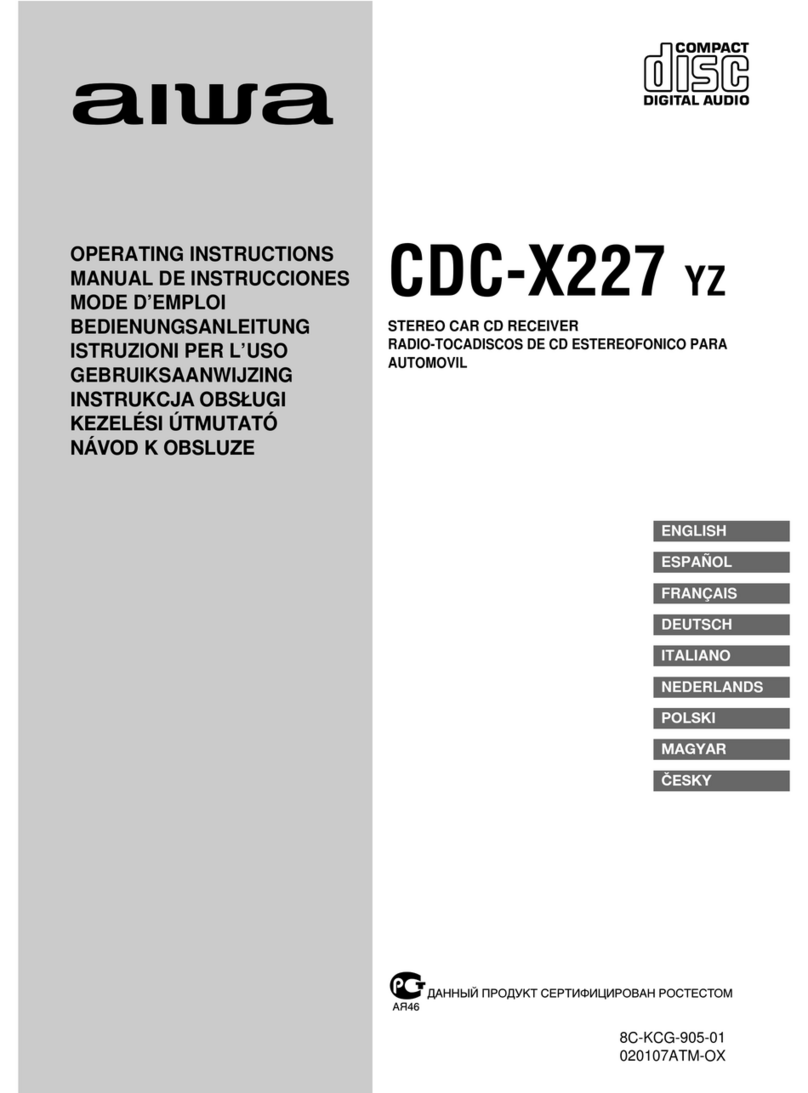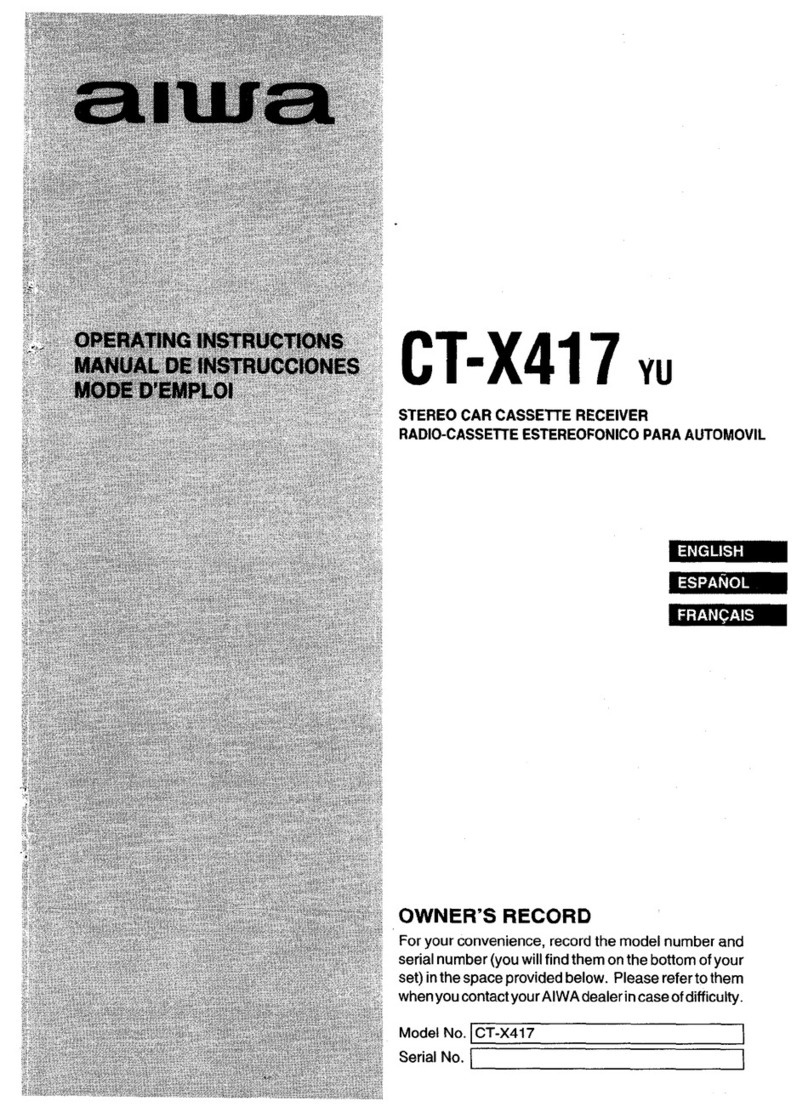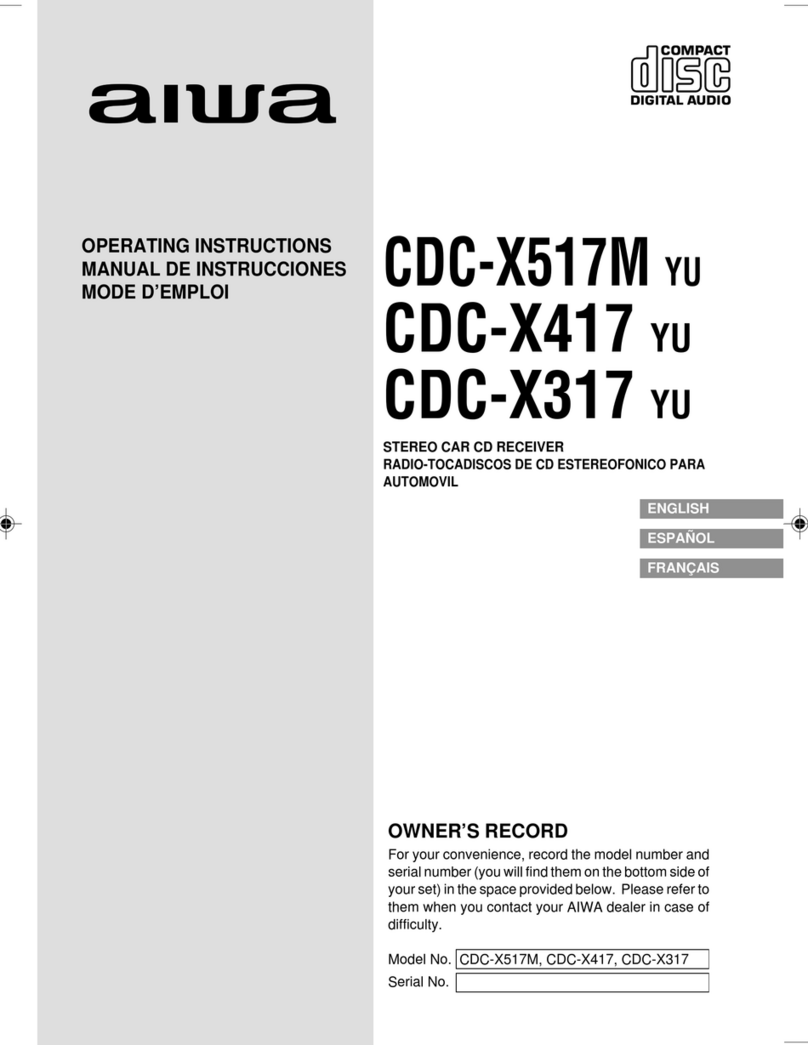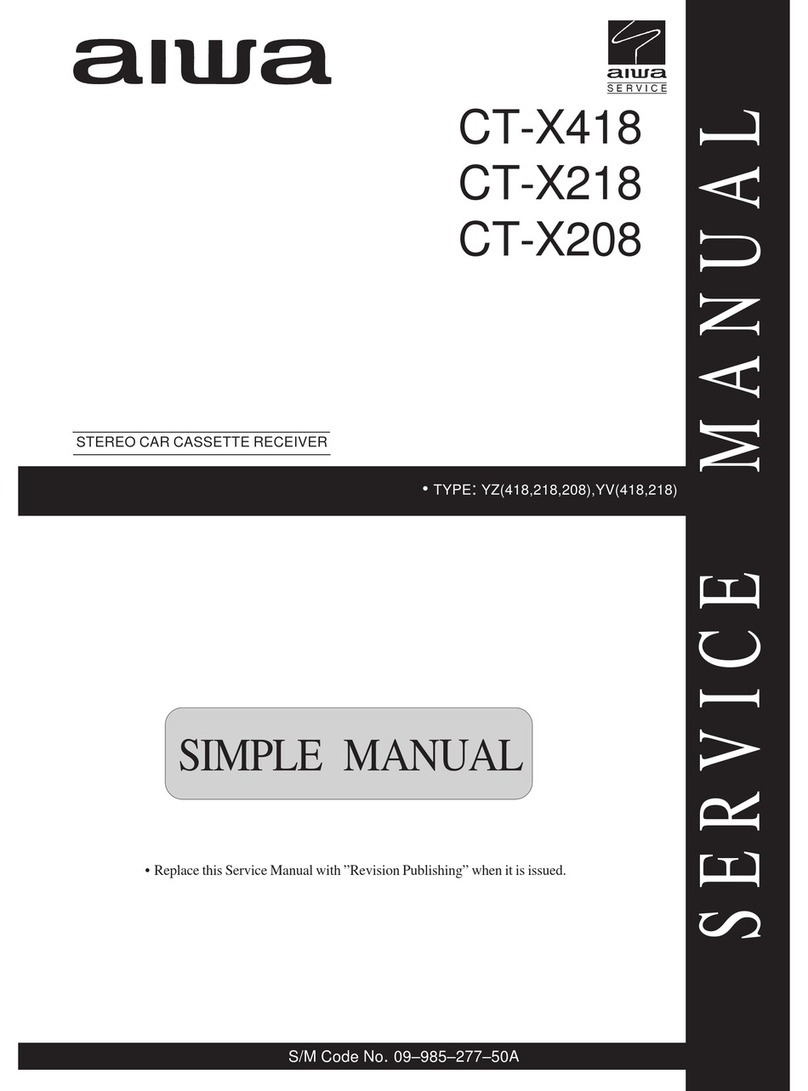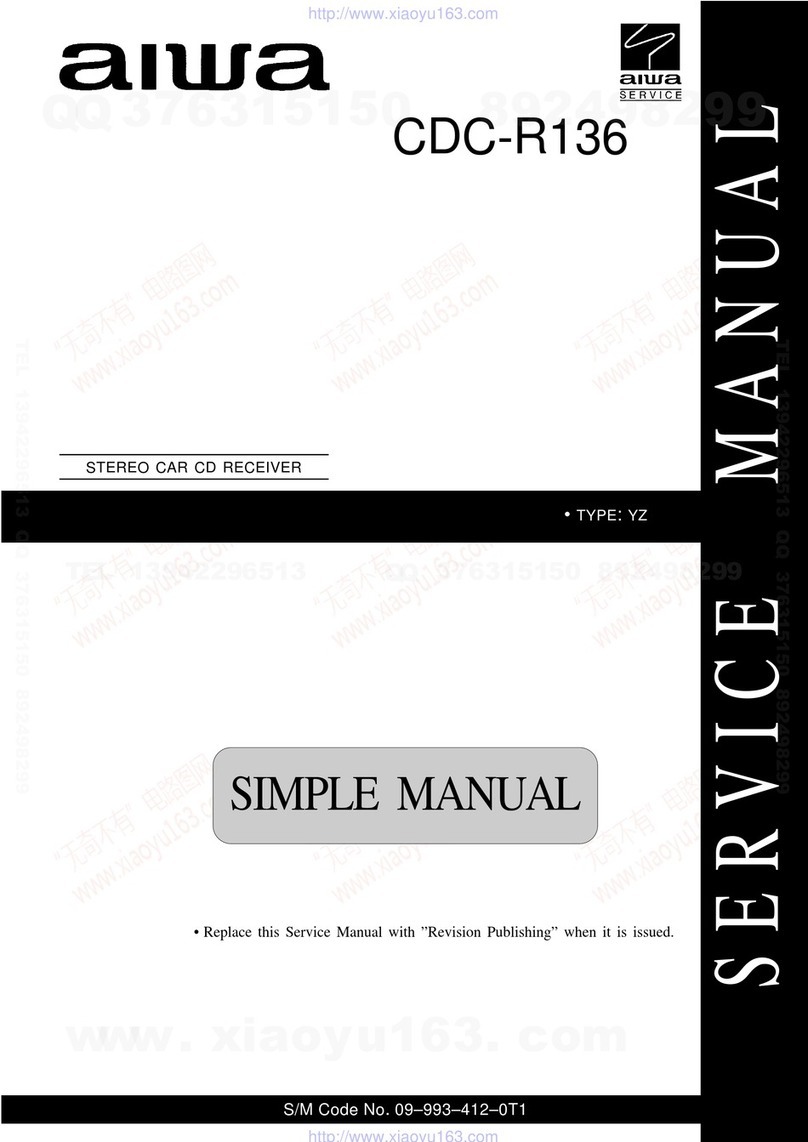Aiwa CDC-MP3 YU User manual
Other Aiwa Car Receiver manuals

Aiwa
Aiwa CDC-R146M Specification sheet

Aiwa
Aiwa CDC-R504MP User manual
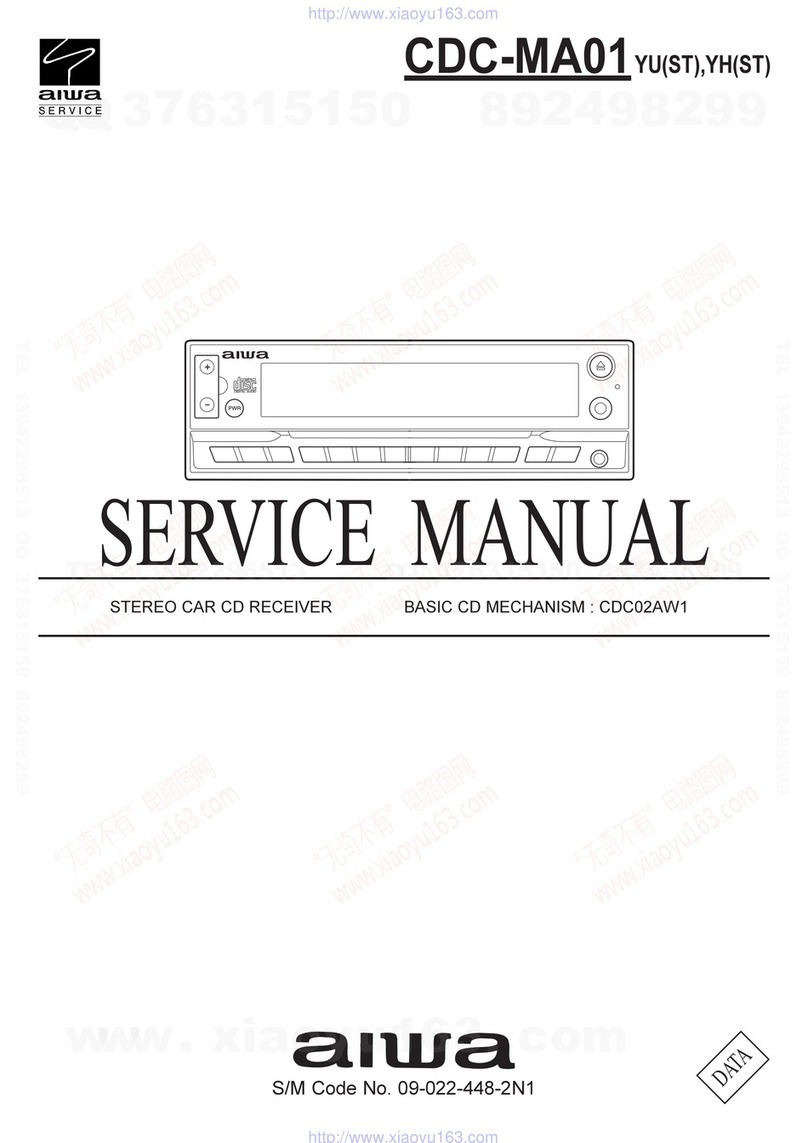
Aiwa
Aiwa CDC-MA01 User manual
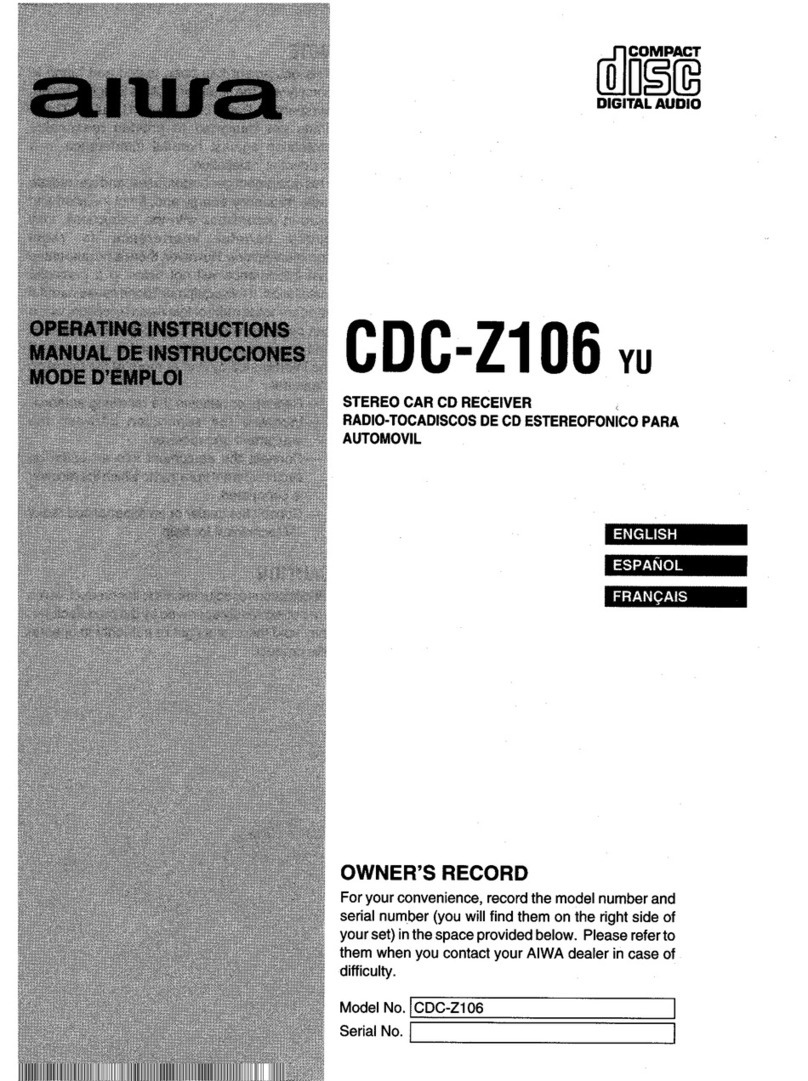
Aiwa
Aiwa CDC-Z106 User manual
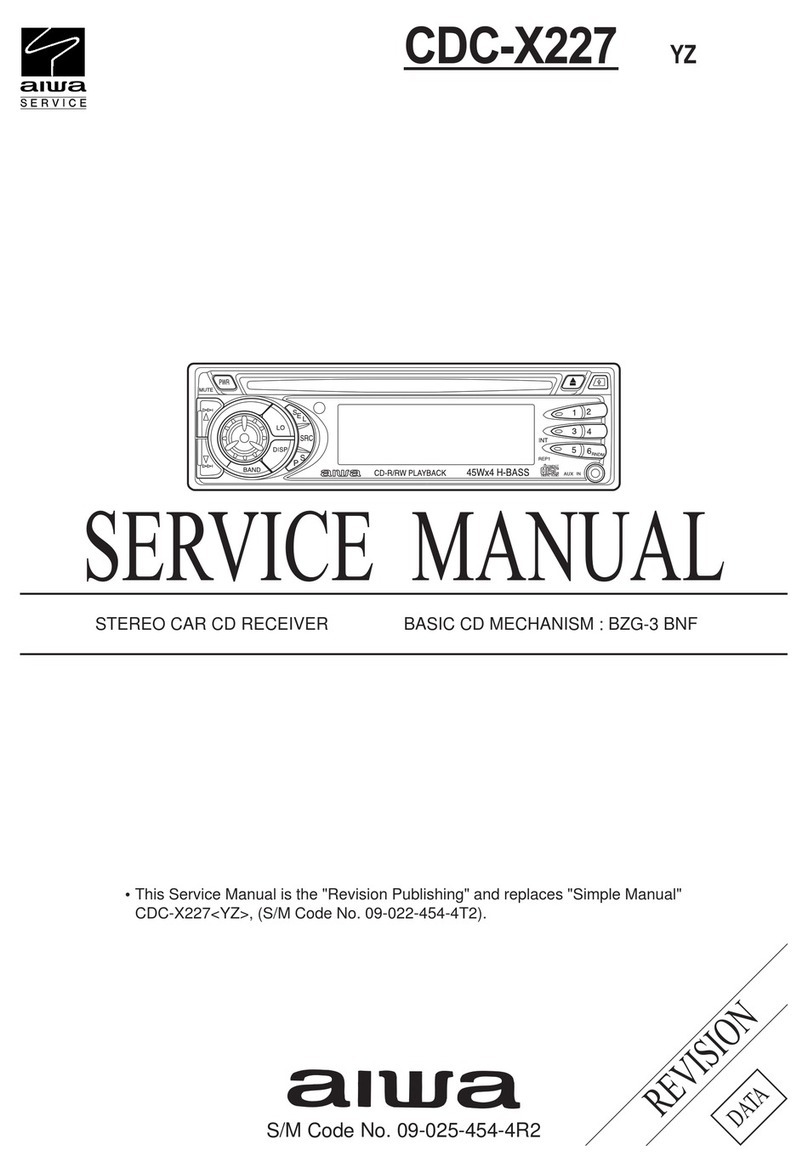
Aiwa
Aiwa CDC-X227 YZ User manual
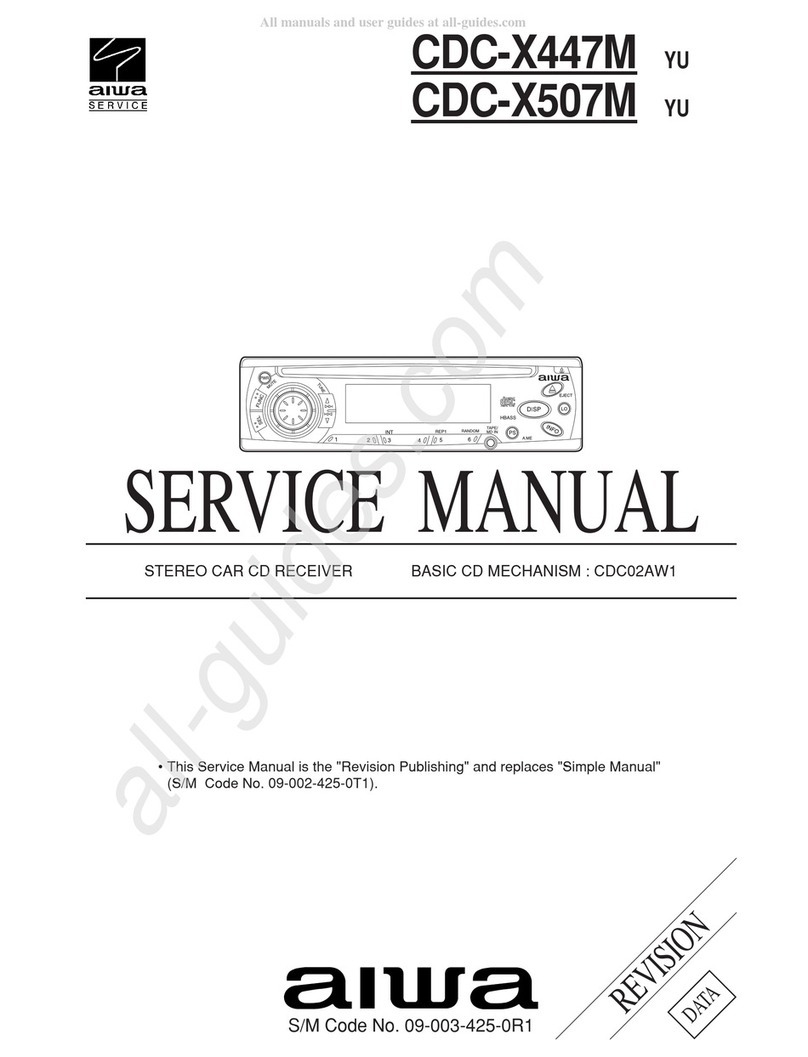
Aiwa
Aiwa CDC-X447M User manual

Aiwa
Aiwa CDC-X217 User manual

Aiwa
Aiwa CDC-MP3R User manual

Aiwa
Aiwa CDC-R517M User manual
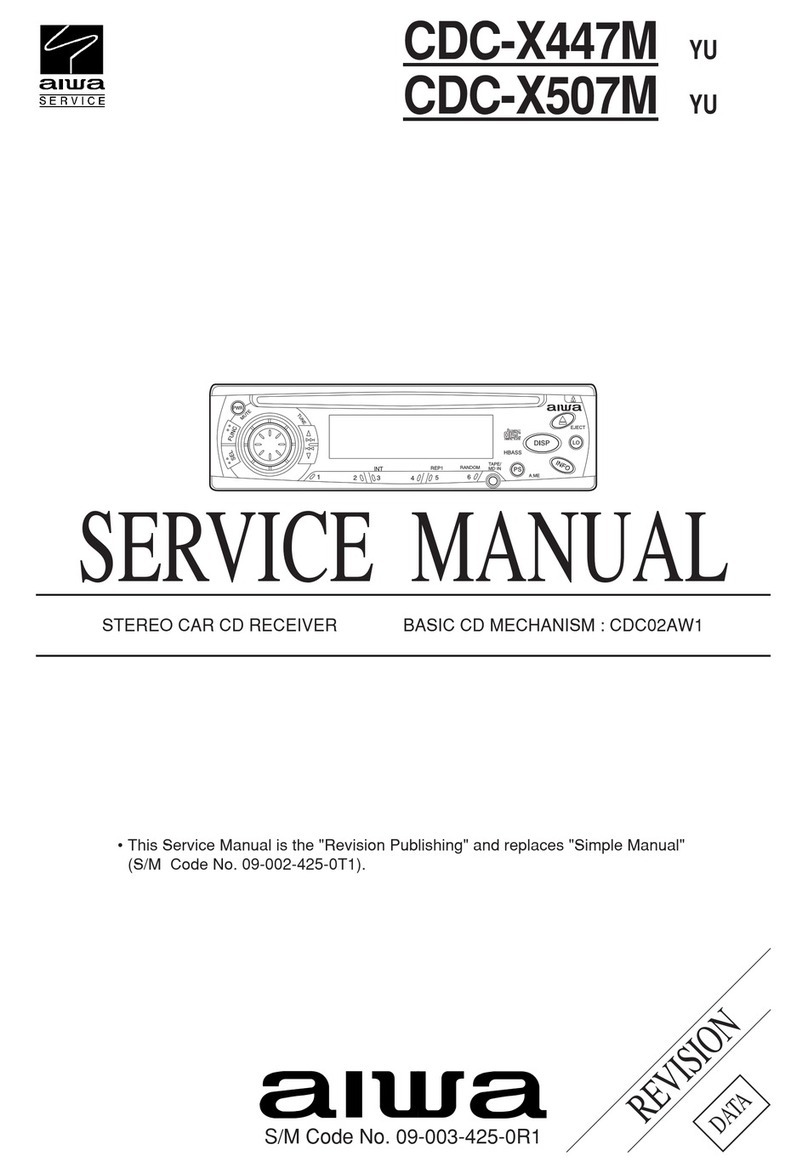
Aiwa
Aiwa CDC-X447M User manual