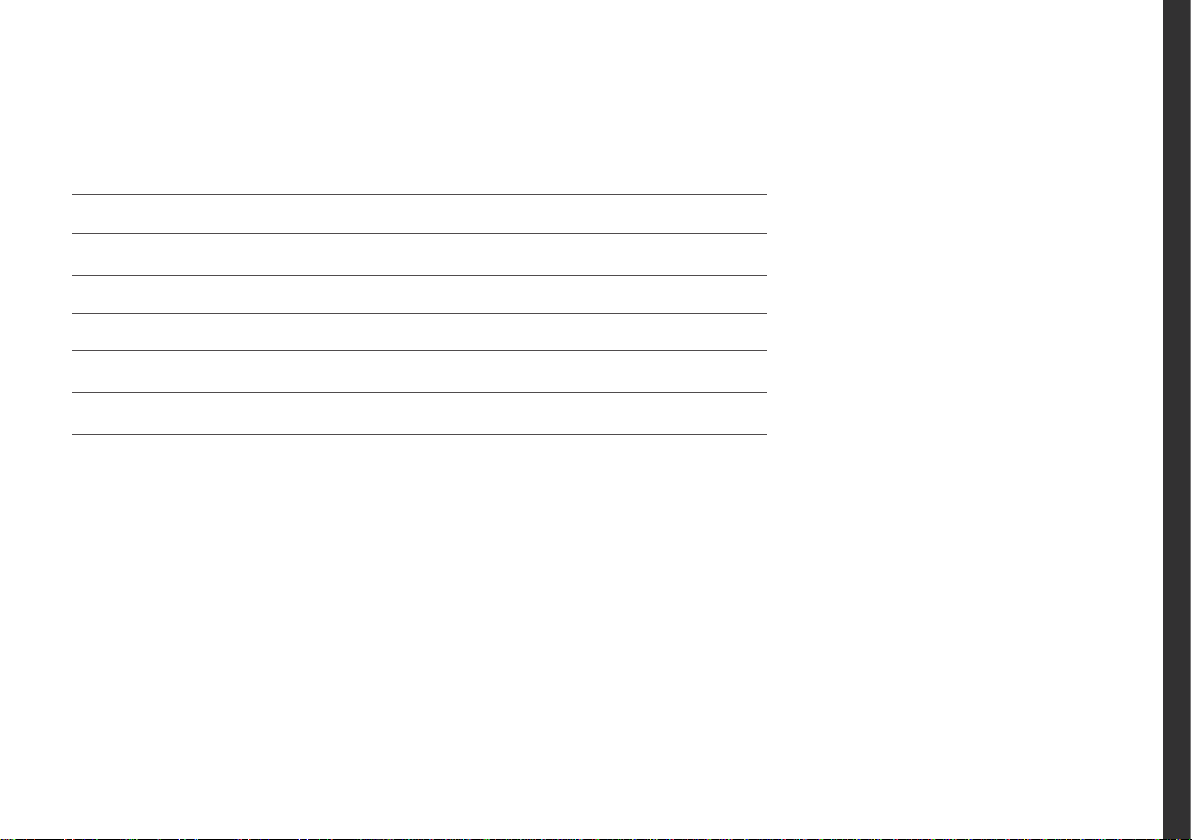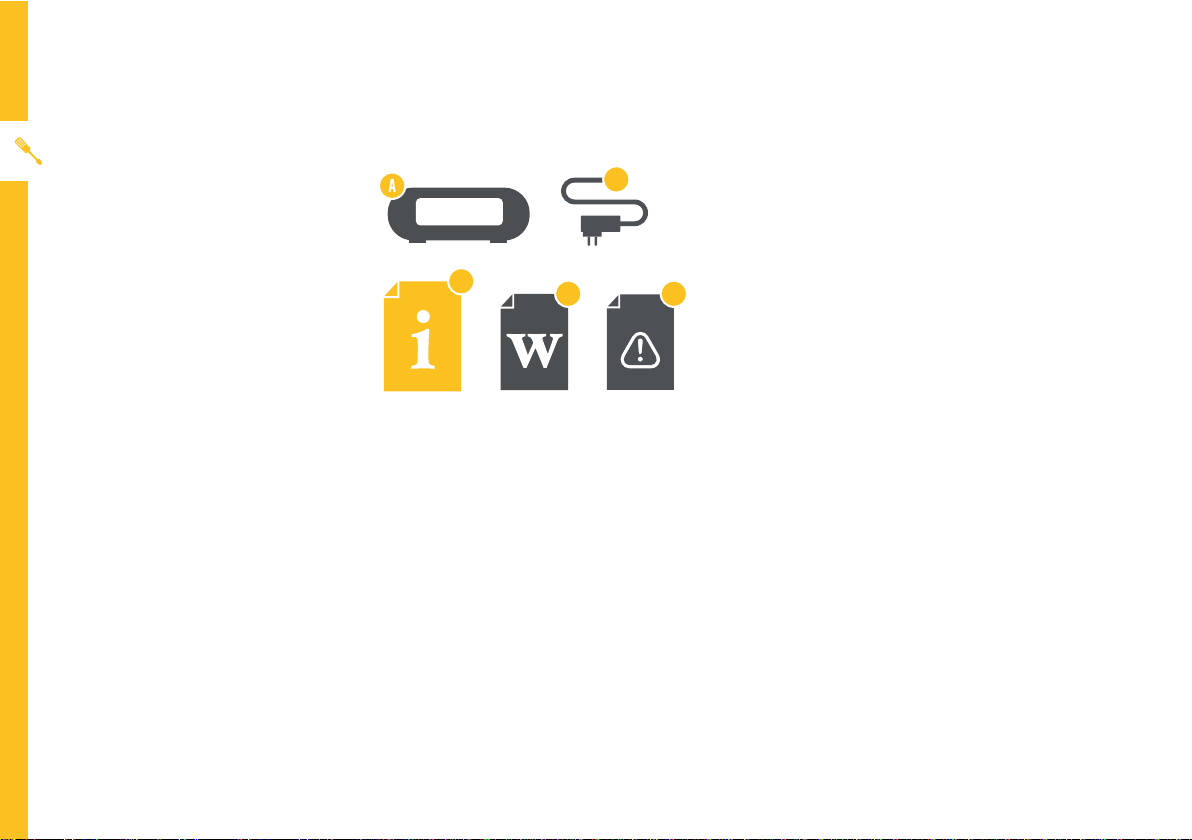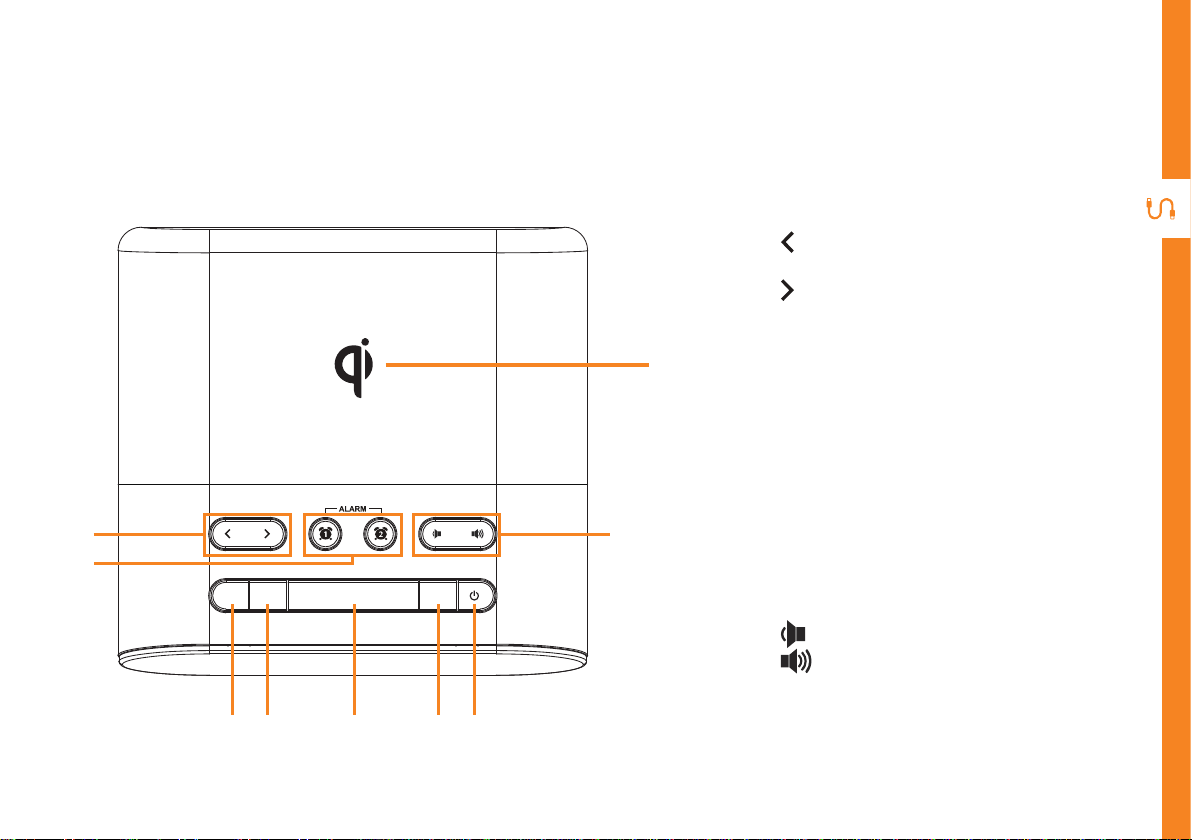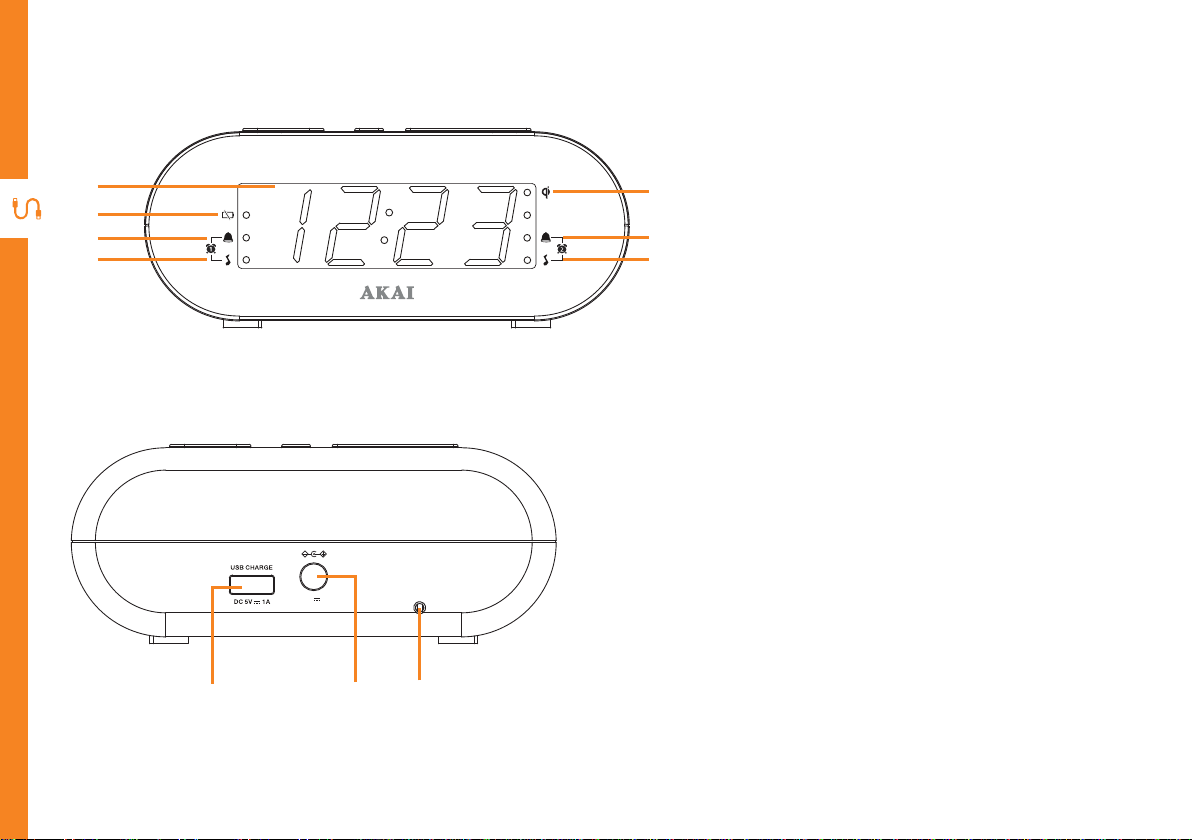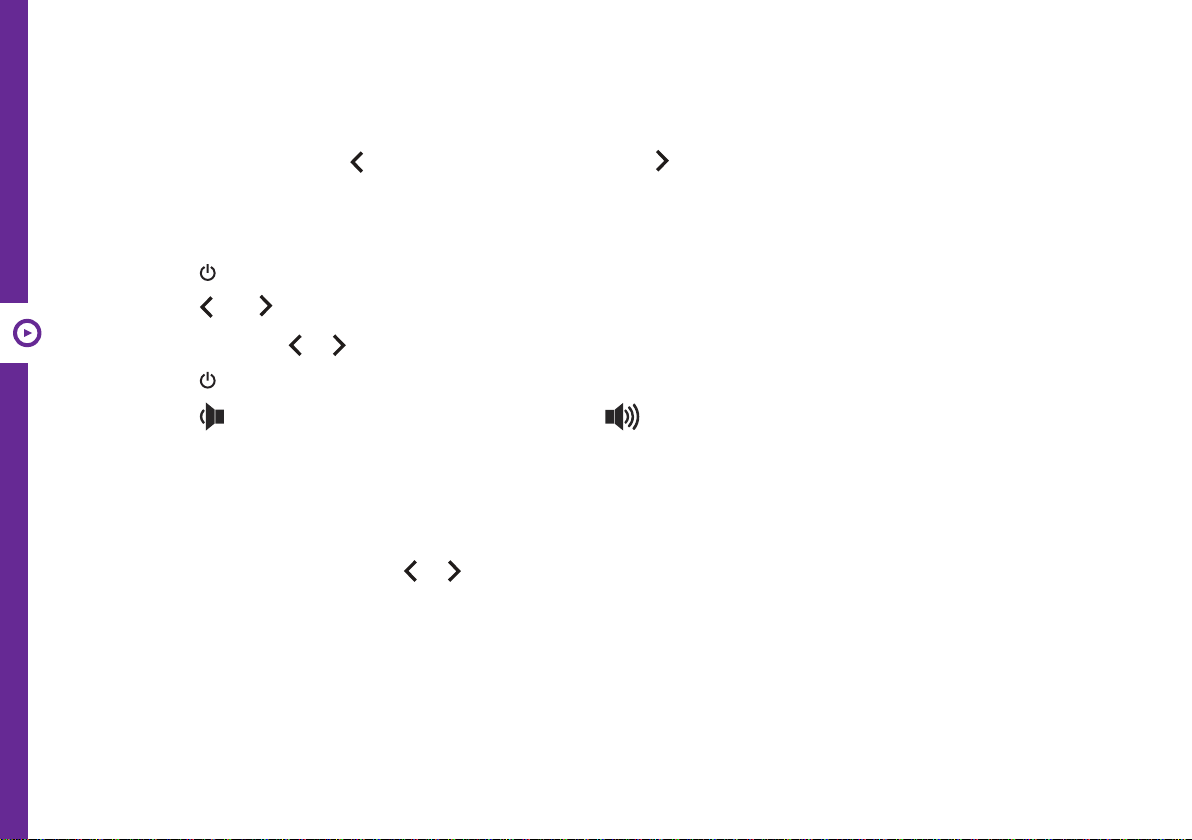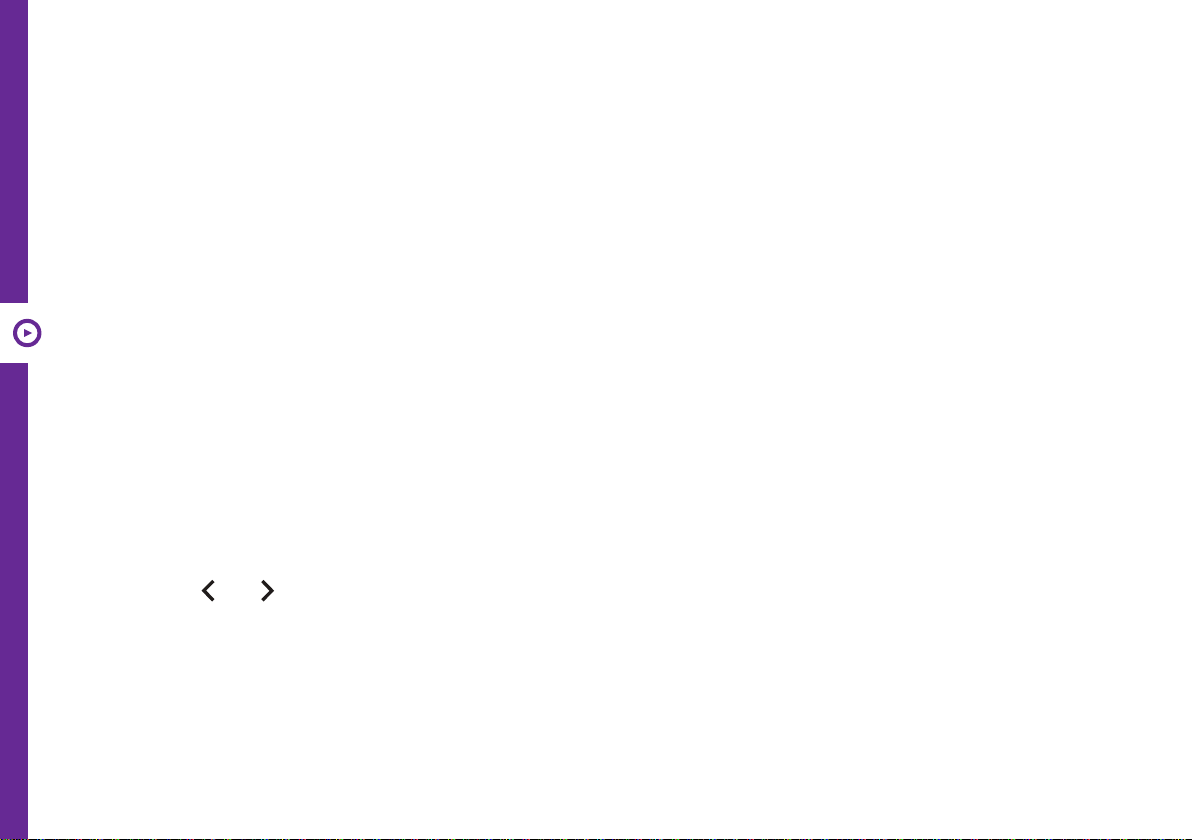8 | OPERATION
Setting the Time
• Press and hold theTIME button to enter the time setting mode.
• To set the time, press the button to set the hour and the button to set the minute.
• Press theTIME button to confirm the hour and minute or the it will automatically set after 5 seconds .
FM Operation
• Press the button to turn the radio on.
• Press the and buttons to tune the station frequency.
• Press and hold the or buttons to automatically tune the next available FM station.
• Press the button again to turn the radio off.
• Press the button to decrease the volume, and the button to increase the volume.
Setting Preset Stations
You can store up to 10 preset stations.
• Tune the FM stations using the or buttons.
• Press and hold the MEM/M+ button until “P01”(or the next available preset slot) shows on the display
screen.
• Press and hold the MEM/M+ button to select a preset station number (P01-P10).
• Press the MEM/M+ button to confirm; the preset station has now been saved.
• To recall a preset station, press the MEM/M+ button repeatedly while listening to the current station.