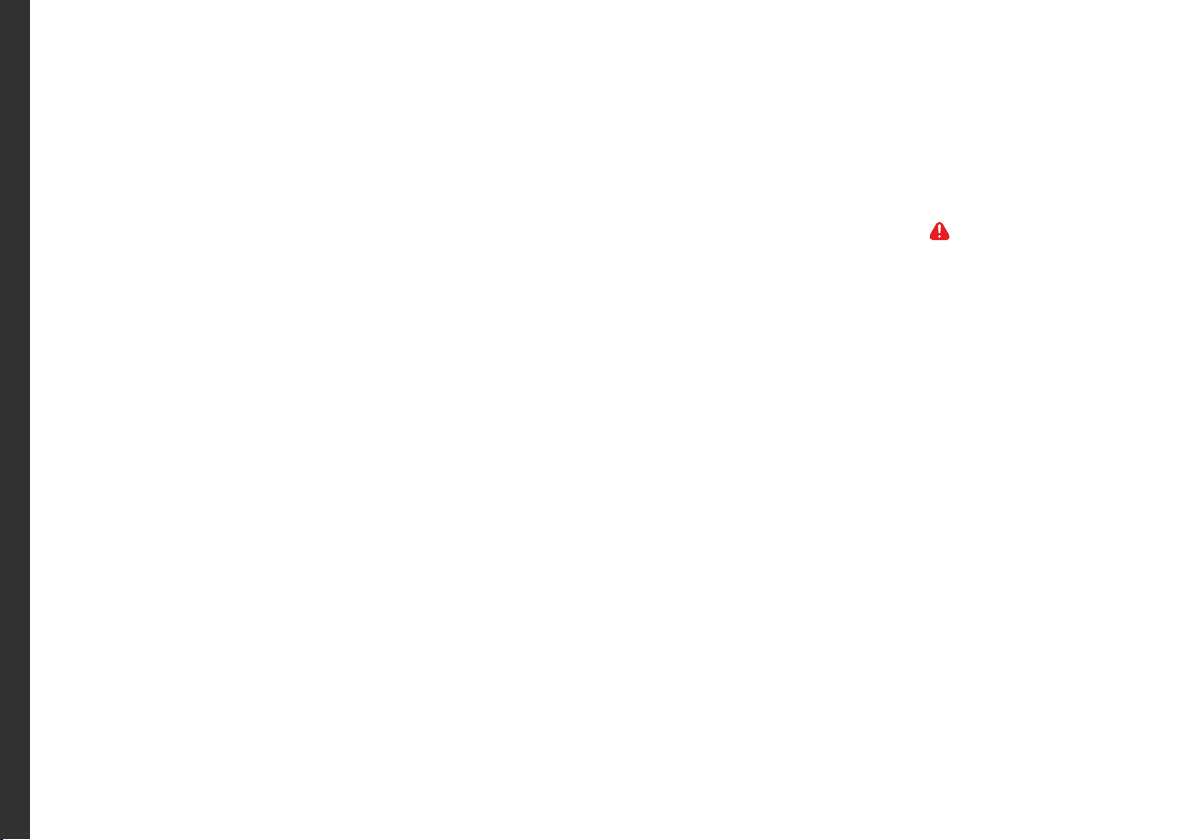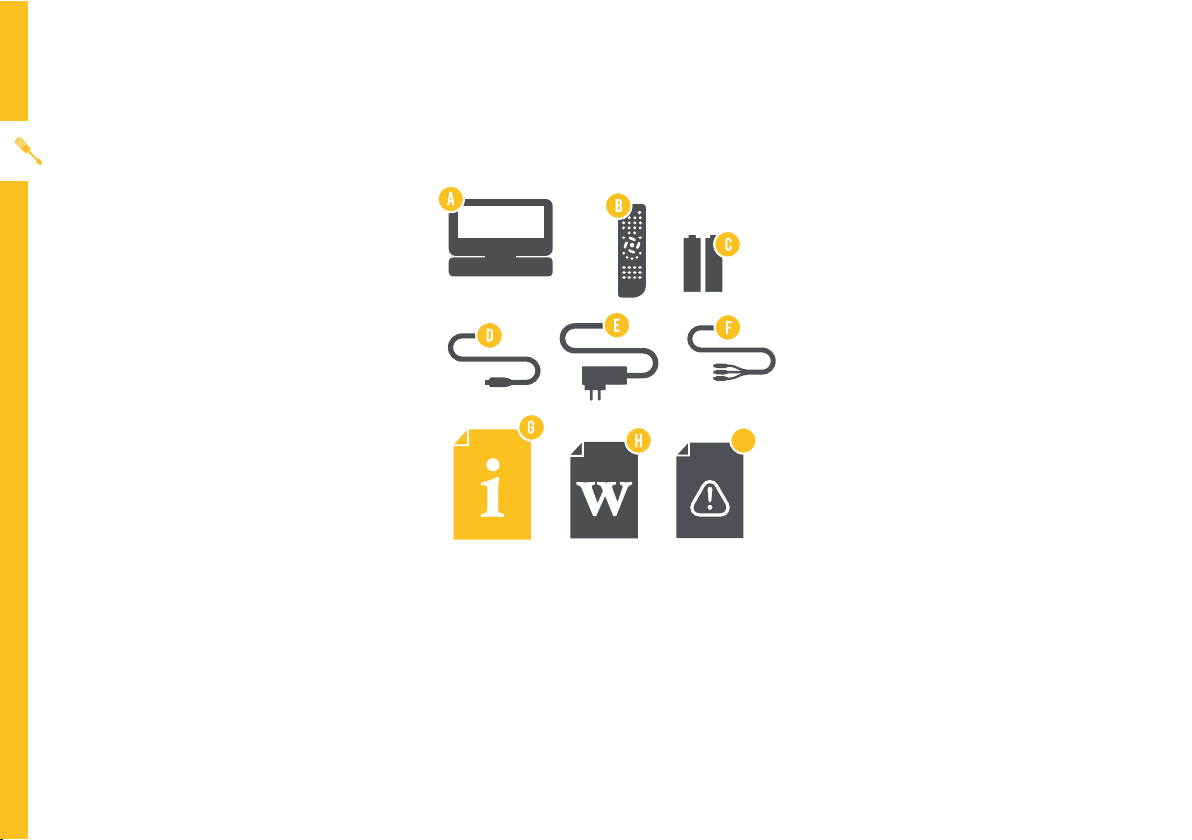6 | CONTROLS AND CONNECTIONS
USB/CARD
Top view
4. MENU/SOURCE: Return to the disc
main menu; press and hold to switch
to AV IN or DVD mode.
5. VOL +/SETUP: Increase volume; press
and hold to enter system setup.
6. VOL -/STOP: Reduce volume; press
and hold to stop playing.
7. PREV / NEXT: Skip to the
previous or next title, chapter, or track.
REV / FWD: Fast rewind or
forward the current track.
/ / / : Navigation buttons.
USB/CARD: Press and hold to switch
between DVD, USB and SD Card
mode.
8. OK / : Confirm, or play/pause.
9. OPEN: Push down to open the DVD
4
5
6
7
8
9