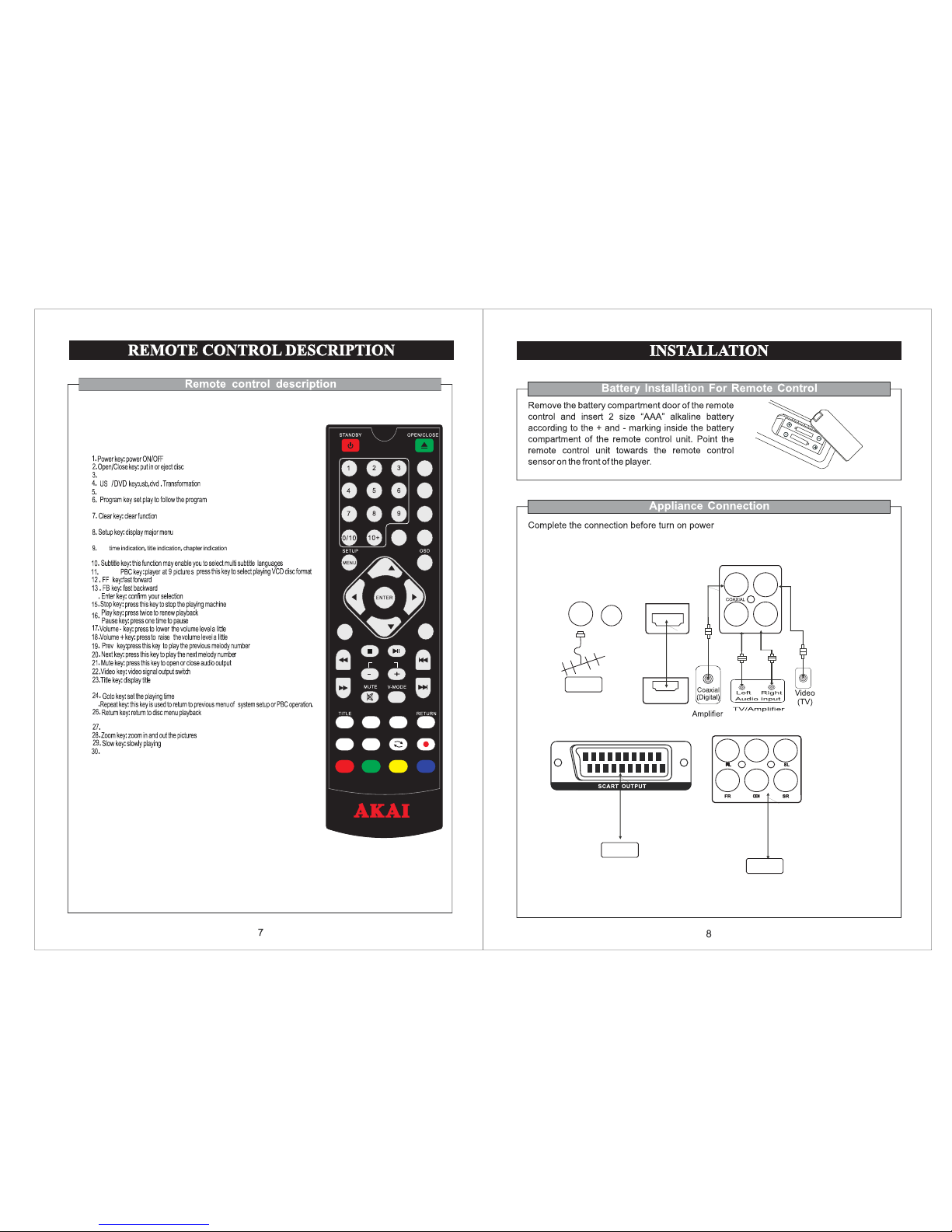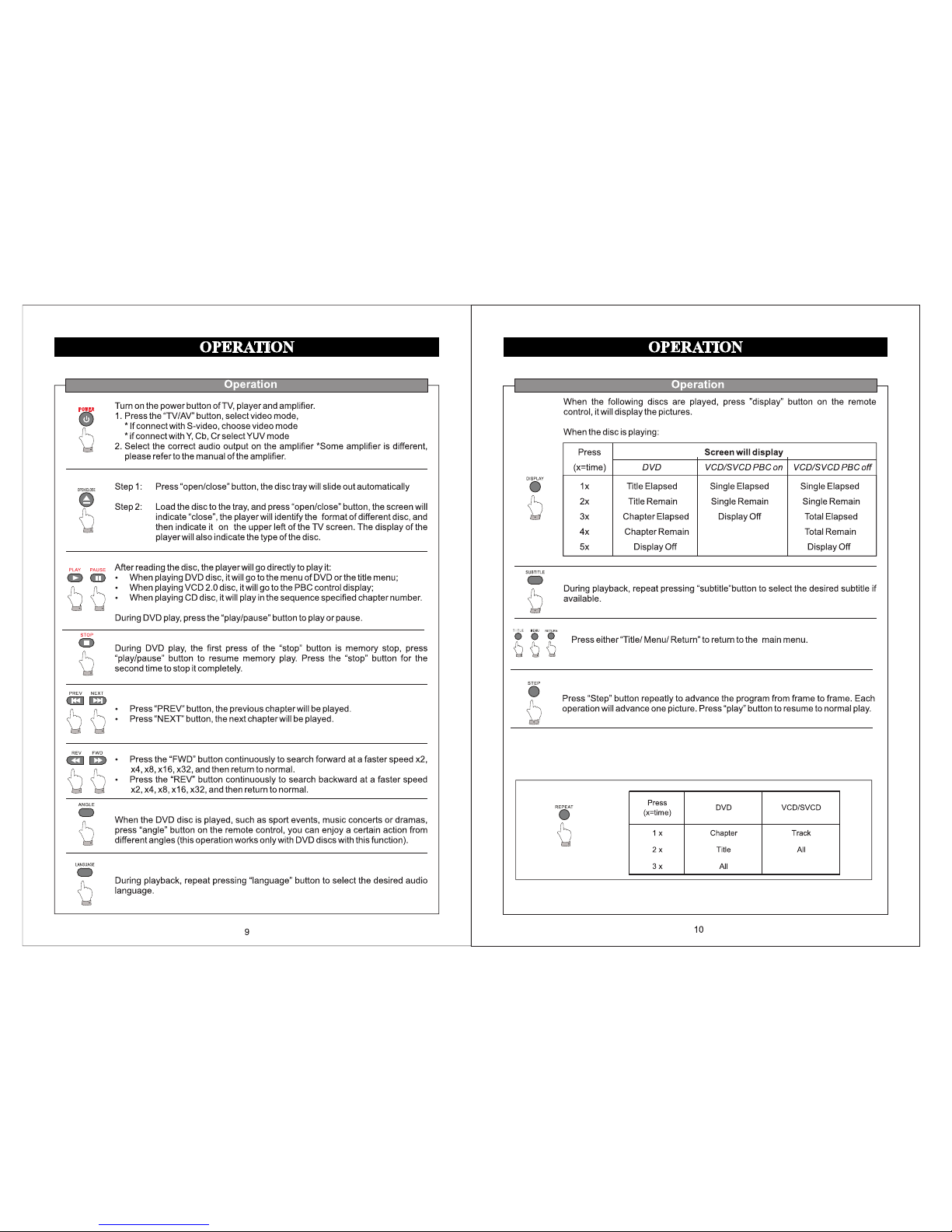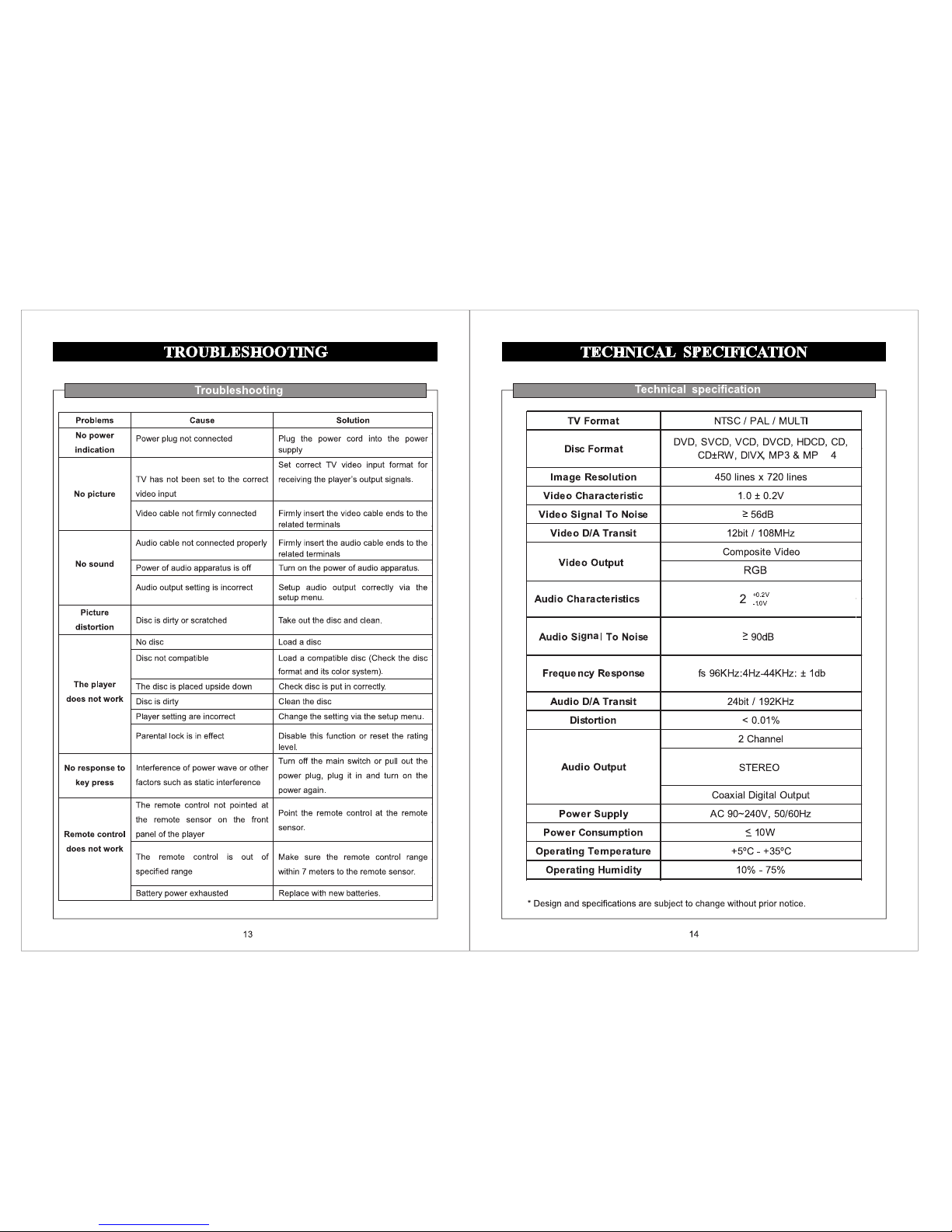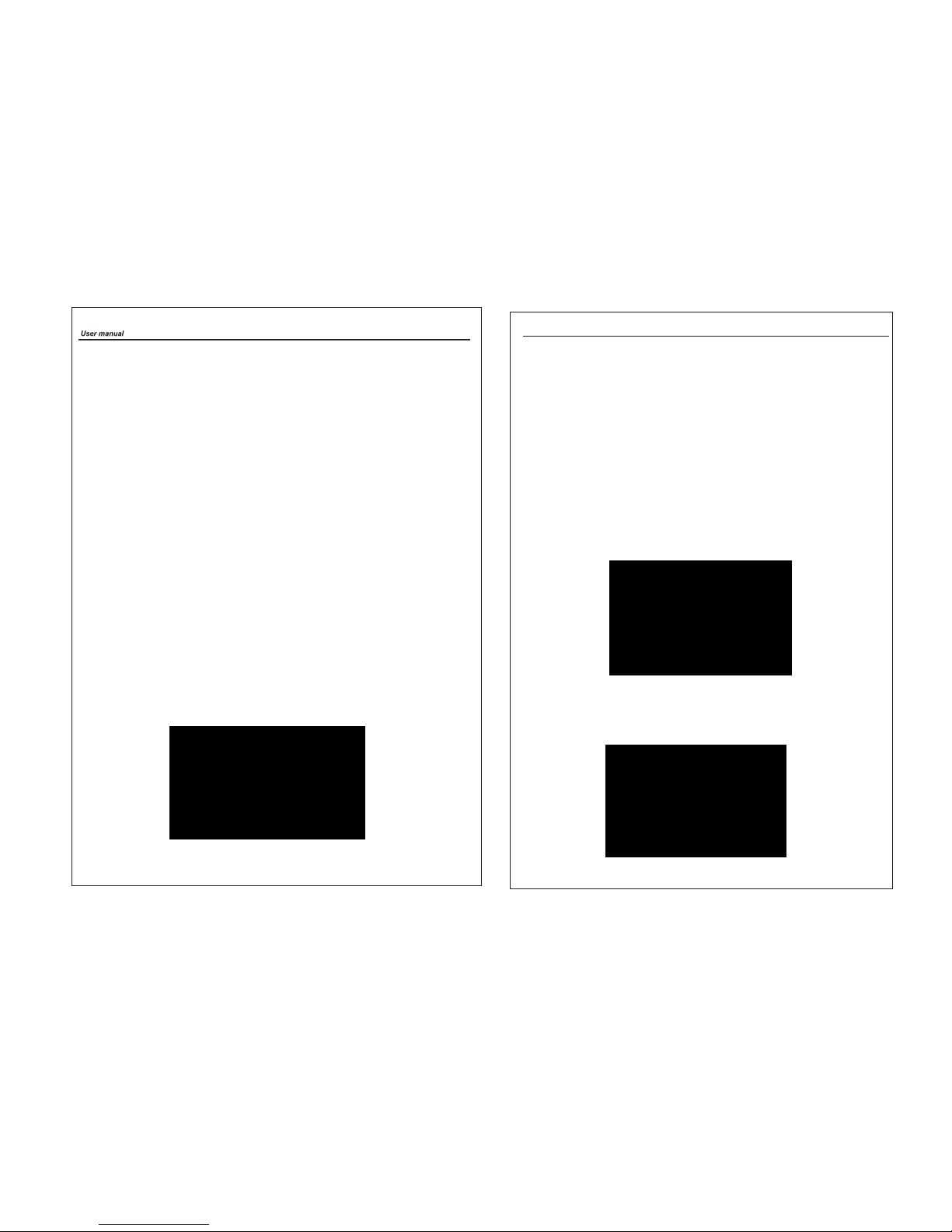Lock
Program
You can lock selected programs for restricted viewing.
Lock
a TV
or Radio channel
1. Select the preferred channel then press the YELLOW button. A lock-shaped symbol
is displayed. The channel is now marked as
locked.
2. Repeat the previous step to select more channels.
3. To confirm your settings and exit the menu, press the EXIT button.
4. Press the YELLOW button to disable the locked channels function.
5. To view the locked channels, you will
be required to enter either the default password
'000000' or your last set password. The master unlock password is '888888'.
(b) EPG (Electronic Program Guide)
The EPG is an on-screen TV guide that shows scheduled programs seven days in
advance for every tuned channel. Press the EPG button on the Remote Control to
access the guide.
You can use the UP/DOWN key to select the preferred program. If there is more than
one page of information , use the BLU E button for page up and the YELLOW button for
page down.
(c) Sort
Sort your channels from the fol lowing options:
[By LCN] - Sort the channels in ascending order.
[By Service Name] - Sort the channels in alphabetical order.
[By Service ID] - Sort the channels according to the station.
[By ONID] - Sort the channels according to ON ID.
(d)
LCN
(Logical
Channel
Number)
Set
LCN
on or
off.
2.2 Picture Setting
To
access
the
menu,
press MENU
then select [Picture]
using
the
RIGHT/LEFT
key.
The Menu
provides
options to adjust the video setting. Press
UP/DOWN to select
an option
and
press
RIGHT/LEFT
to adjust
that
setting. Press EXIT to exit
th
.unem
User manual
18
(a)
Resolution
You can change this setting if the picture resolution does not appear to be correct.
This
setting is to match
the
most co mm on
setting
for
HDMI.
[480P]: for NTSC TV system
[720P]: for NTSC or PAL TV system
[1080I]: for NTSC or PAL TV system
[1080p50Hz]: for NTSC or PAL TV system
(b) TV Format
If the picture does not appear to be correct you can change this setting. This setting
should match the most common setting for TVs in your country .
[NTSC]: for NTSC system TV.
[PAL]: for PAL system TV.
576P]: for PA L TV sy ste m
[
2.3 Channel Search
To access the menu, press MENU and select [Search Channel] using the RIGHT/LEFT
keys. This Menu provides options to adjust the Search Channel settings. Press
UP/DOWN to select option
and RIGHT/LEFT to adjust the
settings . Press
EXIT to
exit Menu.
(a) Auto Search
This option will automatically search for channels and save them once the scanning is
complete. All previously saved channels and settings will be deleted.
1. Select [Auto Search] and press OK or RIGHT to start channel search.
2. To cancel channel search, press EXIT. Any channels that have been found will be
saved.
17