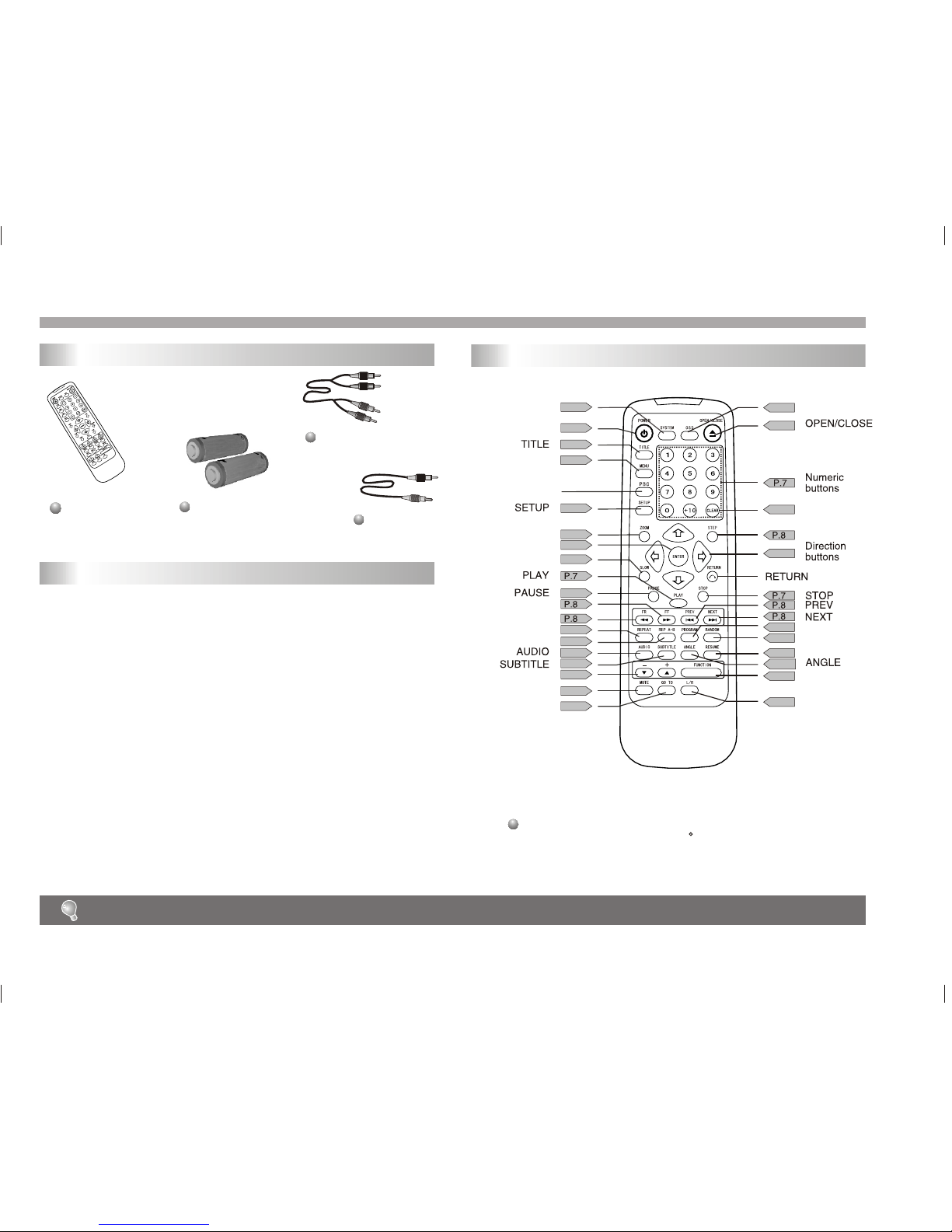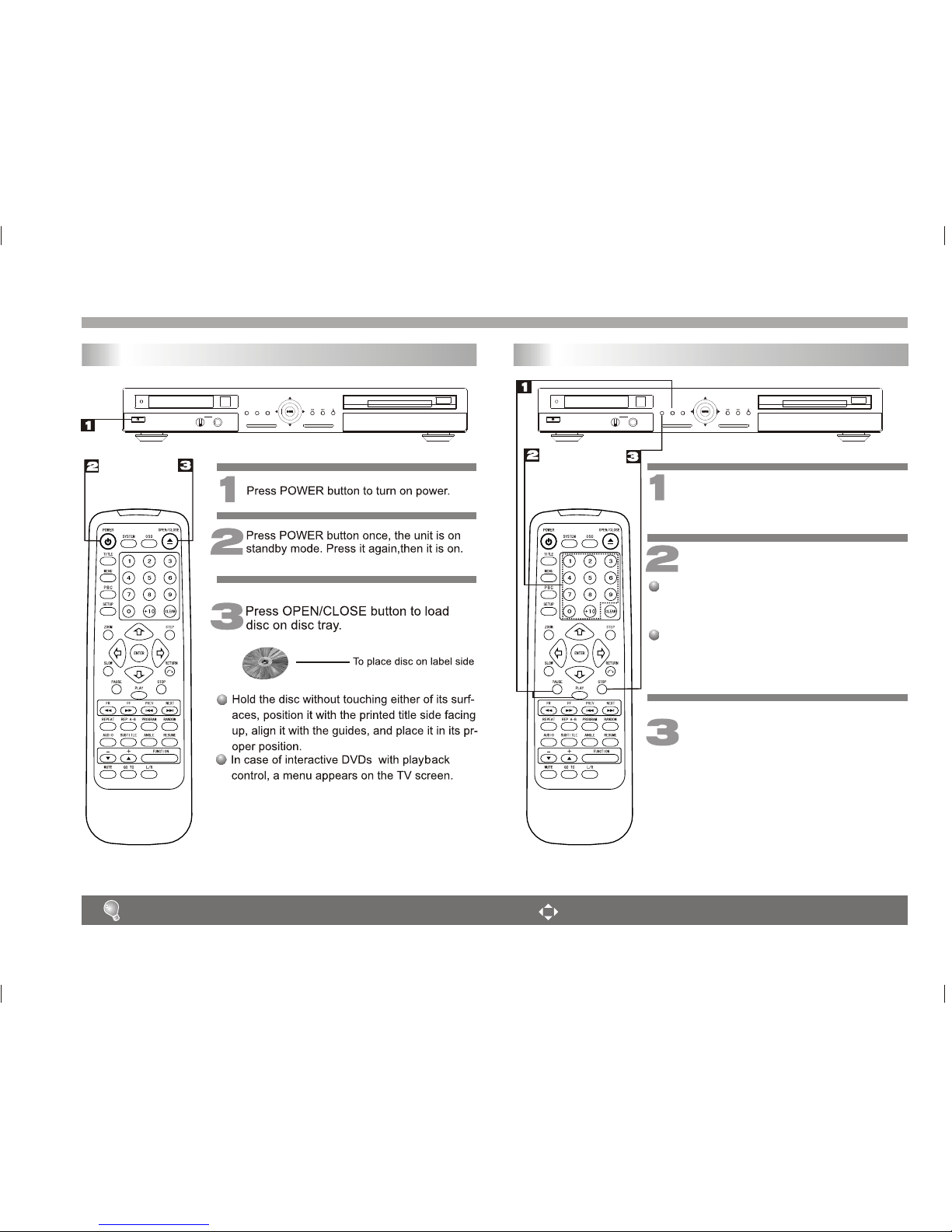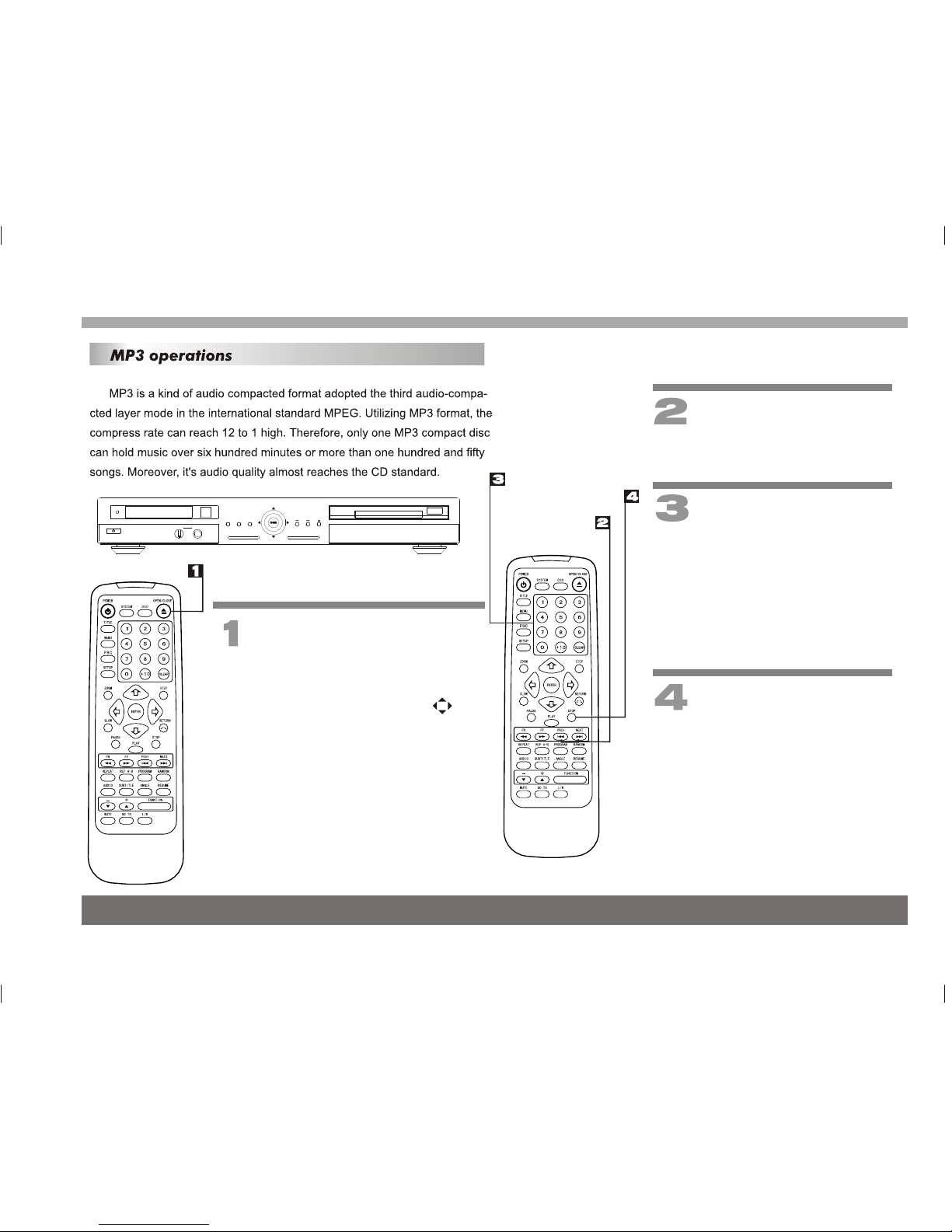Safety precautions
WARNING WARNING WARNING
WARNING
To avoid electrical shock, do not
open the cabinet, refer servicing
to qualified personnel only.
ATTENTION
ATTENTION ATTENTIONATTENTION
If smoke, malodor or noises are
emitted from the unit, turn off the
power and disconnect the AC
power cord.
Do not expose this equipment
to rain or moisture.
Keep the unit away from flower
vases, tubs, sinks, etc.. If liquids
are spilled into the unit, serious
damage could occur.
When left unused for a long period
of time, the unit should be unplugged
from the household AC outlet.
Do not block ventilation holes of
the unit so that air can circulate
freely.
Touching the unit is dangerous,
If thunder.
Be sure to turn the unit off and dis-
connect the AC power cord before
cleaning the unit surface .
If the surface is dirty, wipe clean with
a cloth which has been dipped in a
weak soap-and -water solution and
wrung out thoroughly, and then wipe
again with a dry cloth.
The above items are true of not only this unit but also most of the household electronic products.
Notes: This unit is a class 1 laser product and uses a visible laser beam which could cause hazardous radiation exposure if directed. Be
sure to operate it correctly as instructed.
Getting started
3