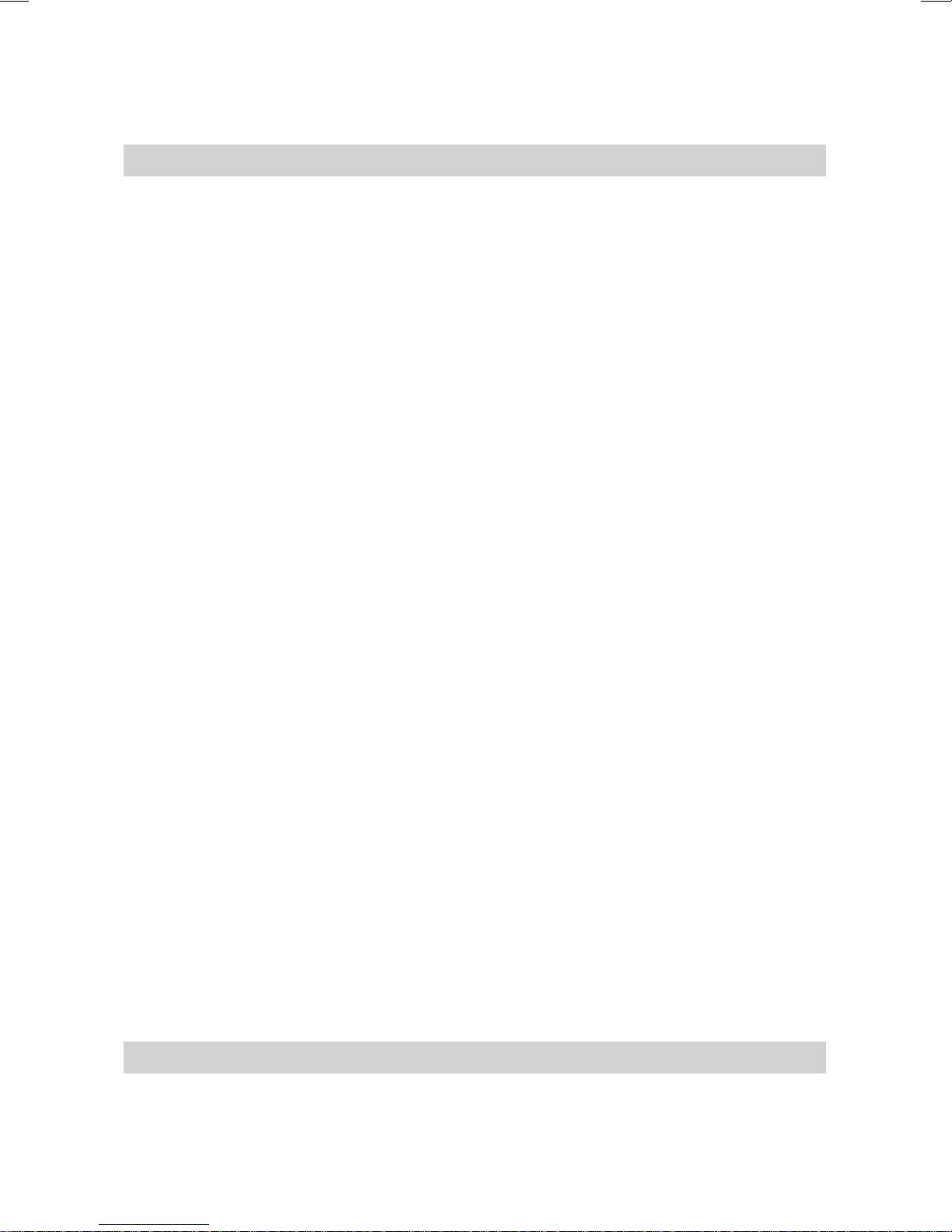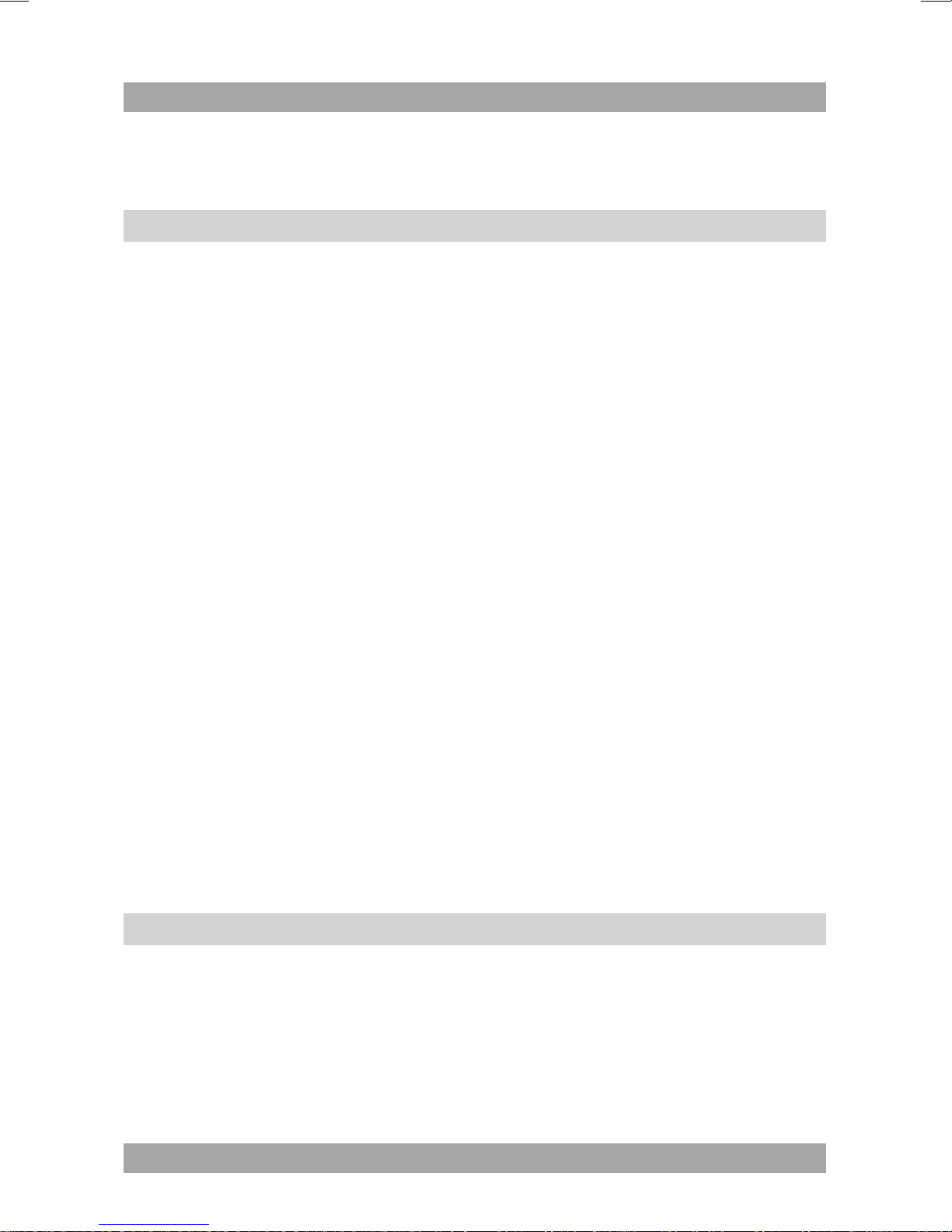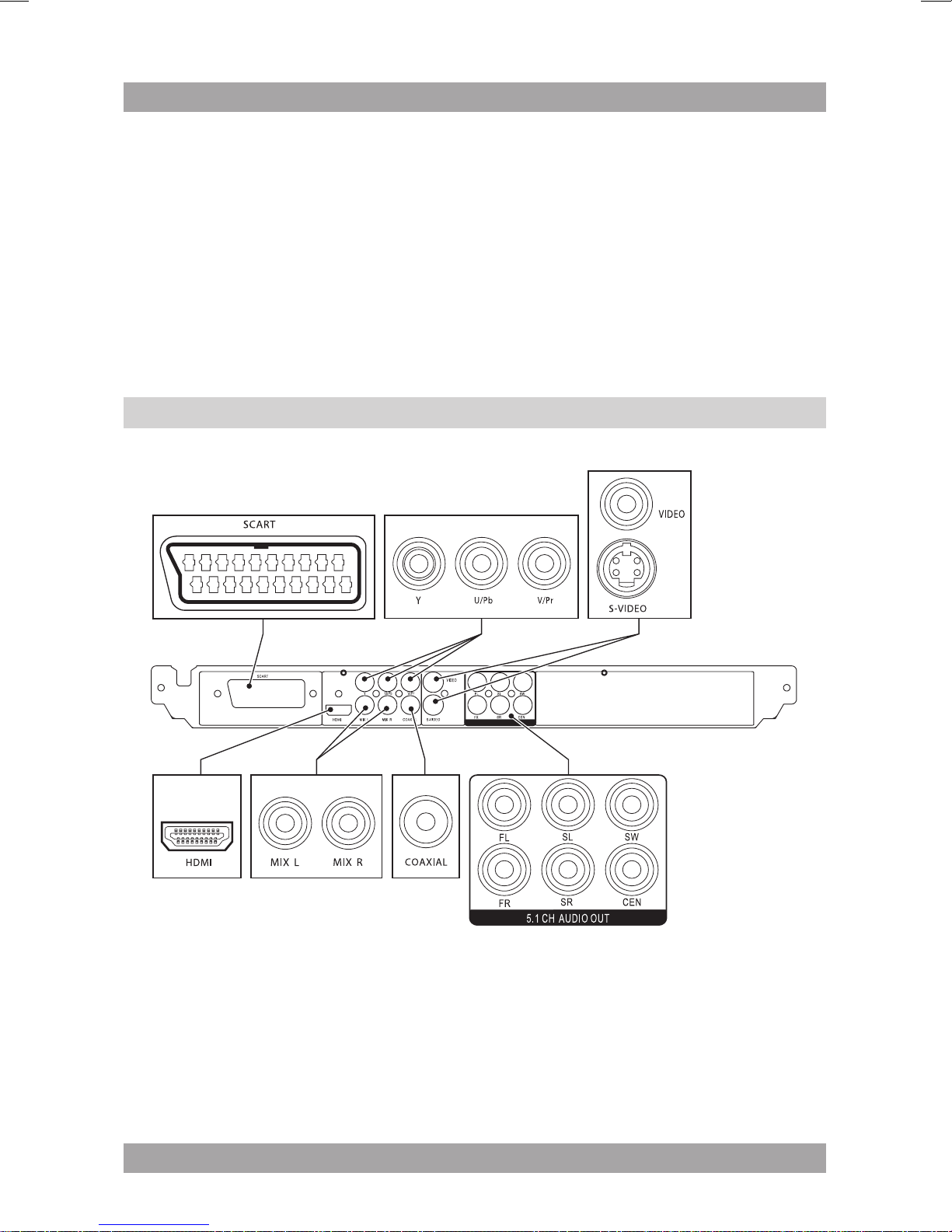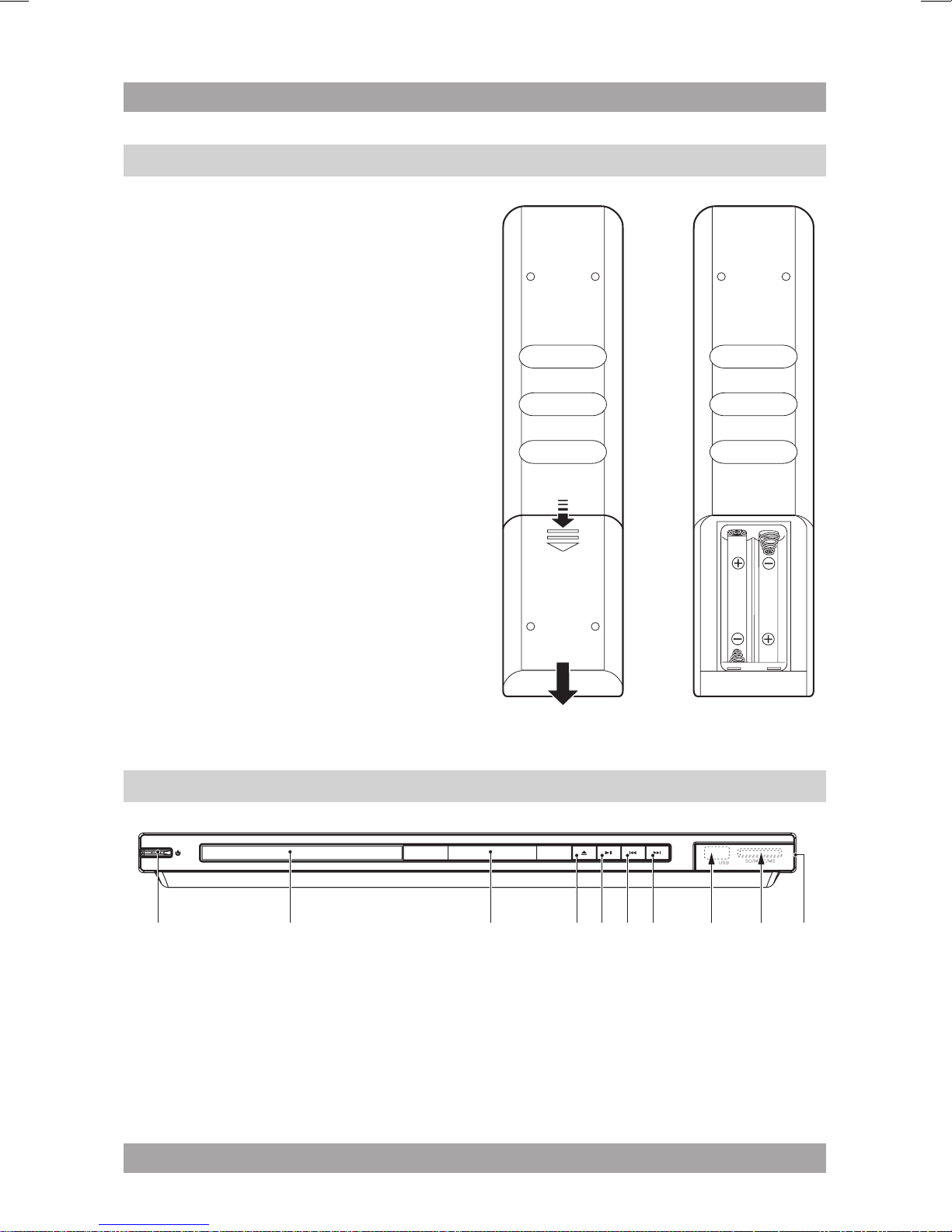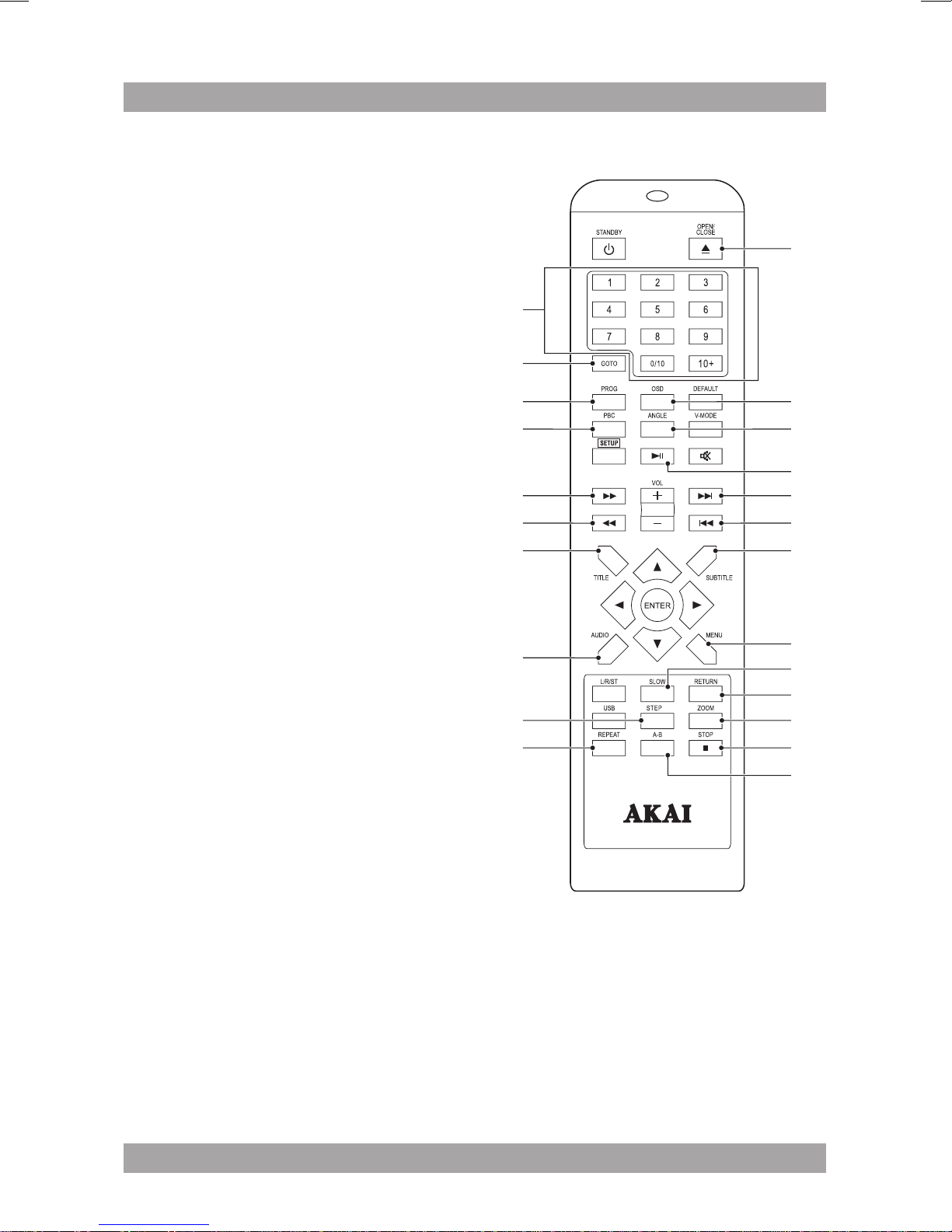Table of contents
Copyright notice
Design and specications are subject to change without notice.
1. Safety........................................................................... 3
1.1 Intended use ....................................................................3
1.2 Labels in this manual .......................................................3
1.3 General safety instructions ..............................................4
2. Preparations for use................................................... 4
2.1 Unpacking ........................................................................4
2.2 Package contents ............................................................5
3. Installation................................................................... 5
3.1 Connecting random equipment ........................................6
3.2 Remote control.................................................................8
4. Functions..................................................................... 8
4.1 DVD Player ......................................................................8
4.2 Remote control.................................................................9
5. Operation................................................................... 11
5.1 Quick start ......................................................................11
5.2 DVD/CD functions ..........................................................12
5.3 USB functions ................................................................15
5.4 SD/MMC functions .........................................................16
5.5 General setup menu operation ......................................16
6. Cleaning and maintenance ...................................... 22
6.1 Handle and care of a disc ..............................................22
7. Troubleshooting........................................................ 22
8. Technical data........................................................... 24
9. Disposal of used electrical
and electronic equipment ........................................ 26