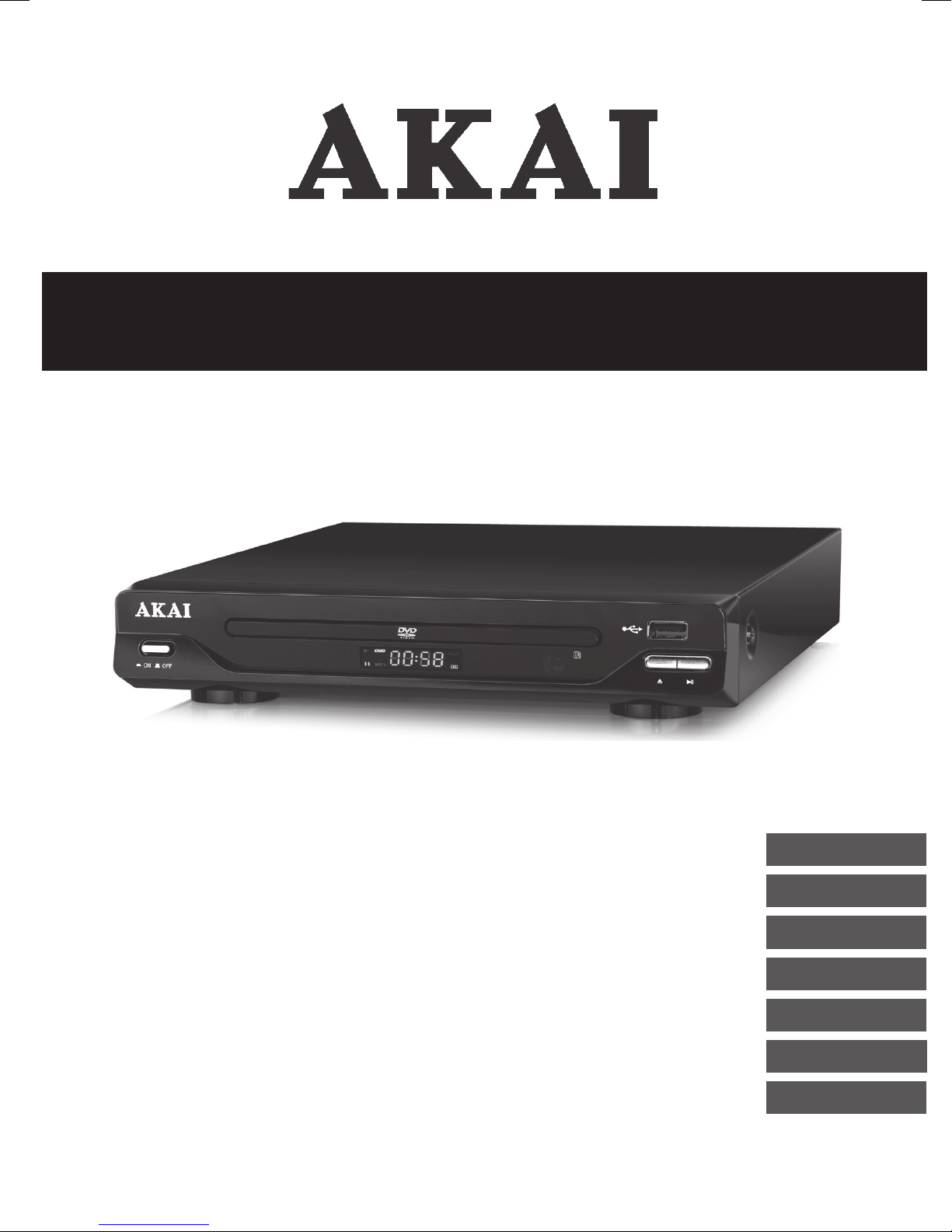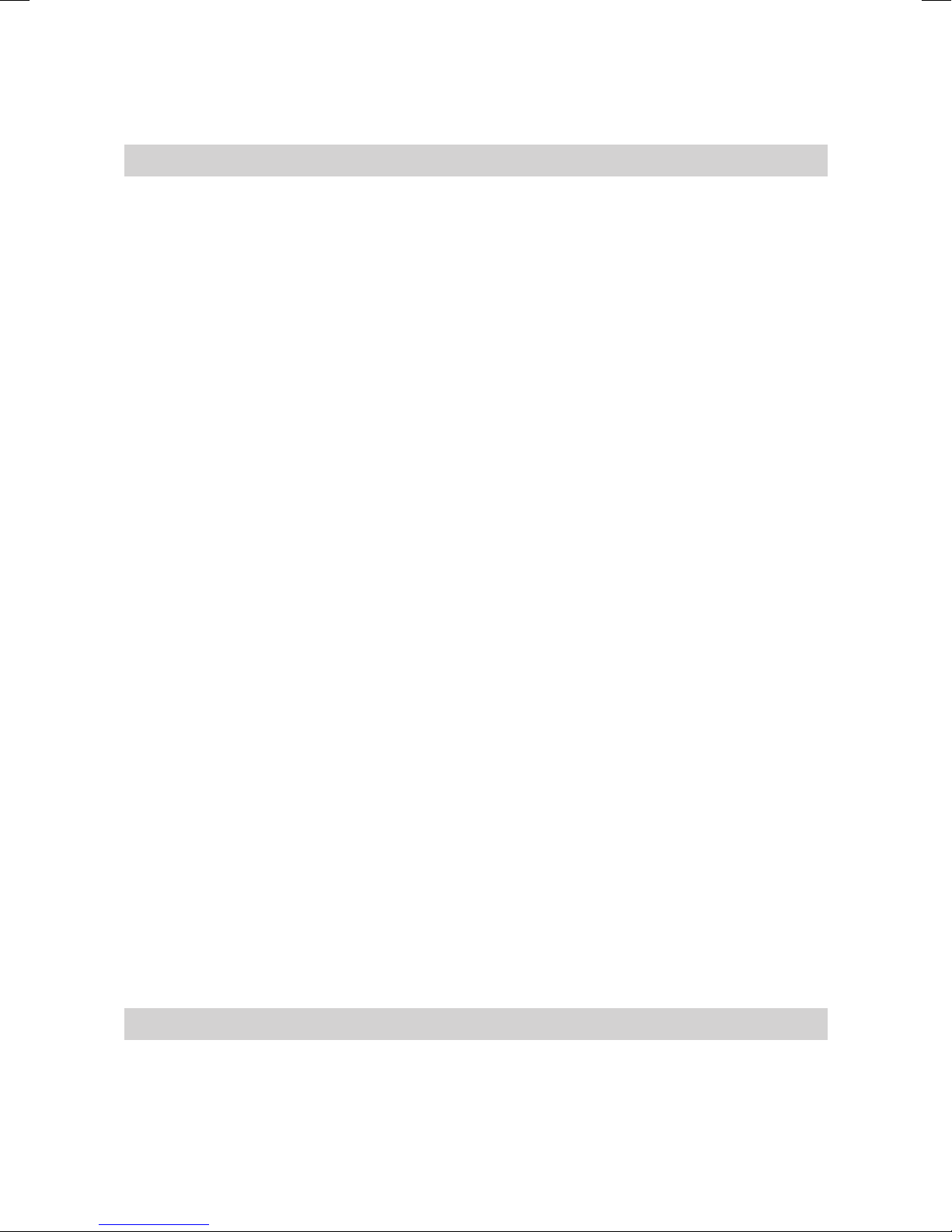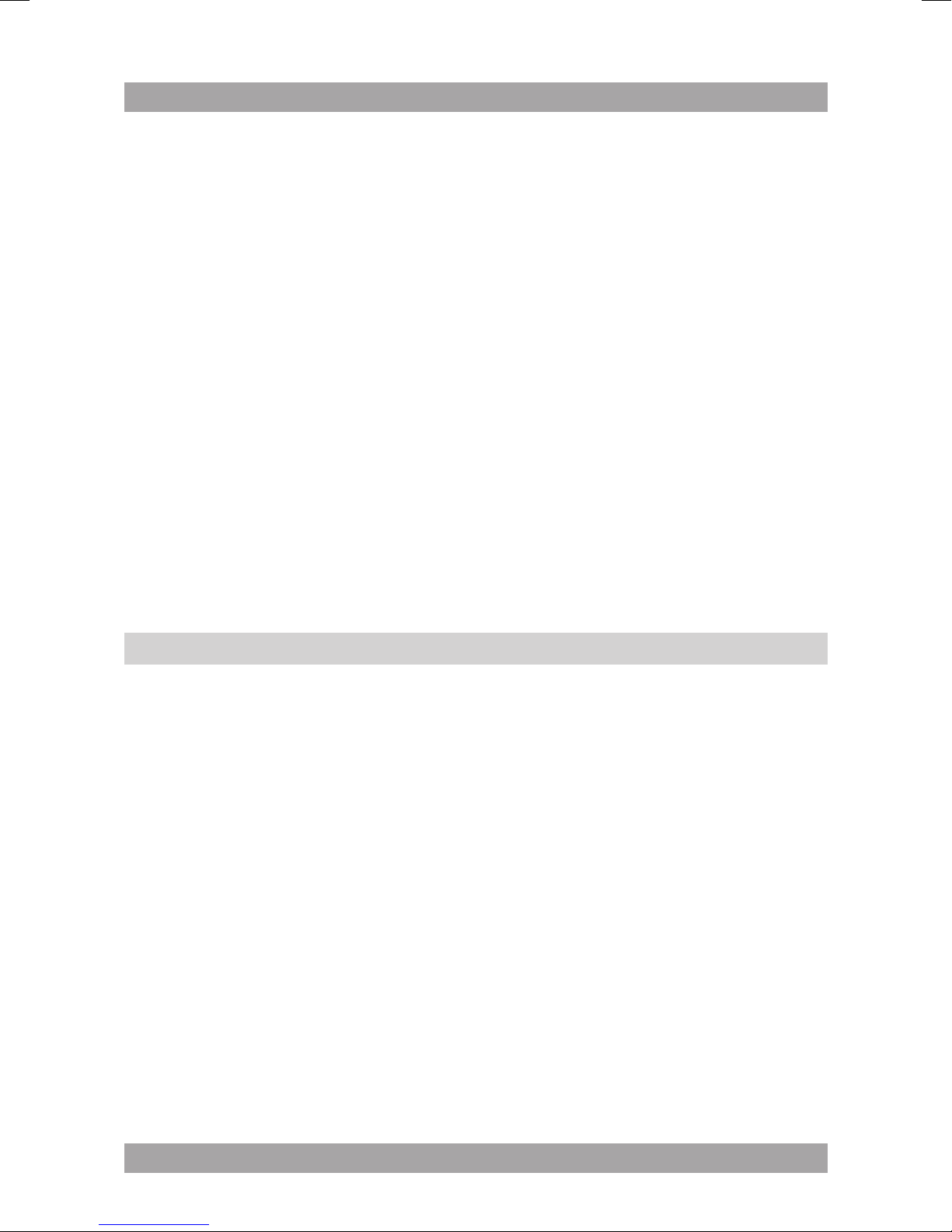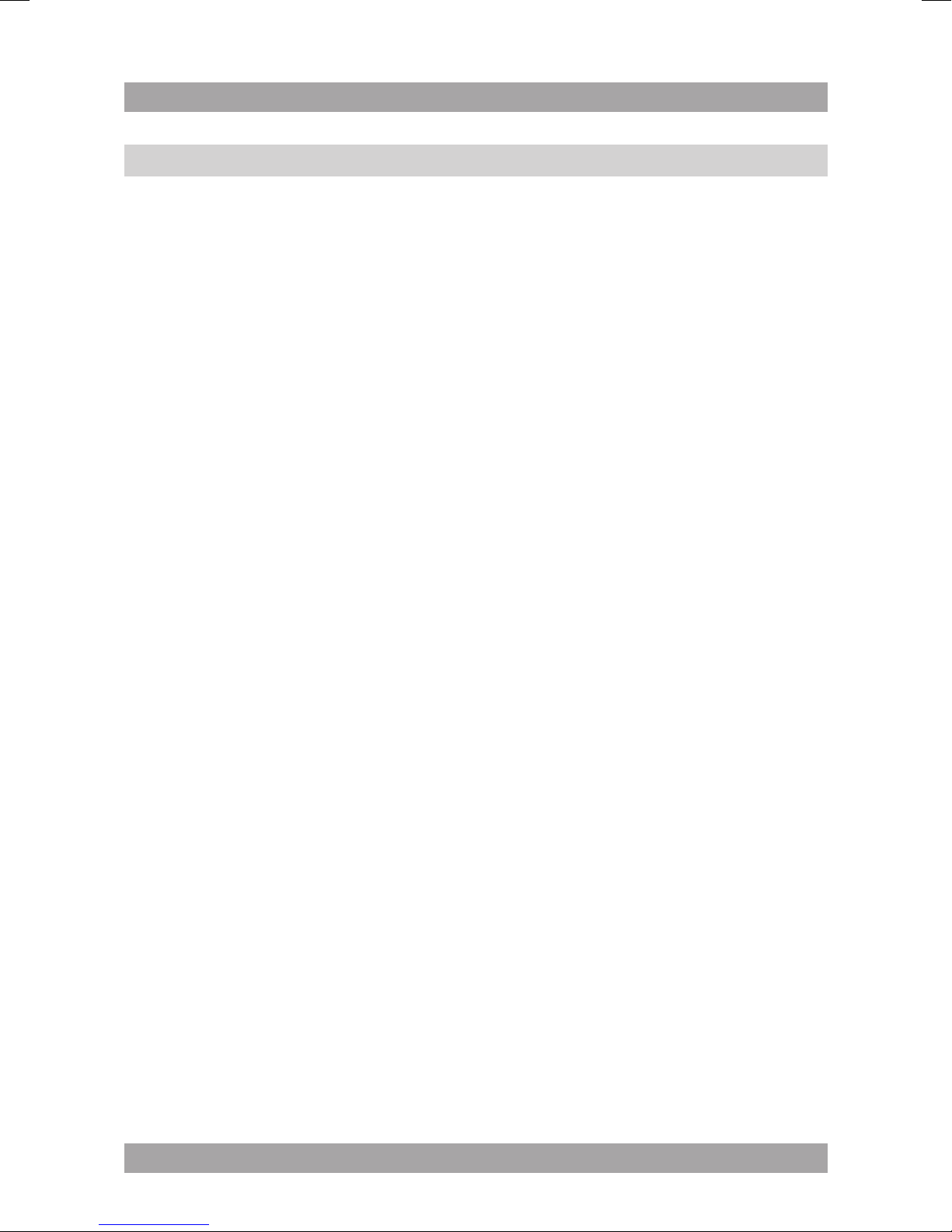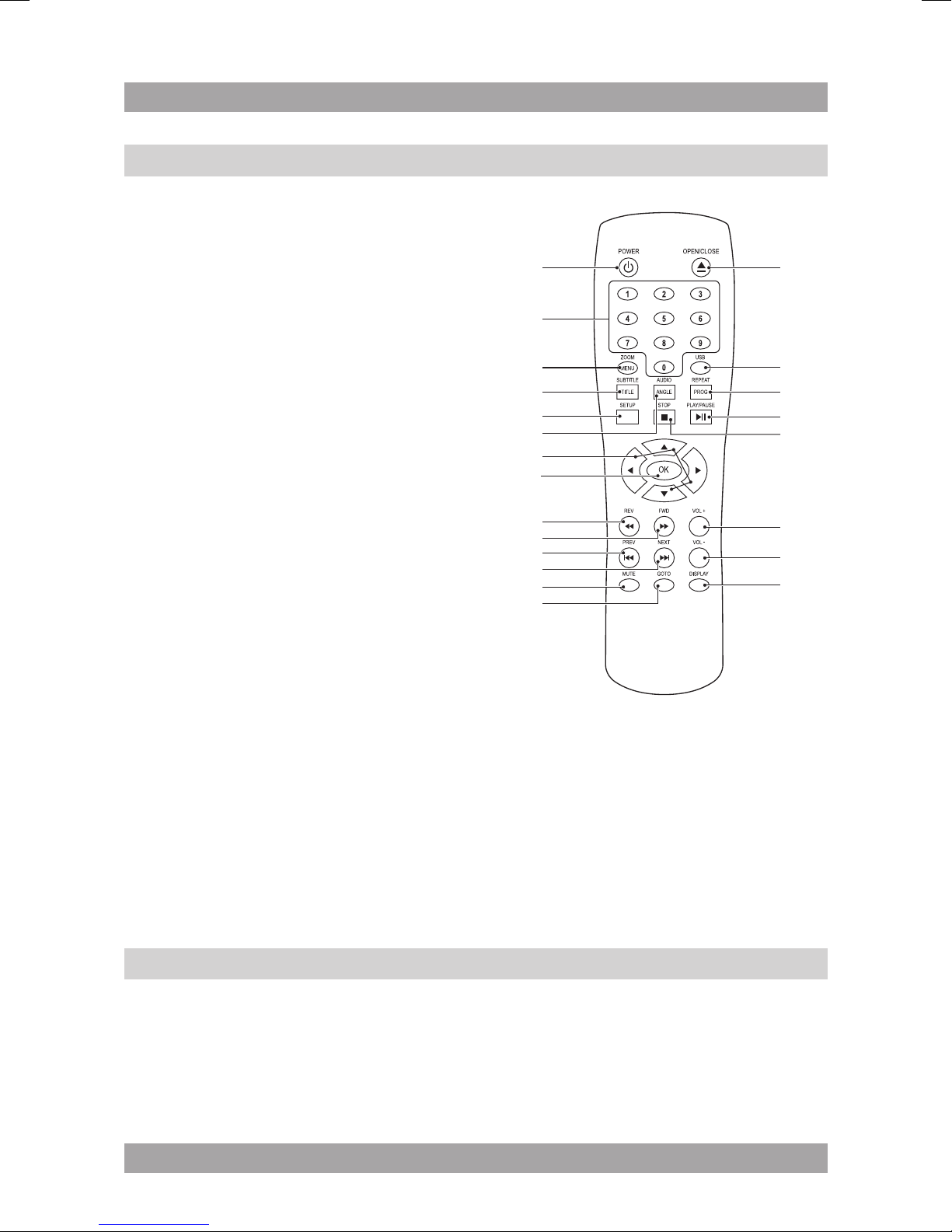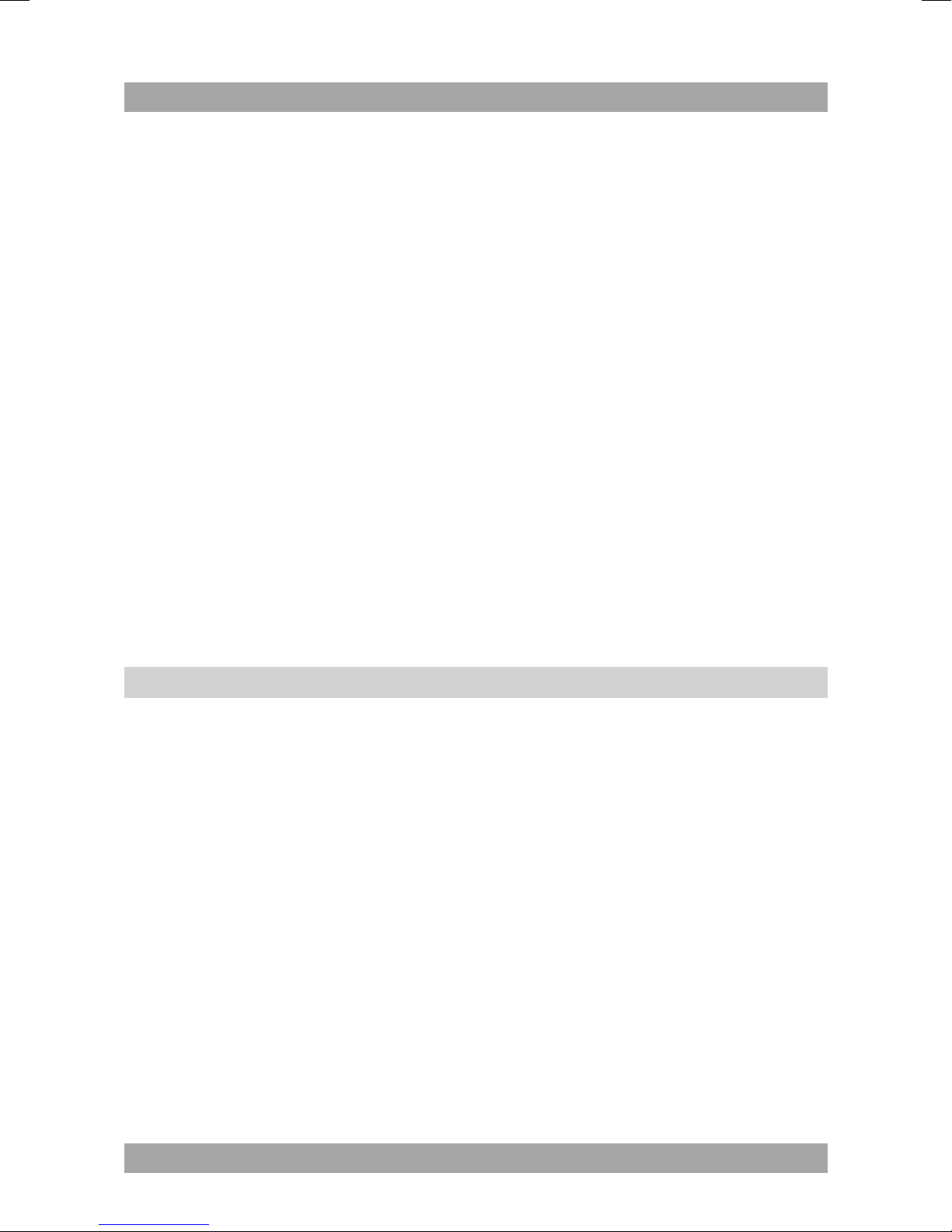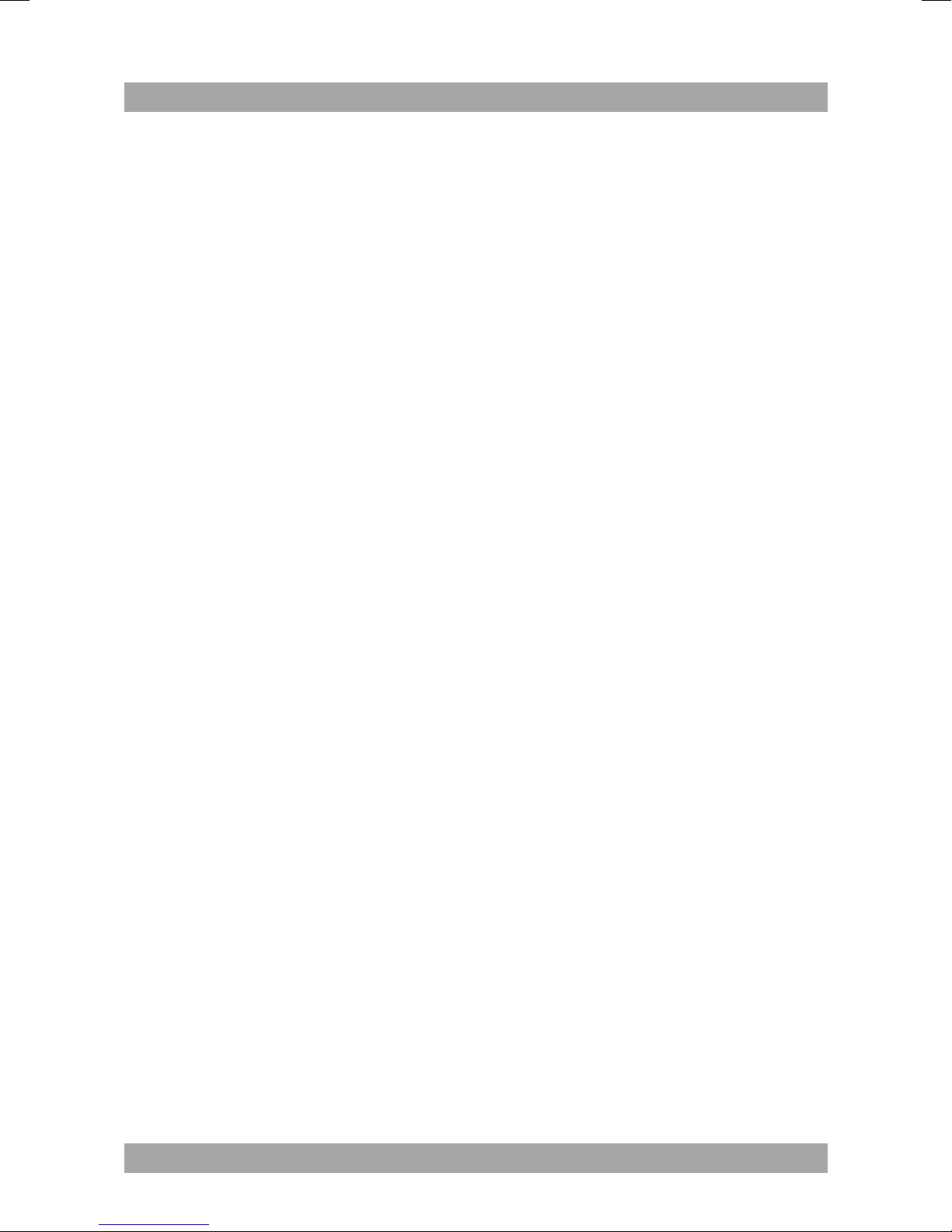● To adjust the volume, press the VOL+ button (24) or the VOL- button (23).
● To mute or restore sound, press the MUTE button (20).
DVD/CD functions
● Switch on the appliance.
● Press the OPEN/CLOSE button (29) to open the disc tray (2).
● Place a disc in the disc tray (2).
● Press the OPEN/CLOSE button (29) to close the disc tray (2).
The display shows the total number of tracks on the CD.
● To start playback, press the PLAY/PAUSE button (26) once.
● For extended instructions, read the paragraph "DVD/CD functions" further
on in this manual.
USB functions
● Switch on the appliance.
● Insert the device in the slot (7). The device can only be connected one way.
● Press the USB button (28) to select the USB mode.
● To start playback, press the PLAY/PAUSE button (26) once.
● For extended instructions, read the paragraph "USB functions" further on
in this manual.
DVD/CD functions5.2
After the disc has been loaded, a content menu will display on the TV screen.
● Press the arrow buttons (14) to select a menu item.
● Press the OK button (15) to enter the selected menu item.
During playback, the following functions are available:
● To select a chapter (DVD) or track (CD), press the digit buttons (9).
● To select the next or previous chapter (DVD) or track (CD), press the
PREV button (18) or the NEXT button (19).
● To forward or rewind the DVD, press the FWD button (17) or the REW
button (16). The available speed rates are: 2, 4, 8, 16, 32.
● To pause playback, press the PLAY/PAUSE button (26). To resume
playback, press the PLAY/PAUSE button (26) again.
● To stop playback temporarily, press the STOP button (25). To stop
playback permanently, press the STOP button (25) again. To resume
playback, press the PLAY/PAUSE button (26).
● To repeat a chapter (DVD) or one or all tracks (CD):
Press the REPEAT button (27) to repeat the current chapter or track.•