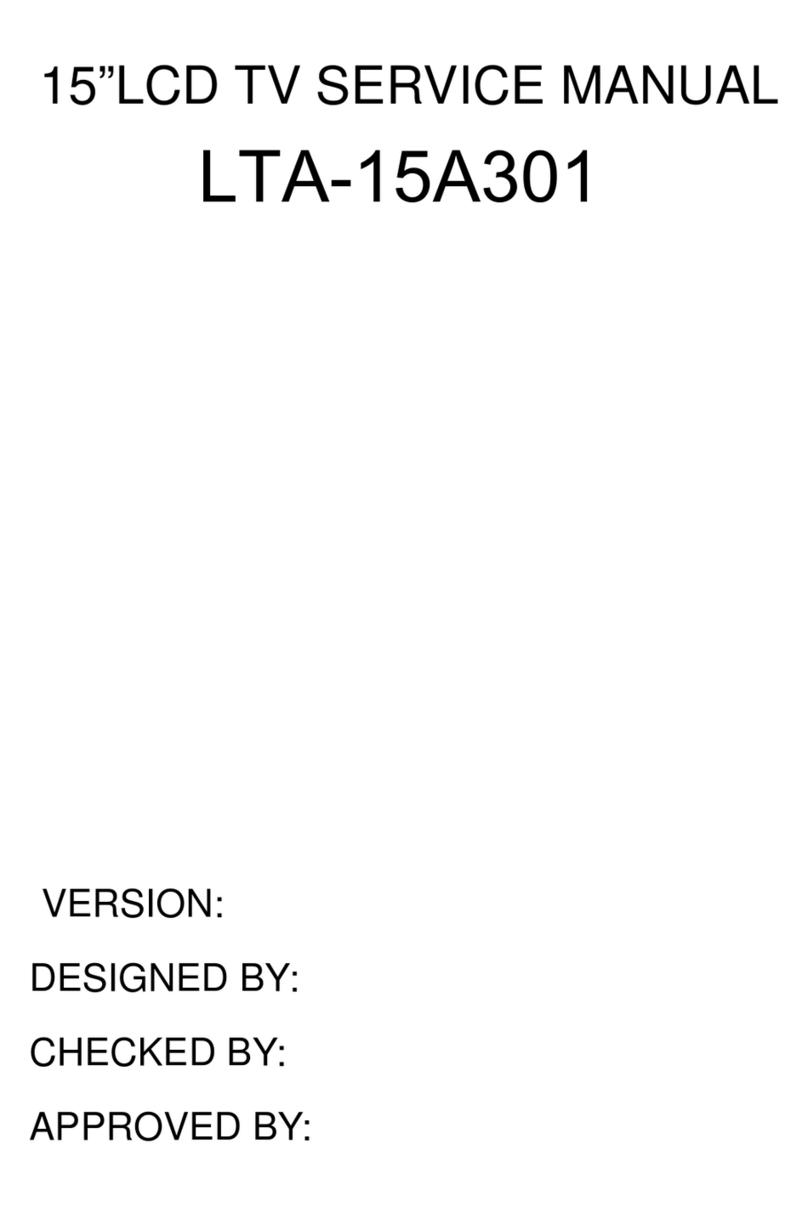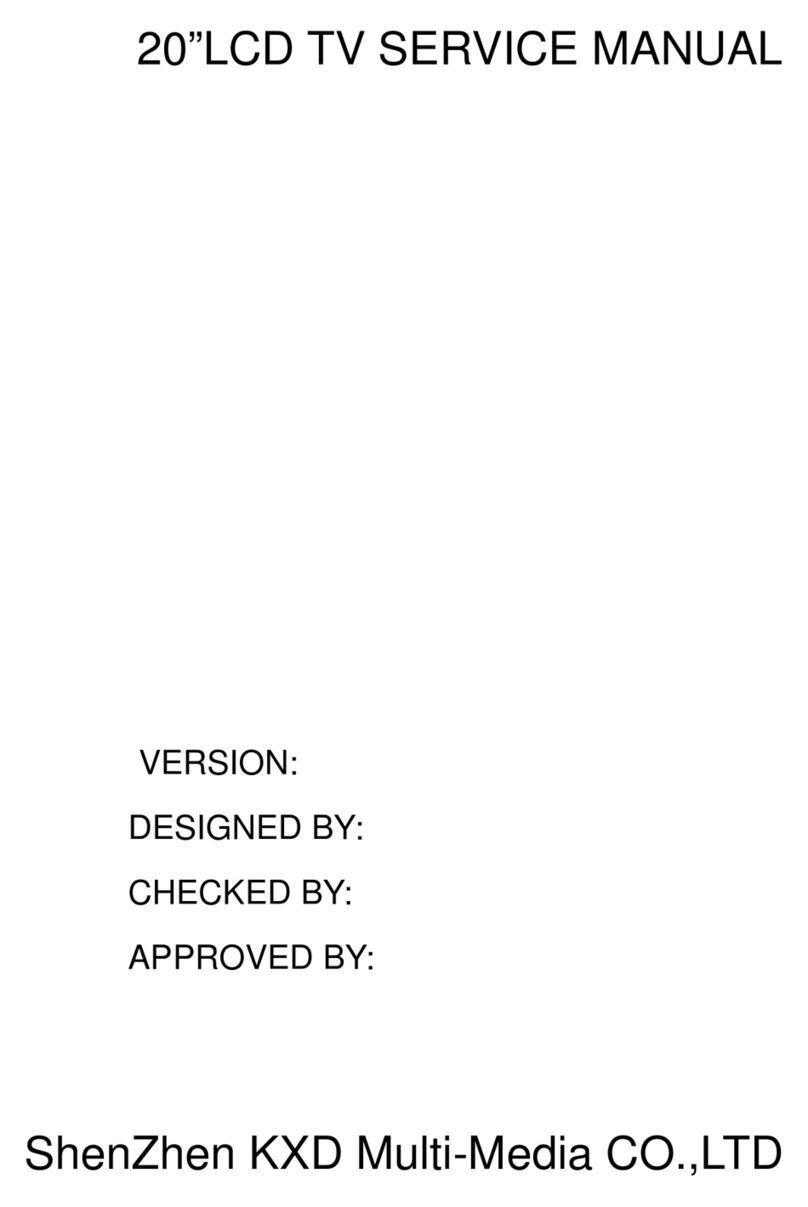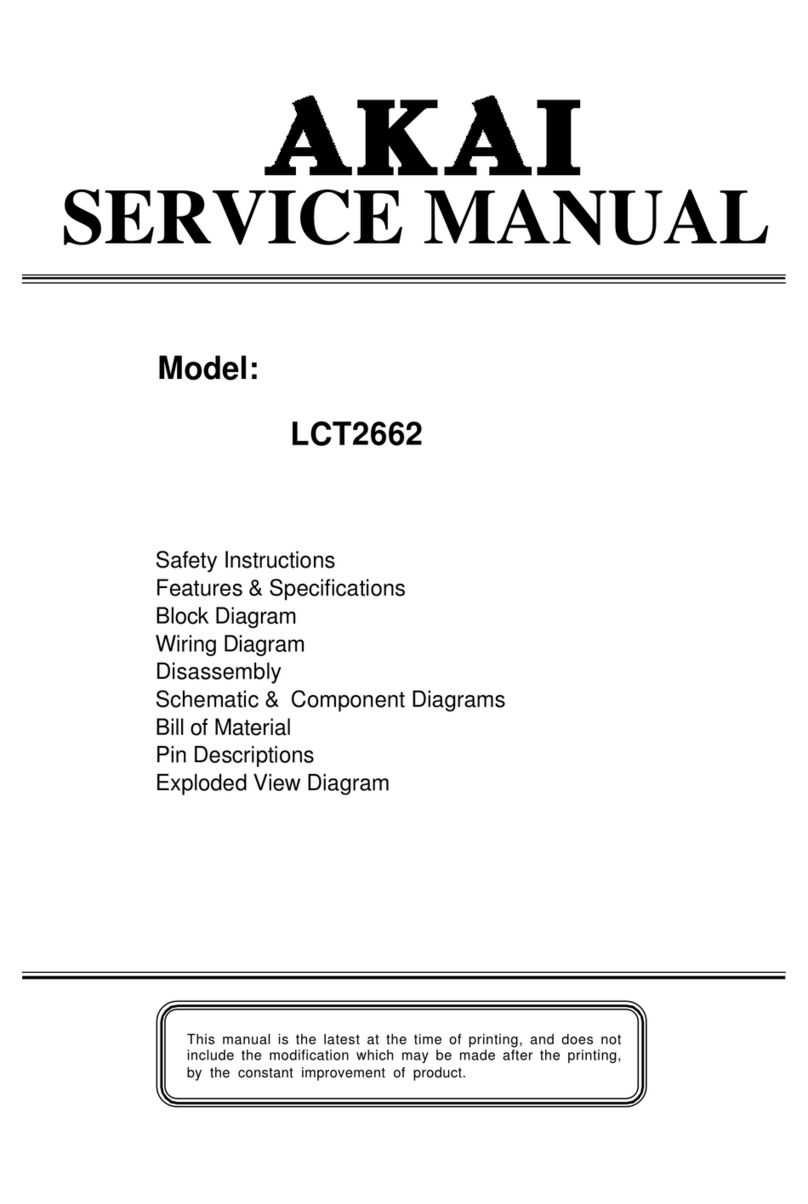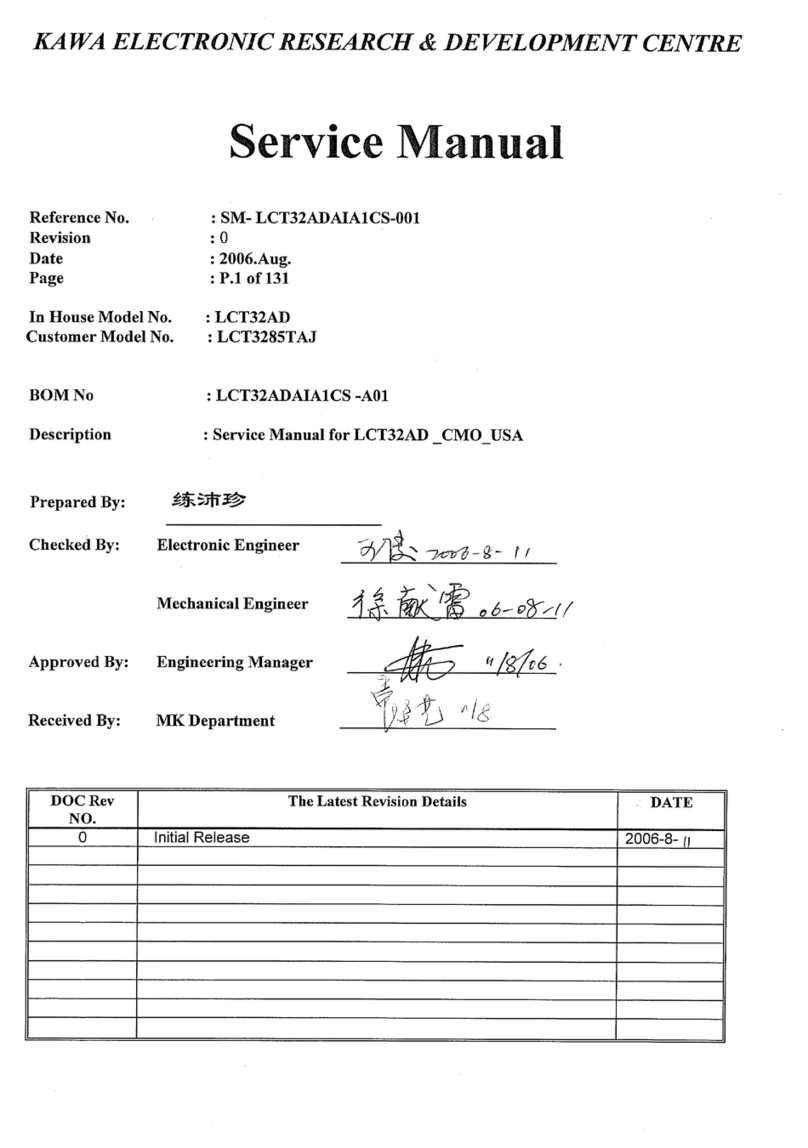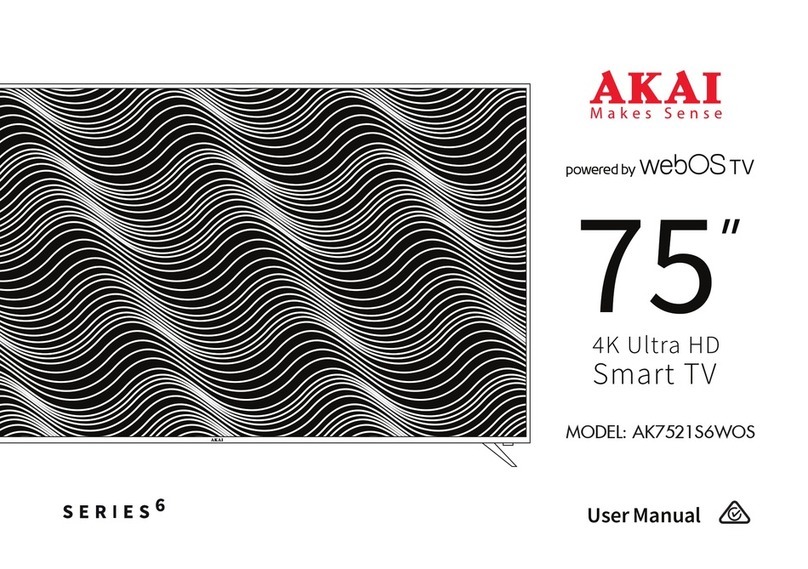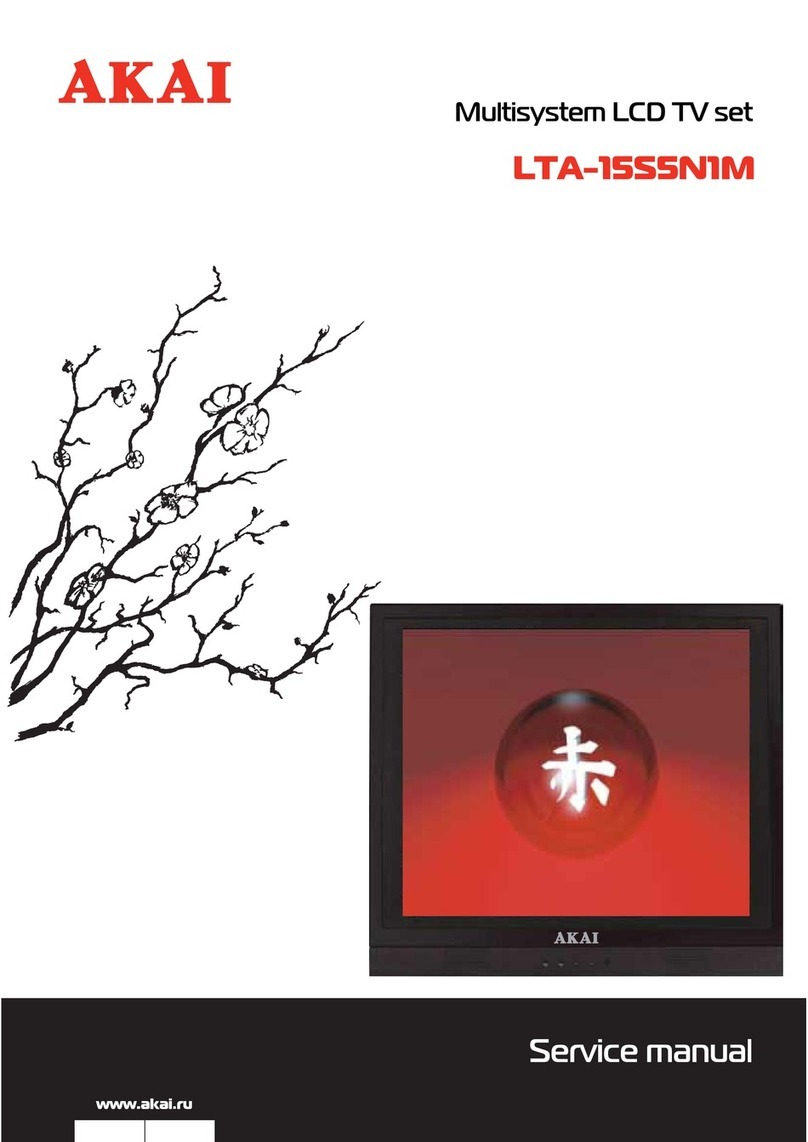7
Important safety instructions ......... 1
Safety Guidelines ............................ 2
Important Safeguards ..................... 3
1. Before use .................................... 8
1.1 Open the Package ........................ 8
1.2 Installation .................................... 8
2. Product Features ......................... 9
3. Accessories ................................ 9
4. Names and Functions of Parts .. 10
4.1 Front View .................................. 10
4.2 Side View ................................... 10
4.3 Rear View ................................... 11
4.4 Remote Control ......................... 12
5. Connect Accessory Devices ...... 15
6. Basic Operation ........................... 19
6.1 Power ON/OFF ........................... 19
6.2 Selection of Input Mode .............. 19
6.3 OSD Option Adjustment ............. 20
6.4 OSD Functions ........................... 21
6.4.1 Video Page Menu
(inactive for VGA) .................... 21
Adjustment of “Contrast”,
“Brightness” or “Saturation” ....21
Adjustment of “Hue”
(only for NTSC) ....................... 21
Adjustment of “Sharpness” ..... 21
Selection of “Phase” setting
(only for YPbPr) ...................... 22
Selection of
“Color Temperature” ................ 22
Selection of
“Advance Picture Adjust” ........22
6.4.2 Audio Page Menu ....................23
Adjustment of “Bass”,
“Treble” or “Balance” ............... 23
Selection of “Acoustic Cinema
Enhancement” ........................24
6.4.3 Setup Page Menu ....................24
Selection of “Language” .......... 24
Setting of “V-Chip” .................24
Selection of “Closed Caption”
(Analog) .................................. 29
Selection of “
Blue Back
” ........... 30
To “Reset Default” from the
factory settings to your own
custom settings ....................... 30
6.4.4 TV Page Menu (Only for TV) ... 31
Using the “Tuner Mode” .......... 31
Using the “Searching” ............. 31
Using the “TV” ......................... 31
Using the “Channel Skip” ........ 32
Using the “Channel Name” ..... 32
Selecting Channel ................... 32
Channel Preview ..................... 32
6.4.5 Geometric Page Menu
(Only for VGA) .......................... 33
Adjustment of “Contrast” or
“Brightness” ............................33
Selection of
“Color Temperature” ................ 33
Using “Auto Setting” ................ 34
Using “Phase” and
“Manual Clock” ........................ 34
Using “Display Adjustment” ..... 34
6.4.6 DTV Page Menu (Only for DTV) 35
General Setting ....................... 35
Caption Setting ....................... 38
Parental Setting ...................... 39
Using the Guide
(Digital TV Timetable) ............. 41
Selecting Channel ................... 41
Channel Preview ..................... 41
7. Technical Specification ............... 42
8. Support the Signal Mode ............ 43
9. Cleaning and Simple
Troubleshooting .......................... 44
Contents