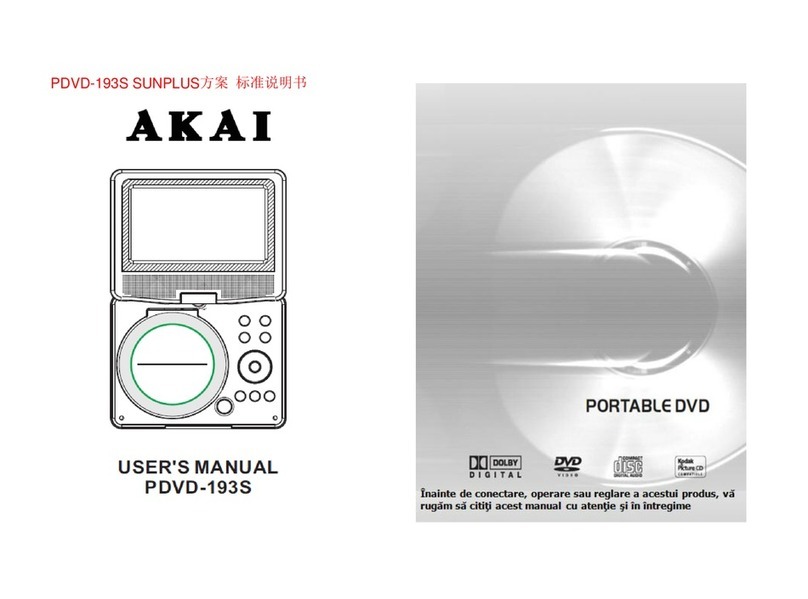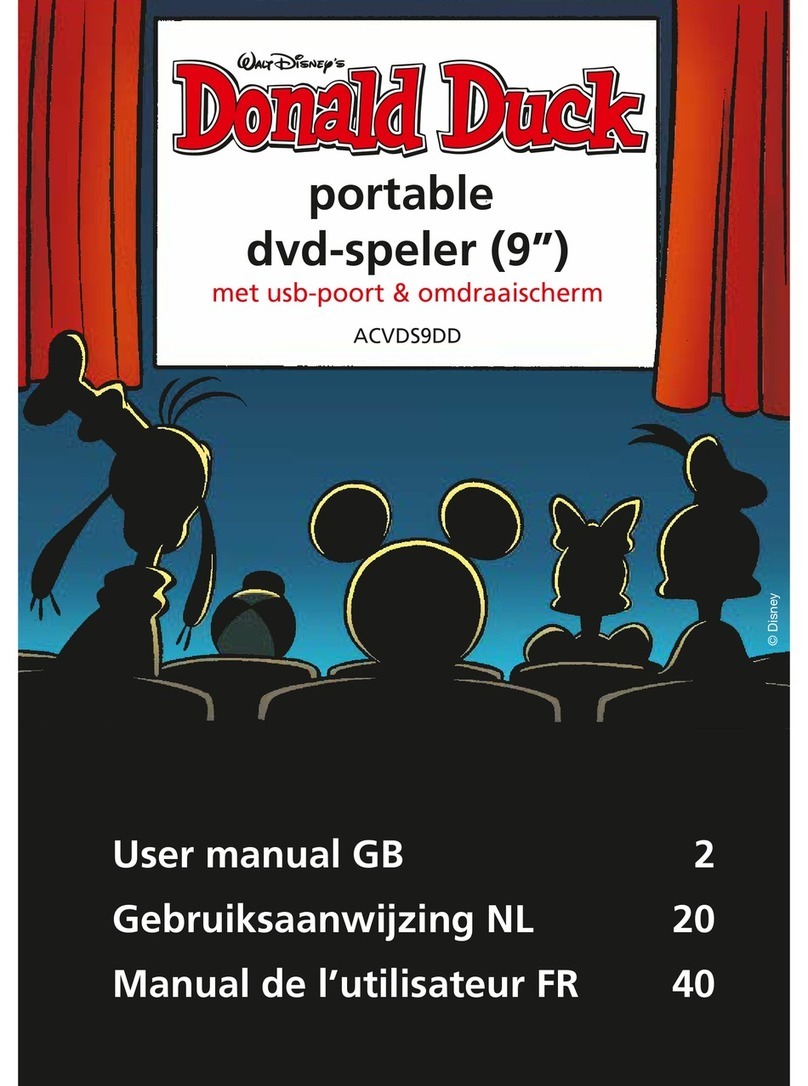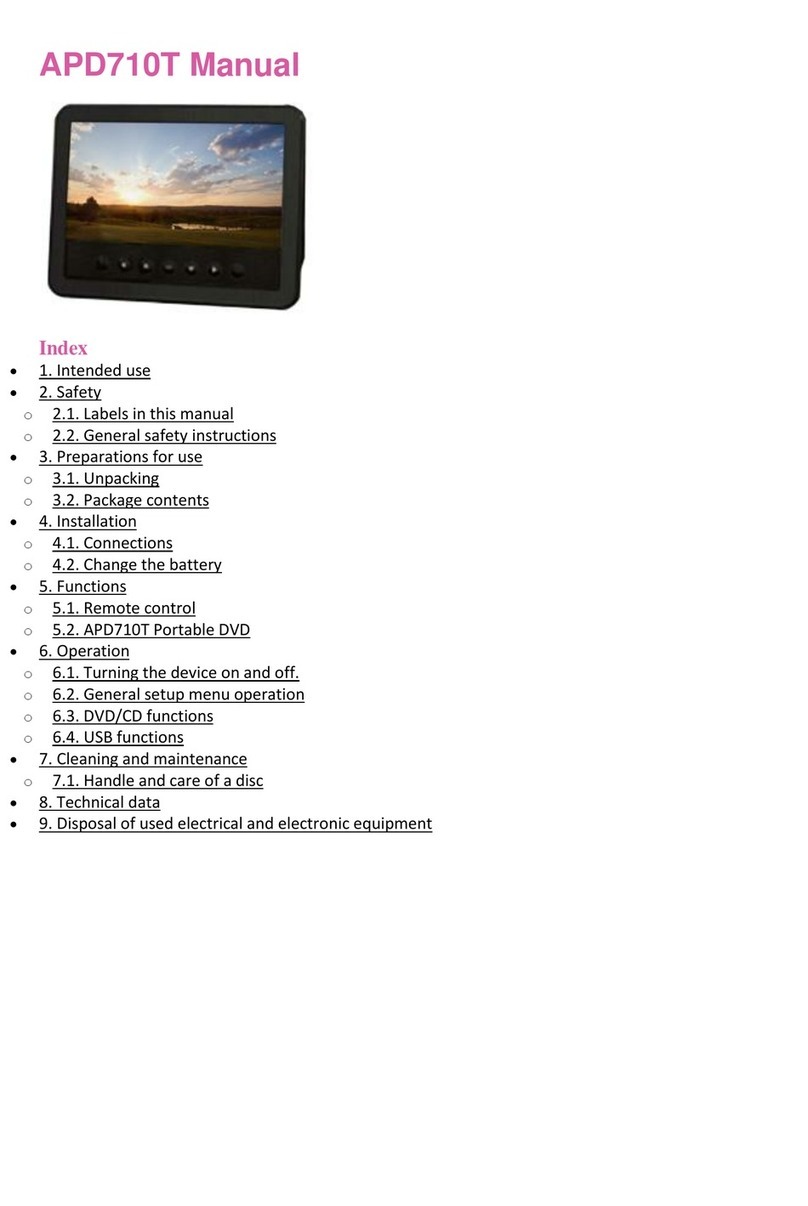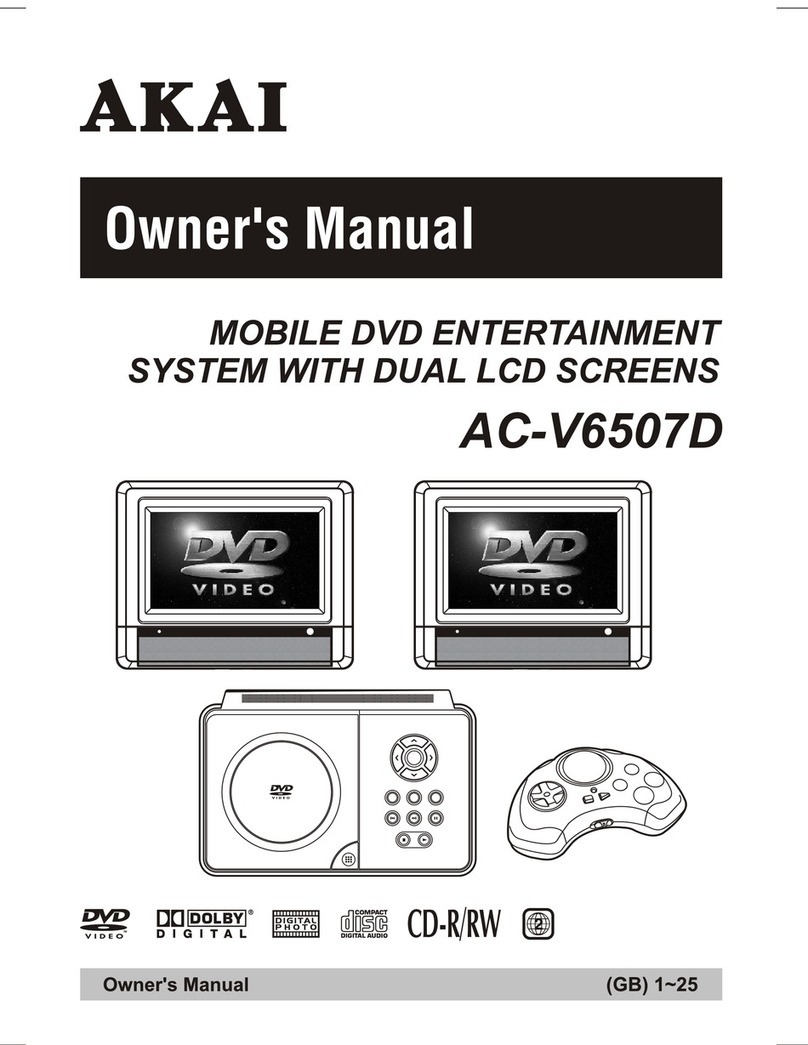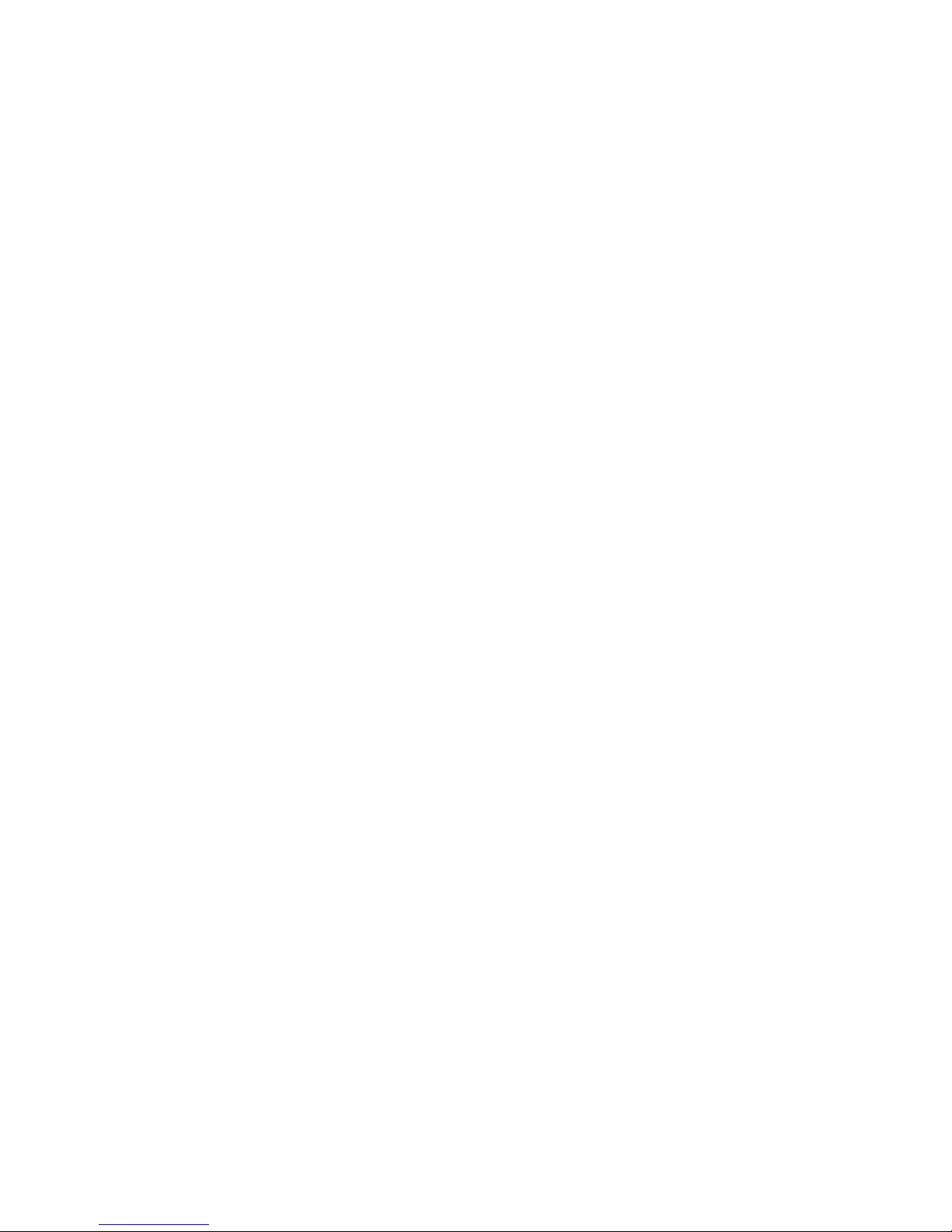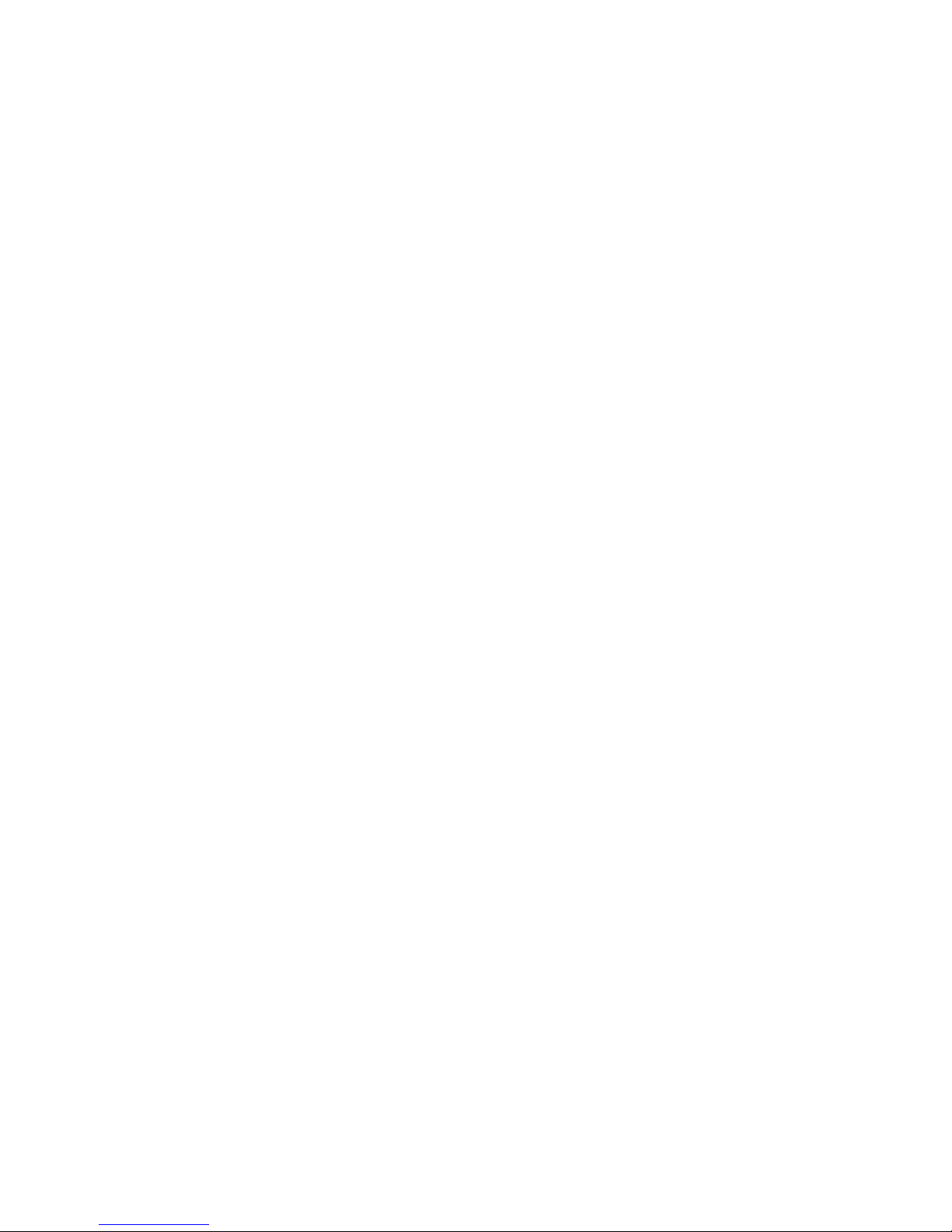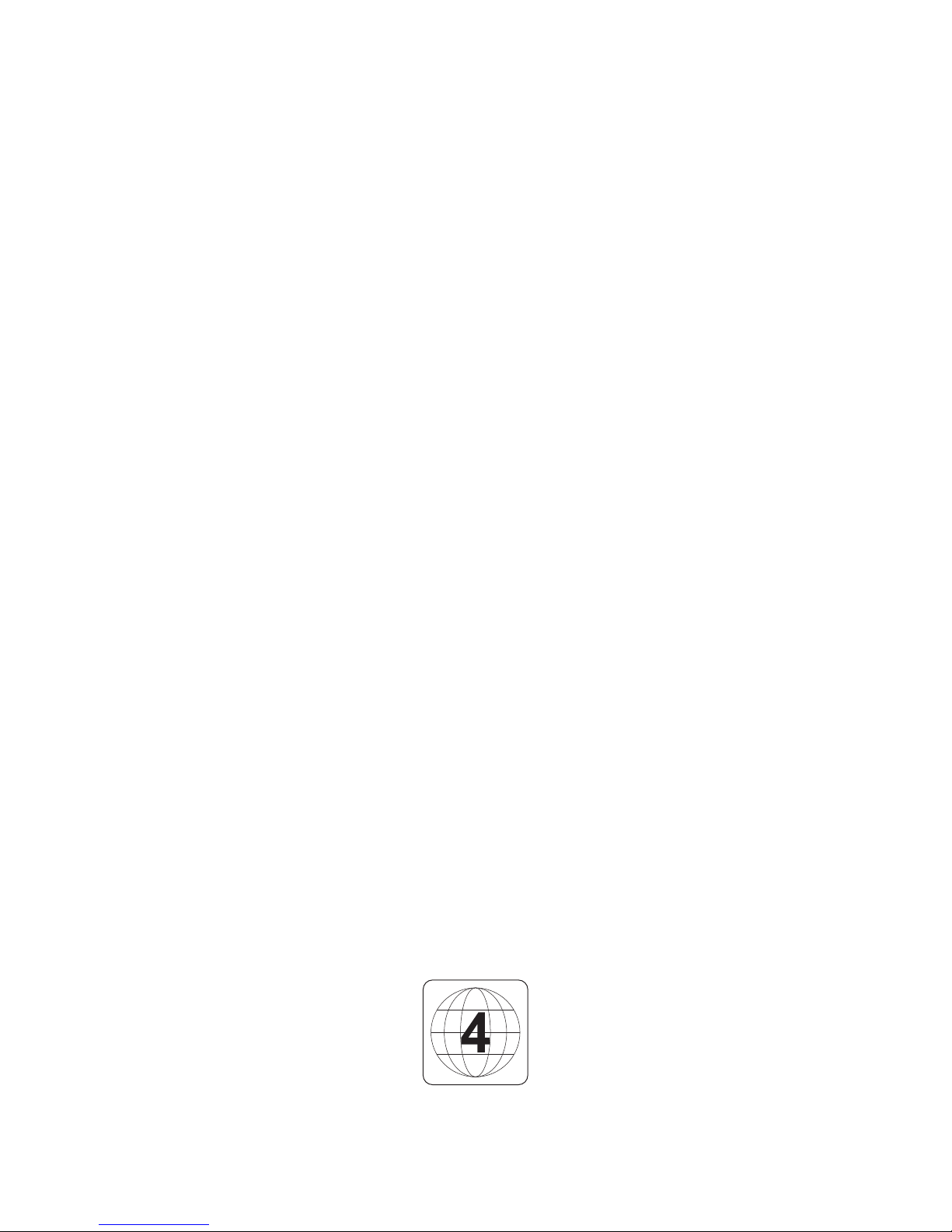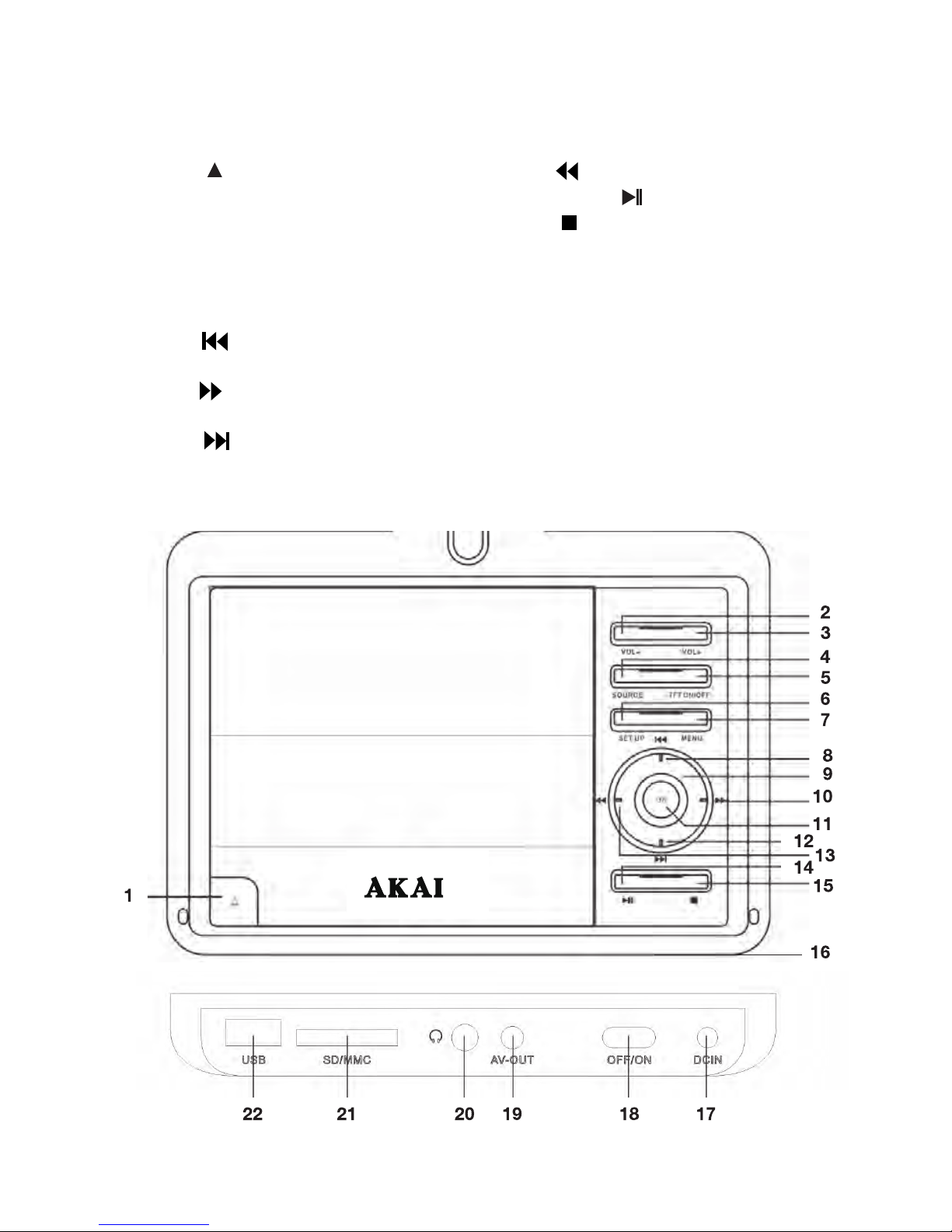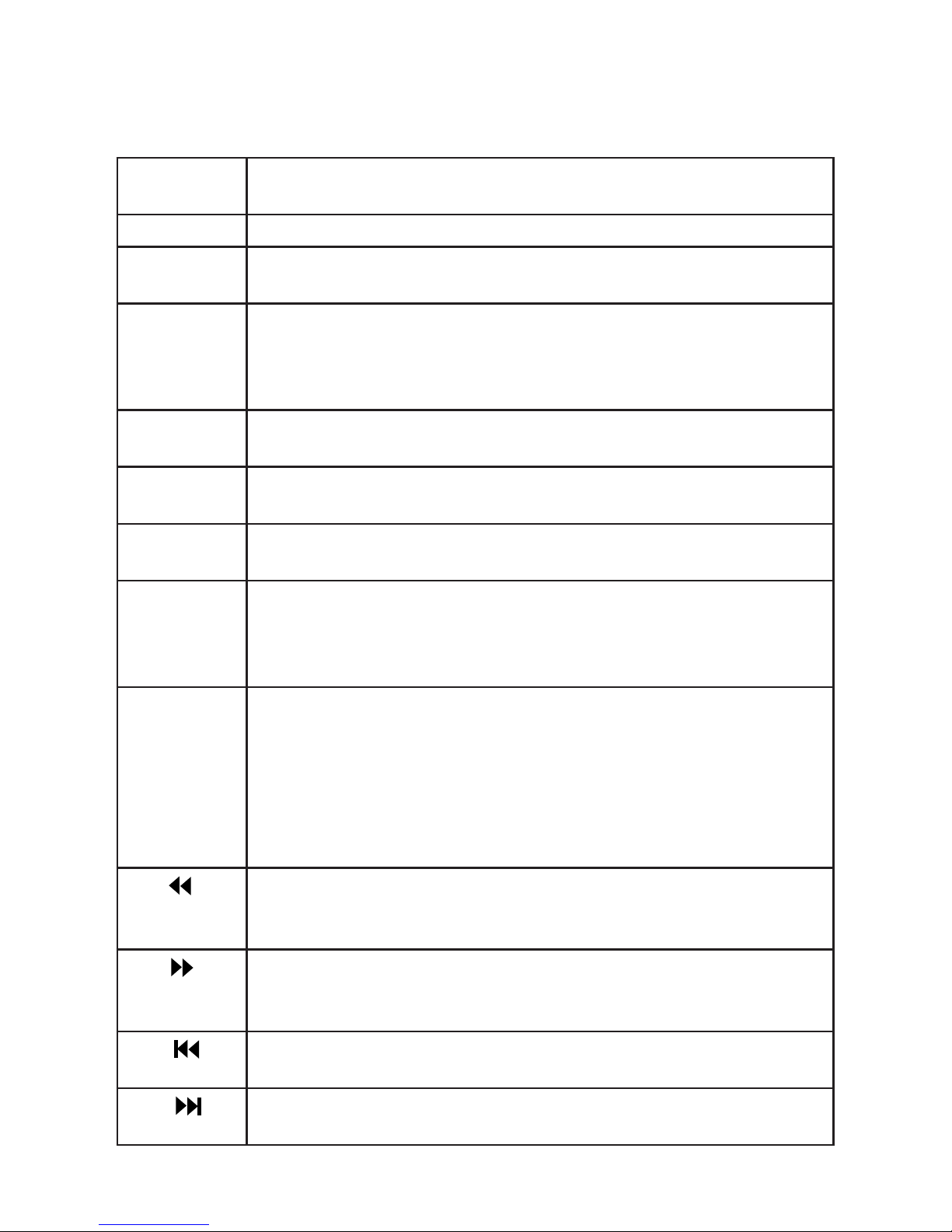10
ENTER Press to enter the selected setup options, or to conrm your
selection of a particular option.
TITLE Press to return to the title menu of the DVD.
AUDIO Press to switch the dialogue language provided on a DVD or the
sound channel provided on a VCD.
PROGRAM Press to program favourite songs when playing a VCD or DVD.
After opening it, input the programmed track number, then press
[START]. Note: the repeat function does not work for programmed
tracks.
NUMBER
Buttons
Press to input corresponding numbers or select corresponding
chapters or songs.
VOLUME +/- Press VOLUME + to increase volume and VOLUME – to decrease
volume.
SLOW Press repeatedly to move forward or backward in the video at
dierent slow motion speeds: 1/2, 1/4, 1/8, 1/16.
GOTO Press it and use the directional and numeric buttons to select a
particular title, chapter, song, title time, chapter time, or song time
for playback.
In TV mode, press to search channels automatically.
A-B When playing a video disc, press this button to record the starting
point (A) of the segment you want to repeat, press it again to
record the end point (B) of the segment repetition. The player will
then constantly loop the content between points A and B. Press
this button for a third time to cancel the previously set segment
repetition and restore normal playback.
Note: the points A and B must be in the same title or song.
REW Press repeatedly to fast reverse playback at the following speeds:
2x, 4x, 8x, 16x, 32x. In TV mode, press to carry out manual ne
adjustments to the previous frequency.
FWD Press repeatedly to fast forward playback at the following speeds:
2x, 4x, 8x, 16x, 32x. In TV mode, press to carry out manual ne
adjustments to the next frequency.
PREV Press to jump to the previous chapter or song.
In TV mode, press to jump to the previous channel.
NEXT Press to jump to the next chapter or song.
In TV mode, press to jump to the next channel.
Buttons and Functions (Cont.)