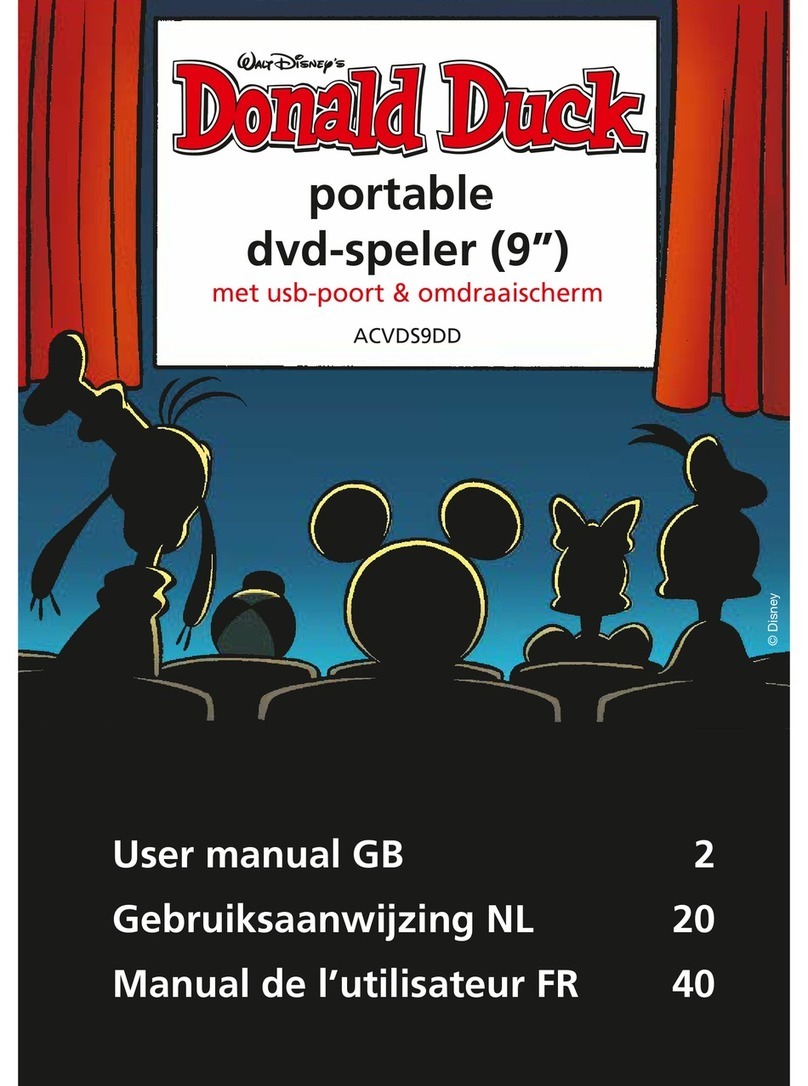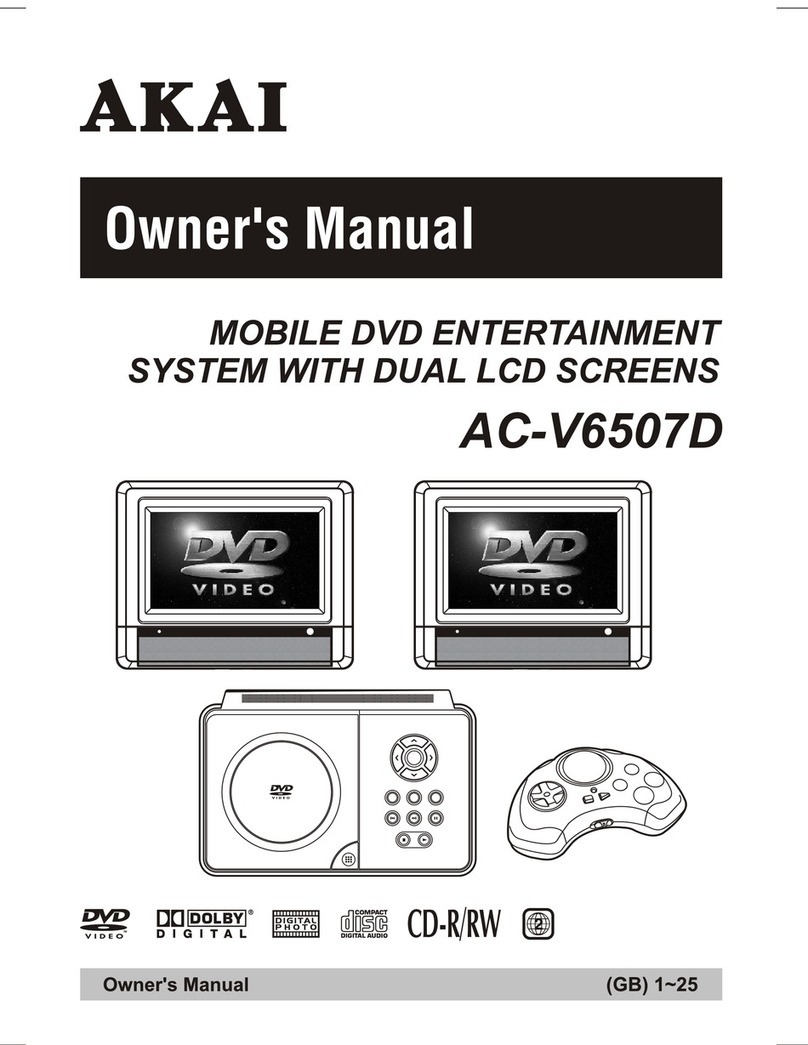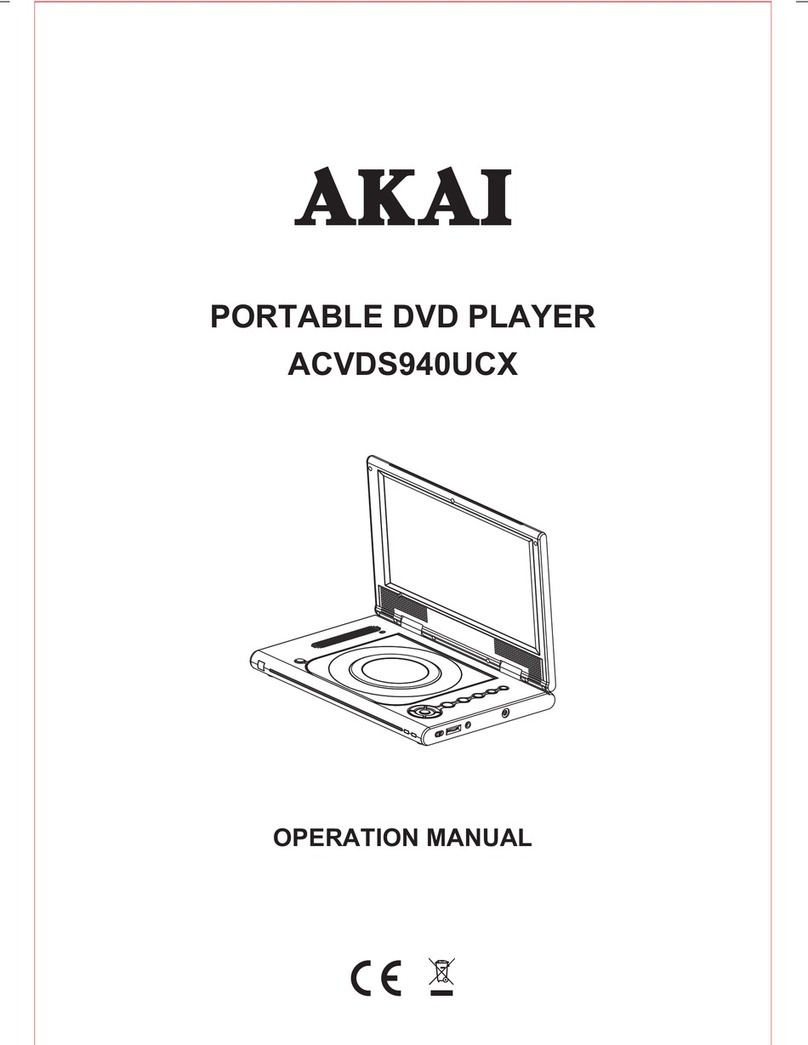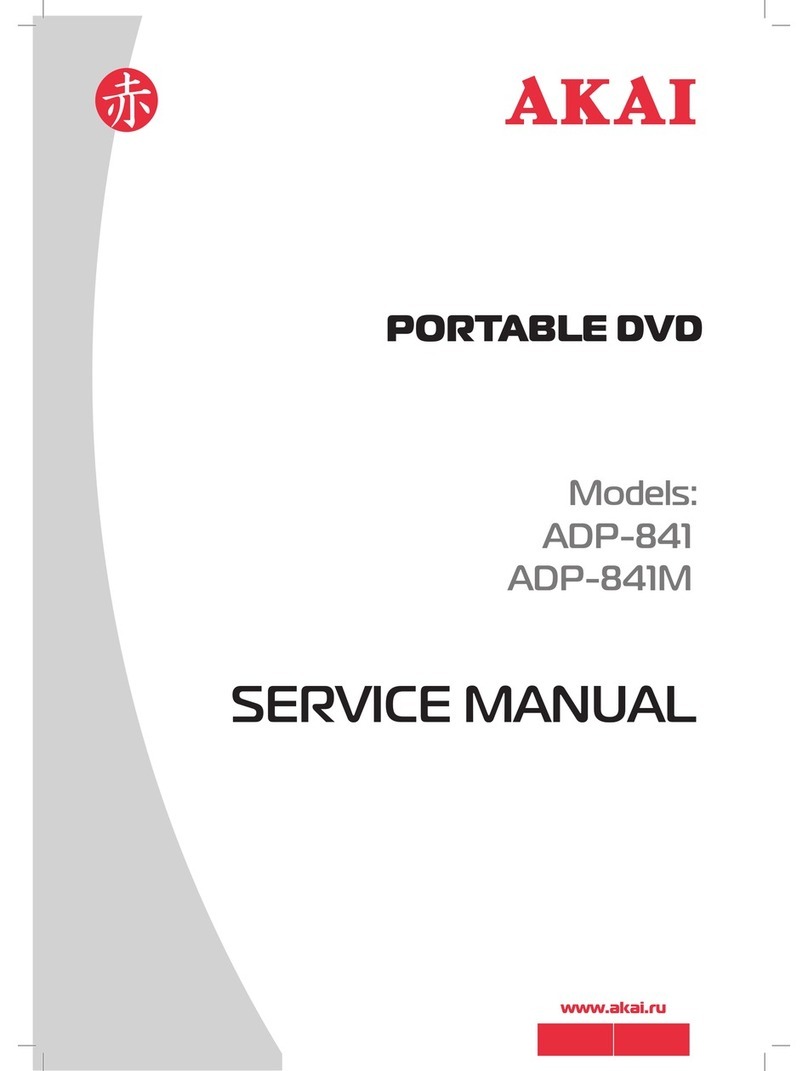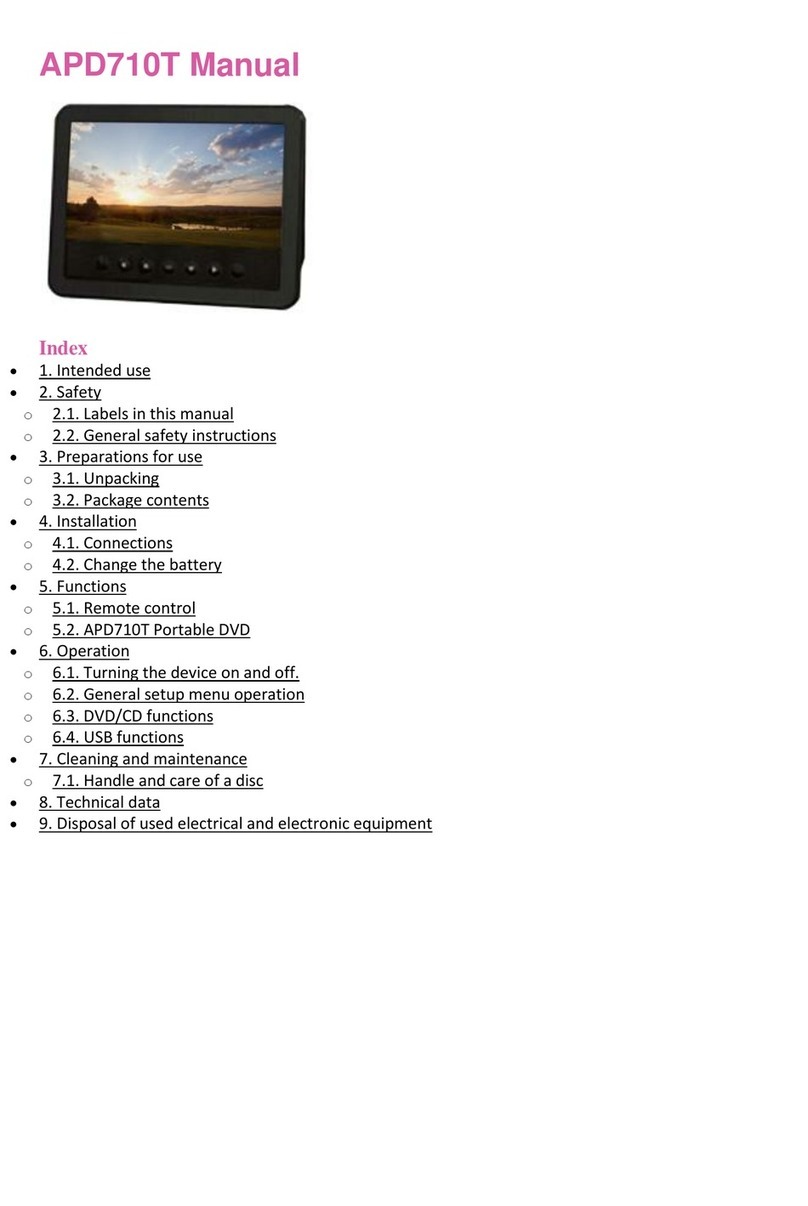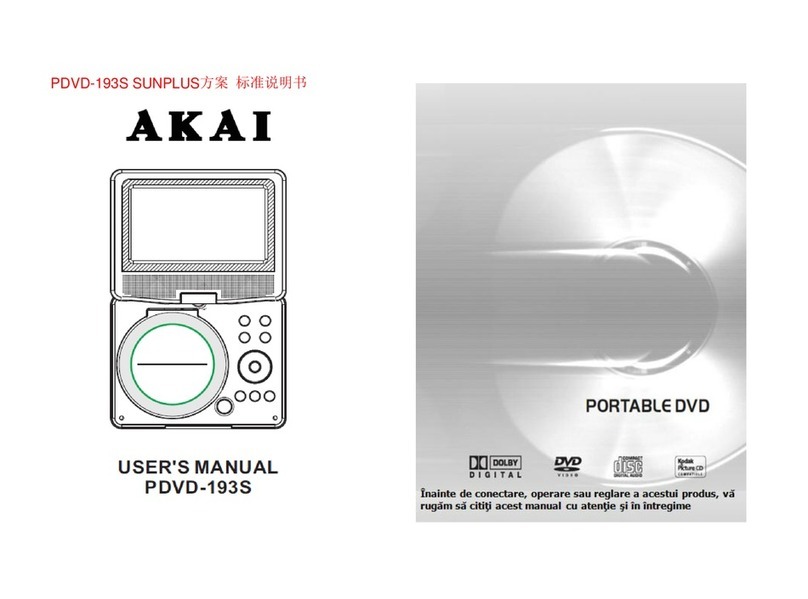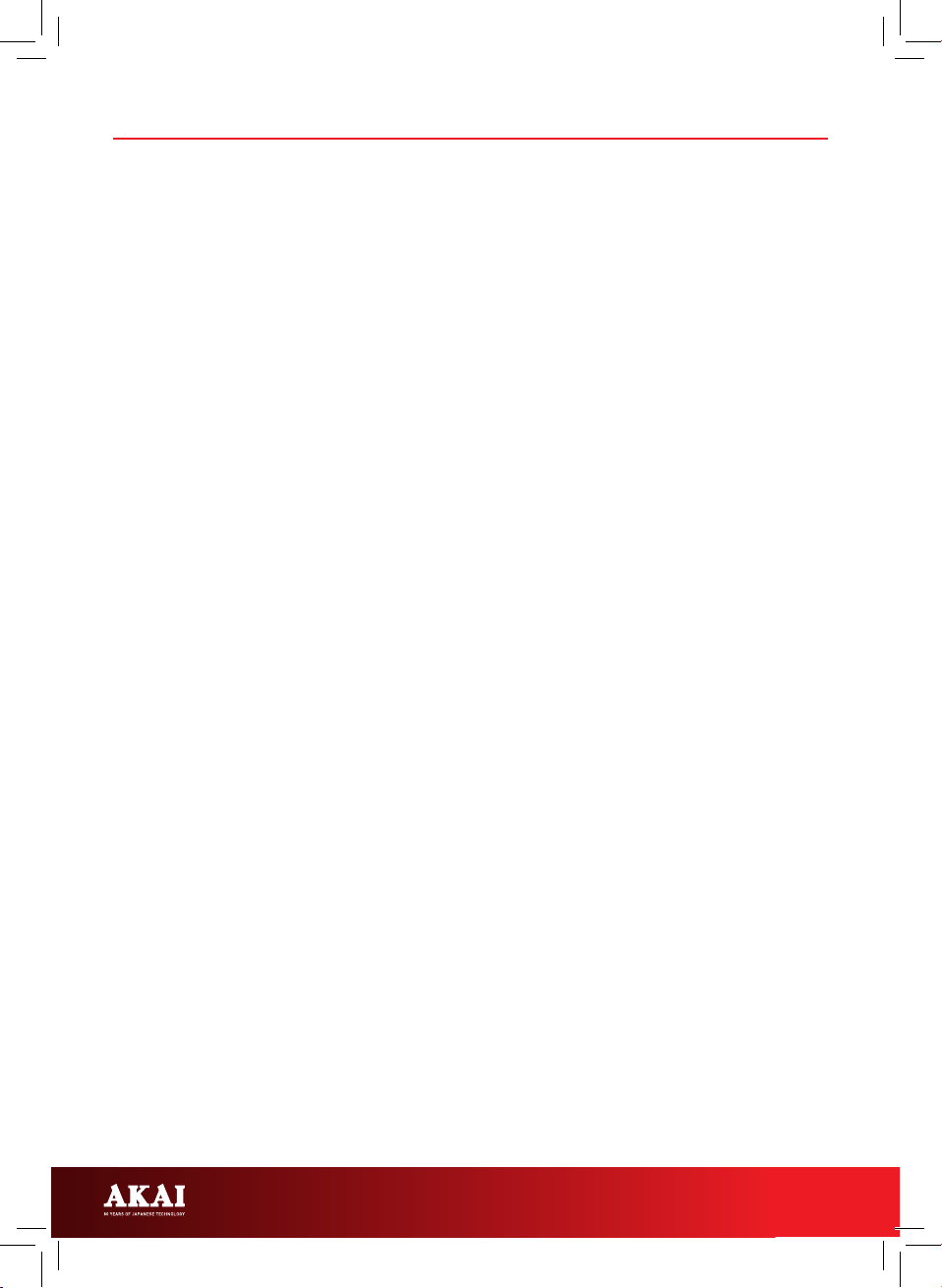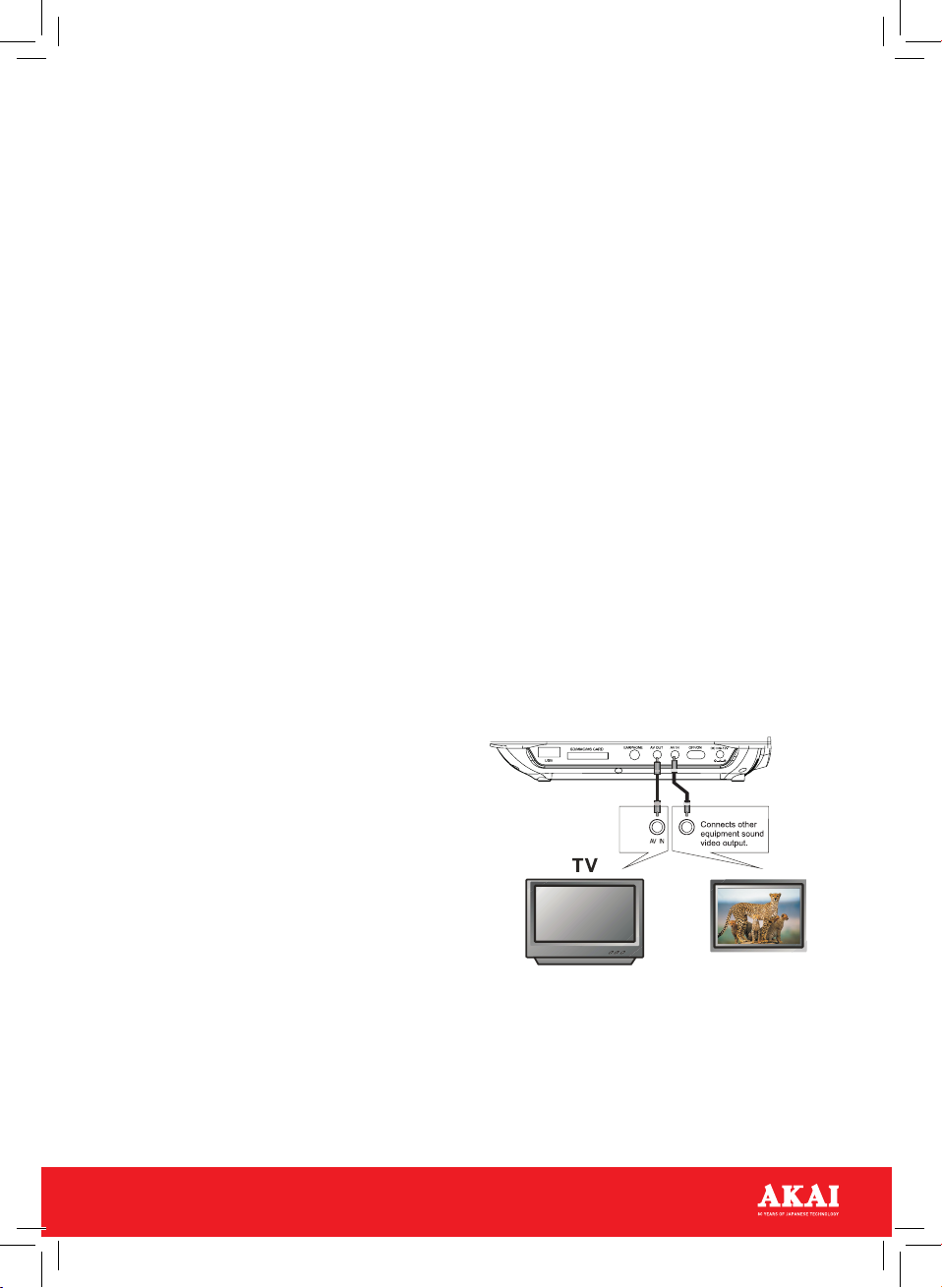8
USING YOUR APPLIANCE
REMOTE CONTROL SETUP:
• Remove the battery cover on the back
of the remote control and insert 2 X
AAA batteries (not supplied), then close
the cover.
• When using the remote control, point
the remitting port (at the top of the
remote control) directly at the receiver
window on the DVD player.
• If the remote control will only function
a short distance from the DVD player,
replace the batteries. Always replace
both batteries at once.
• Check the batteries regularly. Any
leakage can damage the remote
control.
CONTROLS:
NOTE: Some of the listed controls are
specic to the control panel or remote.
SPECIFIC TO CONTROL PANEL:
• OPEN: Slide to open the disc tray.
• VOL - : Press to decrease the volume.
• VOL +: Press to increase the volume.
• MODE: Press to switch between AV and
DVD mode.
• TFT ON/OFF: Press to turn the screen
on or o.
• SETUP: Press to enter the Setup menu.
• MENU: Press to return to the root menu
of the DVD.
• DVD/USB/SD: Press repeatedly to
switch between DVD, SD Card and USB
source input modes.
• OK: Press to conrm a selection.
SPECIFIC TO REMOTE:
• MUTE: Press to mute the sound.
• POWER: Press to put the DVD Player
on standby, or to turn it on.
• NUMBER BUTTONS: Use for entering
numbers to choose DVD chapters, set
the time etc.
• VOL +: Press to increase the volume.
• VOL -: Press to decrease the volume.
• MENU: Press to return to the main
menu of a disc or DVD.
• SLOW: Press to play the disc in slow
motion, without sound. Press again to
turn o the slow motion.
• STOP: Press to stop playback.
• REPEAT: Press repeatedly when
watching a DVD to repeat the chapter,
repeat the title or turn o the repeat
function.
• Function.A-B: Press the A-B button
at the point where you want to begin
repeat play, and then press again at the
point where you want to stop repeat
play. The selected section will repeat
until cleared or cancelled.
• PBC: Press to return to the PBC menu.
• ZOOM: Press to select 2X, 3X or 4X
Zoom. Press again to turn o the Zoom
function.
• SD/USB: Press to toggle between SD
and USB options.
• SUBTITLE: If the disc is equipped with
subtitles, press this button repeatedly
to select a subtitle language, or to turn
o the subtitles. This DVD player will
support up to 32 dierent languages.