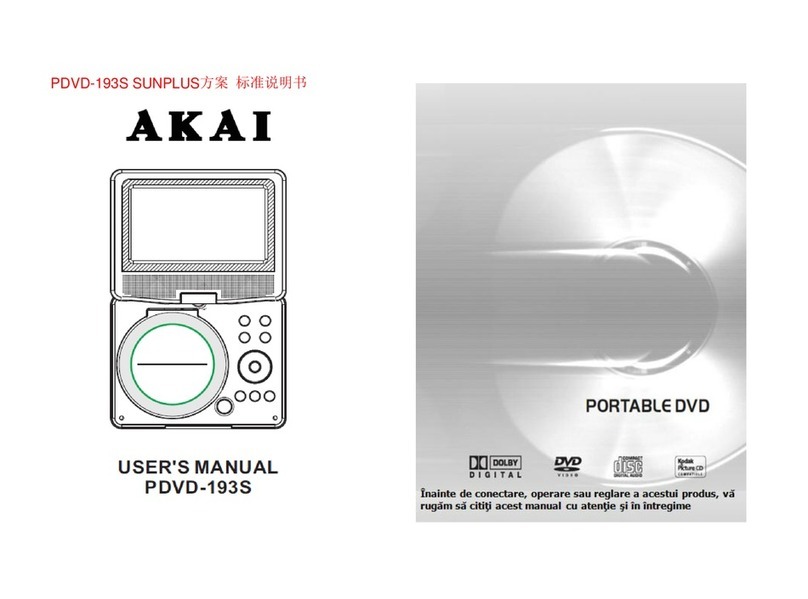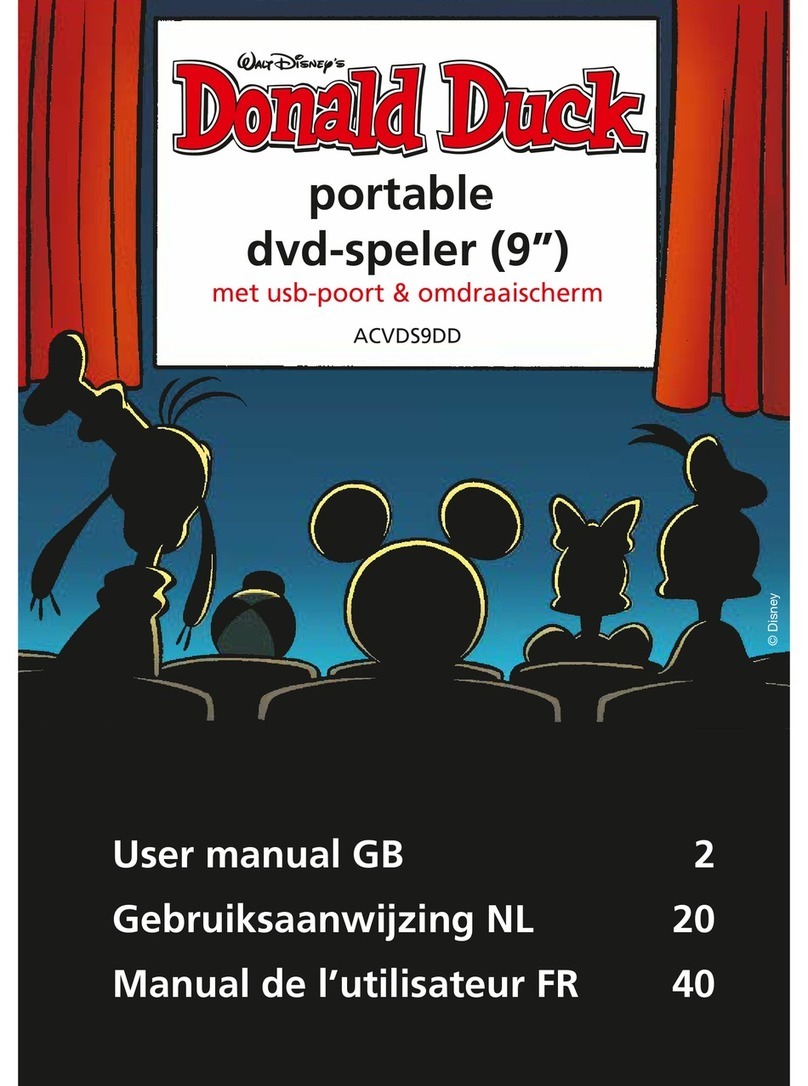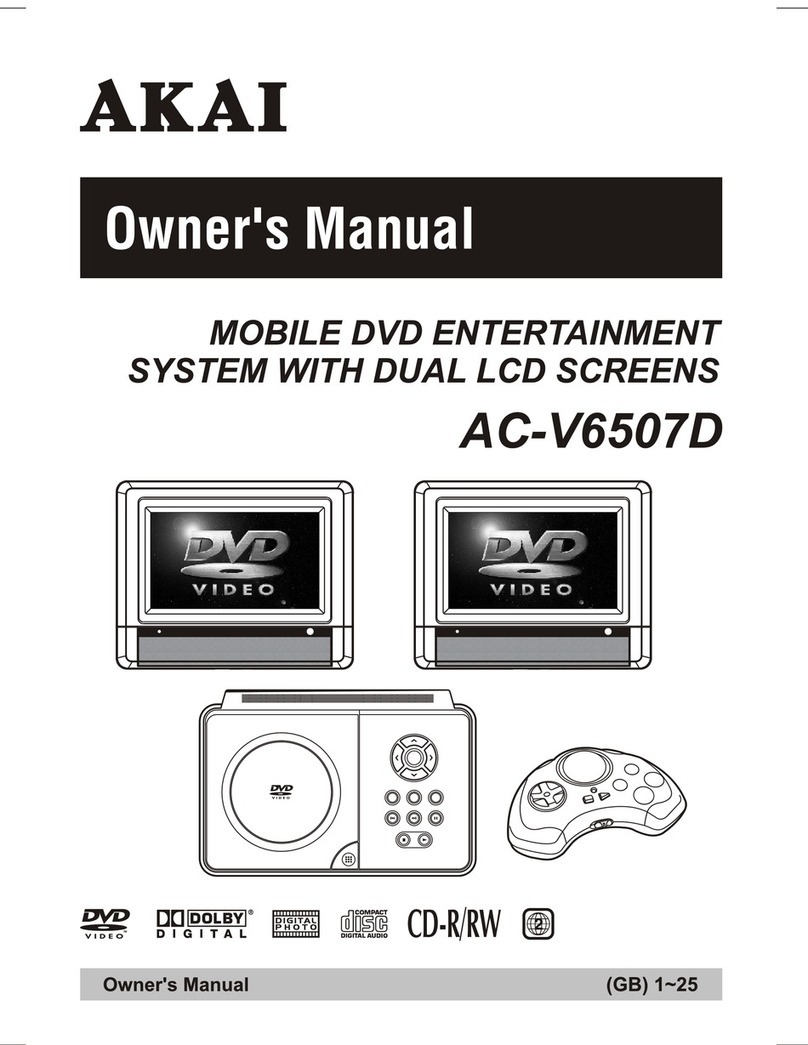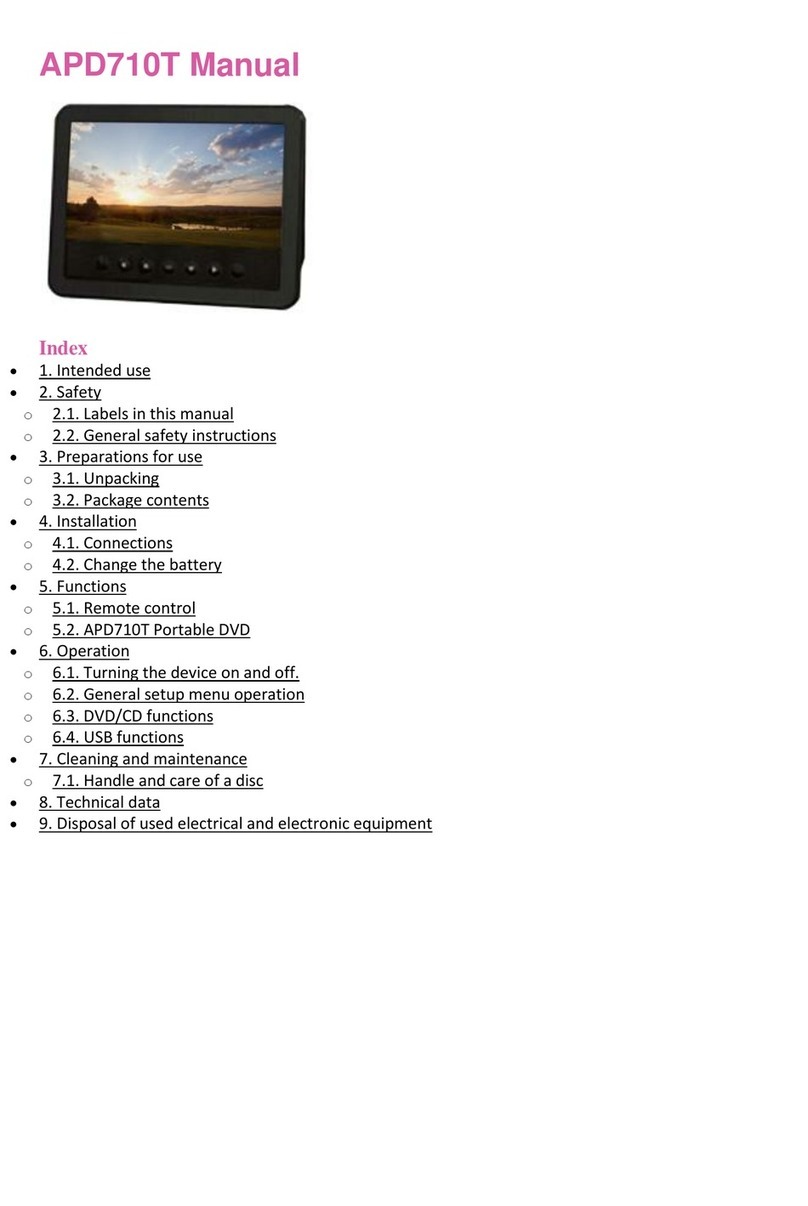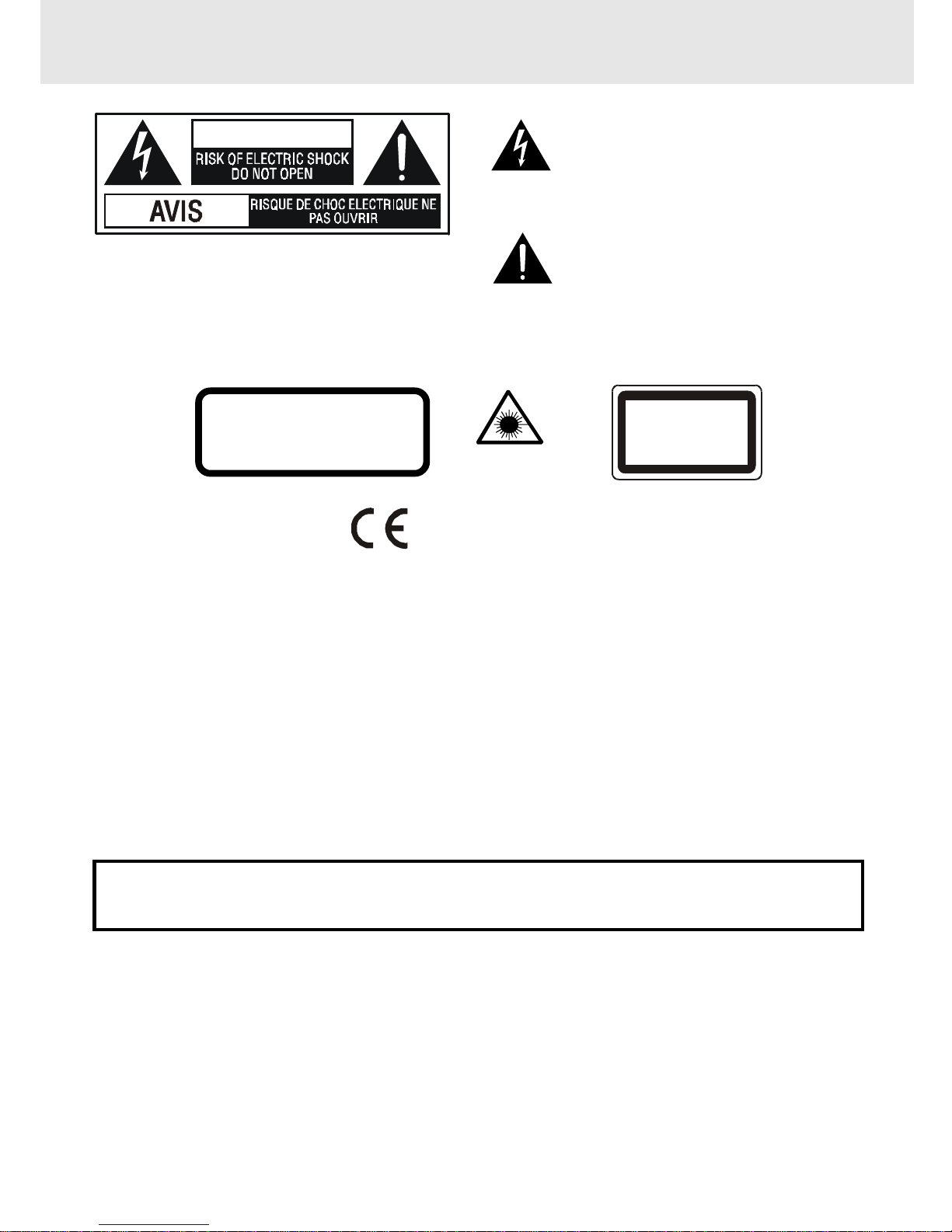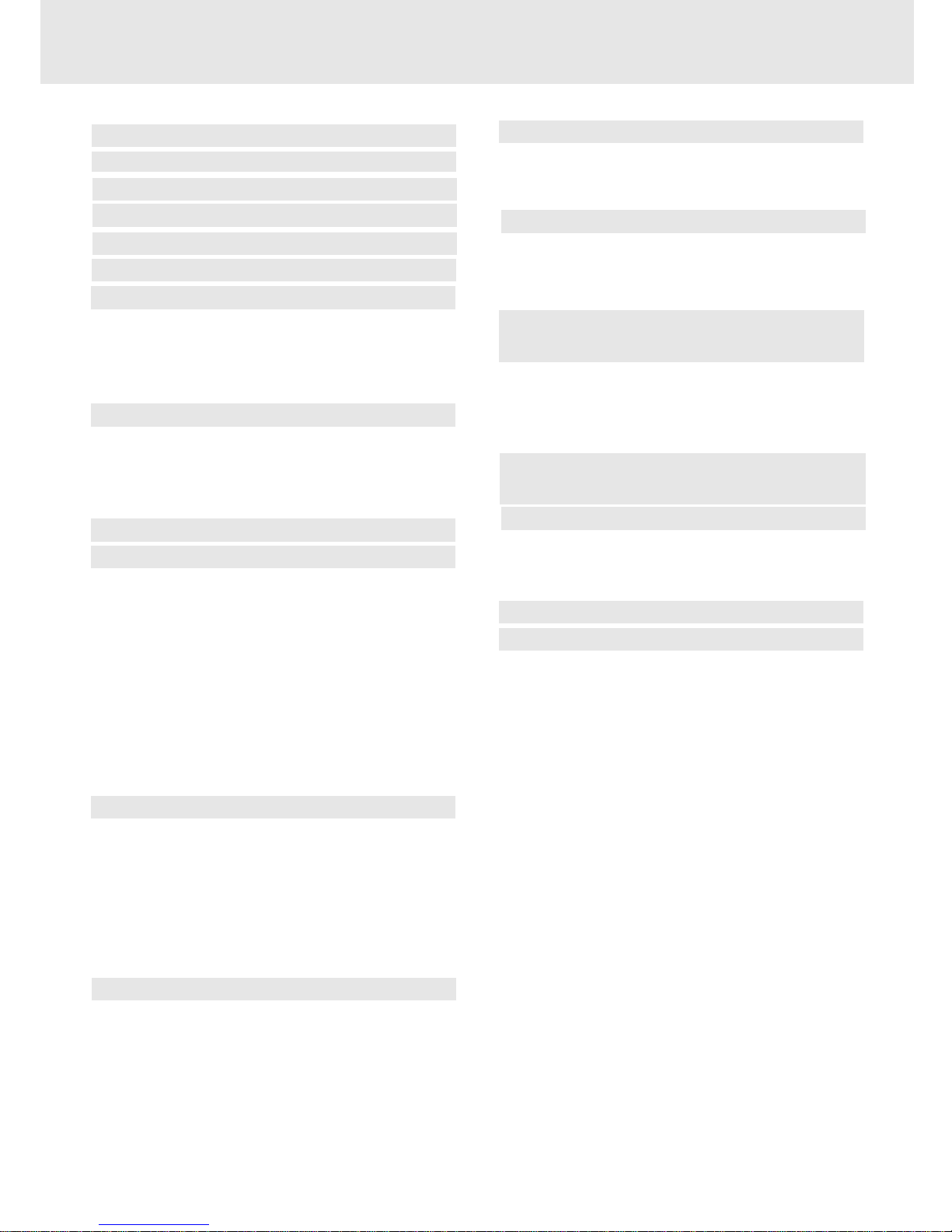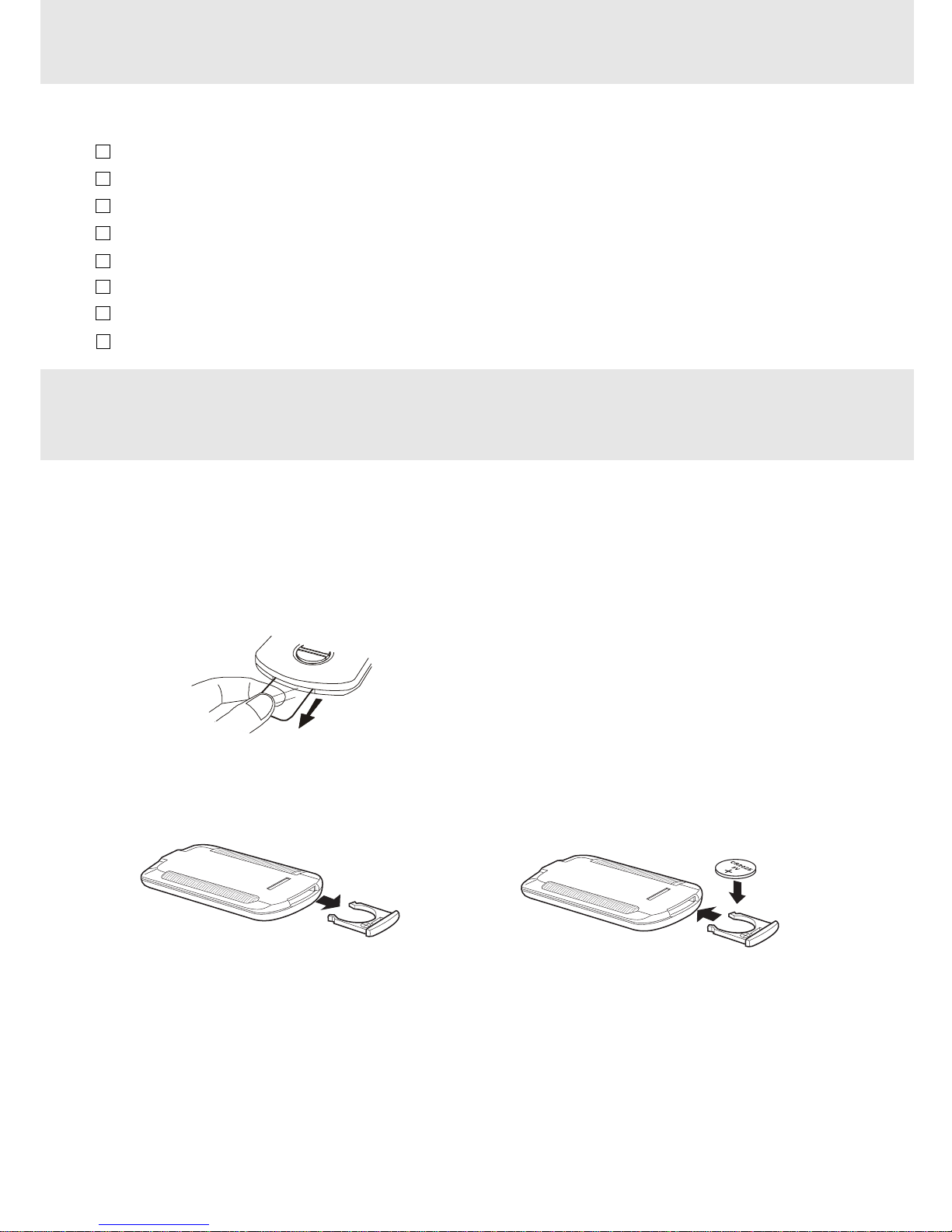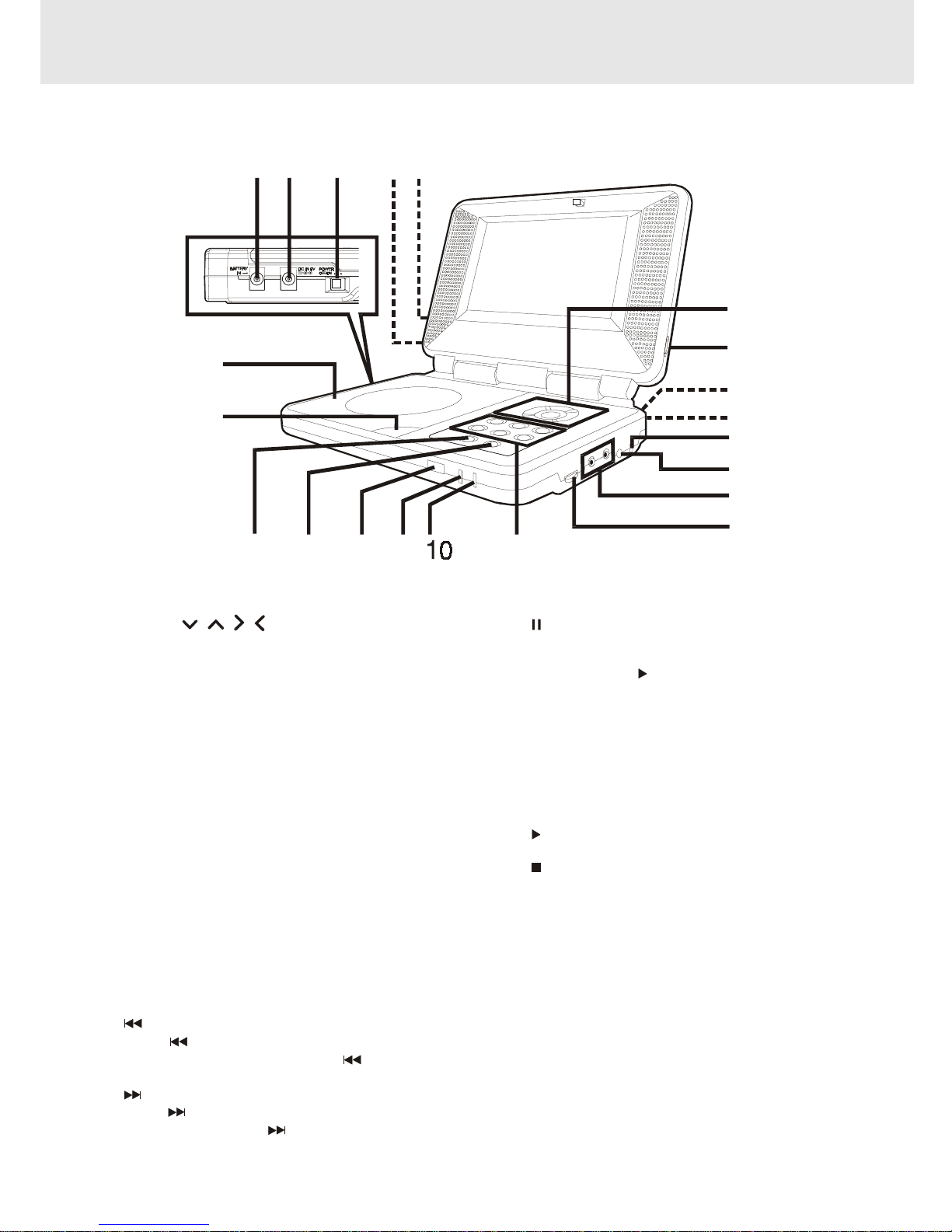E - 2
TABLE OF CONTENTS
Repeat Playback .............................. 20-21
Repeatingatitle/chapter(DVD)............................20
Repeatingasingletrack/wholedisc(CD)...........20
Repeatingaspecificsection(DVD/CD)..............21
PlayingMP3andPictureFileDisc...22-23
PlayingaMP3filedisc............................................22
PlayingaPicturefiledisc.......................................23
PlayingaMP3/Picturefiledisc...............................23
Customizing the Function
Settings.............................................24-27
LANGUAGEsetting..................................................24
VIDEOsetting......................................................24-25
AUDIOsetting....................................................25-26
RATINGsetting...................................................26-27
Language Code List for
Disc Language ...................................... 28
Maintenance..........................................29
CleaningDisc..........................................................29
CleaningtheUnit...................................................29
ImportantNote.......................................................29
Trouble Shooting Guide ................. 29-30
Videobaginstallation............................31
Safety Precautions ..................................1
TableOfContents ....................................2
DiscFormats............................................3
Accessories...............................................4
RemoteControl........................................4
Control Reference Guide .................... 5-6
Power Supply ...................................... 7-9
Using the AC adaptor ...................................... 7
Usingthecaradaptor............................................7
Using therechargeablebatterypack...............8-9
Turningontheunit................................................9
Connecting other Equipment ......... 10-12
ConnectingtheVCR............................................10
ConnectingtheTV................................................10
Anothersourceconnection................................11
Usingearphones....................................................12
Adjusting the Sound ............................ 12
Playing a Disc ................................... 13-15
PlayingDisc..........................................................13
Pausingplayback(stillmode)...............................13
Stoppingplayback.................................................13
Toskiptoadifferenttrack......................................13
FastFoward/FastReverse.....................................14
Skip(Forward/Reverse)..........................................14
Zoomingintoanimage .........................................14
Angleselection.......................................................15
Audioselection.......................................................15
Subtitleselection....................................................15
Special Functions ............................ 16-18
Displayfunction..................................................16
Locatingaspecifictitle .........................................17
Locatingaspecifictitle/chapter/track..................17
Locatingaspecifictime.........................................18
Anglesetting...........................................................18
Audiosetting..........................................................18
Subtitlesetting.......................................................18
CD / DVD programmable memory ....... 19
DVDprogrammablememory.................................19
CDprogrammablememory..................................19