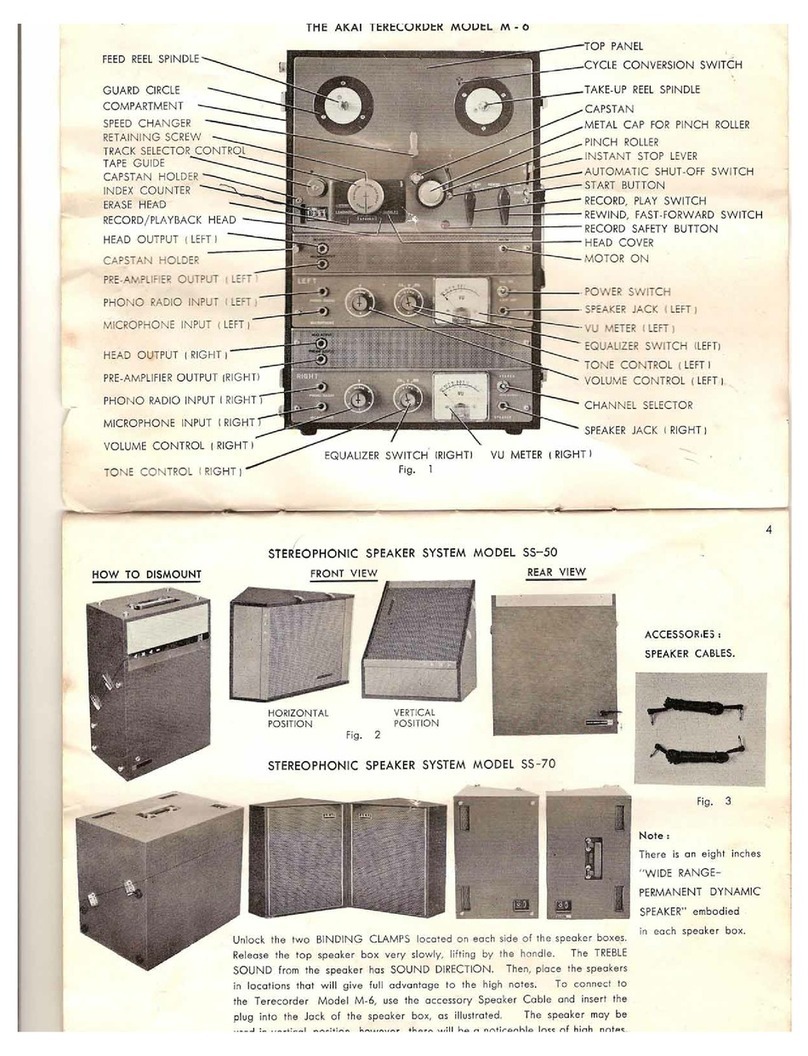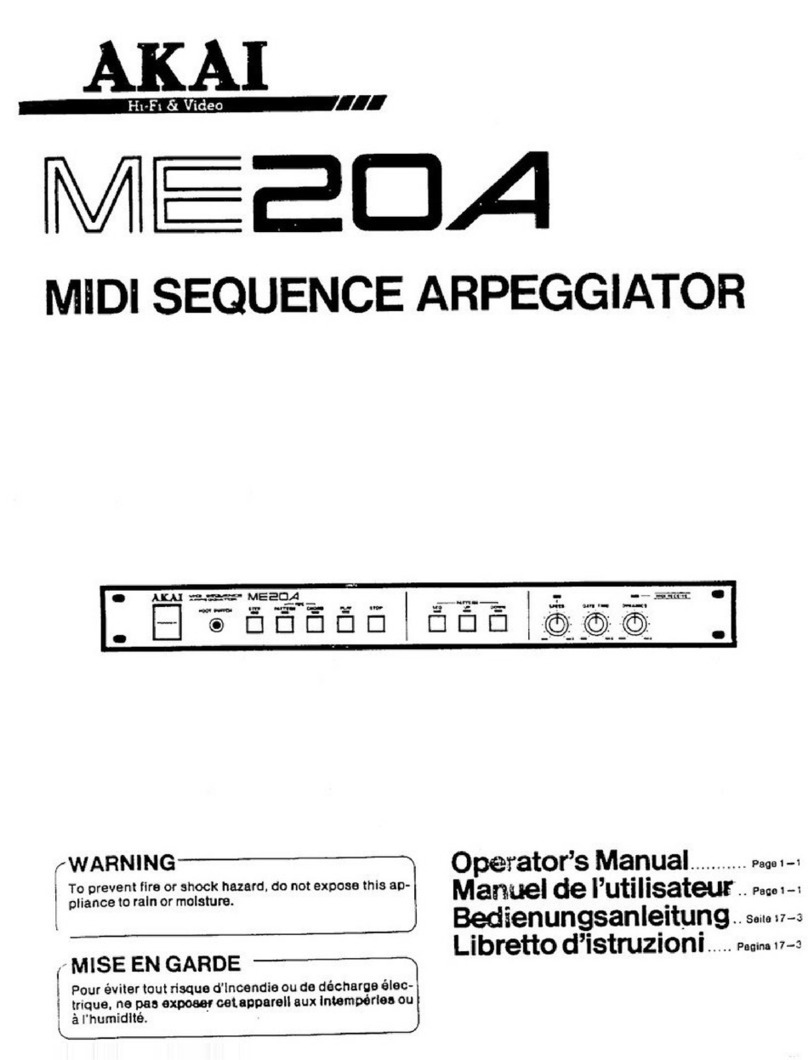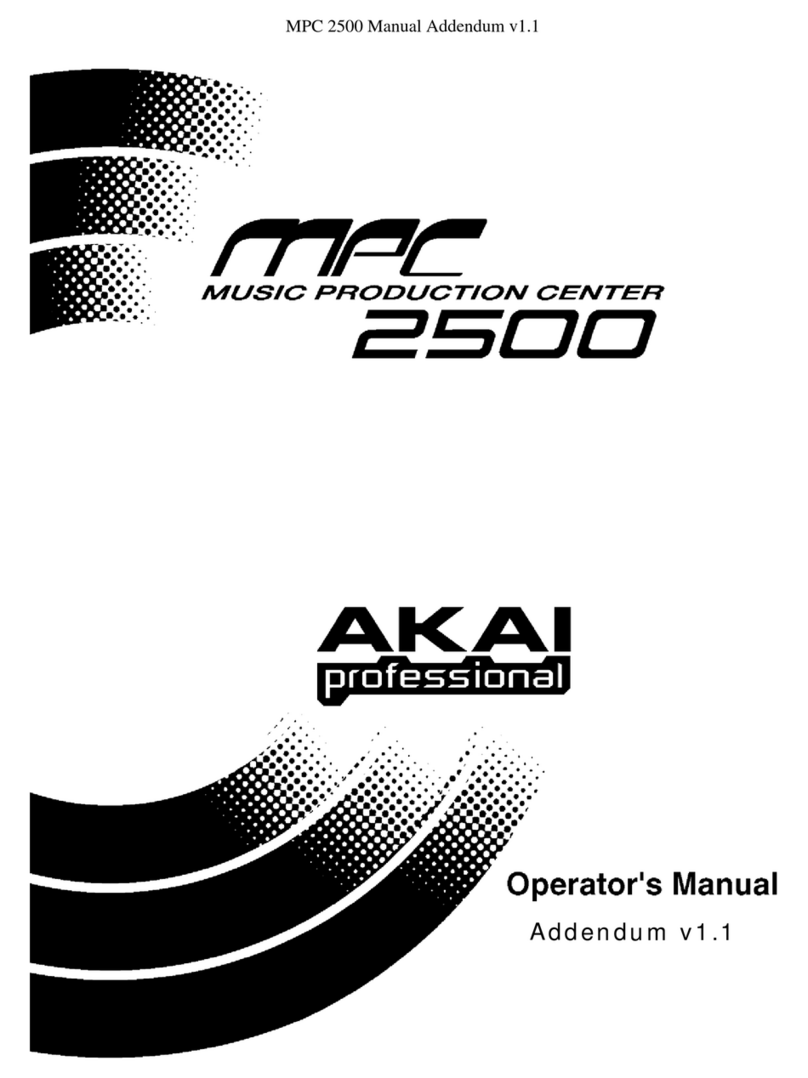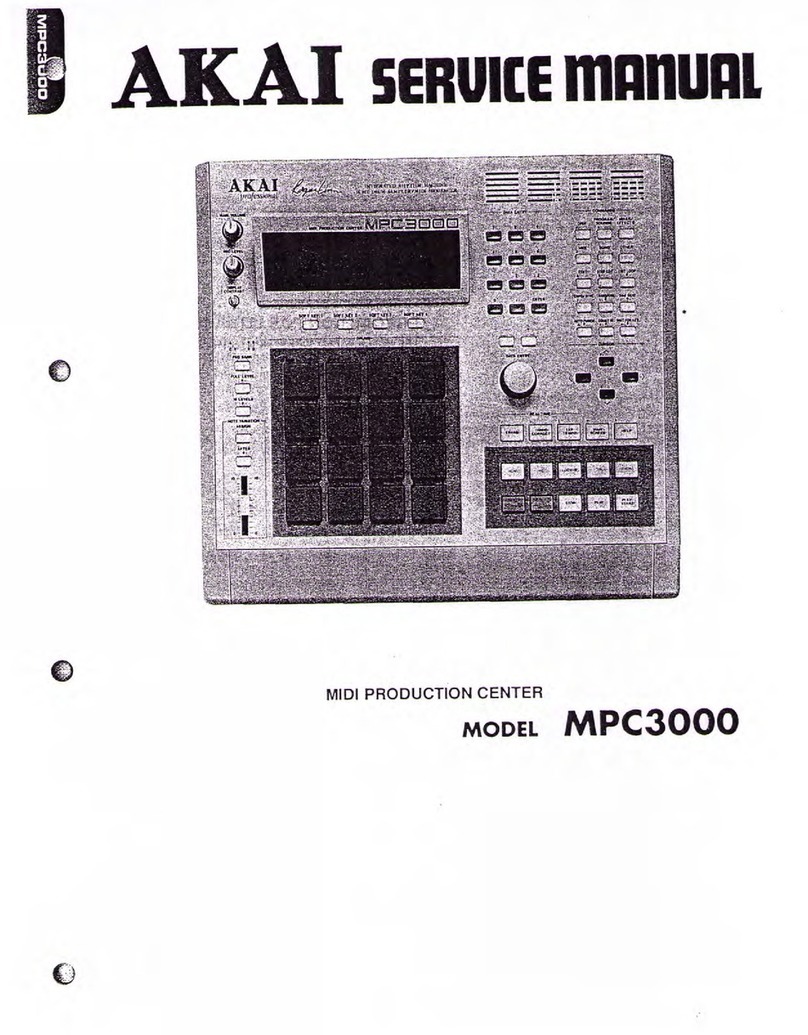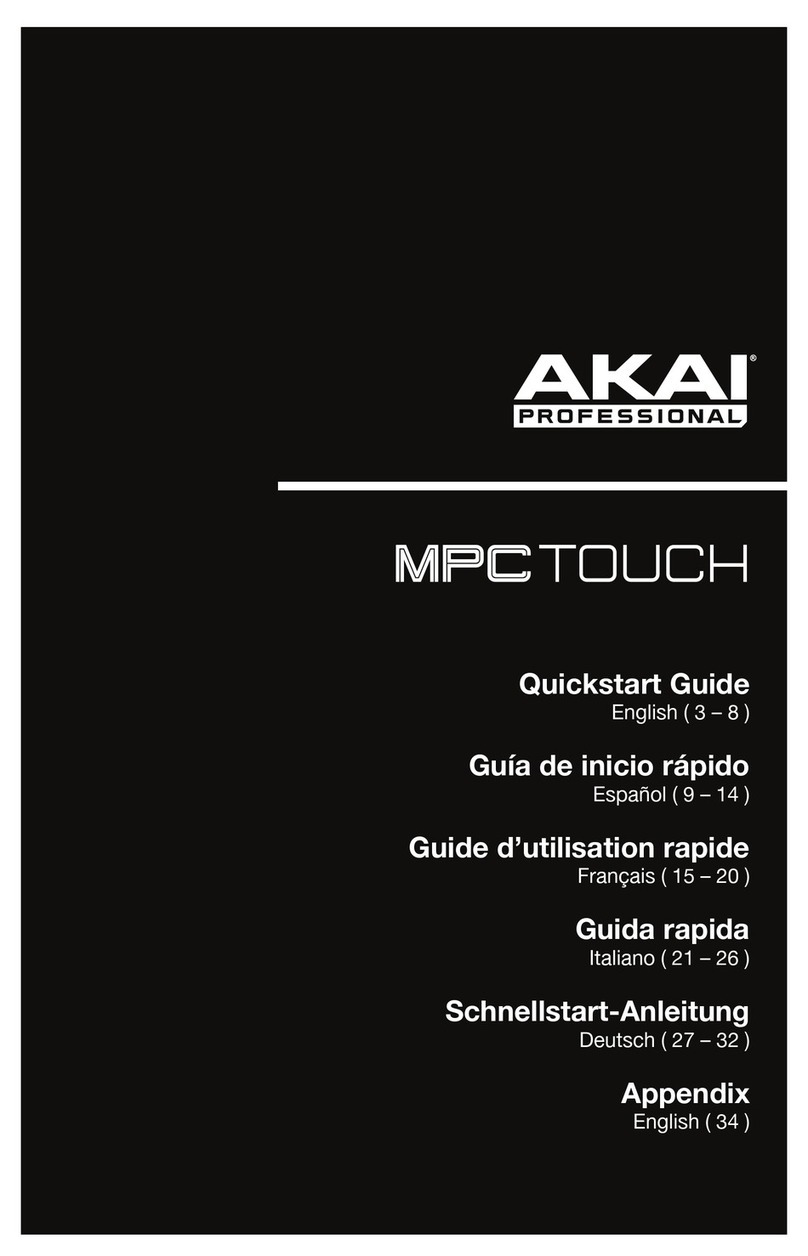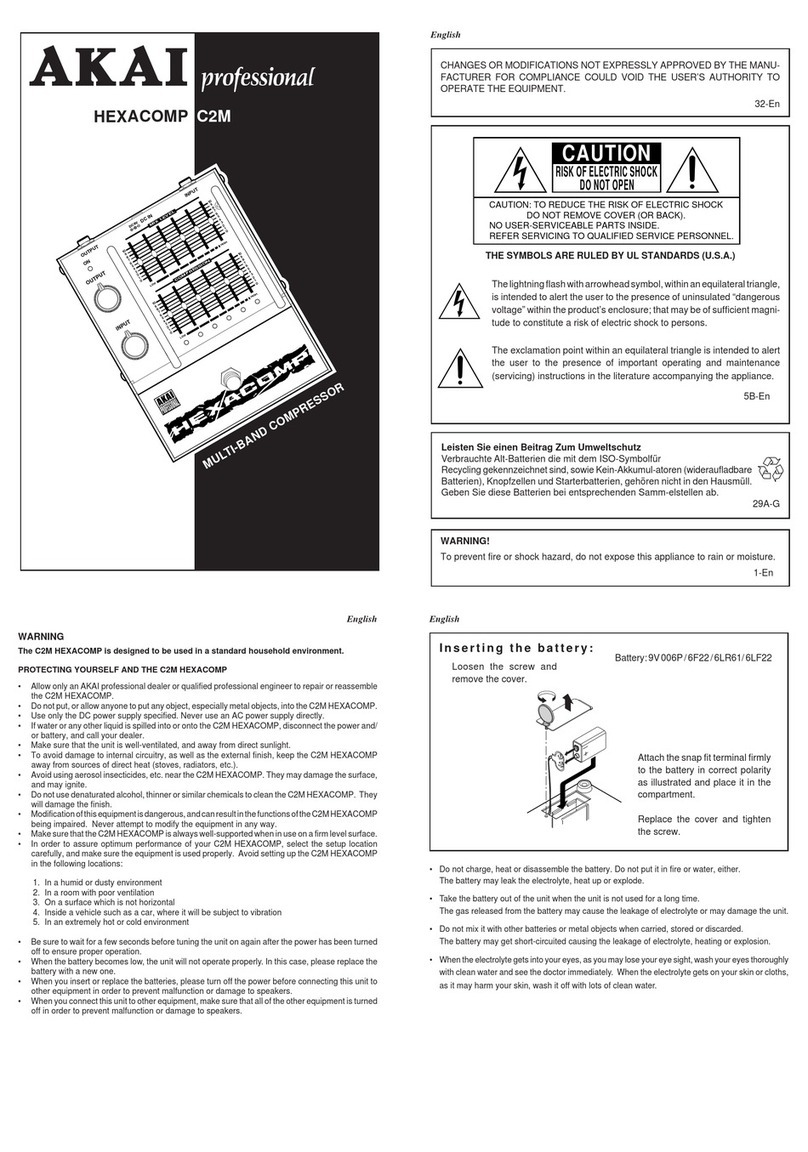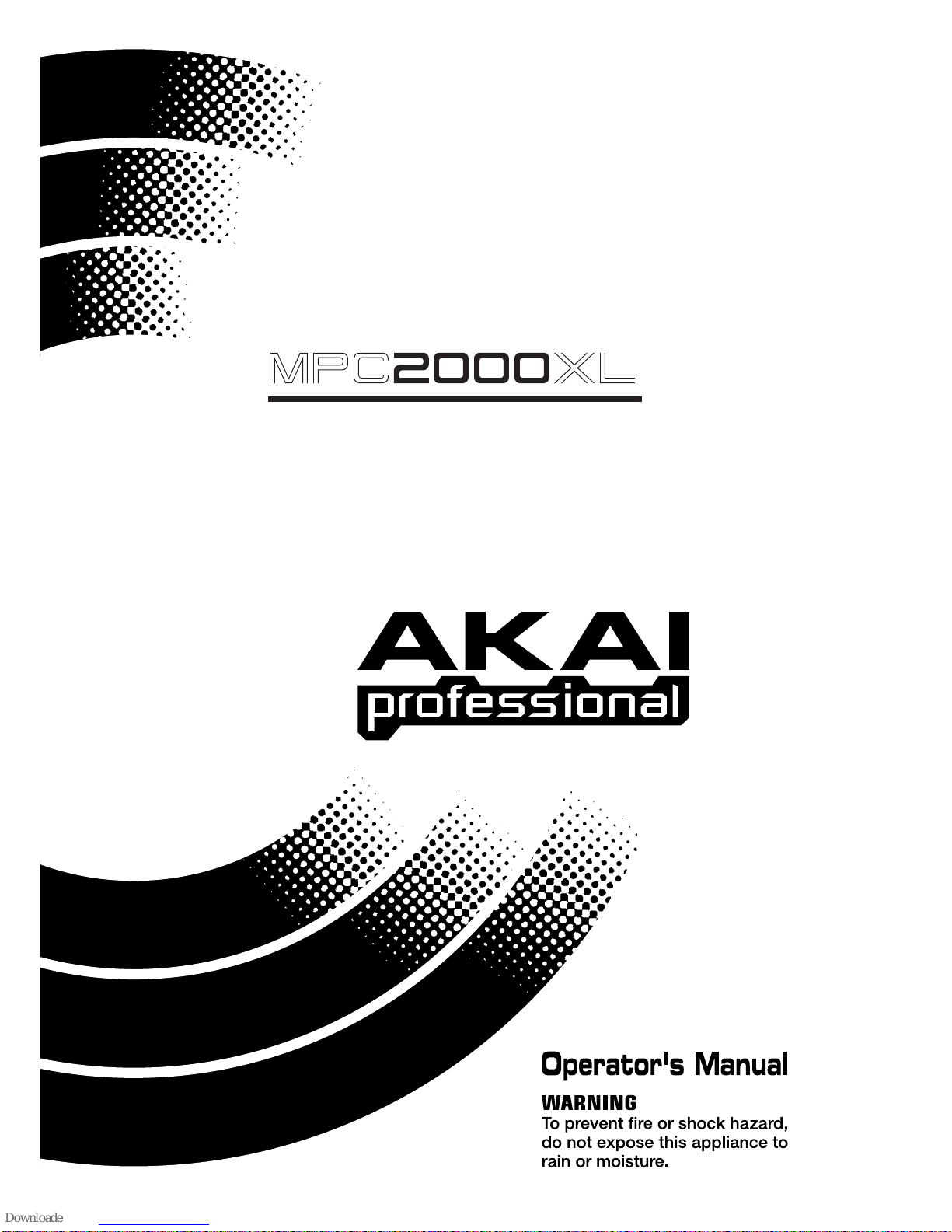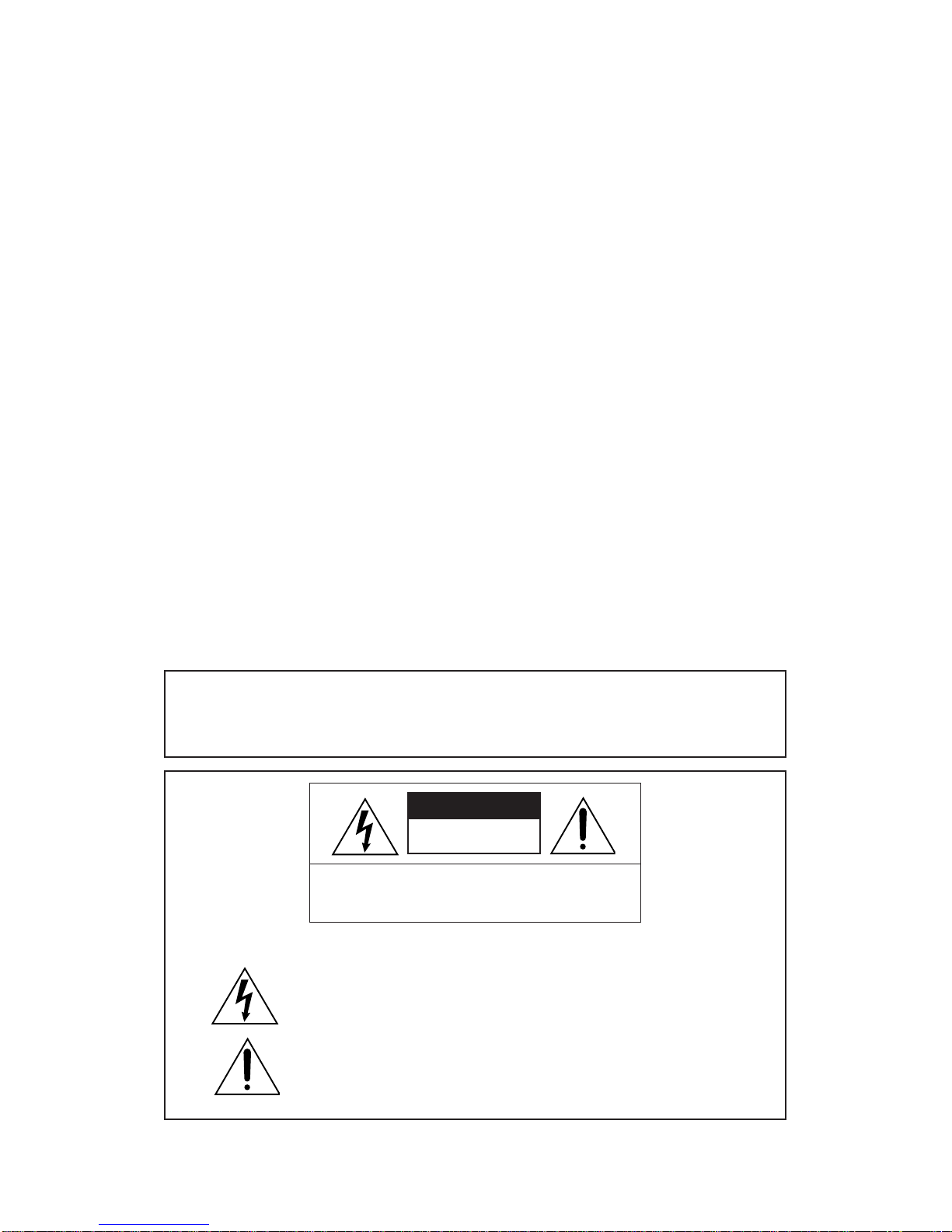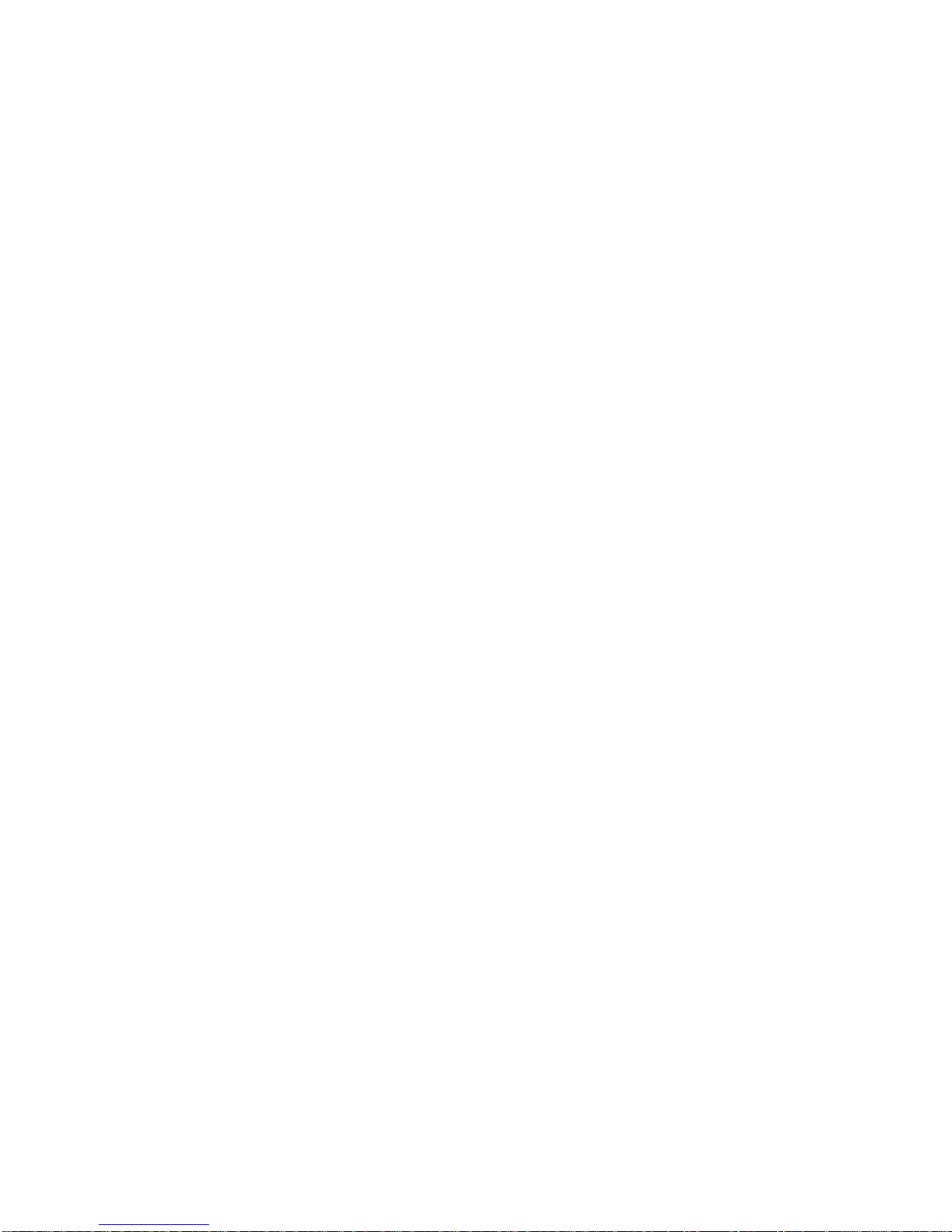Page iv
Warranty
WARRANTY
AKAI professional M.I. Corp. warrants its products, when purchased from an authorized “AKAI
professional”dealer,tobefreefromdefectsinmaterialsandworkmanshipforaperiodof12(twelve)
months from the date of purchase. Warranty service is effective and available to the original
purchase only, and only on completion and return of the AKAI professional Warranty Registration
Card within 14 days of purchase.
Warranty coverage is valid for factory-authorized updates to AKAI professional instruments and
their software, when their installation is performed by an authorized AKAI professional Service
Center, and a properly completed Warranty Registration has been returned to your “AKAI
professional” dealer.
Toobtainserviceunderthiswarranty,theproductmust,ondiscoveryofthedetect,beproperlypacked
andshipped to the nearest AKAI professional Service Center. Theparty requesting warranty service
must provide proof of original ownership and date of purchase of the product.
If the warranty is valid, AKAI professional will, without charge for parts or labor, either repair or
replacethedefectivepart(s). Without avalidwarranty, theentirecostof therepair(partsand labor)
is the responsibility of the product's owner.
AKAI professional warrants that it will make all necessary adjustments, repairs and replacements
at no cost to the original owner within 12 (twelve) months of the purchase date if:
1) The product fails to perform its specified functions due to failure of one or more of its
components.
2) The product fails to perform its specified functions due to defects in workmanship.
3) The product has been maintained and operated by the owner in strict accordance with the
writteninstructionsforpropermaintenanceanduseasspecifiedinthisOperator'sManual.
Before purchase and use, owners should determine the suitability of the product for their intended
use,andownerassumesallriskandliabilitywhatsoeverinconnectiontherewith. AKAIprofessional
shallnotbeliableforanyinjury,lossordamage,directorconsequential,arisingoutofuse,orinability
to use the product.
The warranty provides only those benefits specified, and does not cover defects or repairs needed
as a result of acts beyond the control of AKAI professional, including but not limited to:
1) Damagecausedbyabuse,accident,negligence. AKAIprofessionalwillnotcoverunder
warranty any original factory disk damaged or destroyed as a result of the owner's
mishandling.
2) Damage caused by any tampering, alteration or modification of the product: operating
software, mechanical or electronic components.
3) Damagecausedbyfailuretomaintainandoperatetheproductinstrictaccordancewiththe
writteninstructionsforpropermaintenance anduseasspecifiedinthis Operator'sManual.
4) Damage caused by repairs or attempted repairs by unauthorized persons.
5) Damage caused by fire, smoke, falling objects, water or other liquids, or natural events
such as rain, floods, earthquakes, lightning, tornadoes, storms, etc.
6) Damage caused by operation on improper voltages.
IMPORTANT NOTE: This warranty becomes void if the product or its software is
electronically modified, altered or tampered with in any way.
AKAIprofessionalshallnotbeliableforcostsinvolvedinpackingorpreparingtheproductforshipping,
with regard to time, labor, or materials, shipping or freight costs, or time or expense involved in
transporting the product to and from AKAI professional Authorized Service Center or Authorized
Dealer.
AKAI professional will not cover under warranty an apparent malfunction that is determined to be
user error, or owner's inability to use the product.
THEDURATIONOFANYOTHERWARRANTIES,WHETHERIMPLIEDOREXPRESS,INCLUD-
INGBUTNOT LIMITEDTOTHE IMPLIEDCONDITION OFMERCHANTABILITY,IS LIMITEDTO
THE DURATION OF THE EXPRESS WARRANTY HEREIN.
AKAI professional hereby excludes incidental or consequential damages, including but not limited
to: 1) Loss of time.
2) Inconvenience
3) Delay in performance of the Warranty.
4) The loss of use of the product.
5) Commercial loss.
6) Breachof any expressor implied warranty,including theImpliedWarranty ofMerchant-
ability, applicable to this product.