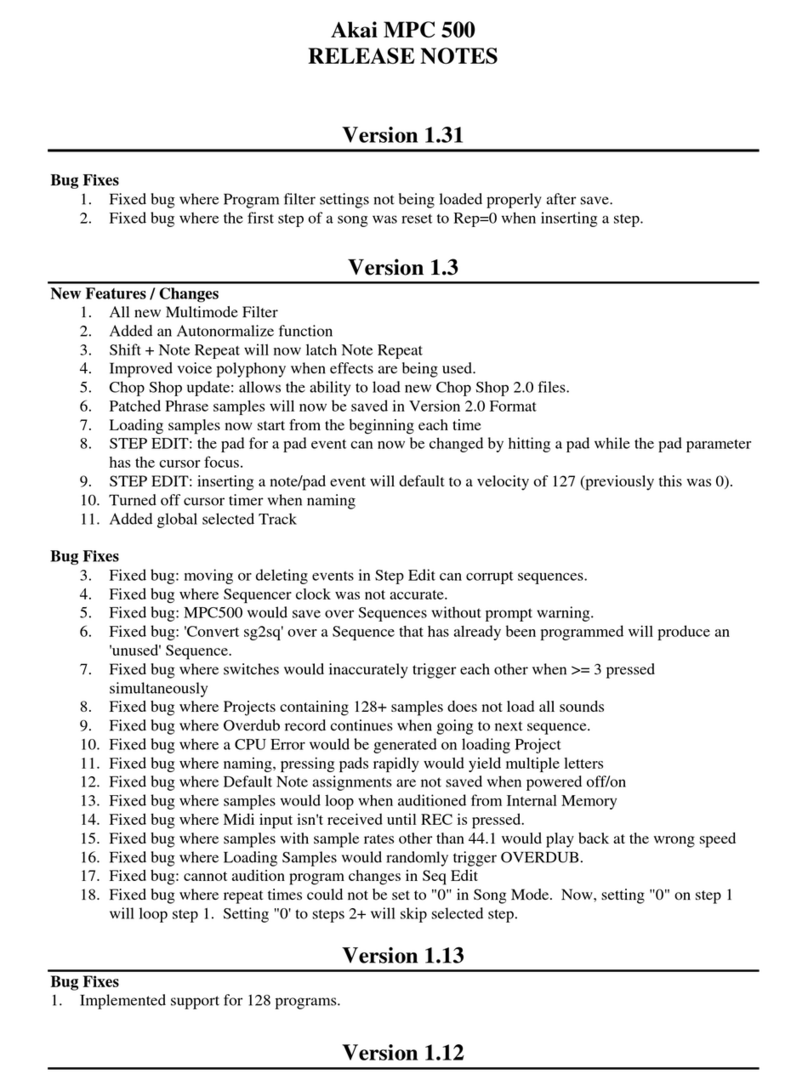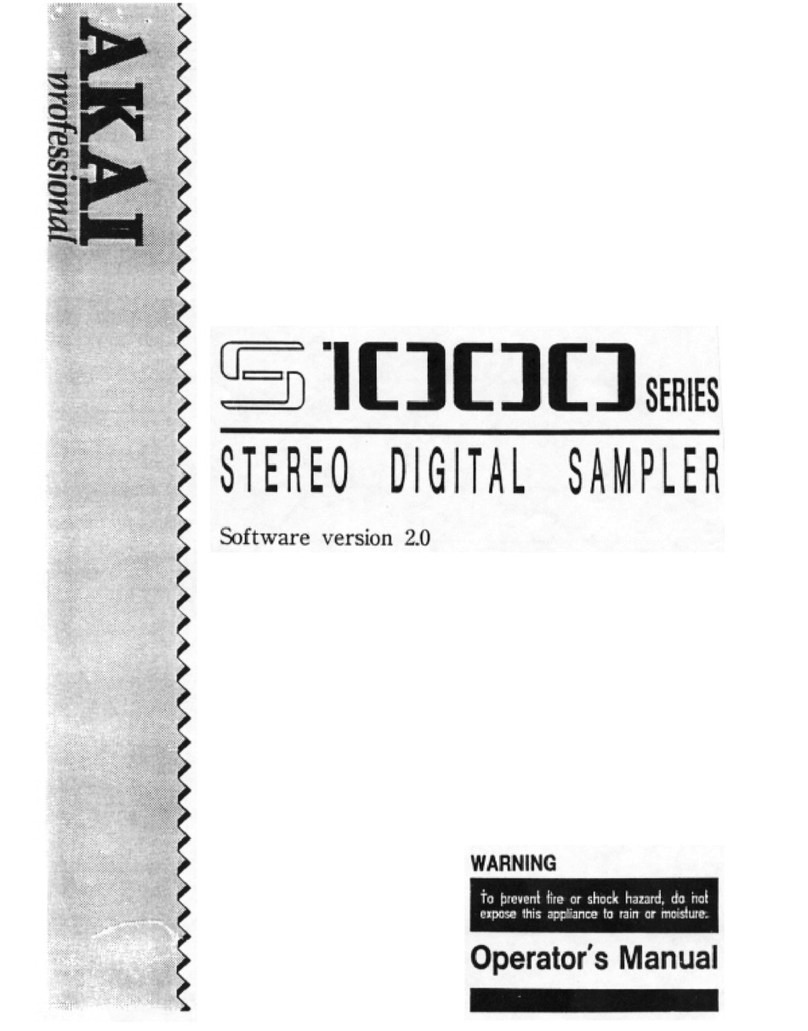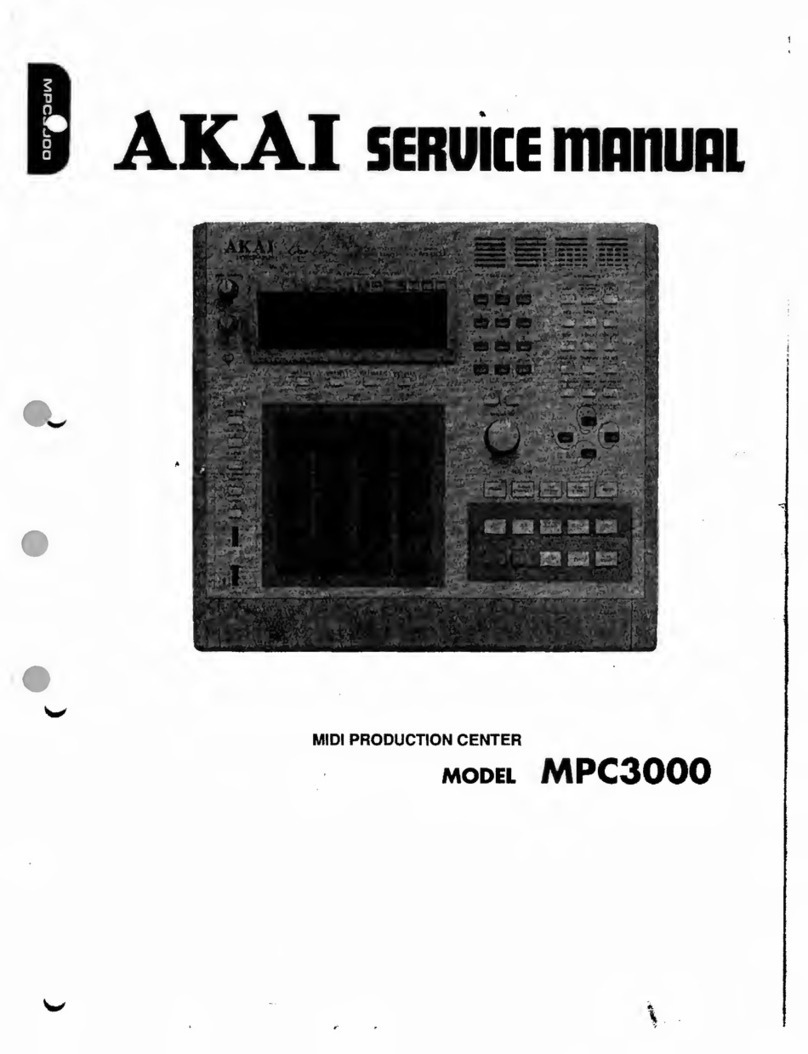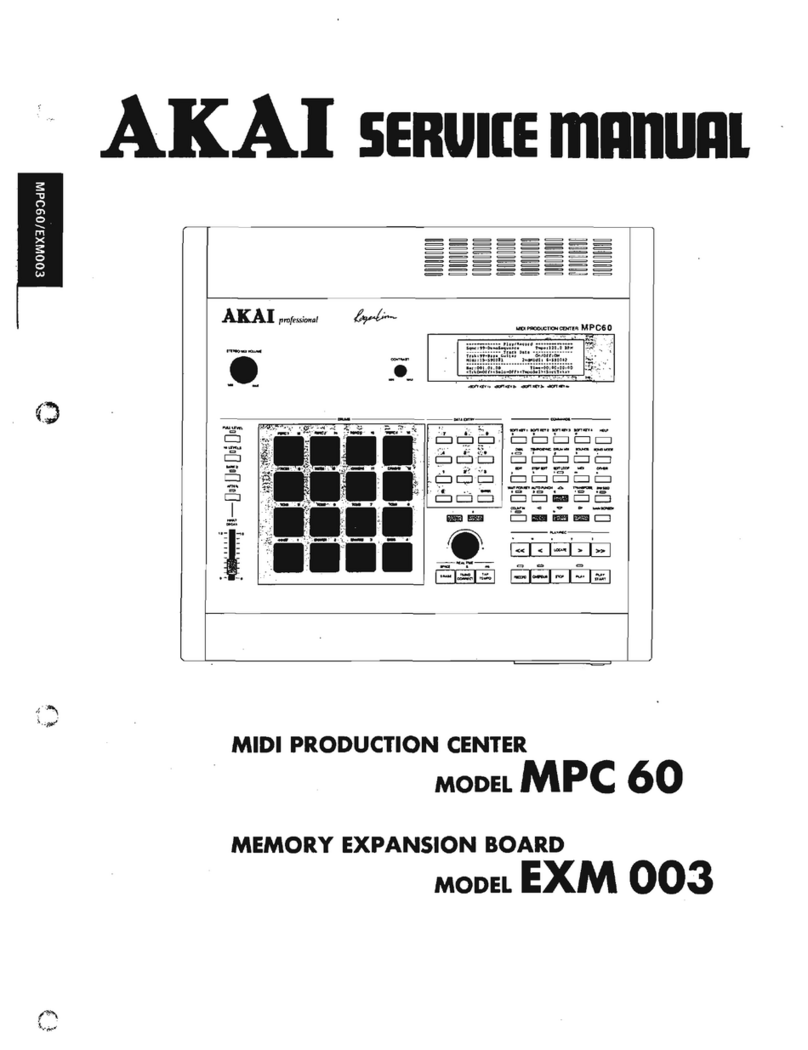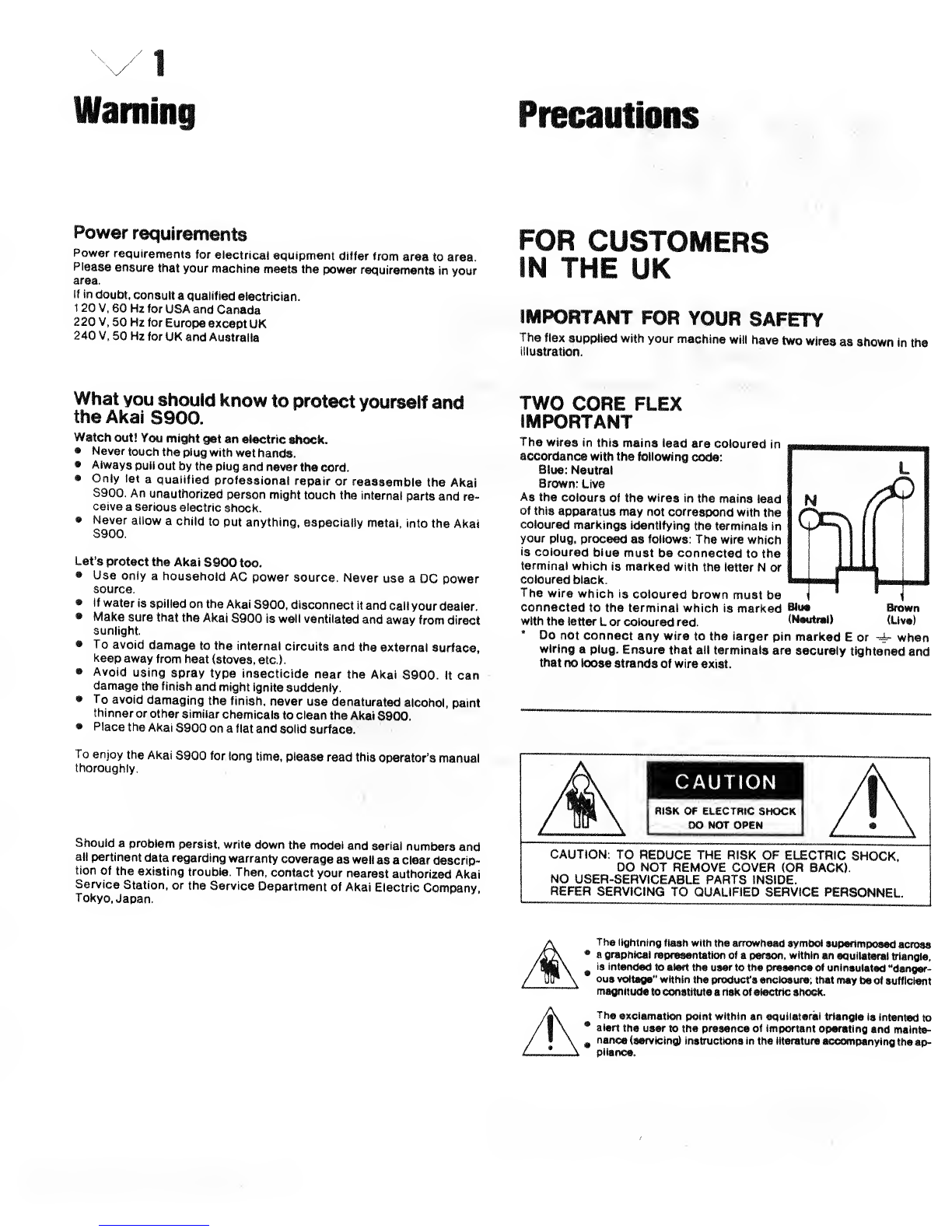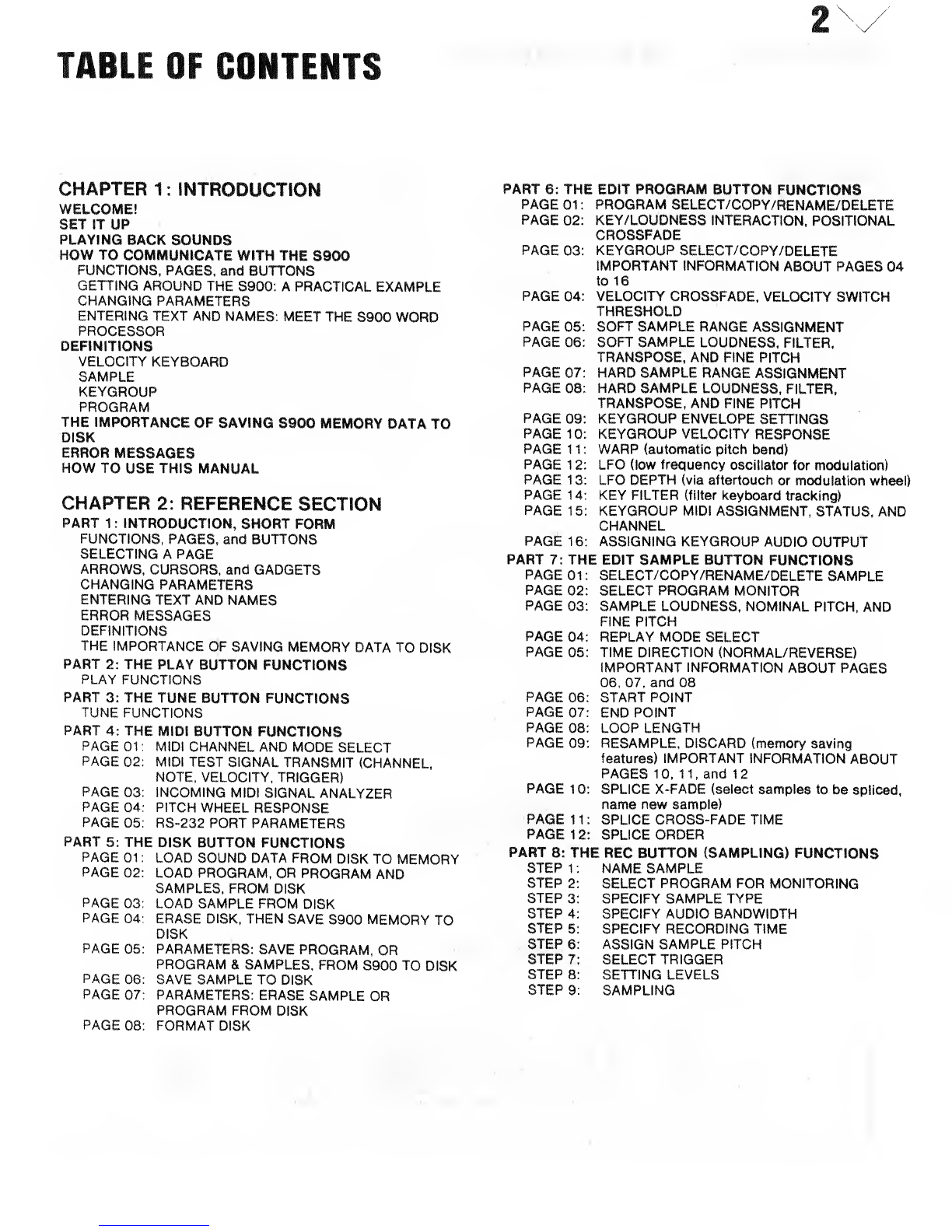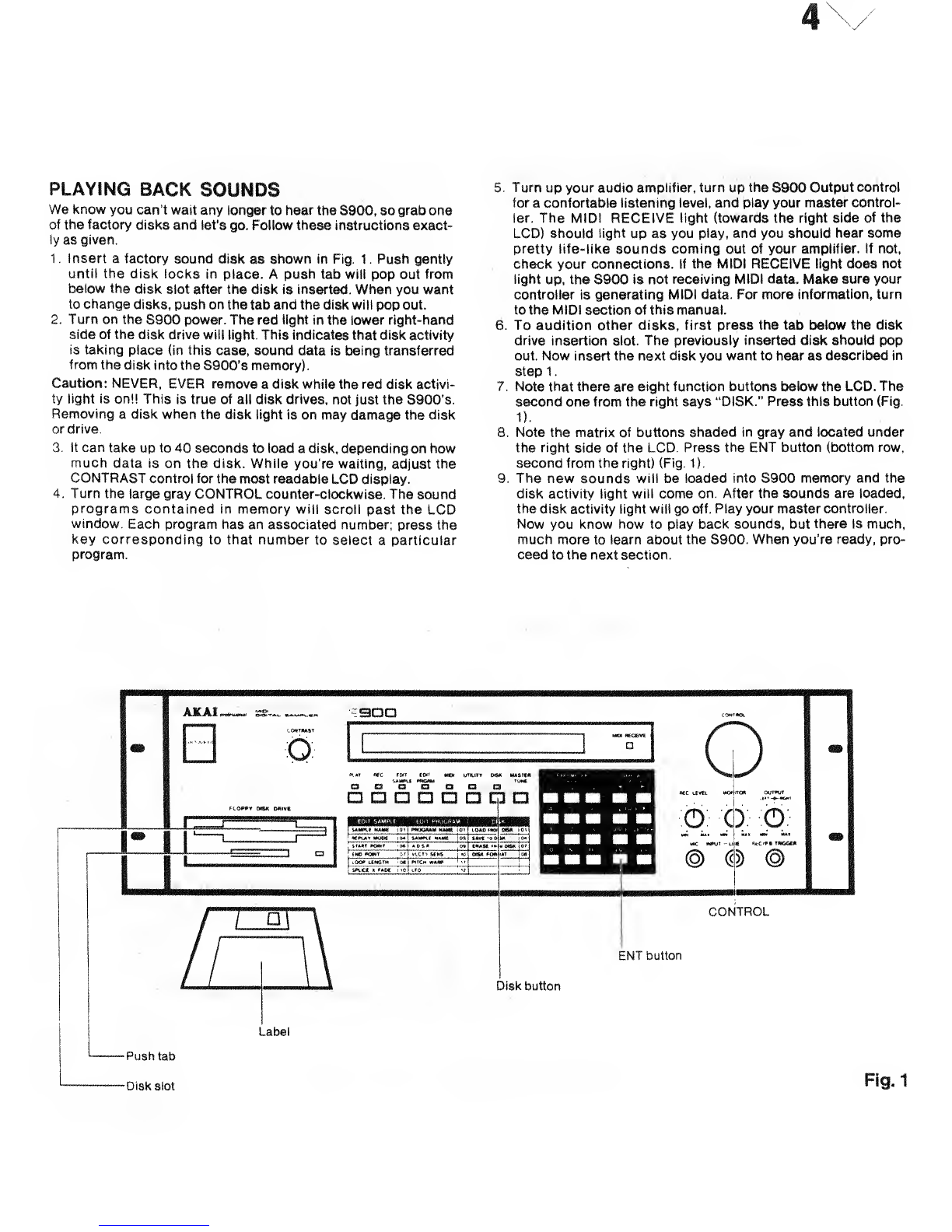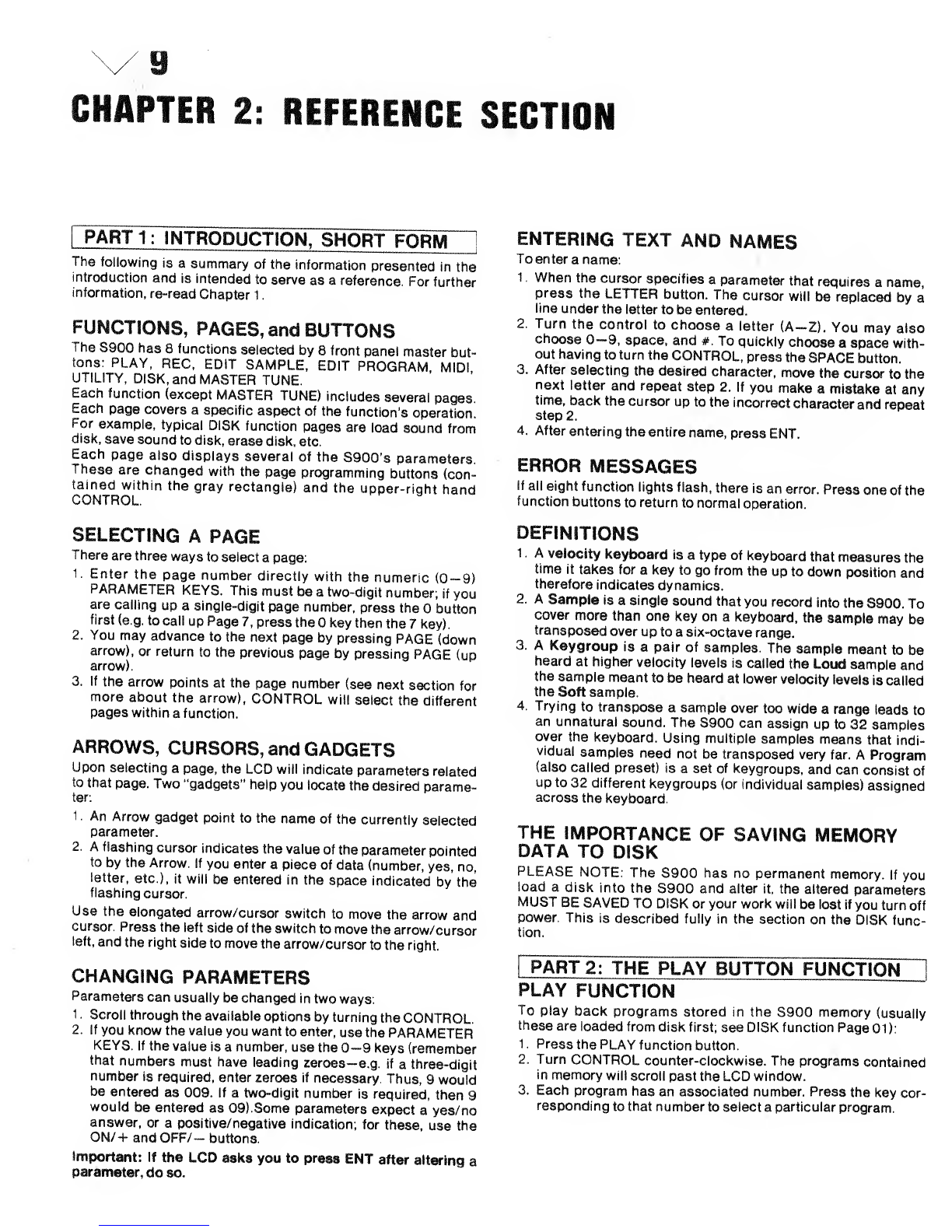CHAPTER 2: REFERENCE SECTION
PART 1:INTRODUCTION, SHORT FORM ~1 ENTERING TEXT AND NAMES
The following is asummary of the information presented in the
introduction and is intended to serve as areference. For further
information, re-read Chapter 1
.
FUNCTIONS, PAGES, and BUTTONS
The S900 has 8functions selected by 8front panel master but-
tons: PLAY, REC, EDIT SAMPLE, EDIT PROGRAM, MIDI,
UTILITY, DISK, and MASTER TUNE.
Each function (except MASTER TUNE) includes several pages.
Each page covers aspecific aspect of the function's operation.
For example, typical DISK function pages are load sound from
disk, save sound to disk, erase disk, etc.
Each page also displays several of the S900's parameters.
These are changed with the page programming buttons (con-
tained within the gray rectangle) and the upper-riqht hand
CONTROL.
SELECTING APAGE
There are three ways to select apage:
1. Enter the page number directly with the numeric (0-9)
PARAMETER KEYS. This must be atwo-digit number; if you
are calling up asingle-digit page number, press the button
first (e.g. to call up Page 7, press the key then the 7key).
2. You may advance to the next page by pressing PAGE (down
arrow), or return to the previous page by pressing PAGE (up
arrow).
3. If the arrow points at the page number (see next section for
more about the arrow), CONTROL will select the different
pages within afunction.
ARROWS, CURSORS, and GADGETS
Upon selecting apage, the LCD will indicate parameters related
to that page. Two "gadgets" help you locate the desired parame-
ter:
1
.
An Arrow gadget point to the name of the currently selected
parameter.
2. Aflashing cursor indicates the value of the parameter pointed
to by the Arrow. If you enter apiece of data (number, yes, no,
letter, etc.), it will be entered in the space indicated by the
flashing cursor.
Use the elongated arrow/cursor switch to move the arrow and
cursor. Press the left side of the switch to move the arrow/cursor
left, and the right side to move the arrow/cursor to the right.
CHANGING PARAMETERS
Parameters can usually be changed in two ways:
1
.
Scroll through the available options by turning the CONTROL.
2. If you know the value you want to enter, use the PARAMETER
KEYS. If the value is anumber, use the 0-9 keys (remember
that numbers must have leading zeroes-e.g. if athree-digit
number is required, enter zeroes if necessary. Thus, 9would
be entered as 009. If atwo-digit number is required, then 9
would be entered as 09).Some parameters expect ayes/no
answer, or apositive/negative indication; for these, use the
ON/+ and OFF/- buttons.
Important: If the LCD asks you to press ENT after altering a
parameter, do so.
To enter aname:
1
.
When the cursor specifies aparameter that requires aname,
press the LETTER button. The cursor will be replaced by a
line under the letter to be entered.
2. Turn the control to choose aletter (A~Z). You may also
choose 0-9, space, and #. To quickly choose aspace with-
out having to turn the CONTROL, press the SPACE button.
3. After selecting the desired character, move the cursor to the
next letter and repeat step 2. If you make amistake at any
time, back the cursor up to the incorrect character and repeat
step 2.
4. After entering the entire name, press ENT.
ERROR MESSAGES
If all eight function lights flash, there is an error. Press one of the
function buttons to return to normal operation.
DEFINITIONS
1
.
Avelocity keyboard is atype of keyboard that measures the
time it takes for akey to go from the up to down position and
therefore indicates dynamics.
2. ASample is asingle sound that you record into the S900. To
cover more than one key on akeyboard, the sample may be
transposed over up to asix-octave range.
3. AKeygroup is apair of samples. The sample meant to be
heard at higher velocity levels is called the Loud sample and
the sample meant to be heard at lower velocity levels is called
the Soft sample.
4. Trying to transpose asample over too wide arange leads to
an unnatural sound. The S900 can assign up to 32 samples
over the keyboard. Using multiple samples means that indi-
vidual samples need not be transposed very far. AProgram
(also called preset) is aset of keygroups, and can consist of
up to 32 different keygroups (or individual samples) assigned
across the keyboard.
THE IMPORTANCE OF SAVING MEMORY
DATA TO DISK
PLEASE NOTE: The S900 has no permanent memory. If you
load adisk into the S900 and alter it, the altered parameters
MUST BE SAVED TO DISK or your work will be lost if you turn off
power. This is described fully in the section on the DISK func-
tion.
PART 2: THE PLAY BUTTON FUNCTION
PLAY FUNCTION
To play back programs stored in the S900 memory (usually
these are loaded from disk first; see DISK function Page 01 ):
1. Press the PLAY function button.
2. Turn CONTROL counter-clockwise. The programs contained
in memory will scroll past the LCD window.
3. Each program has an associated number. Press the key cor-
responding to that number to select aparticular program.