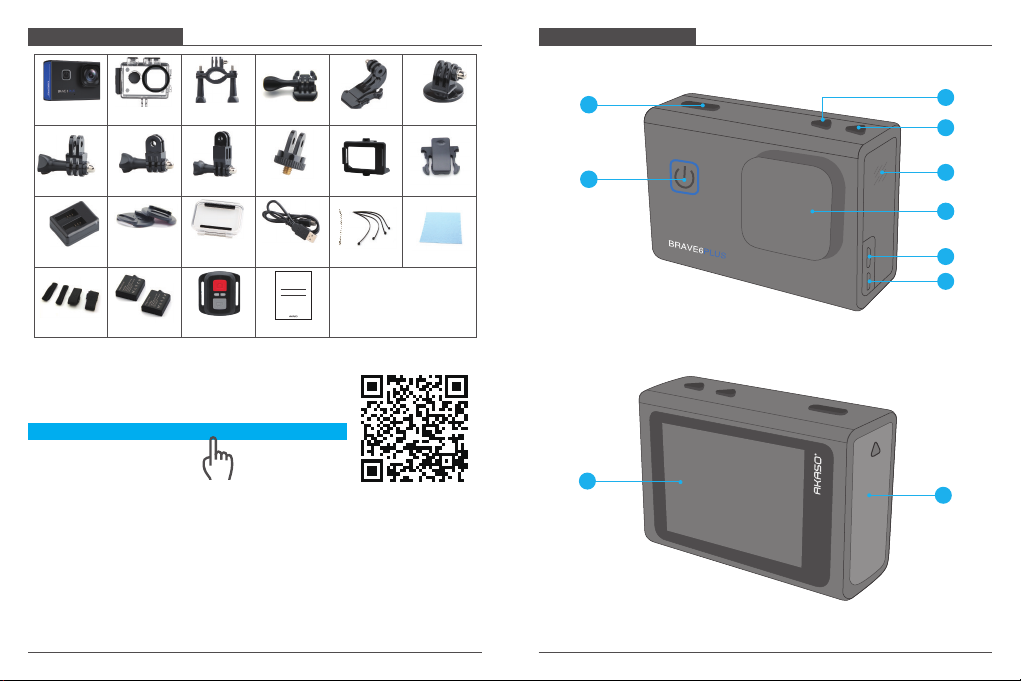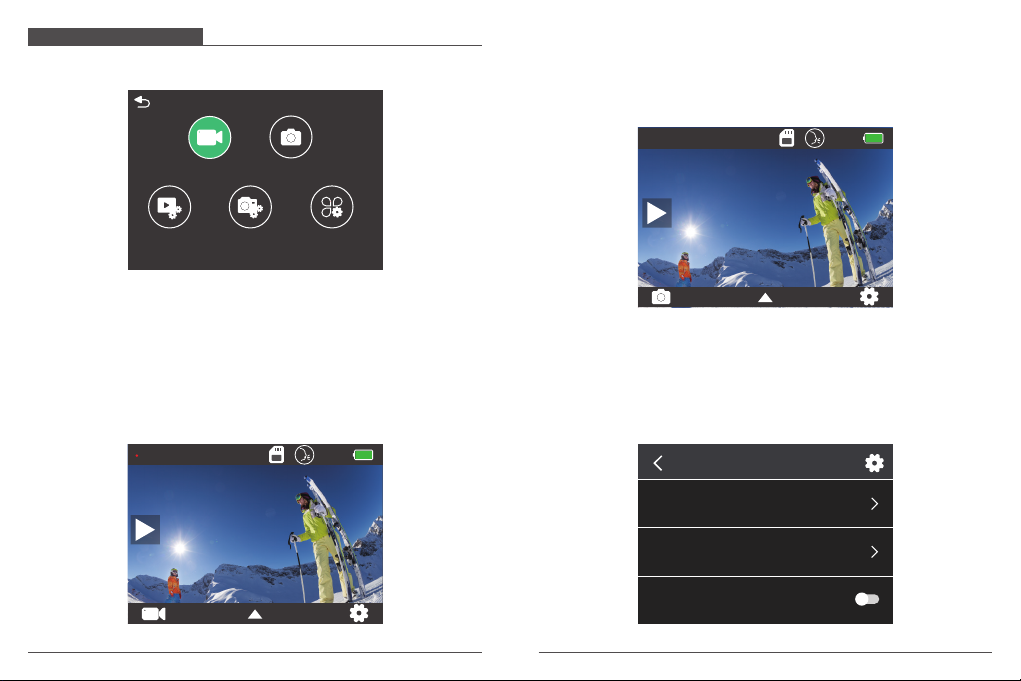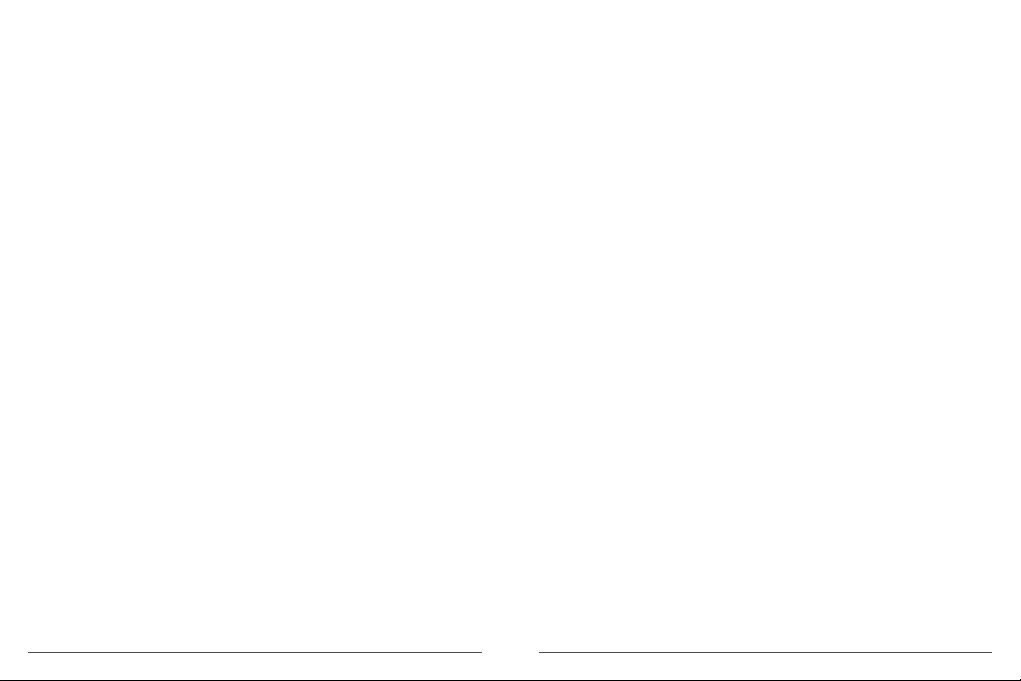PLAYING BACK YOUR CONENT
You can playback your content on the camera, your computer, TV, smartphone or tablet.
You can also play back content by inserting the microSD card directly into a device,
such as a computer or a compatible TV. With this method, playback resolution depends on
the resolution of the device and its ability to play back that resolution.
Viewing Files on Your Brave 6 Plus
Turn on the camera, tap the Play button on the left side of the screen to enter the
Playback Mode.
In Playback Mode, swipe your finger across the screen to scroll through video or photo
files.
Please download and install the AKASO GO App in App Store or Google Play first.
The AKASO GO App lets you control your camera remotely using a smartphone or tablet.
Features include camera control, live preview, playback, download and settings.
1. Turn on the camera, press Up button to turn on the Wi-Fi.
2. Connect the Wi-Fi “Brave 6 Plus” and enter the password 1234567890 on your
smartphone.
3. Open the AKASO GO App, choose Connect the camera > Wi-Fi Connect.
BATTERY STORAGE AND HANDLING
1. Enter Playback mode. If your microSD card contains a lot of content, it might take a
minute for it to load.
2. Swipe your finger across the screen or press Up/Down button to scroll through video or
photo files.
3. Tap the Delete icon on the screen.
4. Are you sure delete files? →Select Confirm to delete the file.
5. To exit Playback mode, tap Return button.
DELETING YOUR CONTENT
OFFLOADING YOUR CONTENT
Offloading Your Content to A Computer
To play back your videos and photos on a computer, you must first transfer these files to a
computer. Transferring also frees up space on your microSD card for new content.
To offload files to a computer using a card reader (sold separately) and your computer’s
file explorer, connect the card reader to the computer, then insert the microSD card.
You can then transfer files to your computer or delete selected files.
Offloading Your Content to Smartphone
1. Open the AKASO GO App. Connect the camera with the App.
2. Click Playback to see all the videos and photos.
3. Tap the photo or video you want to download.
4. Click the Share at the right upper corner, and choose Download.
Note:
1. If you cannot offload videos or photos to iPhone or iPad, please enter Setting → Privacy
→ Photos, find "AKASO GO" and select "Read and Write".
2. iPhone and iPad do not allow you to download 4K or 2.7K video via App, please
offload 4K or 2.7K videos via card reader.
Please follow these guidelines to get the best performance from your camera:
1. For best audio performance, shake the camera or blow on the mic to remove debris
from the microphone holes.
2. To clean the lens, wipe it with a soft, lint-free cloth. Do not insert foreign objects around
the lens.
3. Don’t touch the lens with fingers.
4. Keep the camera away from drops and bumps, which may cause damage to the parts
inside.
5. Keep the camera away from high temperature and strong sunshine to avoid being
damaged.
MAINTAINING YOUR CAMERA
15 16