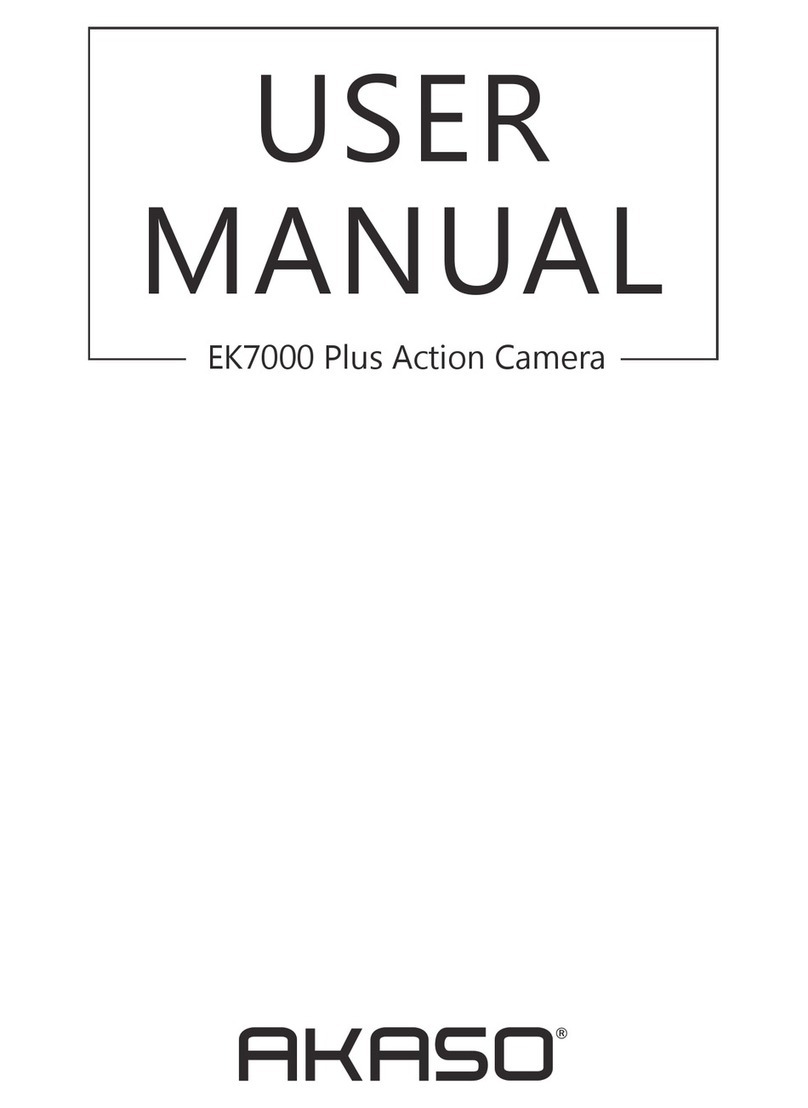4. Angle: Super Wide, Wide, Middle, Narrow
Default setting is Super Wide.
The angle refers to how much of the scene (measured in degrees) can be captured
through the camera lens. Super wide angle captures the largest amount of the scene,
while narrow angle captures the least.This function is not available while image
stabilization is on.
5. Diving mode: Off/On
Default setting is Off.
Diving Mode can compensate for the lack of yellow light in underwater environments.
Diving Mode is designed to be used in tropical and blue water, optimized for use
between 10 and 80 feet.
6. Video Length: 2 Min/3 Min/5 Min
Default setting is 2 Min.
Using Loop Recording, you can continuously record but only save the moments you want
to keep. For example, if you select a 5-minute interval, only the previous 5 minutes are
saved when you press the Shutter button to stop recording. If you record for 5 minutes
and do not press the Shutter button to stop recording and save, the camera will record a
new 5-minute interval by recording over your previous 5 minutes of footage. When the
memory card is full, the new files will cover the old one if loop recording is on.
7. Exposure: -3, -2, -1, 0, 1, 2, 3
Default setting is 0.
By default, your camera uses the entire image to determine the appropriate exposure
level. However, Exposure lets you select an area that you want the camera to prioritize
when determining exposure. This setting is particularly useful in shots where an
important region might otherwise be over- or underexposed.
When you change this setting, the display immediately shows you the effect on your
image. If you change modes, the camera returns to using the entire scene to determine
the correct level of exposure.
EN
01 02 03 04
05 06 07 08 09
10 11 12 13 14
15 16 17 18 19
20 21 22