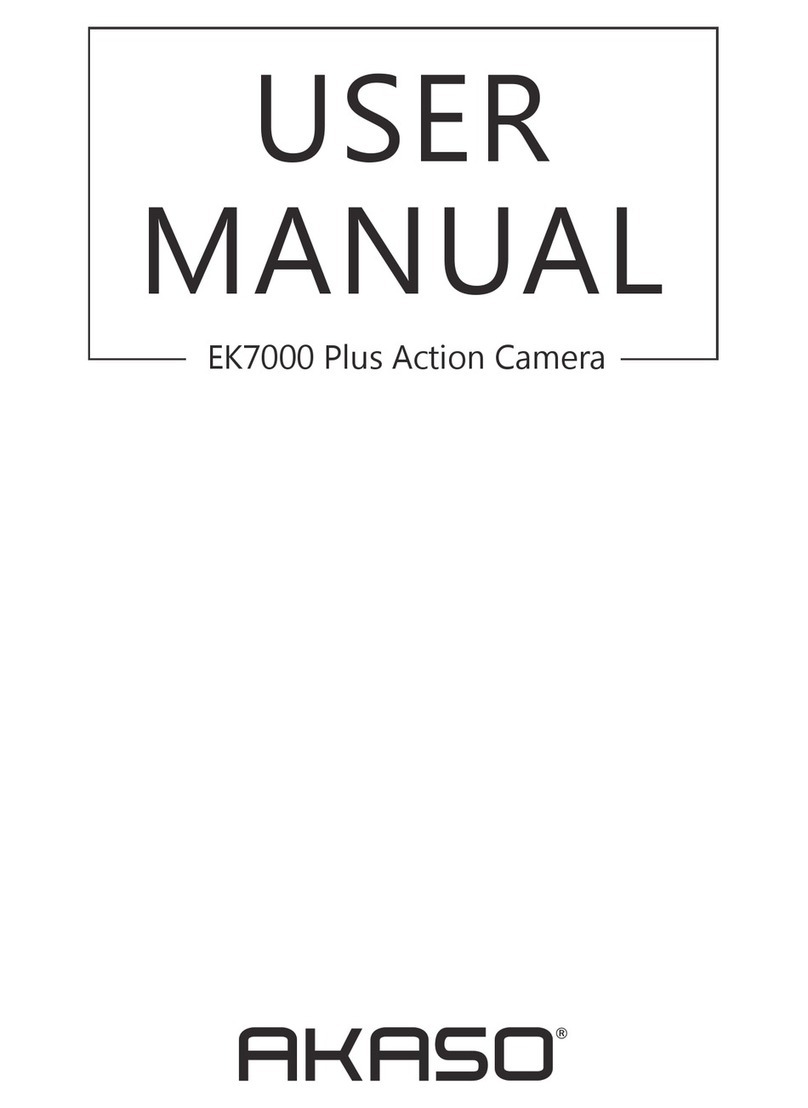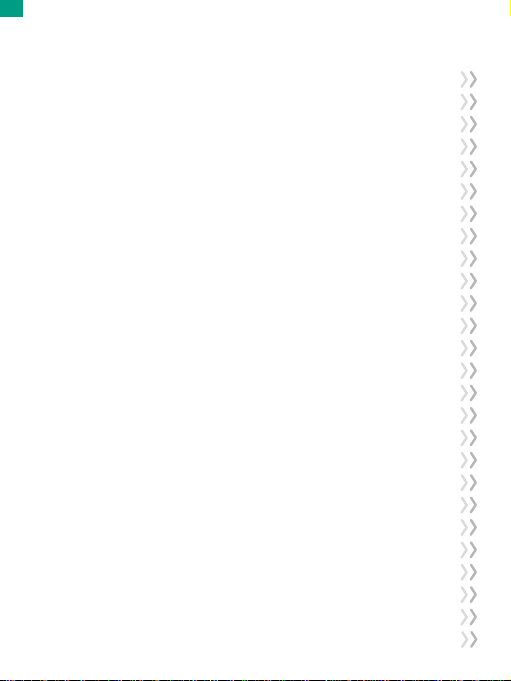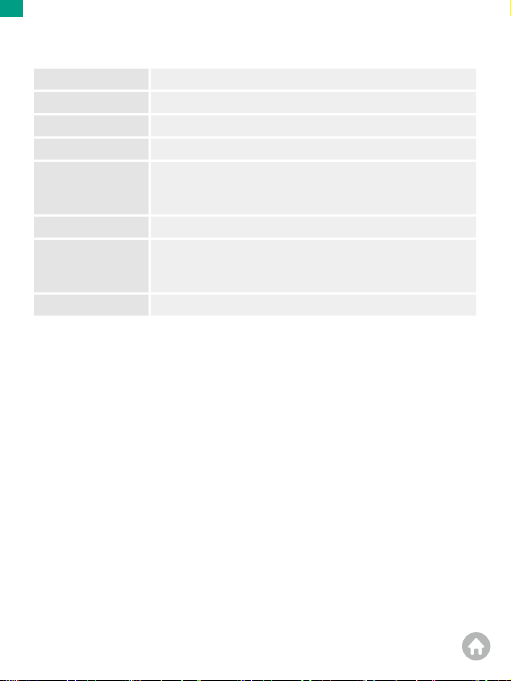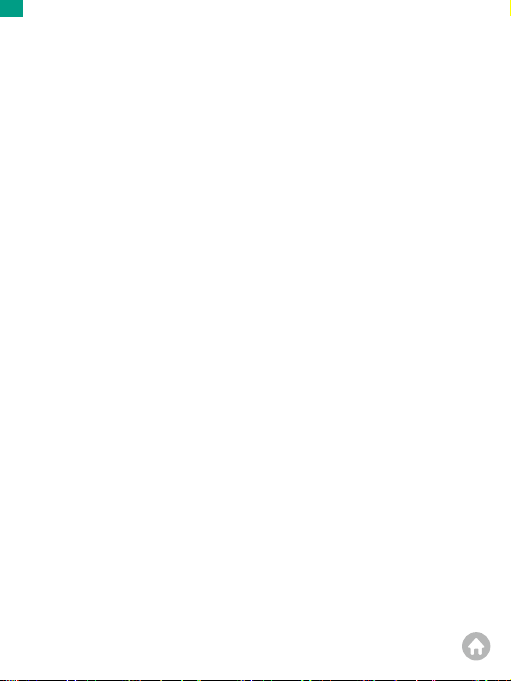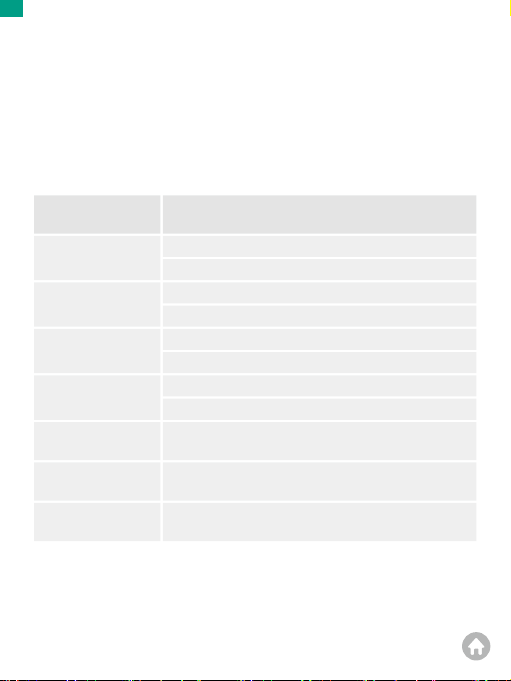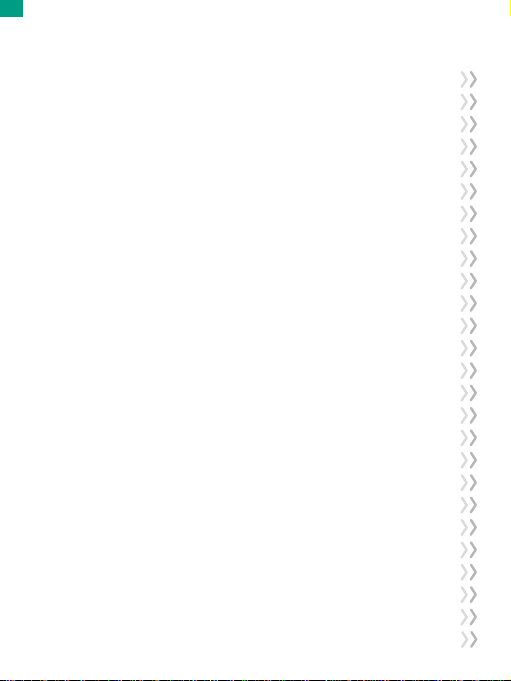
Contents
Camera Specification --------------------------------------------------------------------- 01
Important Notes --------------------------------------------------------------------------- 02
What’s in the Box -------------------------------------------------------------------------- 03
Your V50 X------------------------------------------------------------------------------------ 04
Getting Started ----------------------------------------------------------------------------- 06
Using Memory Cards ------------------------------------------------------------------ 06
Charging the Camera------------------------------------------------------------------ 07
Button Operation & Indicators ----------------------------------------------------- 08
Operation Instructions---------------------------------------------------------------- 09
Overview of Modes------------------------------------------------------------------------ 11
Photo Modes----------------------------------------------------------------------------- 11
Video Modes ----------------------------------------------------------------------------- 13
Wifi Mode --------------------------------------------------------------------------------- 16
Customizing Your V50 X ----------------------------------------------------------------- 17
Photo Settings --------------------------------------------------------------------------- 17
Video Settings --------------------------------------------------------------------------- 19
System Settings ------------------------------------------------------------------------- 21
Connecting to AKASO GO App -------------------------------------------------------- 24
Playing Back Your Content ------------------------------------------------------------- 26
Offloading Your Content ---------------------------------------------------------------- 28
Remote Control----------------------------------------------------------------------------- 29
Maintaining Your Camera--------------------------------------------------------------- 32
Maximizing Battery Life------------------------------------------------------------------ 32
Battery Storage and Operation ------------------------------------------------------- 32
Mounting Your Camera------------------------------------------------------------------ 33
Contact Us------------------------------------------------------------------------------------ 35
EN
01 02 03 04
05 06 07 08 09 10
11 12 13 14 15 16
17 18 19 20 21 22 23
24 25 26 27 28 29 30
31 32 33 34 35