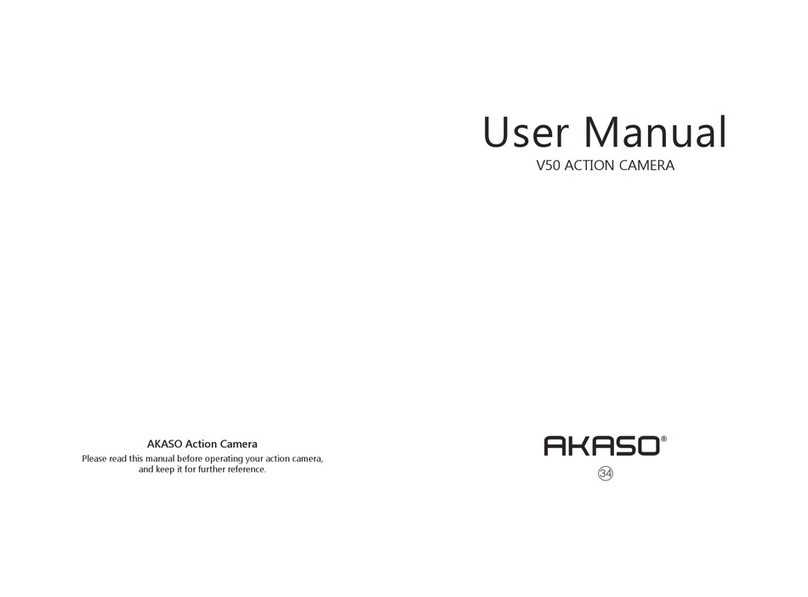Contents
What’s in the Box ----------------------------------------------------------------------------- 02
Your EK7000 ------------------------------------------------------------------------------------ 04
Getting Started--------------------------------------------------------------------------------- 07
Charging --------------------------------------------------------------------------------------- 07
Powering on/off ----------------------------------------------------------------------------- 07
Switching Modes ---------------------------------------------------------------------------- 08
Turning on/off Wifi-------------------------------------------------------------------------- 08
Overviews of Modes ------------------------------------------------------------------------- 08
Customizing Your EK7000 ----------------------------------------------------------------- 10
Settings ---------------------------------------------------------------------------------------- 10
Connecting to the AKASO GO App------------------------------------------------------ 13
Playing Back Your Content ---------------------------------------------------------------- 15
Offloading Your Content ------------------------------------------------------------------- 16
Reformatting Your Memory Card ------------------------------------------------------- 17
Maintaining You Camera------------------------------------------------------------------- 17
Maximizing Battery Life--------------------------------------------------------------------- 18
Battery Storage and Handling------------------------------------------------------------ 18
Remote ------------------------------------------------------------------------------------------- 19
Video-------------------------------------------------------------------------------------------- 19
Photo ------------------------------------------------------------------------------------------- 19
CR2032 Battery Replacement for Remote ------------------------------------------ 20
Mounting Your Camera--------------------------------------------------------------------- 21
Contact Us--------------------------------------------------------------------------------------- 23
EN
01 02 03 04 05
06 07 08 09 10 11
12 13 14 15 16 17
18 19 20 21 22 23