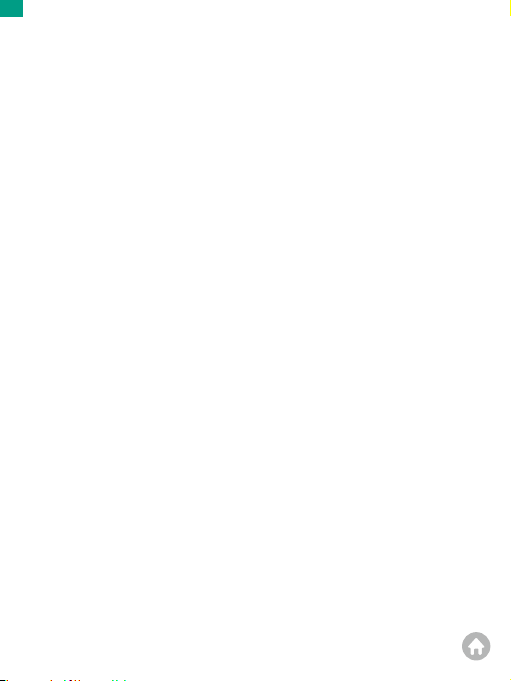There are 11 modes of this camera: Normal Video, Loop Record, Time Lapse Video,
Slow Motion Video, Fast Motion Video, Single Photo, Burst Photo, Time Lapse Photo,
Self Time, Long Exposure, and Wifi.
Normal Video Mode
The camera is in Video mode by default when it's turned on. In Video Mode, press
the Shutter button to start recording videos. To stop recording, simply press the
Shutter button again.
Loop Record Mode
In this mode, when you press the Shutter button, the camera will record a loop
video of the set length.
Time Lapse Video Mode
In this mode, when you press the Shutter button, the camera will capture a series
of video frames at the set interval to condense long events into shorter videos.
Slow Motion Video Mode
In this mode, when you press the Shutter button, the camera will record videos at
the set resolution. However, the video footage will be saved at a playback speed of
3 frames per second (fps). As a result, when the video is played back, it will appear
to be slowed down, creating a visually captivating effect.
Fast Motion Video Mode
In this mode, when you press the Shutter button, the camera will capture steady
and smooth fast-motion videos that appear to be moving faster than in real-time,
making it ideal for use in fast-moving scenes.
Single Photo Mode
In this mode, when you press the Shutter button, the camera will take a photo.
Burst Photo Mode
In this mode, when you press the Shutter button, the camera will continuously
capture photos at the set shot per second.
Overviews of Modes
01 02 03 04
05 06 07 08 09 10 11
12 13 14 15 16
17 18 19 20 21
22 23 24 25 26
EN