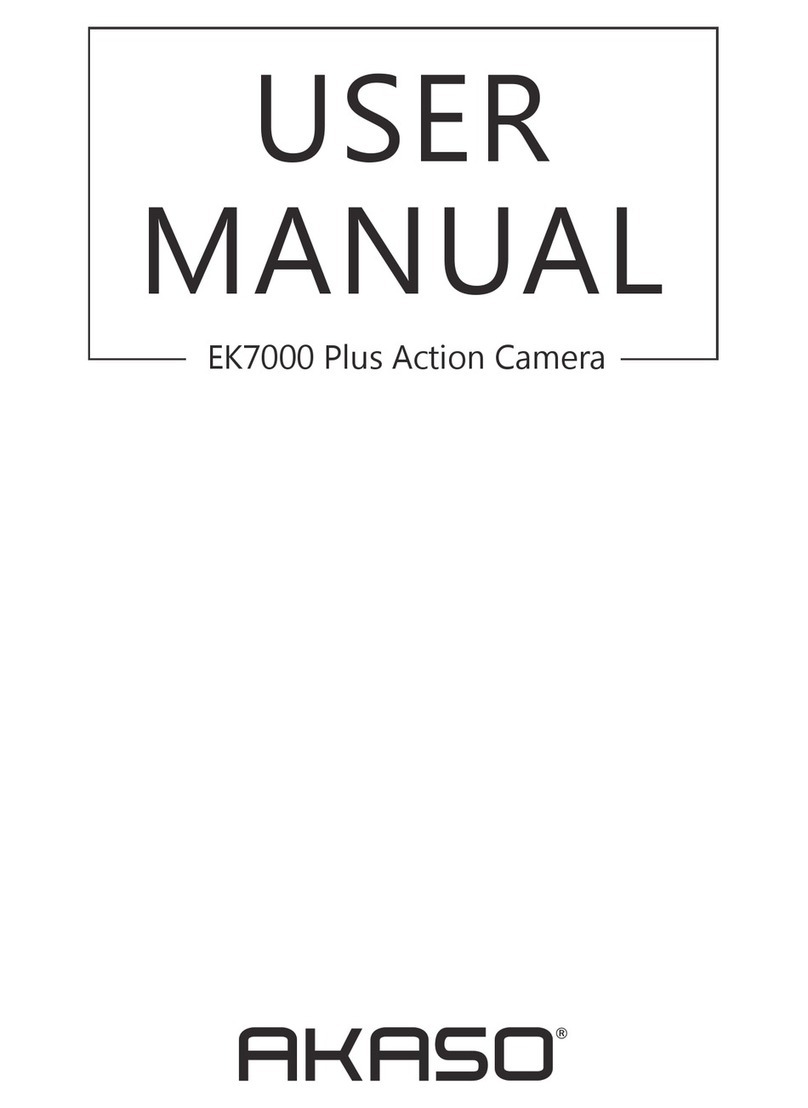digital video. It converts uncompressed video to a compressed format or vice versa.
According to multiple studies, HEVC, High Efficiency Video Coding (H.265) should
deliver up to 50% better compression than H.264 in video on demand (VOD)
applications, which means better quality at half the bit rate. In live encoding, which
obviously has to be performed in real time, the initial expectations are a 35%
bandwidth reduction at similar. quality levels. Alternatively, HEVC can also enable
larger resolution movies, whether 2K or 4K. In addition, encoding existing SD and
HD content with HEVC rather than H.264 will add to cost savings and/or the ability
to stream higher quality video to lower bit rate connections.
Note: You cannot set Codec when camera is at 4K 60FPS video resolution.
3. Image Stabilization
ON/OFF (Default setting is off)
This setting adjusts the footage to offset for motion during capture. The result is
smoother footage, especially in activities with relatively small but fast motion including
cycling, motorcycling, and handheld uses.
4. Video File Length
Unlimited/1 Min/3 Min/5 Min (Default setting is Unlimited)
Set up Video File Length (Loop Recording), you can continuously record video, but
save only the moments that you want. For example, if you select a 5-minute video
file length, only the previous 5 minutes are saved when you press the Shutter button
to stop recording. If you record for 5 minutes and do not press the Shutter button
to stop recording and save, the camera records a new 5-minute interval by recording
over your previous 5 minutes of footage. When the microSD card is full, the new
files will cover the old one if loop recording is on.
Note: You cannot set Video File Length when camera is at 4K 60FPS video resolution.
5. Time Lapse Interval
OFF/0.5 Sec/1 Sec/3 Sec/5 Sec/10 Sec/30 Sec/1 Min (Default setting is off)
Time Lapse Video creates video from frames captured at specific intervals. This
option lets you capture a time lapse event and immediately view or share it as a
video. Time Lapse Video is captured without audio. Select 3 seconds means recording
3 seconds to get one frame per second.
For example: If you select 4K 30FPS and 3 seconds, you need to record 90 seconds,
then you can get 1 second video for 4K 30FPS.
01 02 03 04
05 06 07 08 09
10 11 12 13 14
15 16 17 18 19
20 21 22 23 24
EN