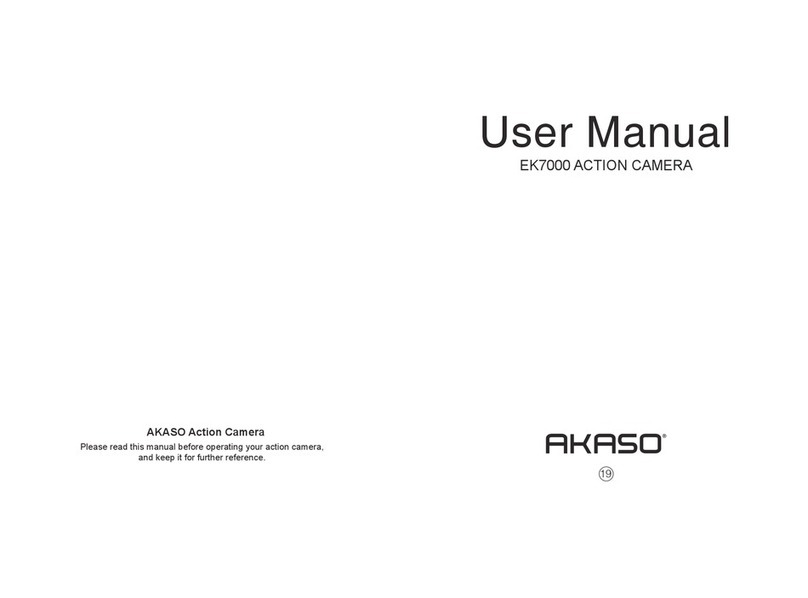5
GETTING STARTED
Welcome to your new EK7000 Pro. To capture videos and photos, you need a microSD
card (not included).
microSD CARDS
Use brand name memory cards that meet these requirements:
• microSD, microSDHC, or microSDXC
• UHS-III rating
• Capacity up to 64GB (FAT32)
Note:
1. Before using, please format the microSD card in the camera. To keep your microSD
card in good condition, reformat it on a regular basis. Reformatting deletes all of
your data, so be sure to transfer your photos and videos first.
2. The FAT32 and exFAT format microSD card will stop recording when the storage
of each file exceeds 4GB and start to record again in a new file.
POWERING ON / OFF
To Power On:
Press and hold the Mode button for three seconds. The camera will beep and the
status light will be on. When information appears on the display or the camera status
screen, your camera is on.
To Power Off:
Press and hold the Mode button for three seconds. The camera will beep and the
status light will be off.
SWITCHING MODES:
To Switch Modes:
Turn on the camera and press the Mode button to switch modes.
To Exit a Mode:
Press the Mode button to exit a Mode.
EN