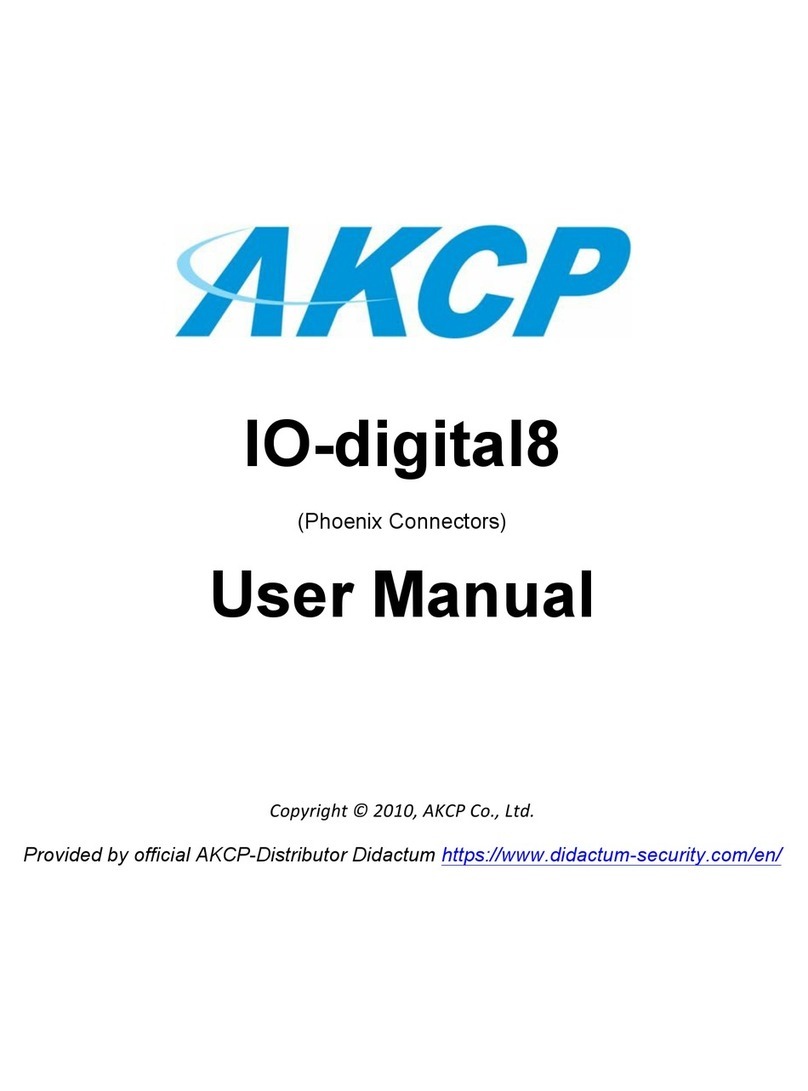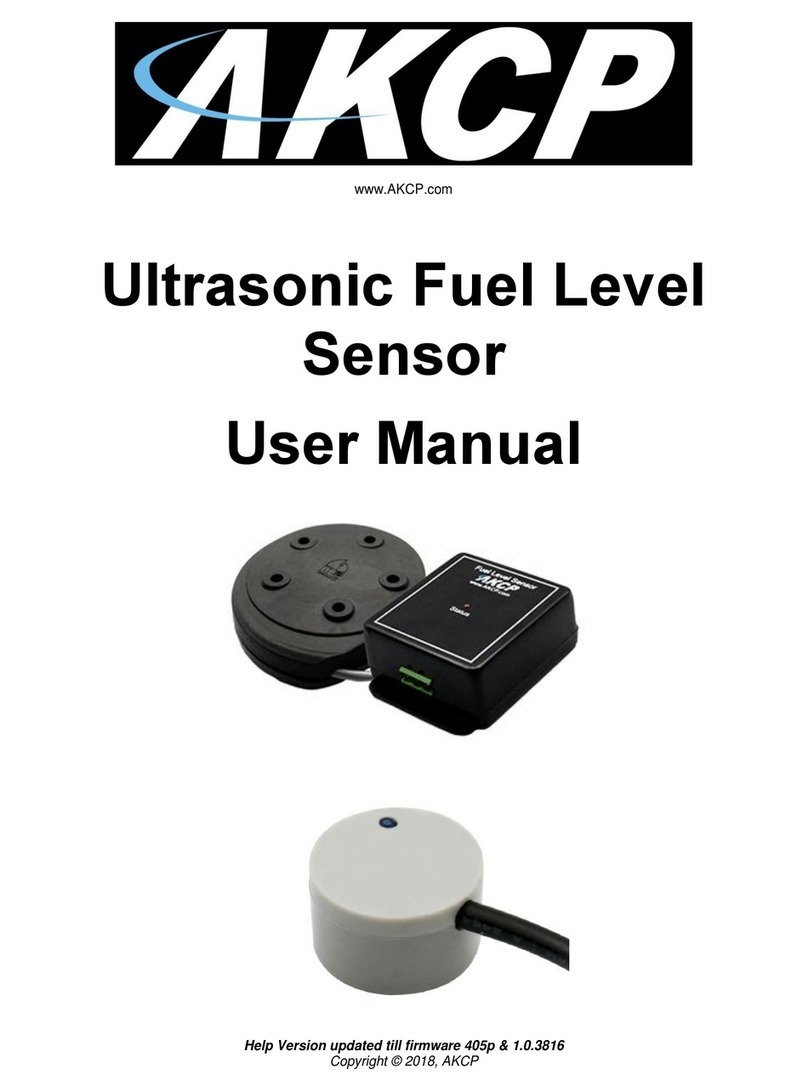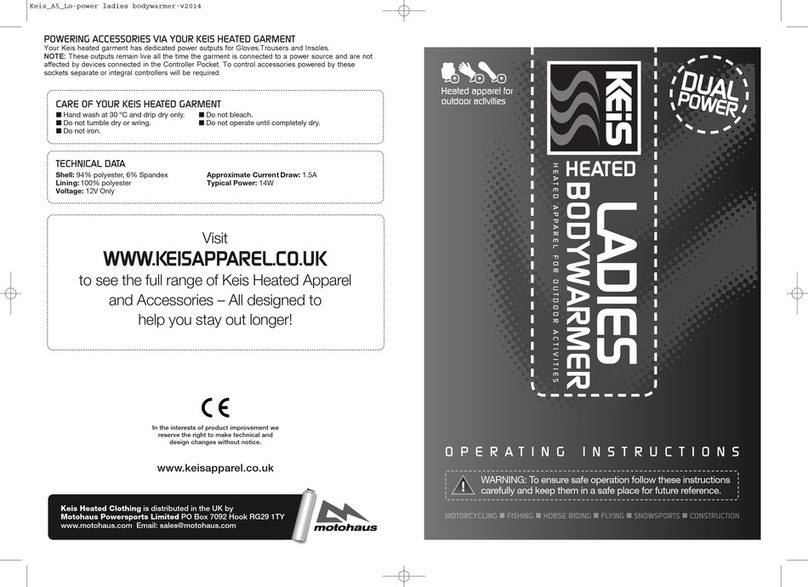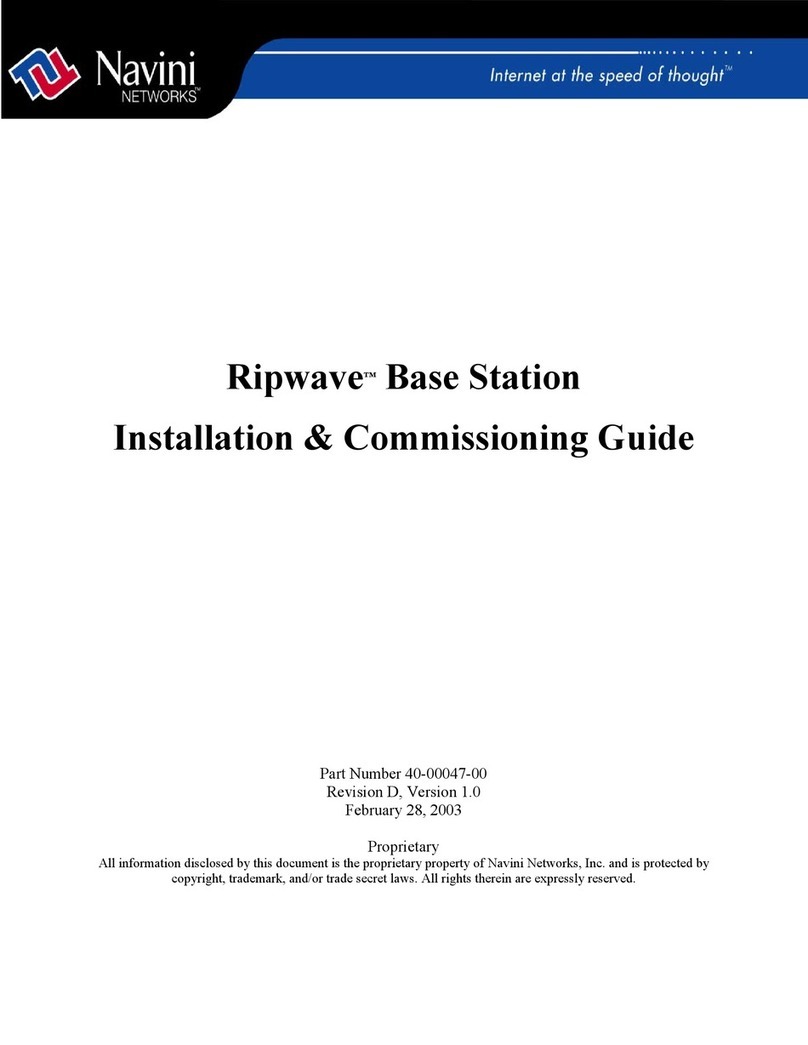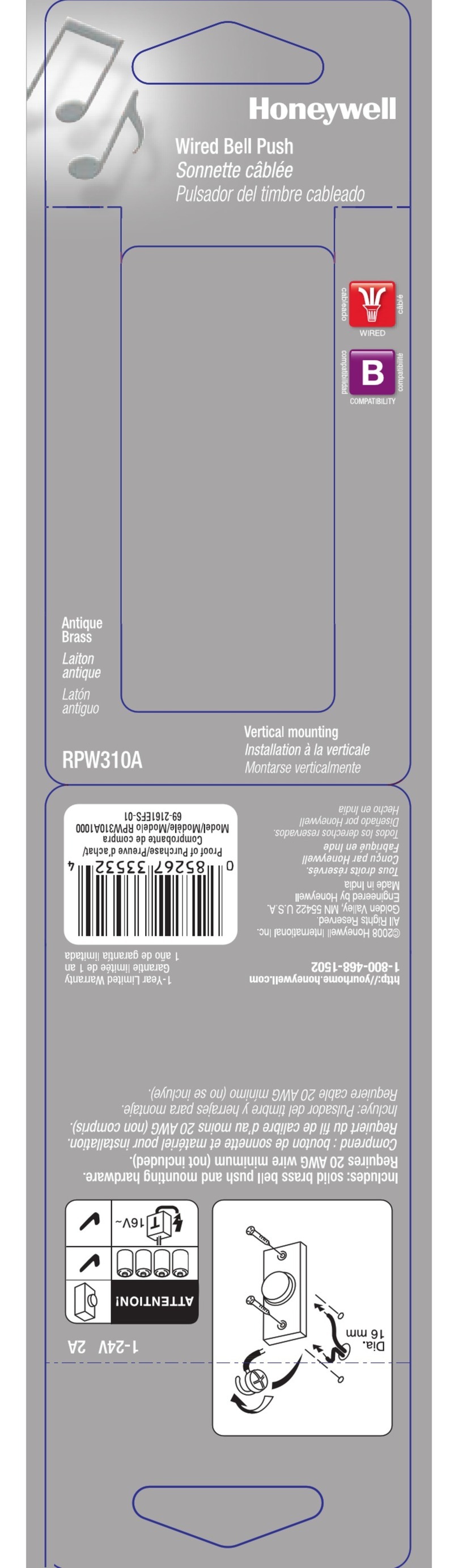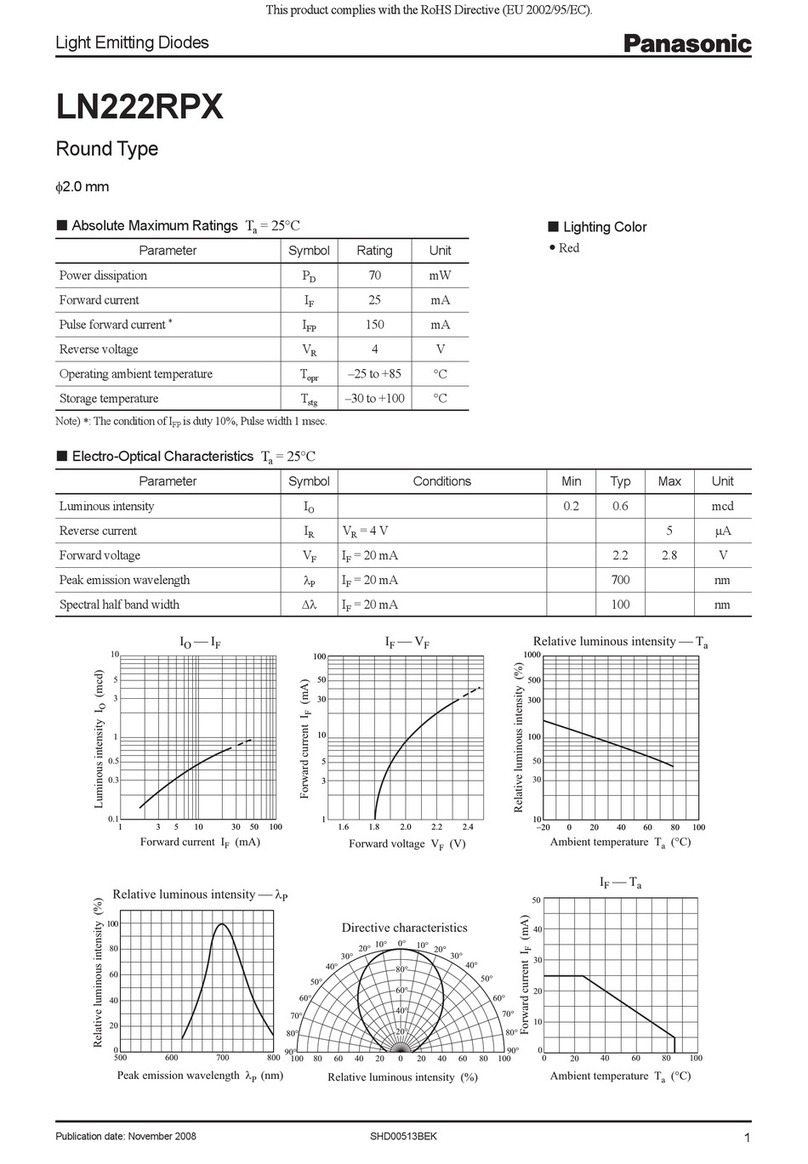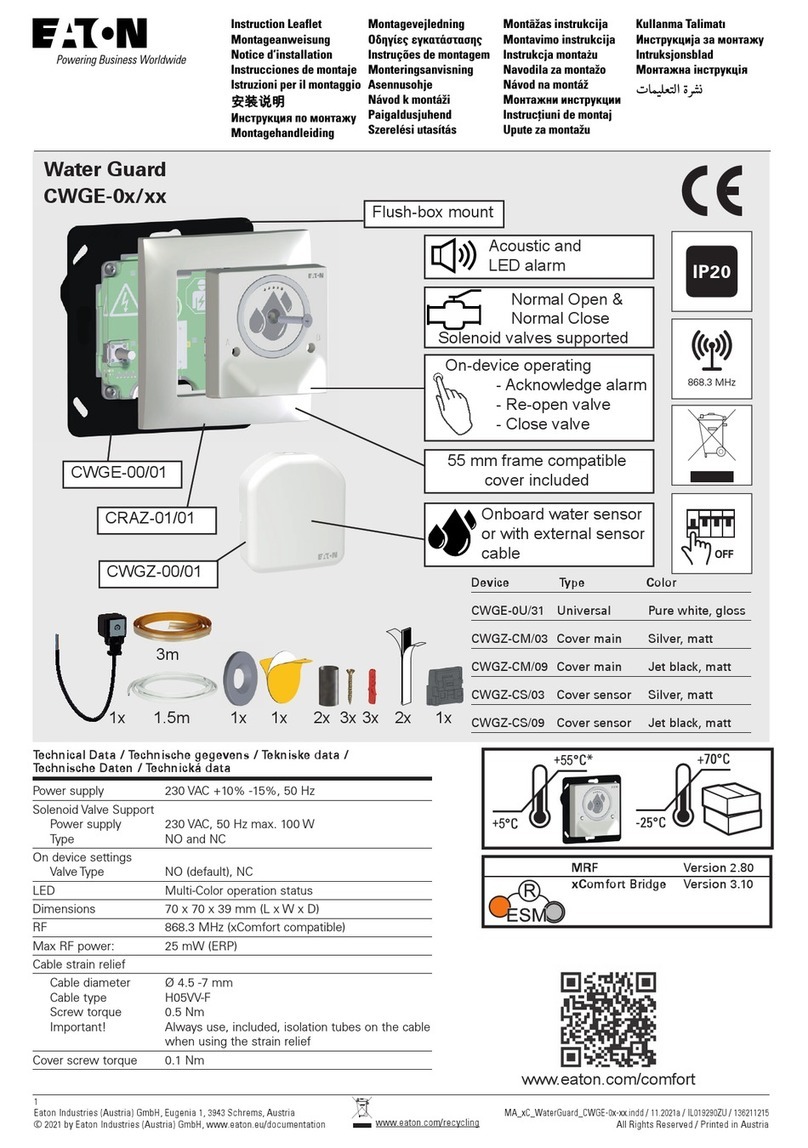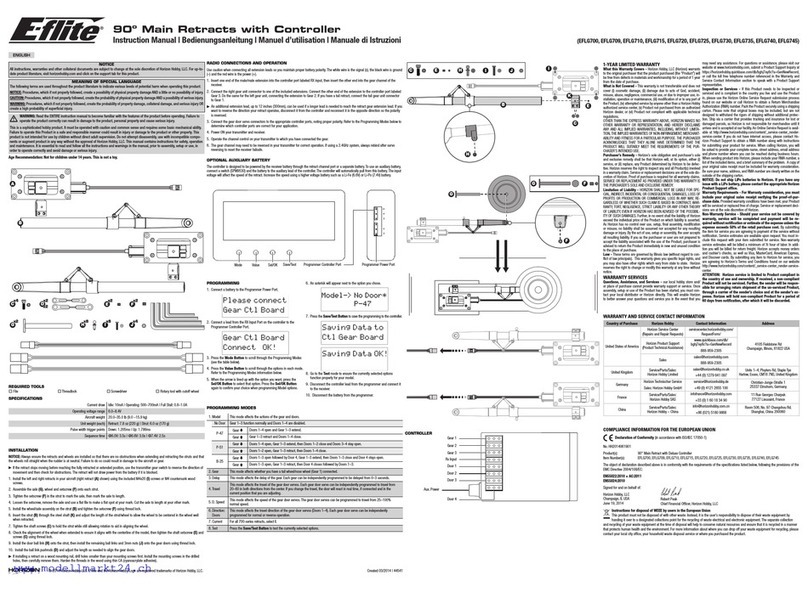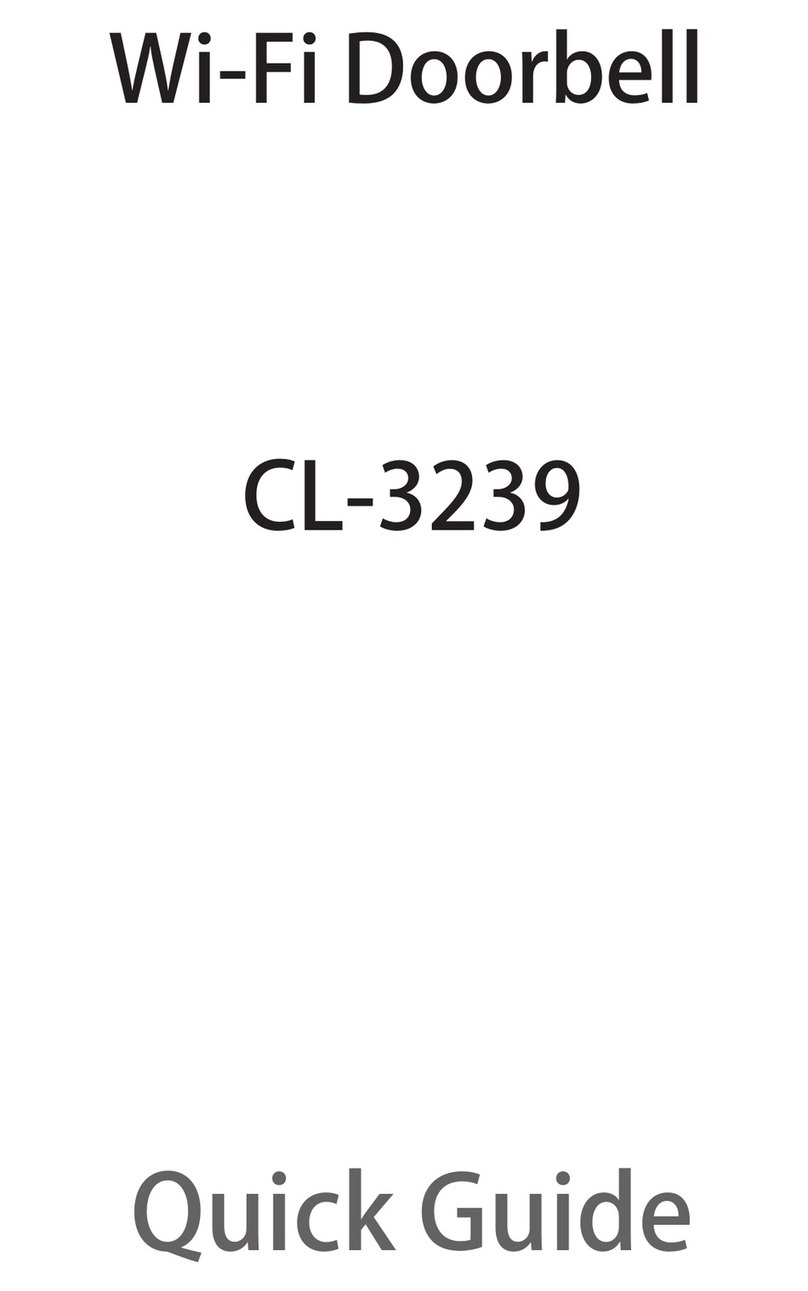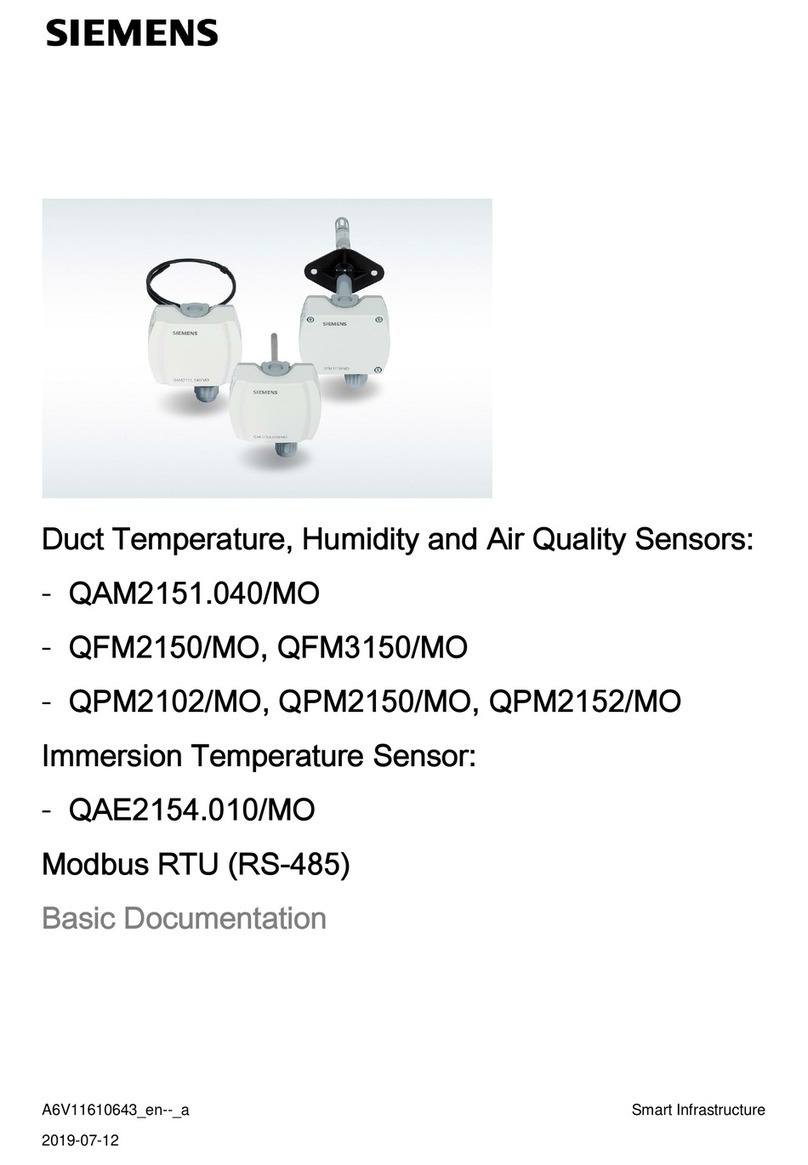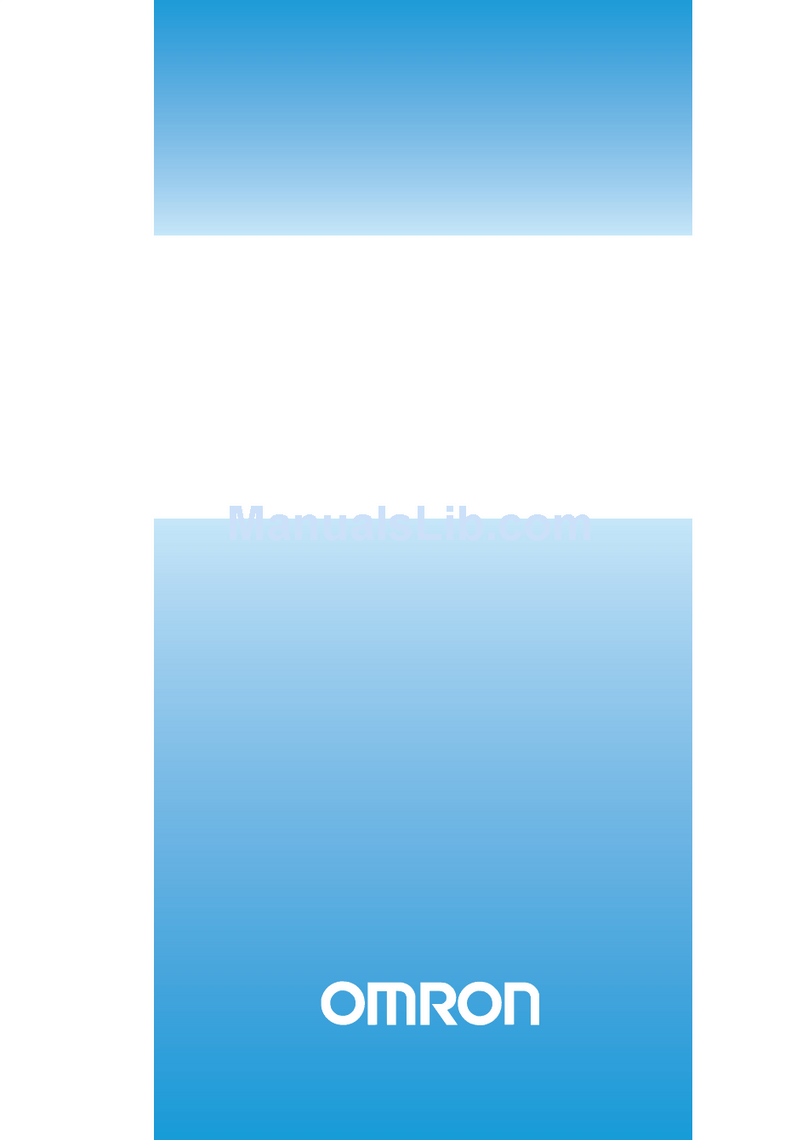AKCP Thermal Map User manual

www.AKCP.com
Thermal Map & Rack Map
Manual
Copyright © 2018, AKCP

Thermal Map Sensor & Rack Map Manual
- 2 -
Table of Contents
Introduction ....................................................................................................................... 3
Thermal Map Installation...................................................................................................4
Web Interface configuration & Rack Map Setup................................................................ 7
Rack Map Setup................................................................................................................10

Thermal Map Sensor & Rack Map Manual
- 3 -
Introduction
The Thermal Map Sensor (TMS) is our sensor designed for our SmartRack system. This sensor can
be used with our new sensorProbe+ & securityProbe+ family of products. It will help you locate hot
spots in your datacenter’s server cabinets.
The TMS sensor includes 6 Temperature Sensors and optional 2 Humidity sensors that our mounted
within your server cabinets. Both in the front and rear of the cabinet.
With this sensor you can save space and sensor ports on the unit as it’s using a single sensor port.
Pre wired to be easily installed in your cabinet, they are placed at the top, middle and bottom –front
and rear of the cabinet. This configuration of sensors monitors the air intake and exhaust
temperatures of your cabinet, as well as the temperature differential from the front to the rear. Use
Thermal Map sensors to identify cabinet hot spots and problem areas.
In this manual we’re going to show you how to install and configure the sensor, with Web UI options.
We’ll use only the TMS sensor variant which has the 6 Temperature Sensors, but the configuration is
the same for the other variant.
You can also view our Thermal Map Sensor video on our YouTube channel using this link:
https://www.youtube.com/watch?v=kJ3OV2WJKYc
Very Important note: The Thermal Map sensors are only compatible with the SP+ (SP2+ and
SPX+), SEC+ base units and will not work on the securityProbe, DCU, CCU or sensorProbe family of
base units. They also will not work on the version of the AKCP Pro Server prior to version v13.0

Thermal Map Sensor & Rack Map Manual
- 4 -
Thermal Map Installation
Thermal Maps are easy to install, come pre wired and ready to mount with magnetic, cable ties or
ultra high bond adhesive tape to hold them in position in your cabinet.
As shown in the diagram above, mount each sensor on the front and rear doors of your perforated
cabinet so they are exposed directly to the airflow in and out of the rack. Please see pictures below
on installing the sensor.
On sealed cabinets, they can still be mounted on the inside and give the same monitoring of the
temperature differential between front and rear, and ensure that airflow is distributed across the
cabinet.

Thermal Map Sensor & Rack Map Manual
- 5 -
Installation Example (front & rear of cabinet)

Thermal Map Sensor & Rack Map Manual
- 6 -
Extendable up to a maximum of 18 meters of cable run length, you can monitor multiple cabinets from
a single IP address. Up to 12 thermal maps can be connected to a single SPX+.
Technical Drawing

Thermal Map Sensor & Rack Map Manual
- 7 -
Web UI configuration & Rack Map Setup
In this example above we are using the SPX+. This will appear the same on the SP2+ and SEC+.
On the Summary / Monitoring page you can see the connected Thermal Map as multiple sensors.
For example from the Temperature/Humidity sensor you can easily identify which port it is plugged in
to on the unit (you can also freely rename the sensors afterwards).

Thermal Map Sensor & Rack Map Manual
- 8 -
From the main menu click on the Sensors link.
On the Sensors page, you’ll see the Thermal Map as a single sensor. You will notice this sensor
includes the optional two humidity sensors. There are the 6 temperature sensors, 3 for the front of the
cabinet and 3 for the rear. The Differential Temp sensors monitor & display the measurements of the
front to rear temperature differential. More will be explained below on this.
To manage a sensor in the Thermal Map, click on the image for the list of all sensors and click on one
that you wish to configure.
Please note the maximum supported cable length to use with Thermal Map Sensors:
Maximum extension cable length from the base units sensor port to the TMS using CAT5 = 18 Meters

Thermal Map Sensor & Rack Map Manual
- 9 -
The configuration and options for the Thermal Map’s sensors are the same as with standalone
sensors.
Please refer to the SP2+ Introduction Manual for detailed configuration of the Temperature/Humidity
sensors.
Note: the Temperature Search option is not available for the Thermal Map sensor; it is used by the
Daisy-Chain Temperature Sensor (DCT).
Rack Map View and Temperature Differential
The sensorProbe+ and AKCP Pro Server display the thermal maps inagraphical “RackMap” view.
This shows the status and value of each sensor and its position on the cabinet, as well as animated
arrows denoting the front to rear temeprature differential and its status.
Important Note: This Thermal Map sensor is not compatible with the sensorProbe, securityProbe or
AKCP Pro Server software prior to v13.0. It is only compatible with the SP+, SEC+ and AKCP Pro
Server software v13.0 and above.

Thermal Map Sensor & Rack Map Manual
- 10 -
Rack Map Setup
As shown in the screen shot below navigate back to the Monitoring page in the SP+ units web UI.
Then click on the “Workspace” link shown in the screen shot above.
As you can now see in the screen shot above there is the AKCP, WORKSPACE & MAPS options.

Thermal Map Sensor & Rack Map Manual
- 11 -
After clicking on the MAPS option you will see the “Add Rack Map” button. Click on this to add your
new Rack Map.
After clicking on the “Add Rack Map” you can then label or name your new Rack Map as shown in the
screen shot above.
After naming your new Rack Map and clicking the “Add” button you will then see the new Rack Map
in the MAPS column as shown in the screen shot above. In this example we have named the new
Rack Map “Steve’s RackMap.”
Also note that if you want to edit or delete the new Rack Map you can do so by clicking in the menu
button to the right of the Rack Map. You can also add the new Rack Map to your Workspace by
choosing the “View Rack Map.”

Thermal Map Sensor & Rack Map Manual
- 12 -
You can also simply drag and drop your new Rack Map to your Workspace as well as shown in the
screen shot above.

Thermal Map Sensor & Rack Map Manual
- 13 -
Now to add the Thermal Map sensors to your new Rack Map. First click on the AKCP column which
will display the Thermal Map that is connected to the SP+ unit and then simply drag and drop one of
the Thermal Map sensors onto the new Rack Map. In a few seconds the temperatures and graphics
will be displayed as shown in the screen shot above.
This manual suits for next models
1
Table of contents
Other AKCP Accessories manuals