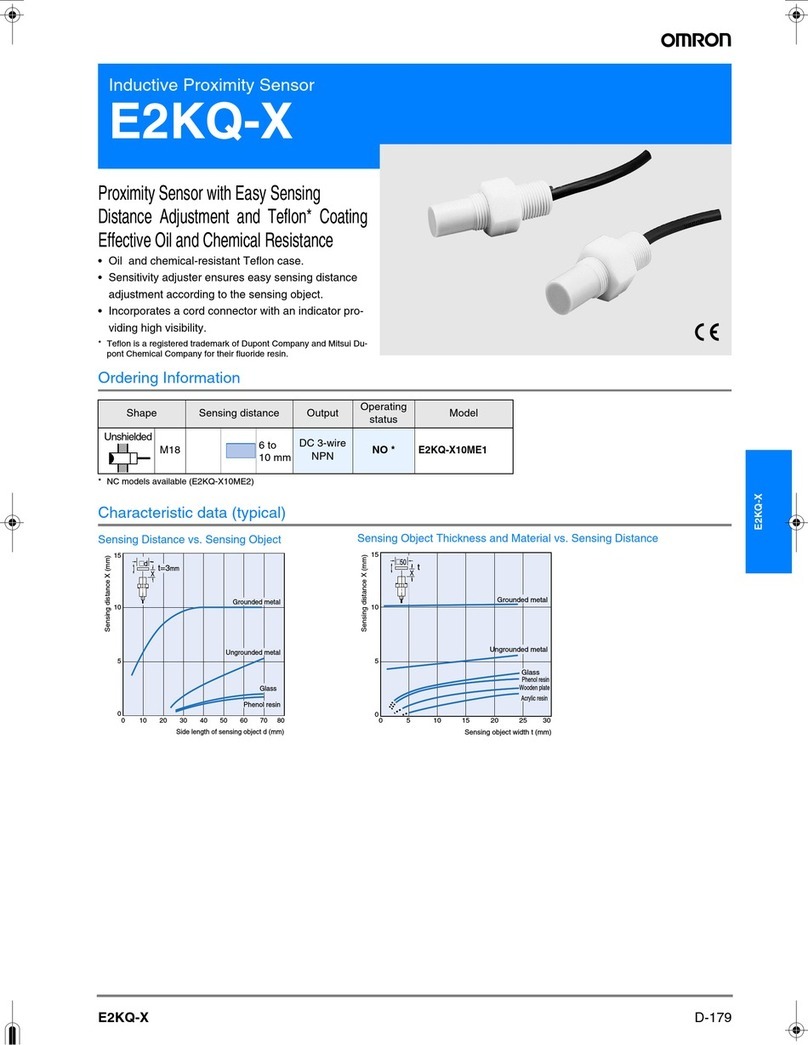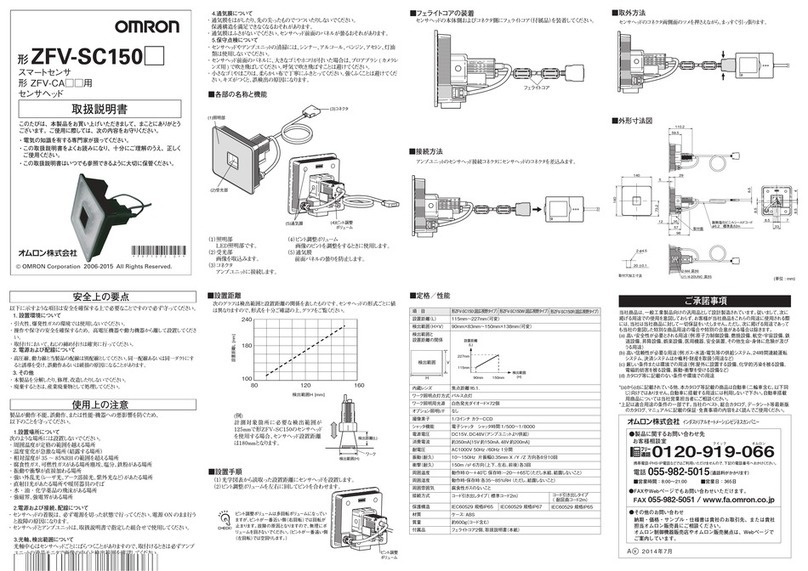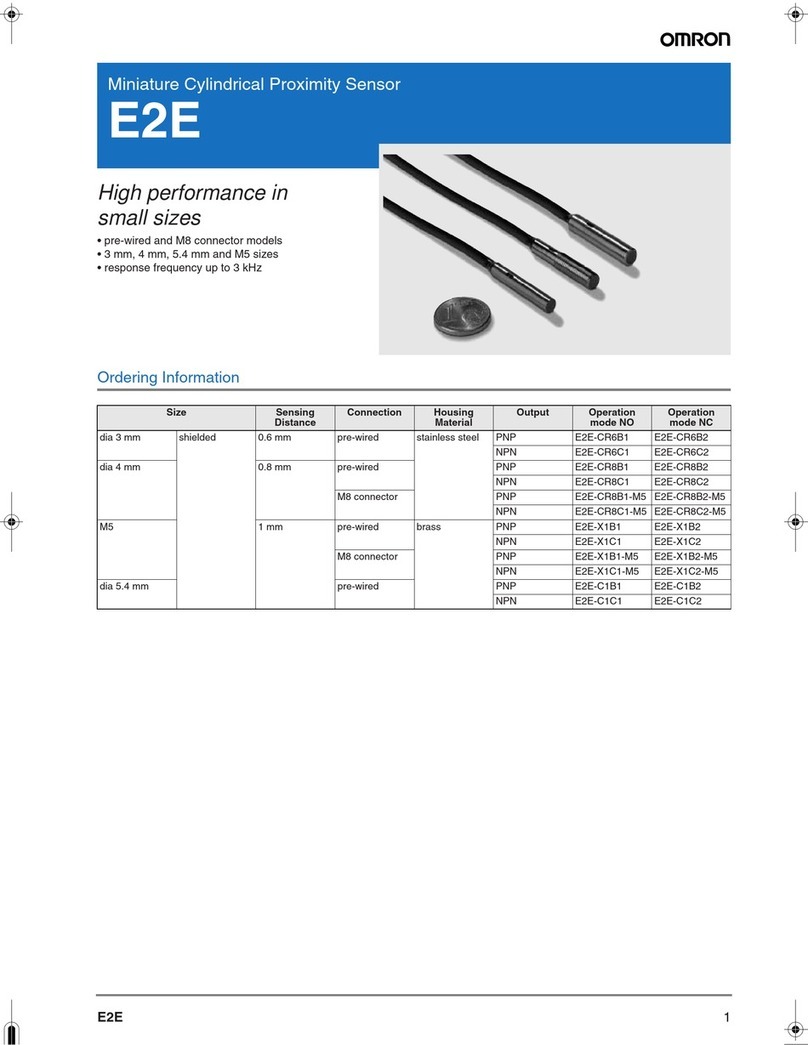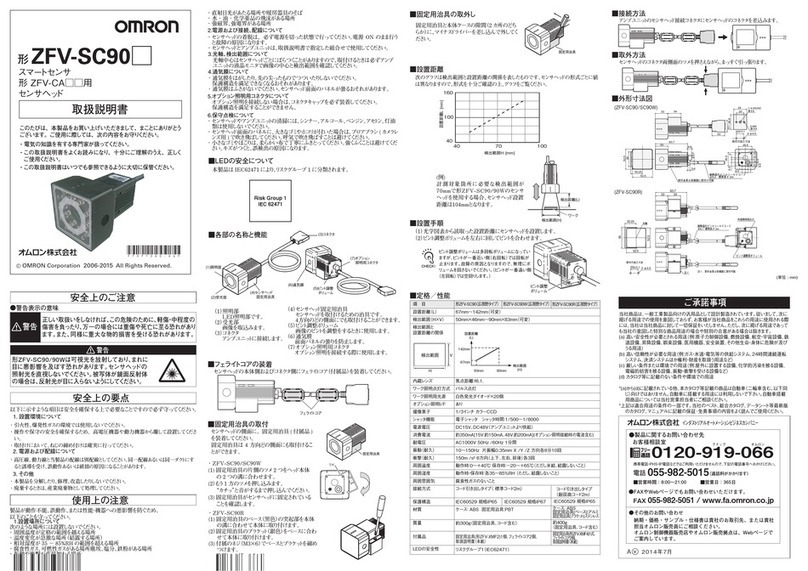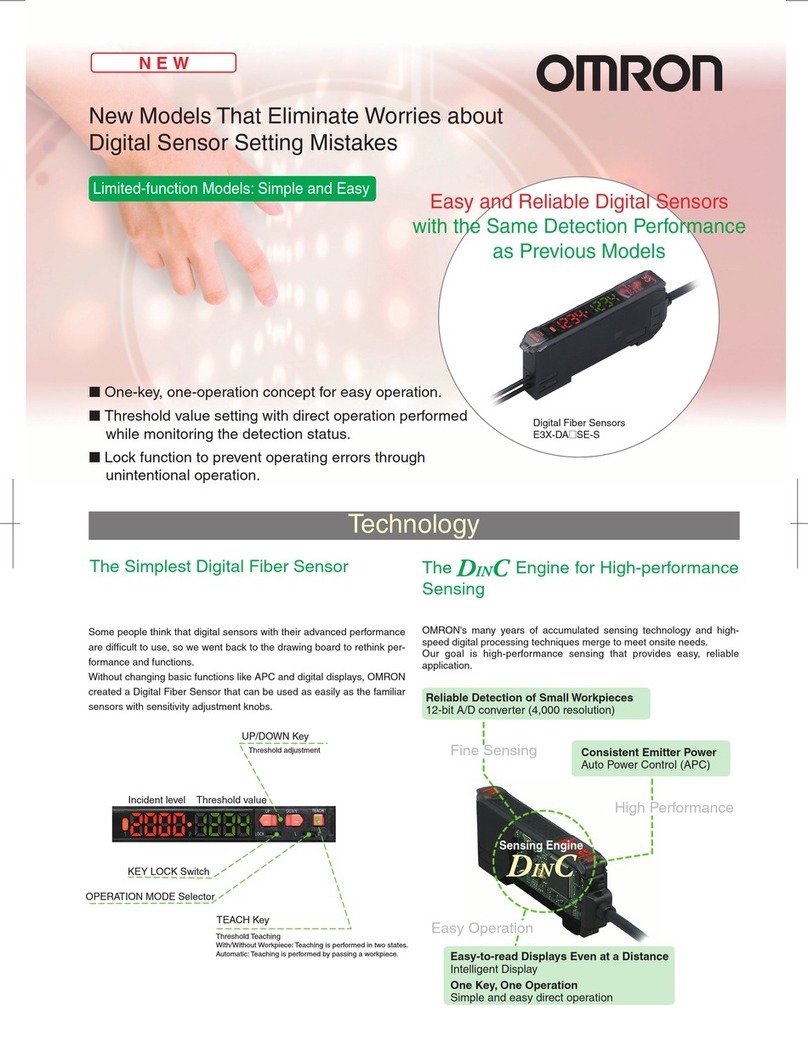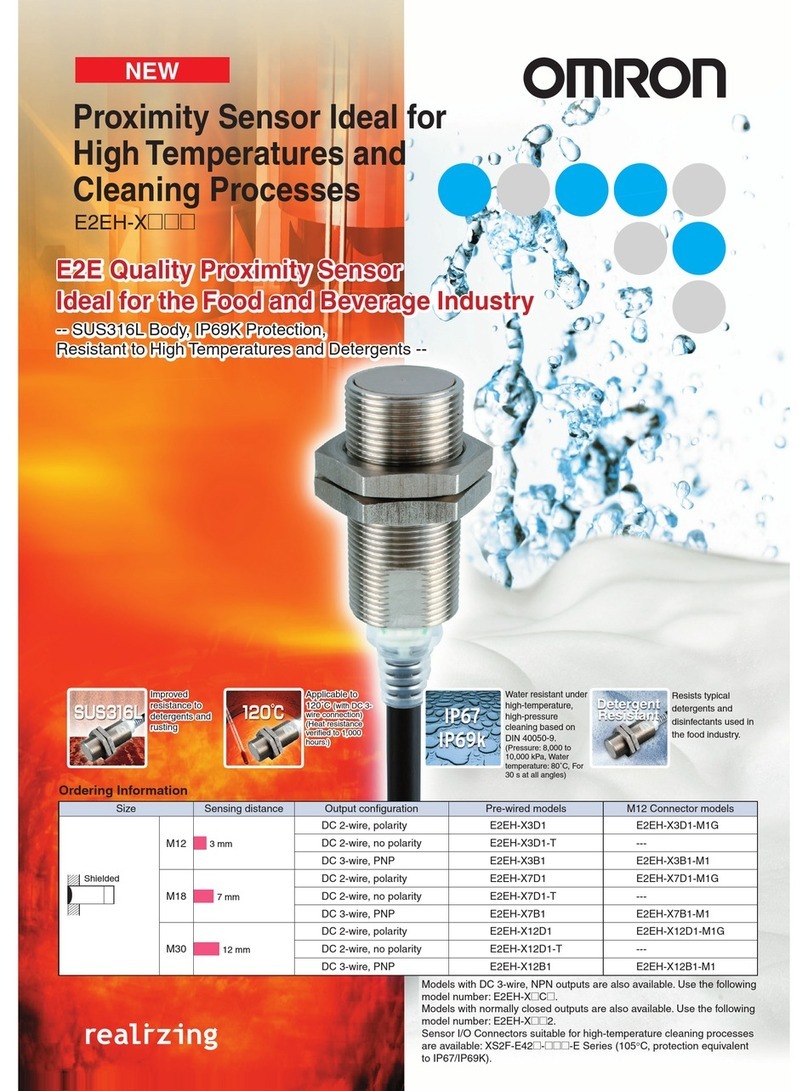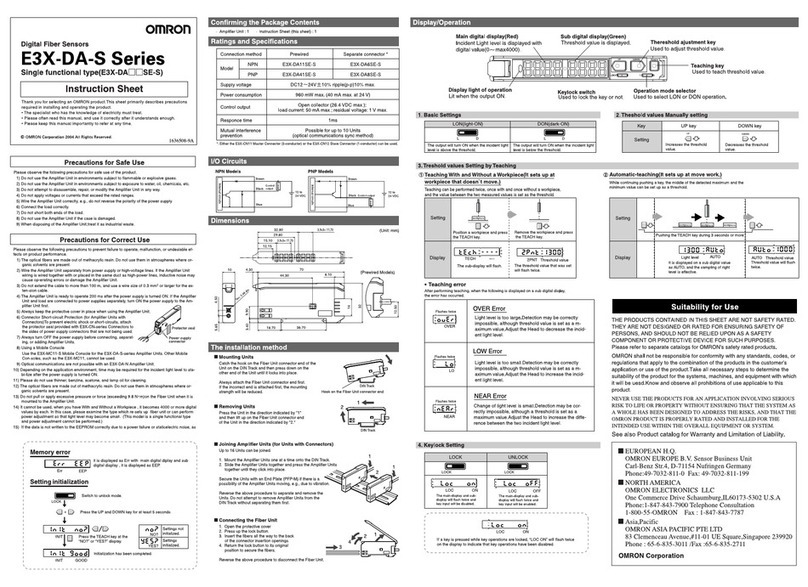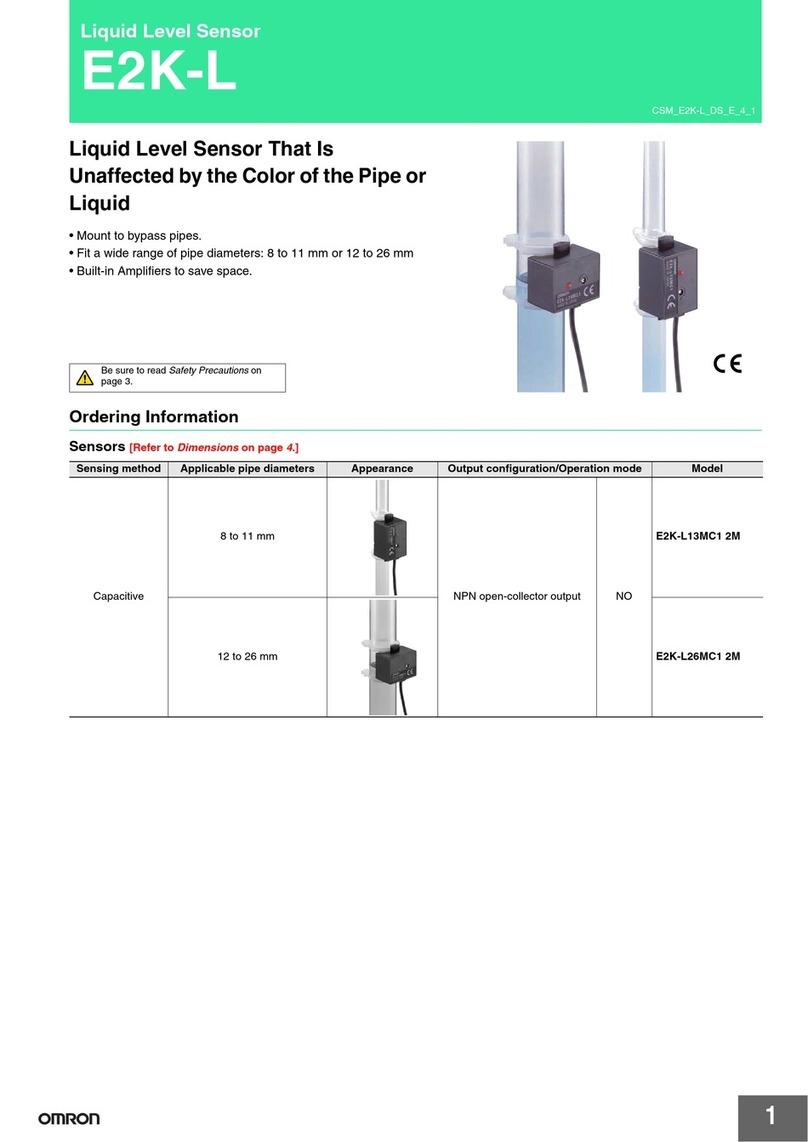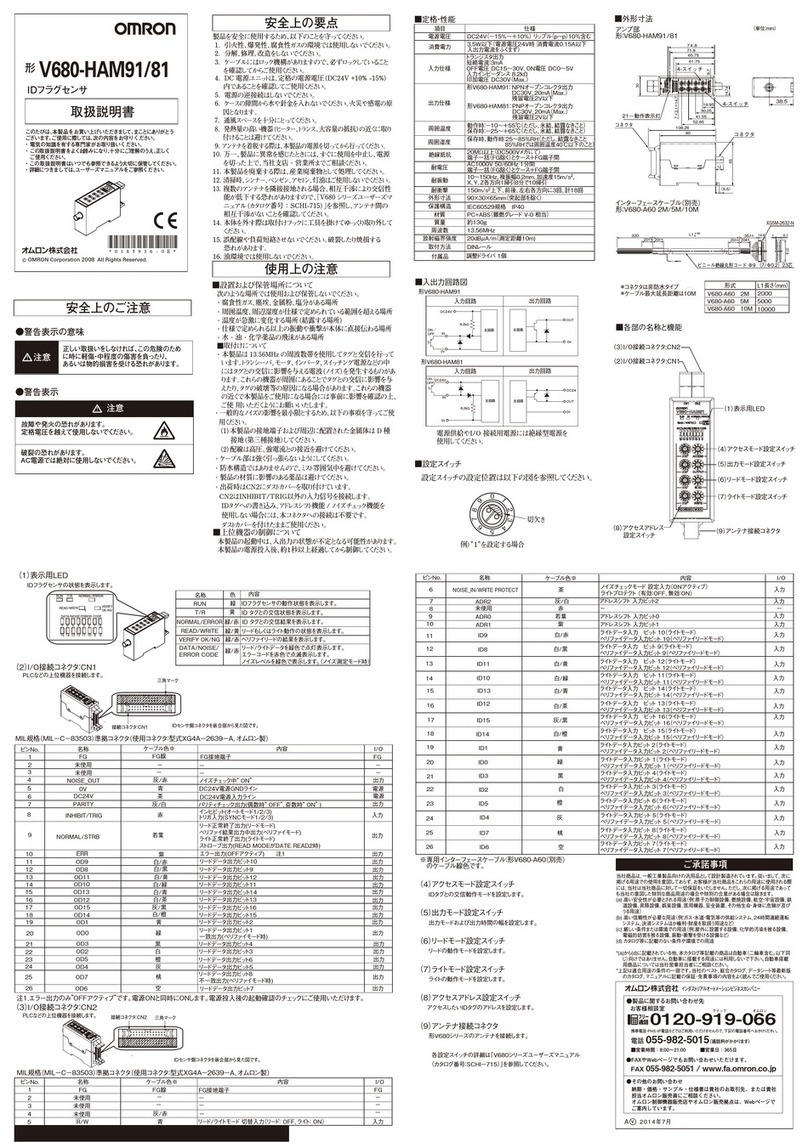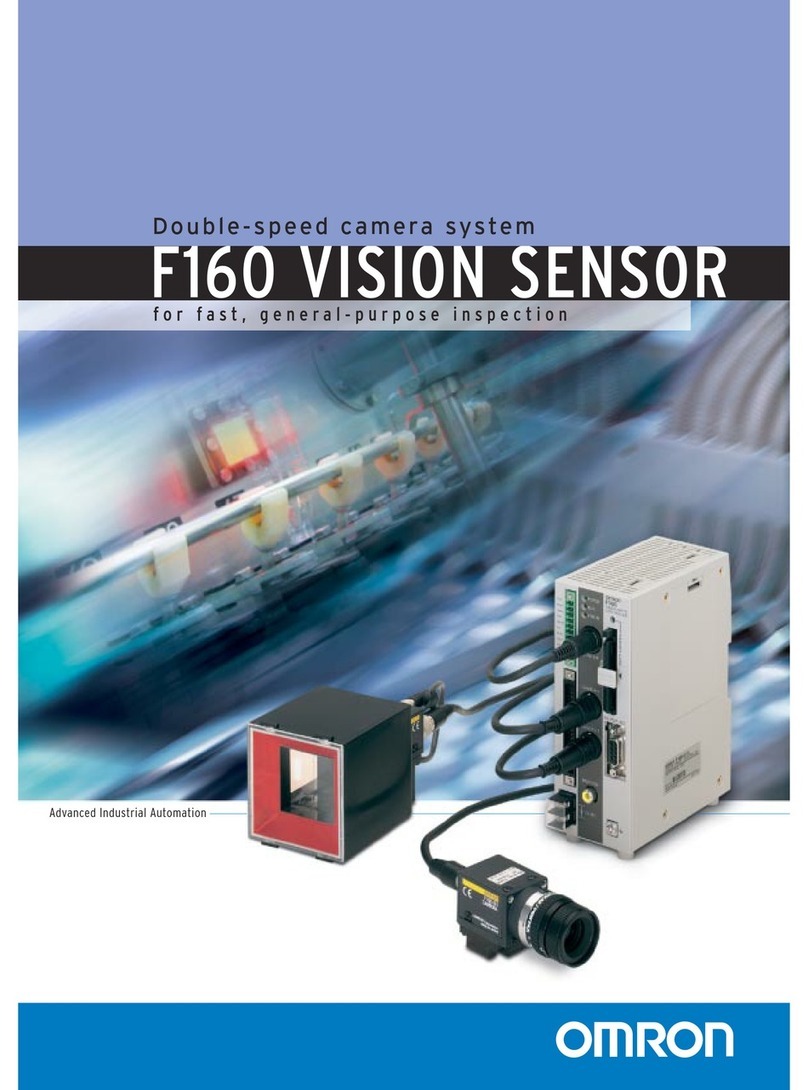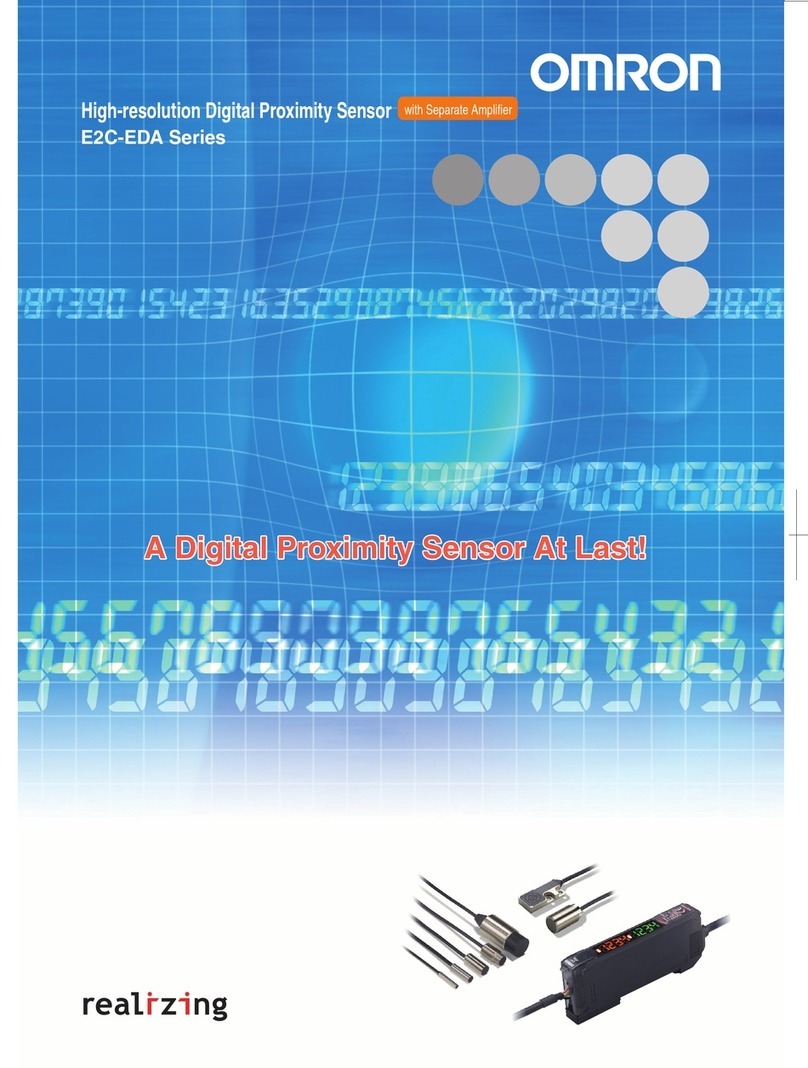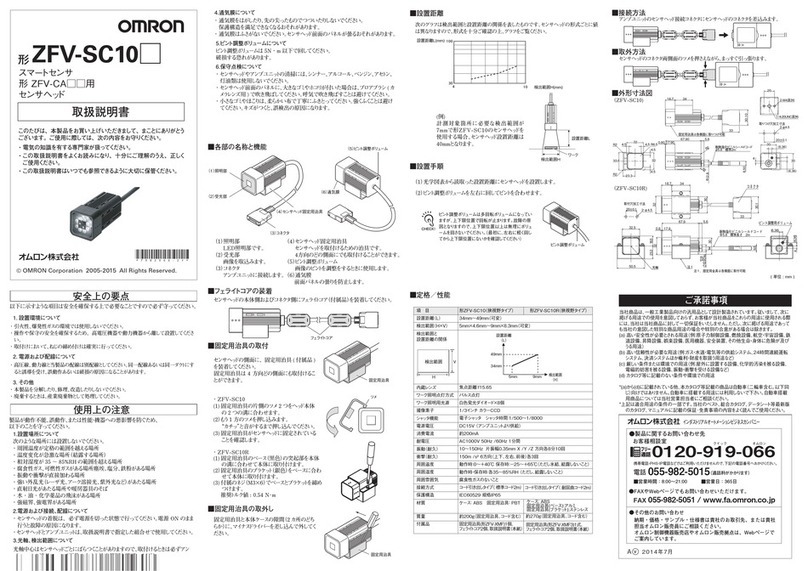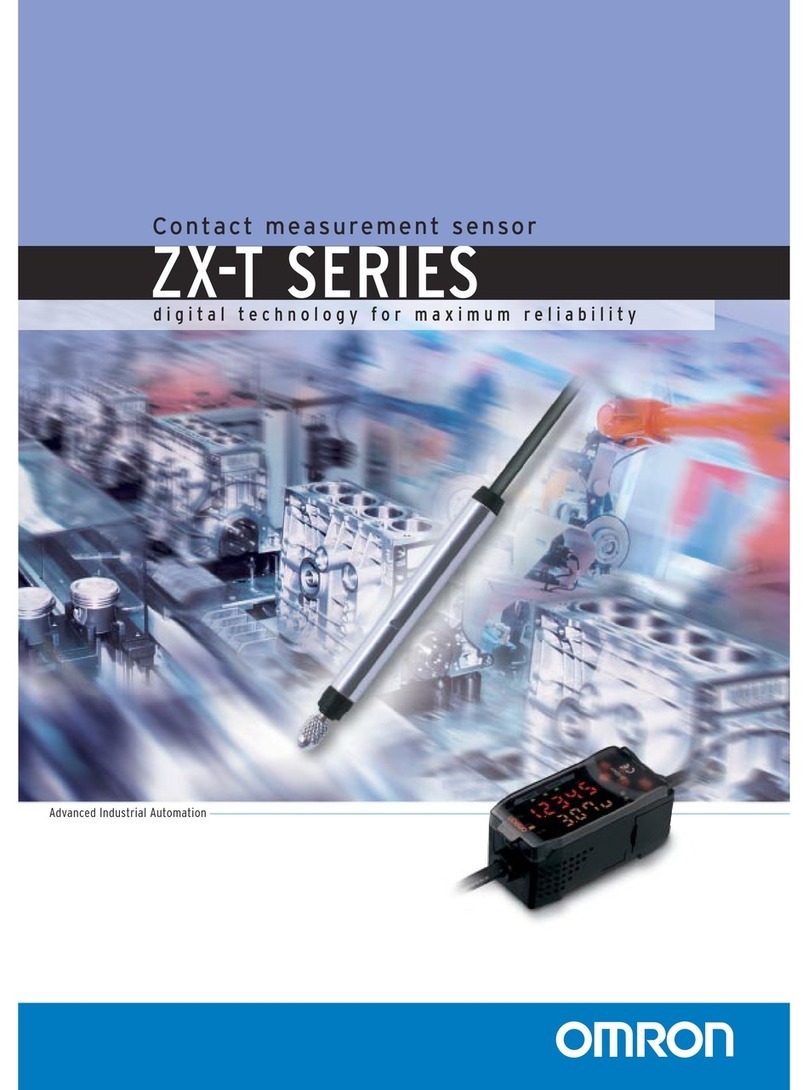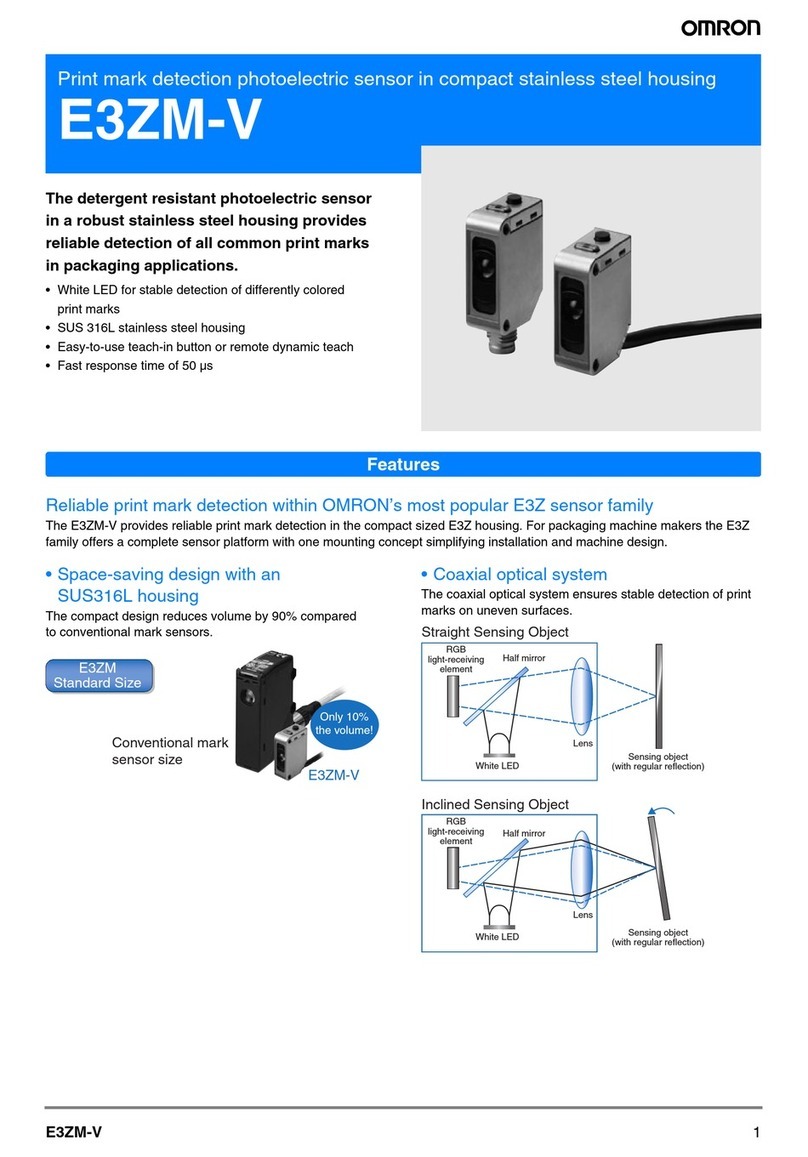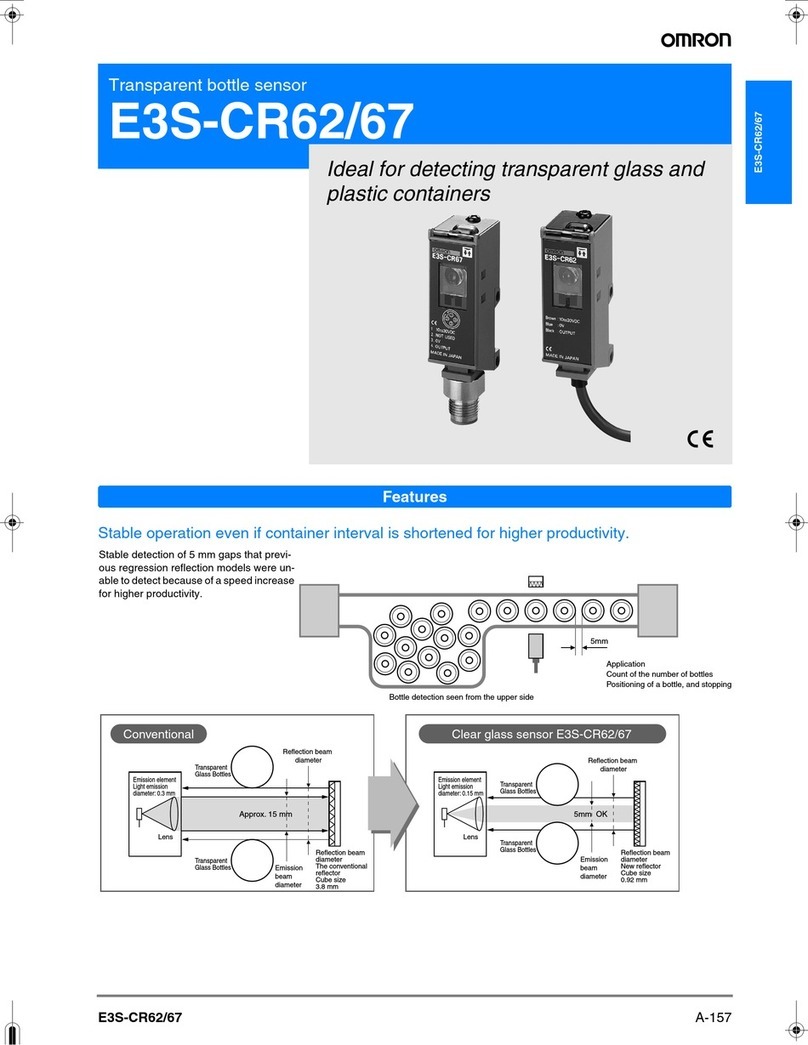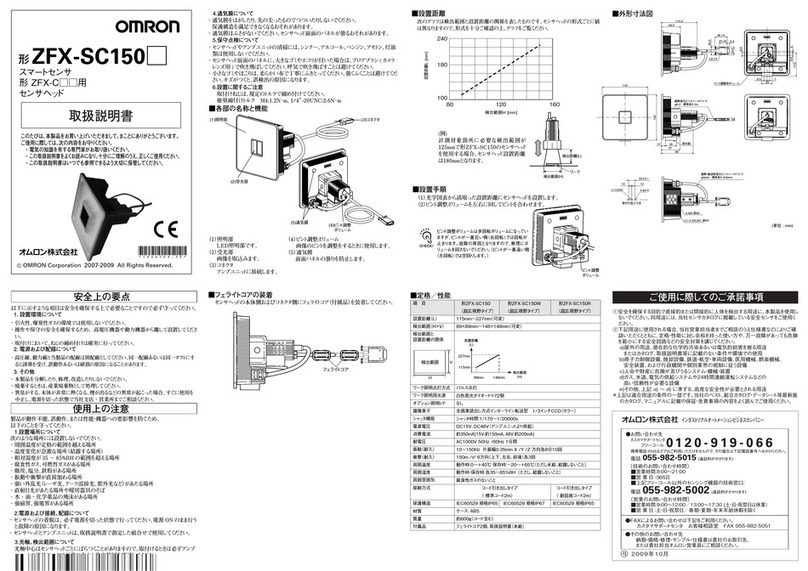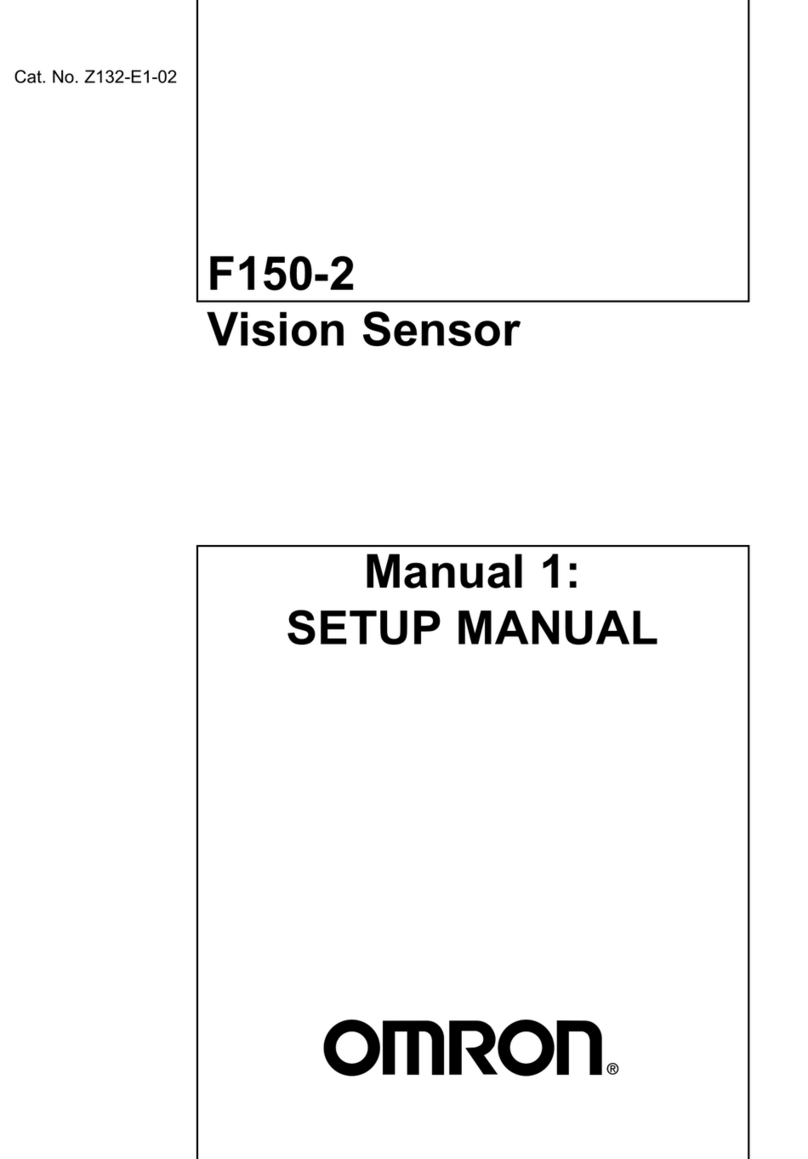FZ3 User's Manual 3
Saving Logging Images to RAMDisk/USB Device ……………………………………………………122
How to Use USB Memory (FZ3-9/H9only)………………………………………………………………123
Copying/Moving Files ……………………………………………………………………………………124
Loading Settings Data to Controller ……………………………………………………………………126
6. Changing the System Environment …………………………………………………………127
Setting Conditions for Camera Use ……………………………………………………………………128
Checking Camera Connections [Camera Connection] ……………………………………………128
Setting Trigger Delay [Inter-camera Setting]…………………………………………………………128
Setting Conditions Related to Operation during Measurement ………………………………………130
Setting the System Operation Environment ……………………………………………………………131
Setting the Date and Time [Date-time Setting] ………………………………………………………131
Selecting the Language [Language Setting] …………………………………………………………131
Setting the Fan Rotation Speed [Fan Control Setting]………………………………………………132
Setting the Start-up Status [Startup Setting] …………………………………………………………133
Setting the RUN Window Display [RUN mode View Setting] ………………………………………140
Setting the RUN Window Shortcut [Create Shortcut] ………………………………………………140
Setting the Encoder Trigger [Encoder Trigger Setting] ……………………………………………141
Setting the STEP Input Detection Pulse Width [STEP Setting] ……………………………………142
Setting the RUN Window Password [Password Setting]……………………………………………143
Checking System Information [System Information] ………………………………………………145
7. Methods for Connecting and Communicating with External Devices …………147
About Connecting with External Devices ………………………………………………………………148
Communicating through Serial Communication (PLC Link) …………………………………………151
Communication Processing Flow (PLC Link) ………………………………………………………151
Setting Communication Specifications (Ethernet - PLC Link) ……………………………………151
Setting Communication Specifications (RS-232C/422-PLC Link) …………………………………156
Memory Allocation (PLC Link) …………………………………………………………………………160
Command Control (PLC Link) …………………………………………………………………………162
Data Output (PLC Link) ………………………………………………………………………………171
Timing Chart (PLC Link) ………………………………………………………………………………171
Ladder Program Example (PLC Link)…………………………………………………………………175
Controlling/Outputting through Serial Communication (Non-procedure) ……………………………176
Communication Processing Flow (Non-procedure) …………………………………………………176
Setting Communication Specifications (Ethernet - Non-procedure) ………………………………176
Setting Communication Specifications (RS-232C/422 - Non-procedure)…………………………180
Checking Communication Status (Non-procedure) …………………………………………………181
Command Format (Non-procedure) …………………………………………………………………182
Command List (Non-procedure) ………………………………………………………………………183
Output Format (Non-procedure) ………………………………………………………………………208
Controlling/Outputting through Parallel Communication ………………………………………………211
Setting Communication Specifications (Parallel Interface) …………………………………………211
Checking Communication Status (Parallel Interface) ………………………………………………213
I/O Format (Parallel Interface) …………………………………………………………………………214
Timing Chart ……………………………………………………………………………………………218
Externally Outputting Data through FTP ………………………………………………………………226
Setting Communication Specifications ………………………………………………………………226
Communication Example ………………………………………………………………………………228
Acesst 1.0 6251194