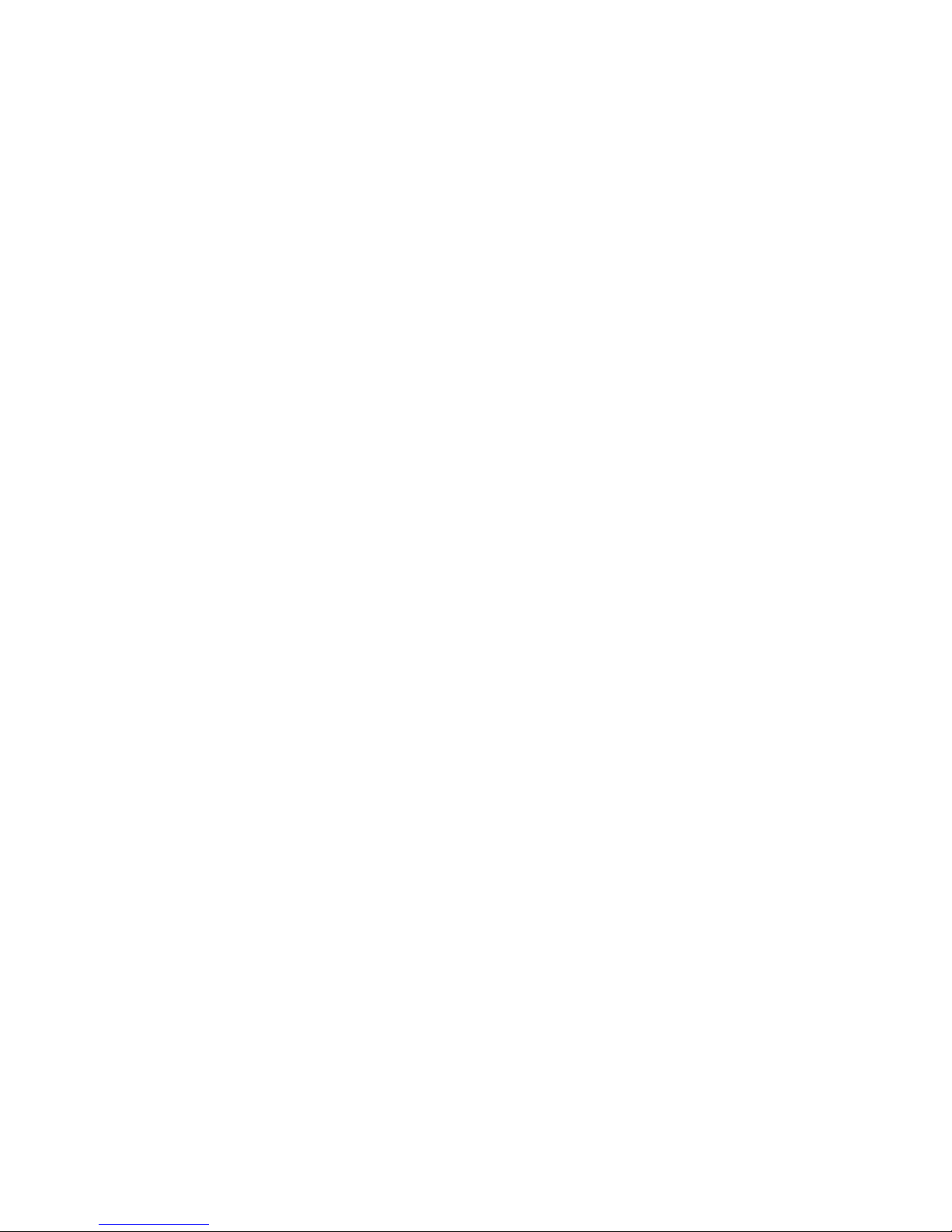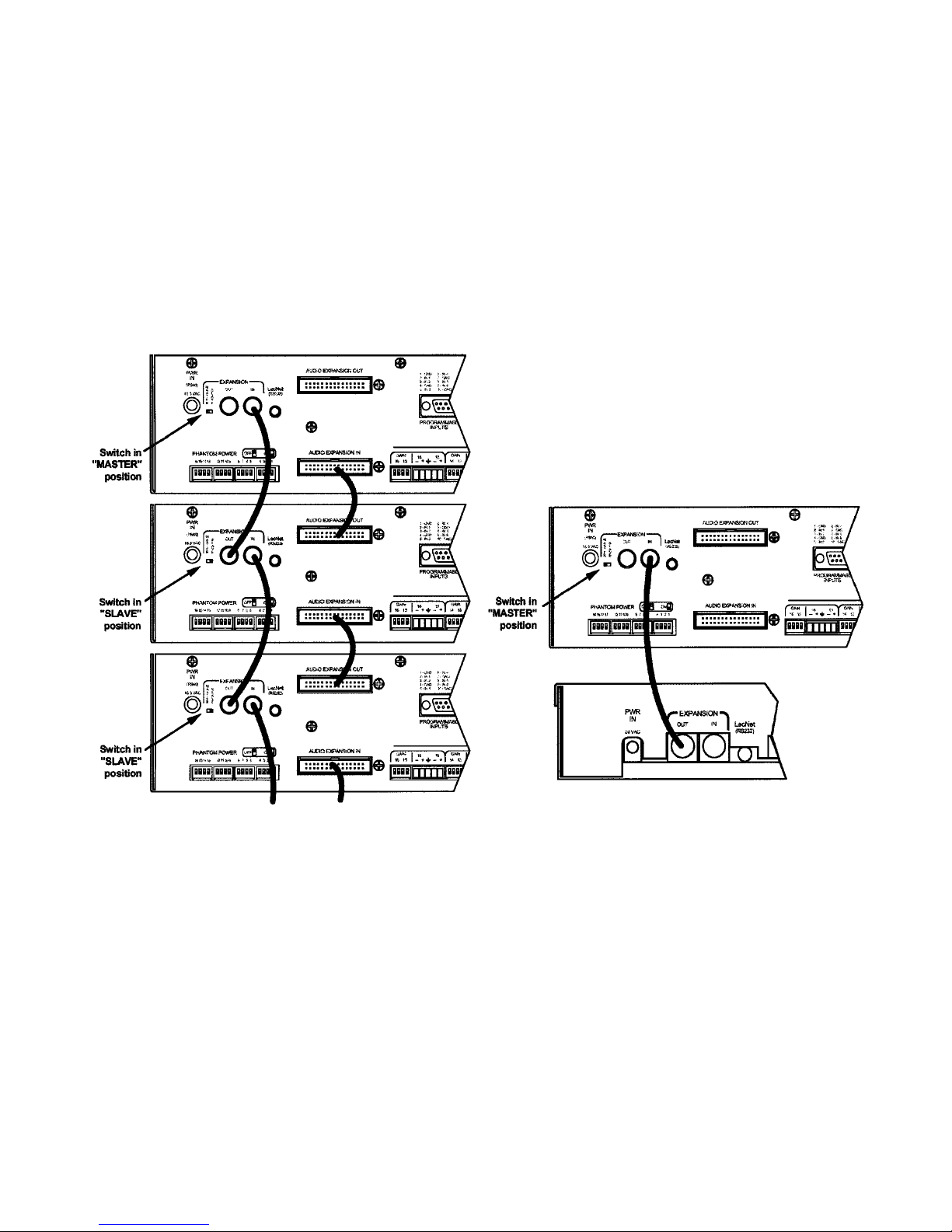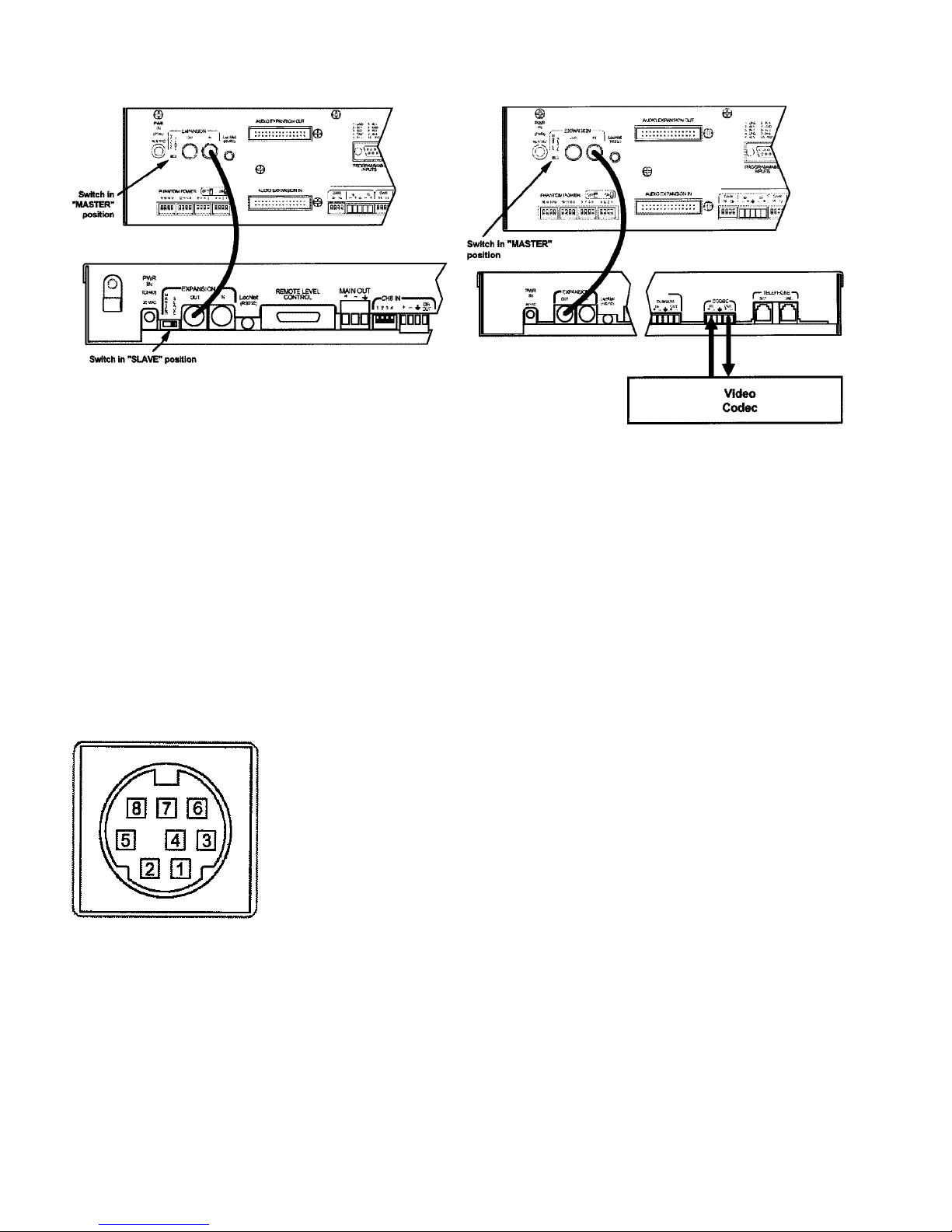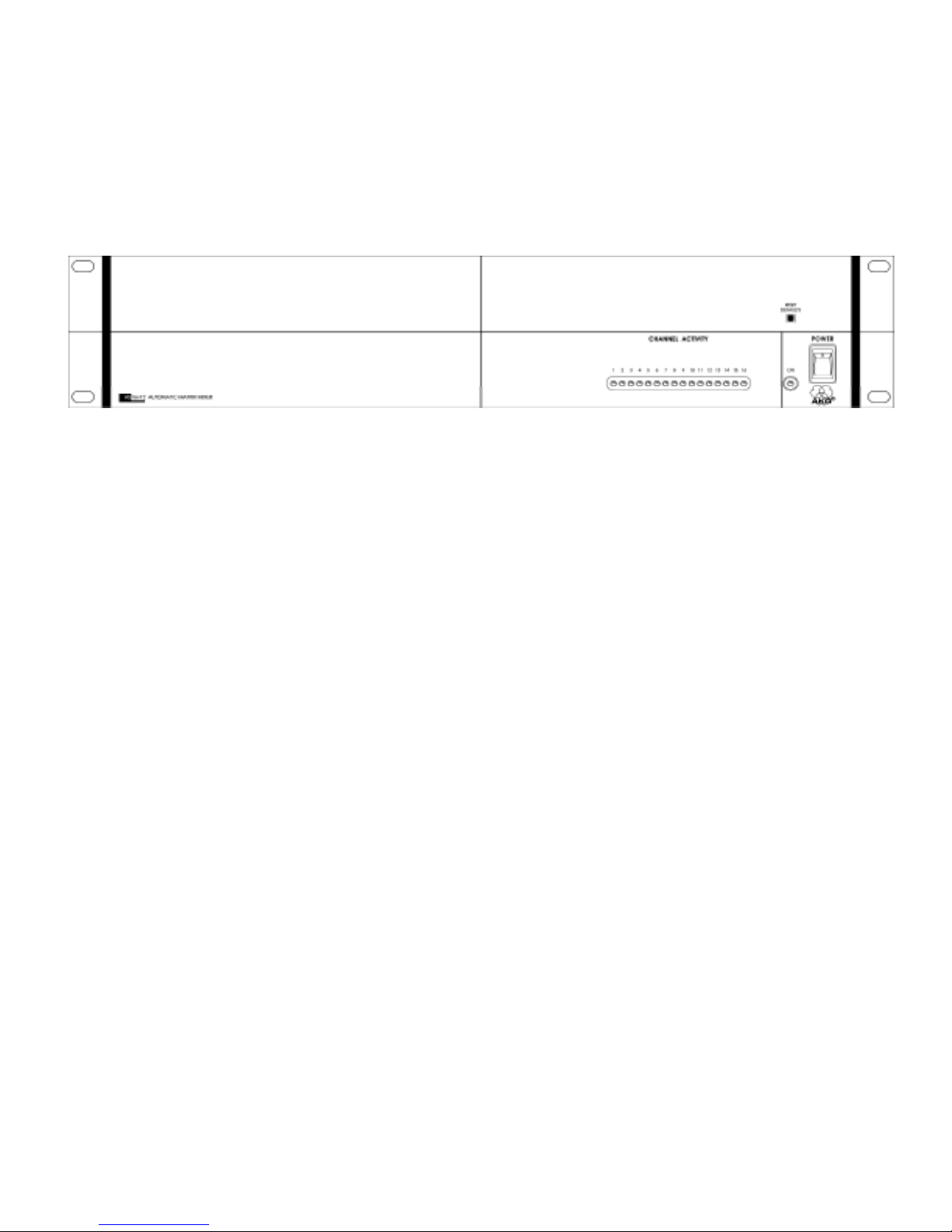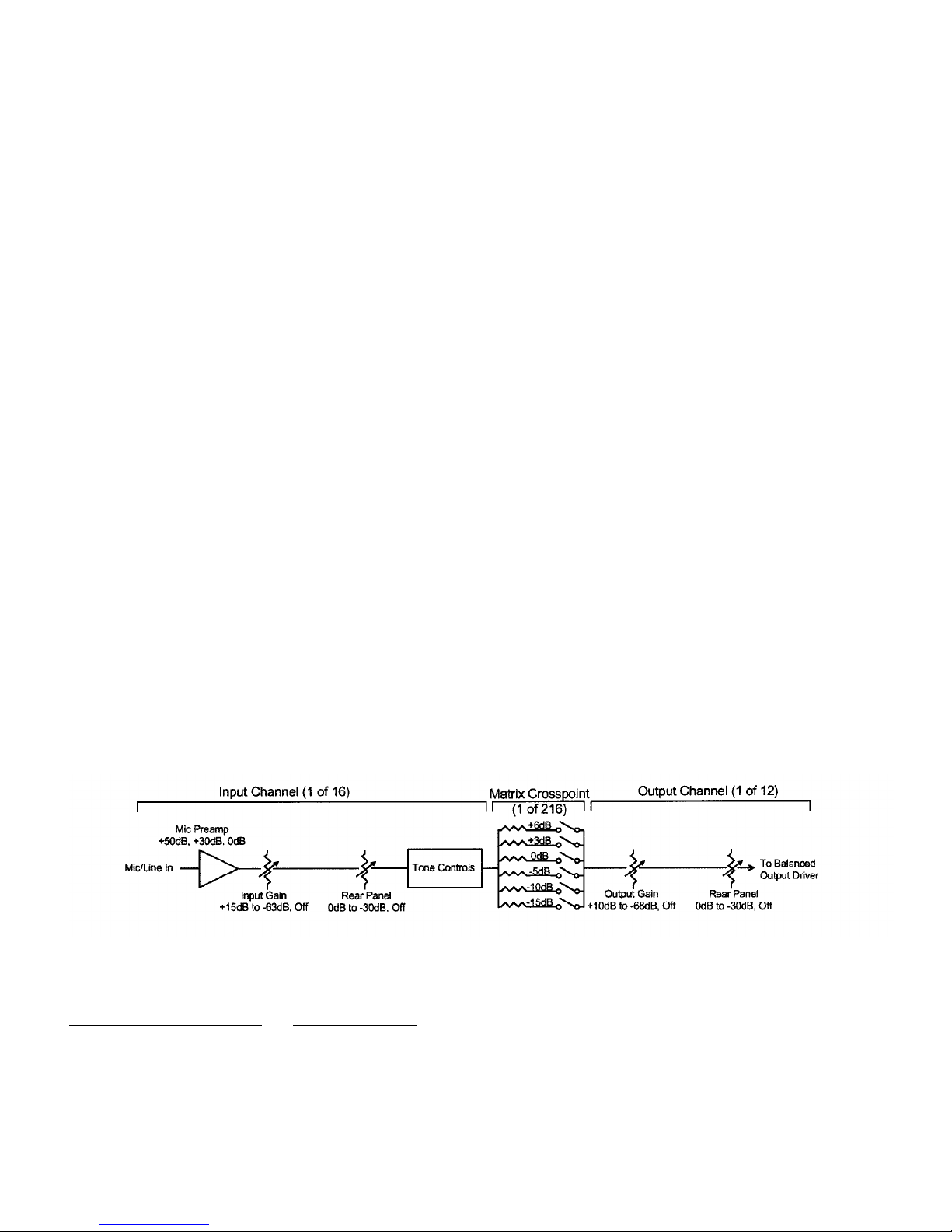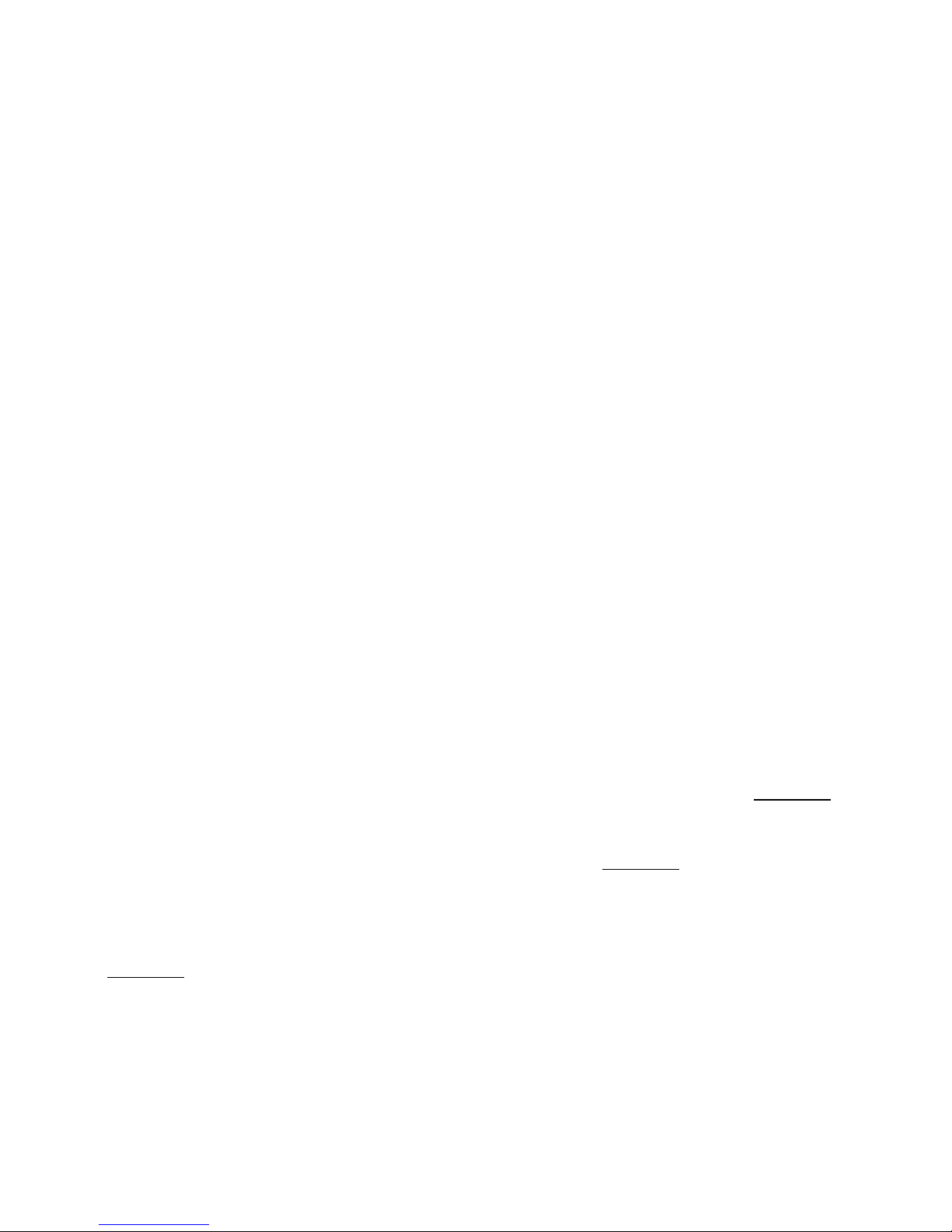GENERAL TECHNICAL DESCRIPTION
The AS16x12 uses a straightforward analog signal path to provide excellent audio performance. This is coupled with a
sophisticated microcontroller to implement the automatic mixing, matrix control, room combining, and programmable
input and output functions. The Adaptive Level Proportional automatic mixing algorithm is used by the AS16x12. This
algorithm uses the signal level pattern at the microphones to derive a pattern of channel gains. For instance, if only one
microphone channel is being spo en into, its level is dominant and that channel gets most of the system gain, while all other
channels are turned down. If more than one microphone is active, they share system gain according to their relative levels.
A “s ewing” function gives some advantage to microphones which are active over time, to minimize interruptions from
transient noise at other microphones. Since the gain of each channel is apportioned continuously based on its relative level,
no abrupt gain changes are made. This ma es the automatic action virtually inaudible.
Figure 1 shows the simplified bloc diagram of the AS16x12. The microphone preamp is a low-noise discrete design, which
is extensively RF protected. The preamp has three gain settings. The 0dB setting allows an input to accept line level signals,
while the +30dB and +50dB gain settings accommodate both low and high sensitivity microphones. Switchable 15V
Phantom power is provided for each channel.
Following the mic preamp, the audio
signal passes through a high quality
Voltage Controlled Amplifier (VCA).
This VCA, controlled by a signal from
the system D/A converter, is used to
implement both static gain control
(i.e. mic trim and remote input level)
and gain reduction for the automatic
mixing function. A Channel On LED
indicates which inputs are currently
active. A sweepable low-cut filter and
a shelving high frequency filter
provide tone control for each input.
The 16 inputs are routed through an
18 in / 12 out crosspoint matrix. The
matrix has multiple crosspoint gains
to accommodate the most com-plex
signal routing needs. Aside from the
16 inputs, the matrix also includes
two other inputs: a noise generator
and the input signal from the LecNet
Expansion In rear panel connector.
Signals from the Expansion In and
Expansion Out connectors allow easy
interface to AS8 mixers. In addition, a
Mix Minus signal is available which
allows easy interfacing to tele-
conferencing hybrids li e the TH3A.
An RS-232 port is available to allow
many of the functions of the
AS16x12 to be controlled either by a
computer or a dedicated contro l
system (such as the AMX®o r
Crestron™ systems).
3
> - PROGRAMMABLE INPUT 1
> - PROGRAMMABLE INPUT 2
> - PROGRAMMABLE INPUT 3
> - PROGRAMMABLE INPUT 4
> - PROGRAMMABLE INPUT 5
> - PROGRAMMABLE INPUT 6
> - PROGRAMMABLE INPUT 7
> - PROGRAMMABLE INPUT 8
> - PROGRAMMABLE INPUT 9
> - PROGRAMMABLE INPUT10
> - PROGRAMMABLE INPUT 11
> - PROGRAMMABLE INPUT12
> - PROGRAMMABLE INPUT13
> - PROGRAMMABLE INPUT14
> - PROGRAMMABLE INPUT15
> - PROGRAMMABLE INPUT16
> - PROGRAMMABLE INPUT17
< - PROGRAMMABLE INPUT 1
< - PROGRAMMABLE INPUT 2
< - PROGRAMMABLE INPUT 3
< - PROGRAMMABLE INPUT 4
< - PROGRAMMABLE INPUT 5
< - PROGRAMMABLE INPUT 6
< - PROGRAMMABLE INPUT 7
< - PROGRAMMABLE INPUT 8
< - PROGRAMMABLE INPUT 9
< - PROGRAMMABLE INPUT10
< - PROGRAMMABLE INPUT 11
< - PROGRAMMABLE INPUT12
< - PROGRAMMABLE INPUT13
< - PROGRAMMABLE INPUT14
< - PROGRAMMABLE INPUT15
< - PROGRAMMABLE INPUT16
< - PROGRAMMABLE INPUT17
< - PROGRAMMABLE INPUT18
< - PROGRAMMABLE INPUT19
NOM IN 1
NOM IN 2
NOM IN 3
NOM IN 4
NOM IN 5
NOM IN 6
NOM IN 7
NOM IN 8
INPUT #1 (OF 16)
FROM INPUT 2
FROM INPUT 3
FROM INPUT 4
FROM INPUT 5
FROM INPUT 6
FROM INPUT 7
FROM INPUT 8
FROM INPUT 9
FROM INPUT 10
FROM INPUT 11
FROM INPUT 12
FROM INPUT 13
FROM INPUT 14
FROM INPUT 15
FROM INPUT 16
MIC IN +
MIC IN -
MIC GND PREAMP GAIN
0 dB (LINE)
+30 dB (MIC)
+50 dB (MIC)
MIC
PREAMP
CHANNEL ON
AUDIO
VCA VARIABLE LOW CUT
HIGH CUT/BOOST
+15V
FROM D/A
CONVERTER
SPEECH
FILTER LOG
CONVERTER TO AVD
➔CONVERTER
PROCESSOR
CONTROLLED
SWITCH
ARRAY
SERIAL BUS
MAIN IN
MIX MINUS OUT
AUTO MIX
LOG IN
SERIAL BUS
MAINOUT
MIX MINUS IN
AUTO MAX
LOG OUT
TX
RX
uC
68HC12
PROCESSOR
CONTROLLED
VARIABLE
RESISTOR
PROCESSOR
CONTROLLED
VARIABLE
RESISTOR
PROCESSOR
CONTROLLED
ATTENUATORS
1 OF 16
PROCESSOR
CONTROLLED
VARIABLE
RESISTOR
A/C
CONVERTER
D/A
CONVERTER
D/A
CONVERTER
NOM TOTAL 1
NOM TOTAL 2
NOM TOTAL 3
NOM TOTAL 4
NOM TOTAL 5
NOM TOTAL 6
NOM TOTAL 7
NOM TOTAL 8
NOM TOTAL 1
NOM TOTAL 2
NOM TOTAL 3
NOM TOTAL 4
NOM TOTAL 5
NOM TOTAL 6
NOM TOTAL 7
NOM TOTAL 8
NOM OUT 1
NOM OUT 2
NOM OUT 3
NOM OUT 4
NOM OUT 5
NOM OUT 6
NOM OUT 7
NOM OUT 8
NOISE
SOURCE Σ
Σ
Σ
Σ
Σ
Σ
Σ
Σ
Σ
Σ
Σ
Σ
10 dB
10 dB
10 dB
10 dB
10 dB
10 dB
10 dB
10 dB
MIC/LINE
SWITCH
MIC/LINE
SWITCH
MIC/LINE
SWITCH
MIC/LINE
SWITCH
BALANCED
MIC/LINE OUTPUT 9
BALANCED
MIC/LINE OUTPUT 10
BALANCED
MIC/LINE OUTPUT 11
BALANCED
MIC/LINE OUTPUT 12
EXPANSION IN
(MINI DIN JACK)
EXPANSION OUT
(MINI DIN JACK)
LECNET PORT
(RS-232)
AUDIO EXP IN
AUDIO EXP OUT
BALANCED
MIC/LINE OUTPUT 1
BALANCED
MIC/LINE OUTPUT 2
BALANCED
MIC/LINE OUTPUT 3
BALANCED
MIC/LINE OUTPUT 4
BALANCED
MIC/LINE OUTPUT 5
BALANCED
MIC/LINE OUTPUT 6
BALANCED
MIC/LINE OUTPUT 7
BALANCED
MIC/LINE OUTPUT 8
AS16x12 BLOCK DIAGRAM