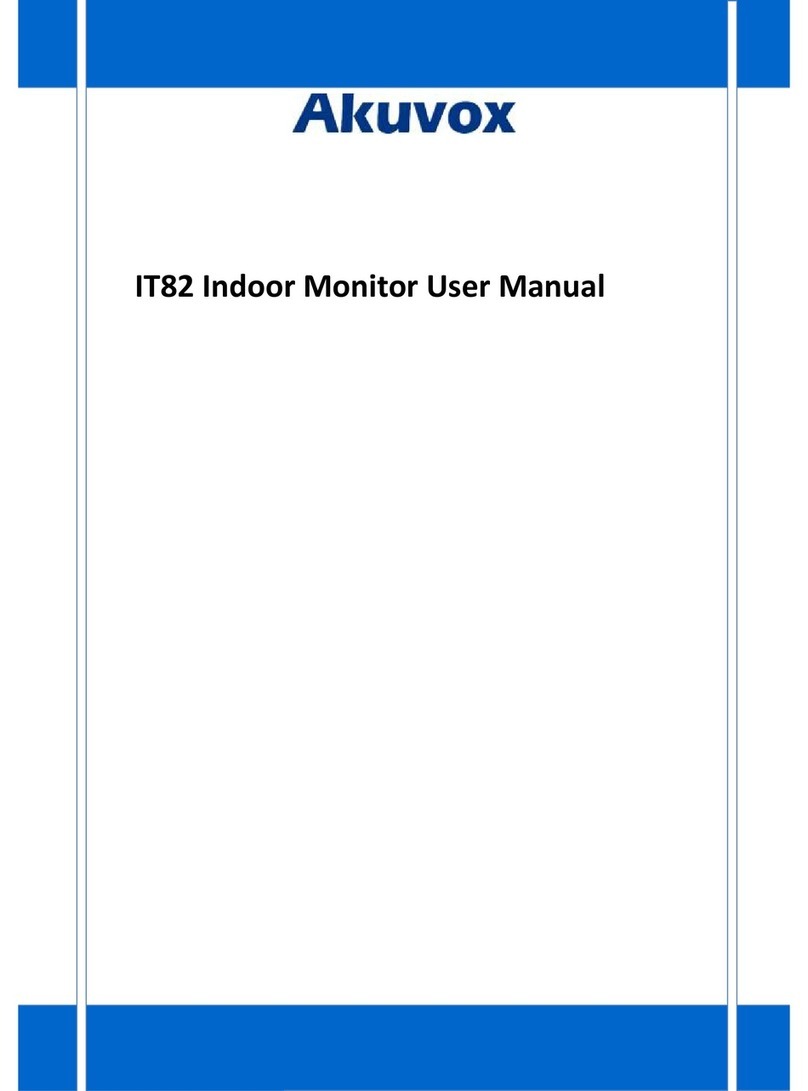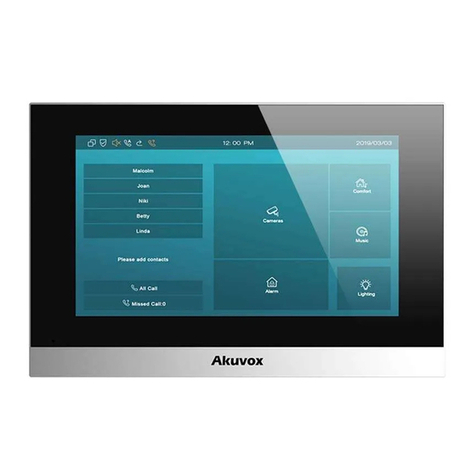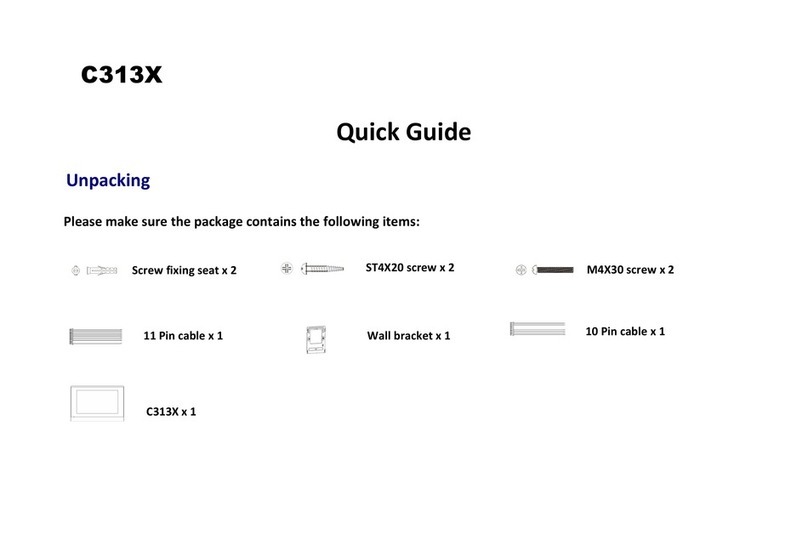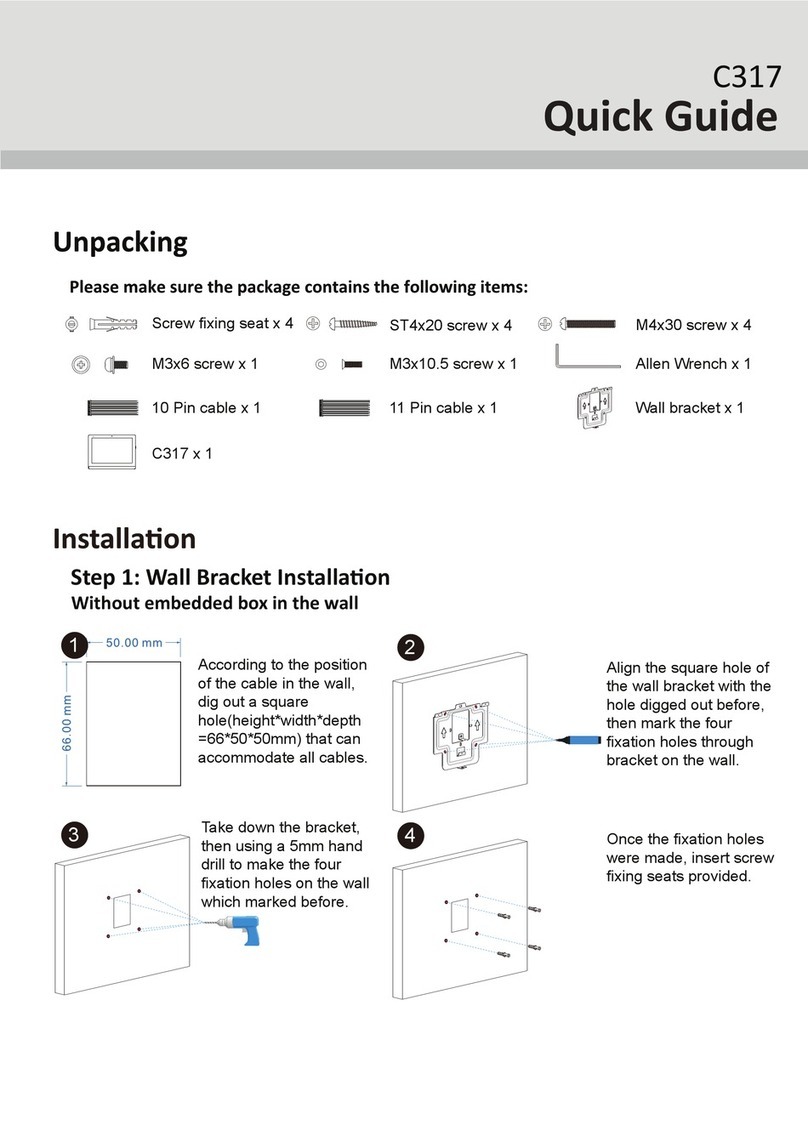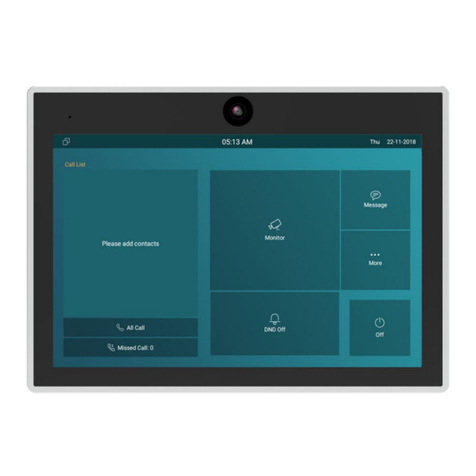IT88 Series Administrator Guide
AKUVOX SMART INTERCOM www.akuvox.com
3.Introduction to Configuration Menu
Status: This section gives you basic information such as product information,
Network Information, and account information, etc.
Account: This section concerns SIP account, SIP server, proxy server,
transport protocol type, audio&video codec, DTMF, session timer, etc.
Network: This section mainly deals with DHCP&Static IP setting, RTP port
setting, and device deployment, etc.
Phone: This section includes Time&language, call feature, dial management,
data import&export, door log, web relay.
Contacts: This section allows the user to configure the local contact list
store in the device.
Upgrade: This section covers Firmware upgrade, device reset&reboot,
configuration file auto-provisioning, PCAP.
Security: This section is for Password modification, account status & session
time out configuration, as well as service location switching.
Settings: This section is including the RTSPD & voice assistance set up.
Arming: This section covers the configuration including, arming zone setting,
arming mode, disarm code, and alarm action.
Mode selection:
Discovery mode: It is a plug and plays configuration mode. Akuvox devices
will configure themselves automatically when users power on the devices
and connect them to the network. It is super time-saving mode and it will
greatly bring users convenience by reducing manual operations. This mode
requires no prior configurations previously by the administrator.
Cloud mode: Akuvox SmartPlus is an all-in-one management system.
Akuvox SmartPlus is the mobile service that allows audio, video, remote