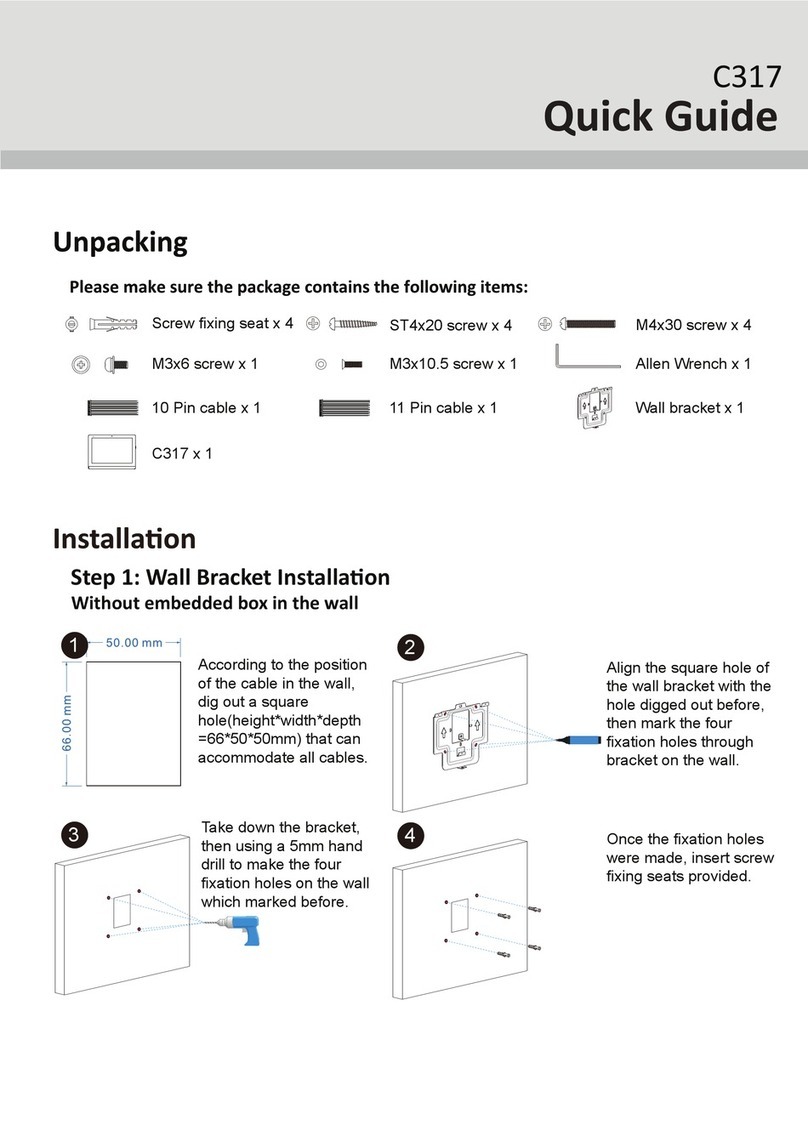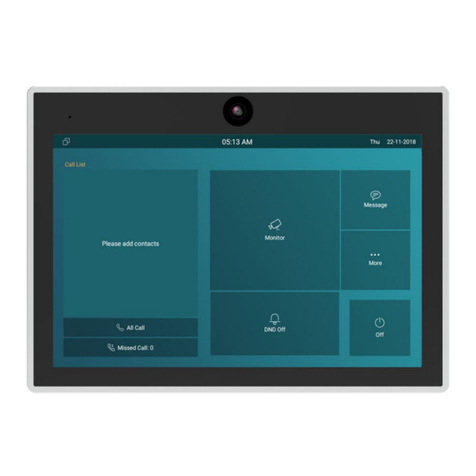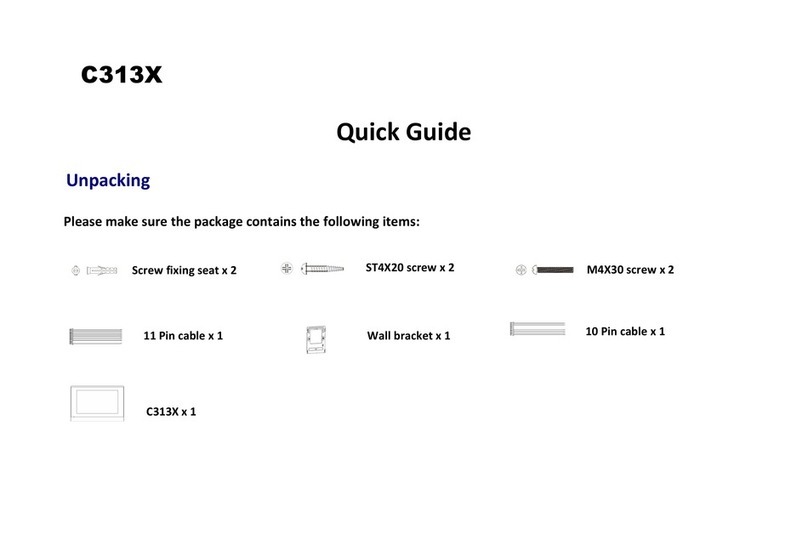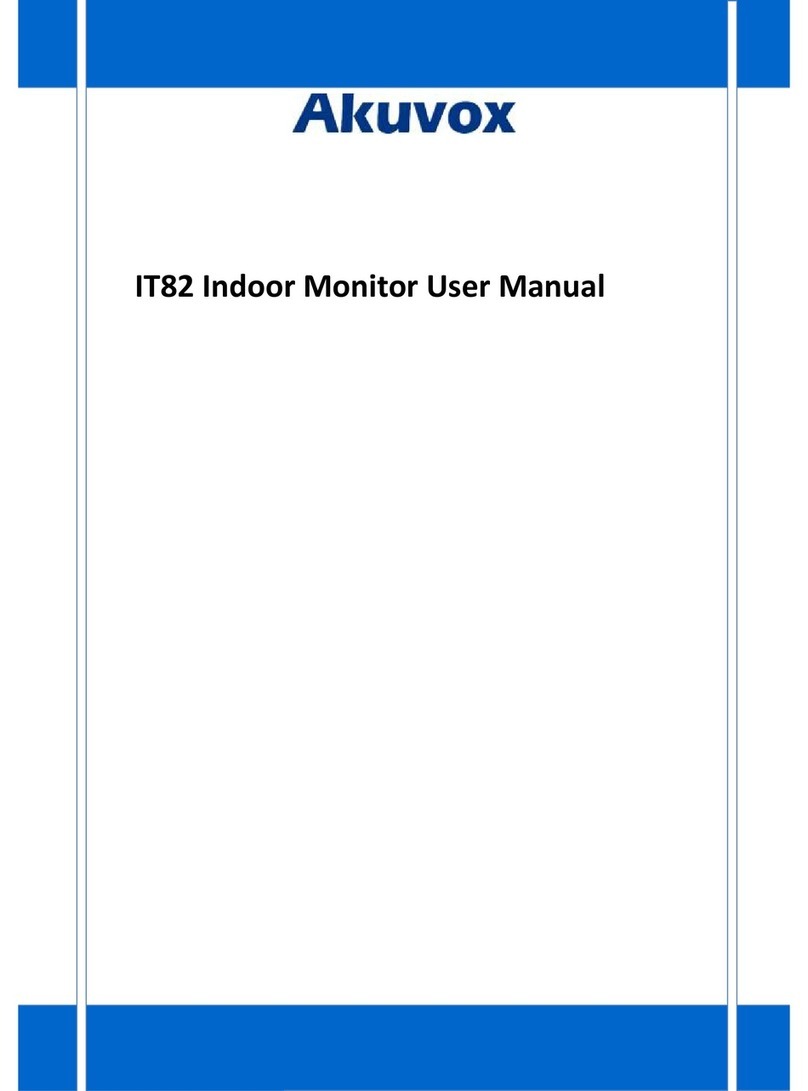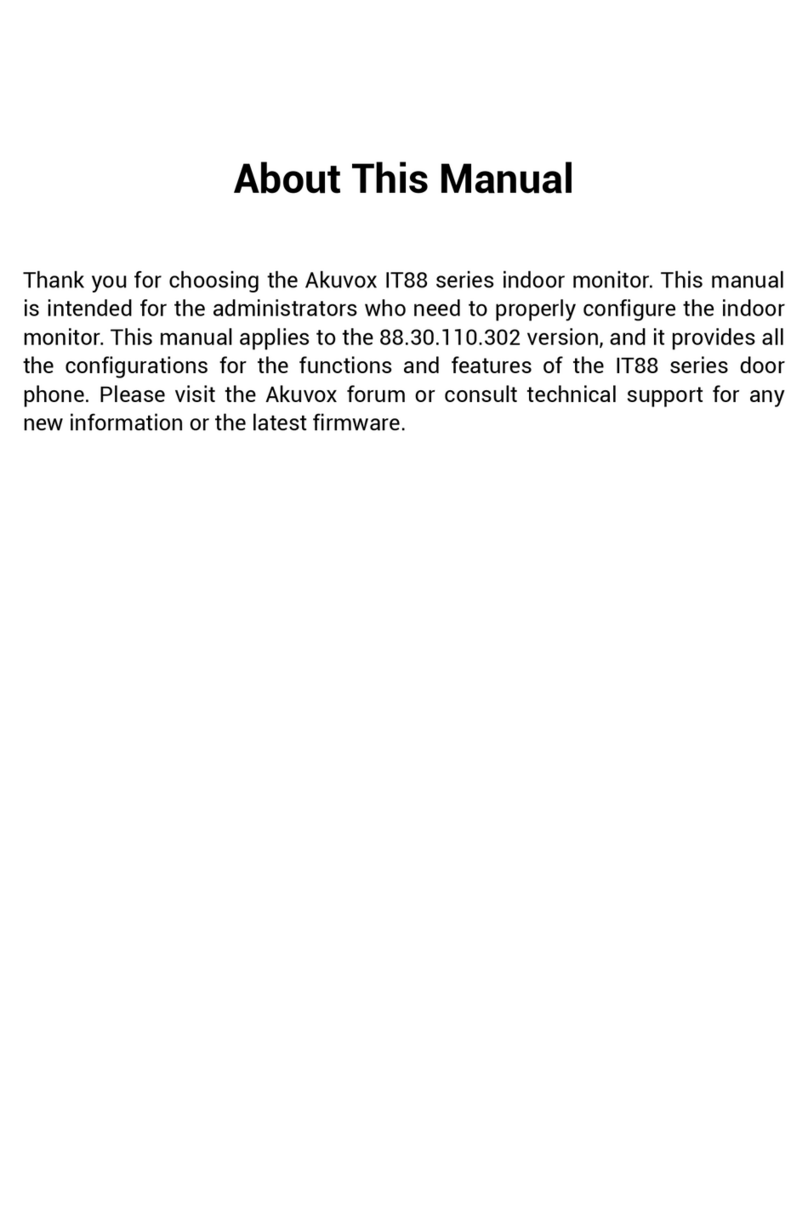8.2.5. Contacts Import and Export on the Web Interface................... 32
9. Network Setting.................................................................................................... 33
9.1. Device Network Configuration................................................................ 33
9.1.1. Configuring Network Connection on the Device.......................33
9.1.2. Configuring Device Network Connection on the Web Interface34
9.2. Device Deployment in Network............................................................... 36
9.3. Device NAT Setting....................................................................................37
9.4. Device Wi-Fi Setting..................................................................................37
9.5. VLAN Setting.............................................................................................. 38
10. Intercom Call Configuration..............................................................................40
10.1. IP call & IP Call Configuration............................................................... 40
10.2. SIP Call &SIP Call Configuration...........................................................40
10.3. SIP Account Registration.......................................................................41
10.4. SIP Server Configuration........................................................................42
10.5. Outbound Proxy Server configuration................................................. 43
10.6. SIP Call Configuration............................................................................ 44
10.7. Device Local RTP configuration........................................................... 44
10.8. Data Transmission Type Configuration...............................................45
10.9. Call Setting............................................................................................... 46
10.9.1. Call Auto-answer Configuration................................................46
10.9.2. Auto-answer Allow List setting................................................. 46
10.10. Intercom Call Configuration................................................................ 48
10.11. SIP Hacking Protection........................................................................48
10.12. Emergency Call Setting........................................................................49
10.12.1. SOS icon Display....................................................................... 49
10.12.2. SOS Number Settings on web Interface................................ 50
10.12.3. SOS Number Settings on device............................................. 50
10.13. Multicast Configuration....................................................................... 51
10.14. Call Forwarding Setting....................................................................... 52
10.14.1. Call Forwarding Configuration on the Device....................... 53
10.14.2. Call Forwarding Configuration on the Web Interface...........54
11. Intercom Message Setting................................................................................55
11.1. Manage Text Messages......................................................................... 55
11.2. Manage Voice Message.........................................................................56
12. Audio& Video Codec Configuration for SIP Calls.......................................... 57
12.1. Audio Codec Configuration................................................................... 57
12.2. Video Codec Configuration....................................................................58
13. Security................................................................................................................ 59
13.1. Monitor and Image..................................................................................59
13.1.1. Monitor Setting............................................................................ 59
13.1.2. Web camera Setting.................................................................... 60
13.1.3. Video Image Capturing............................................................... 61
13.2. Alarm and Arming Configuration..........................................................63
13.2.1. Configure Alarm and Arming on the Device............................ 64