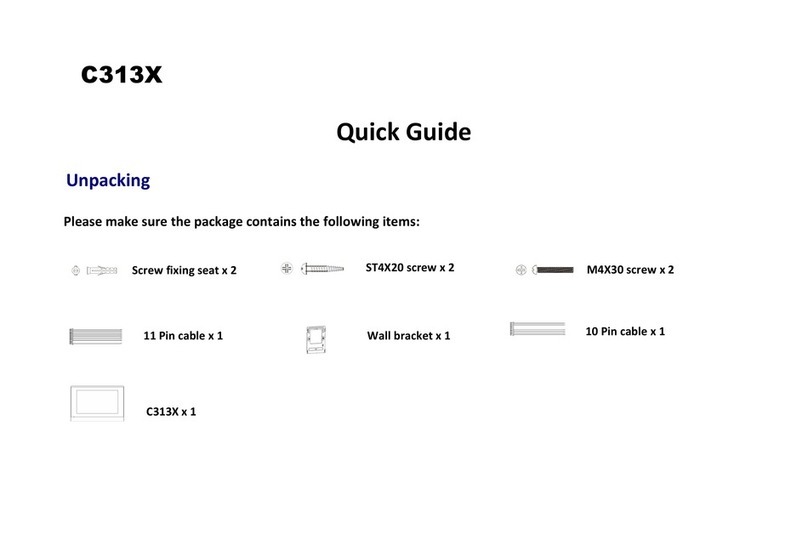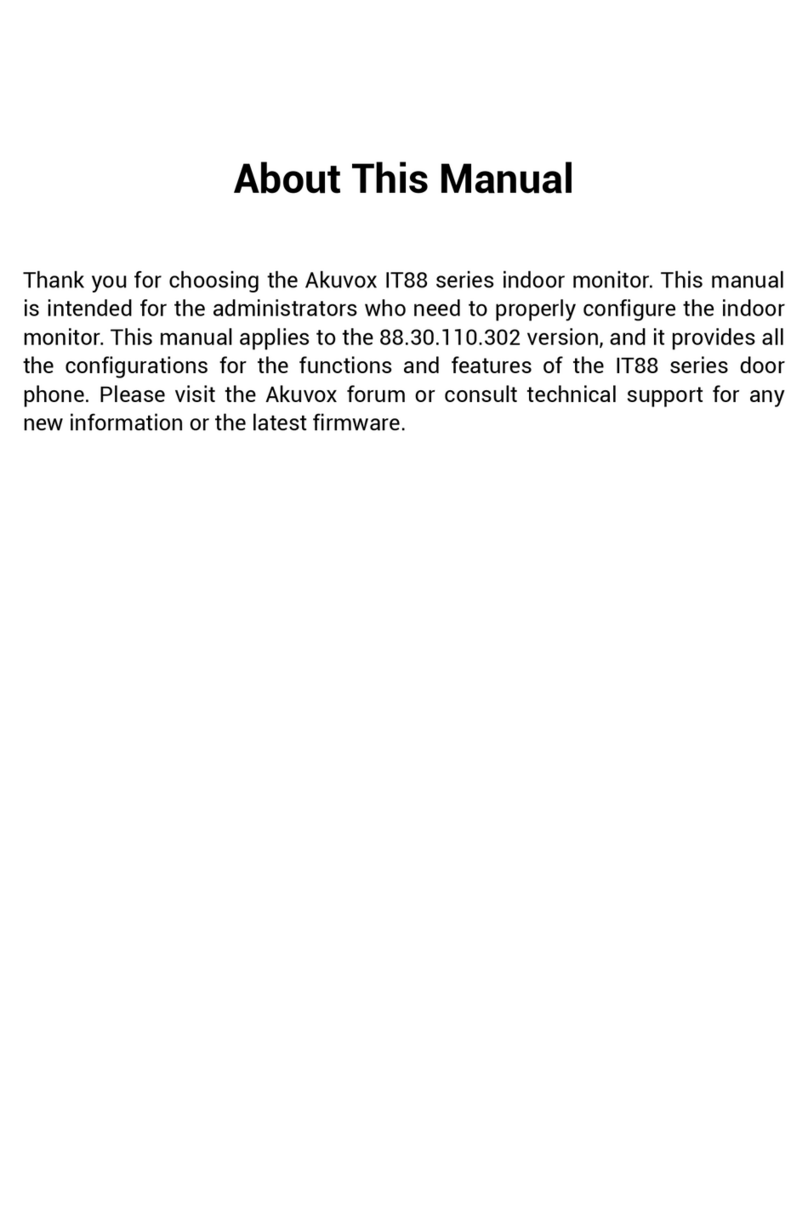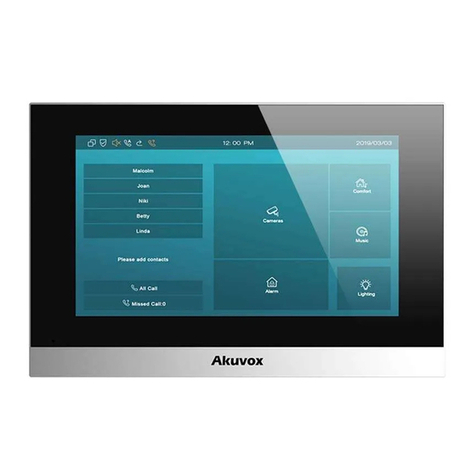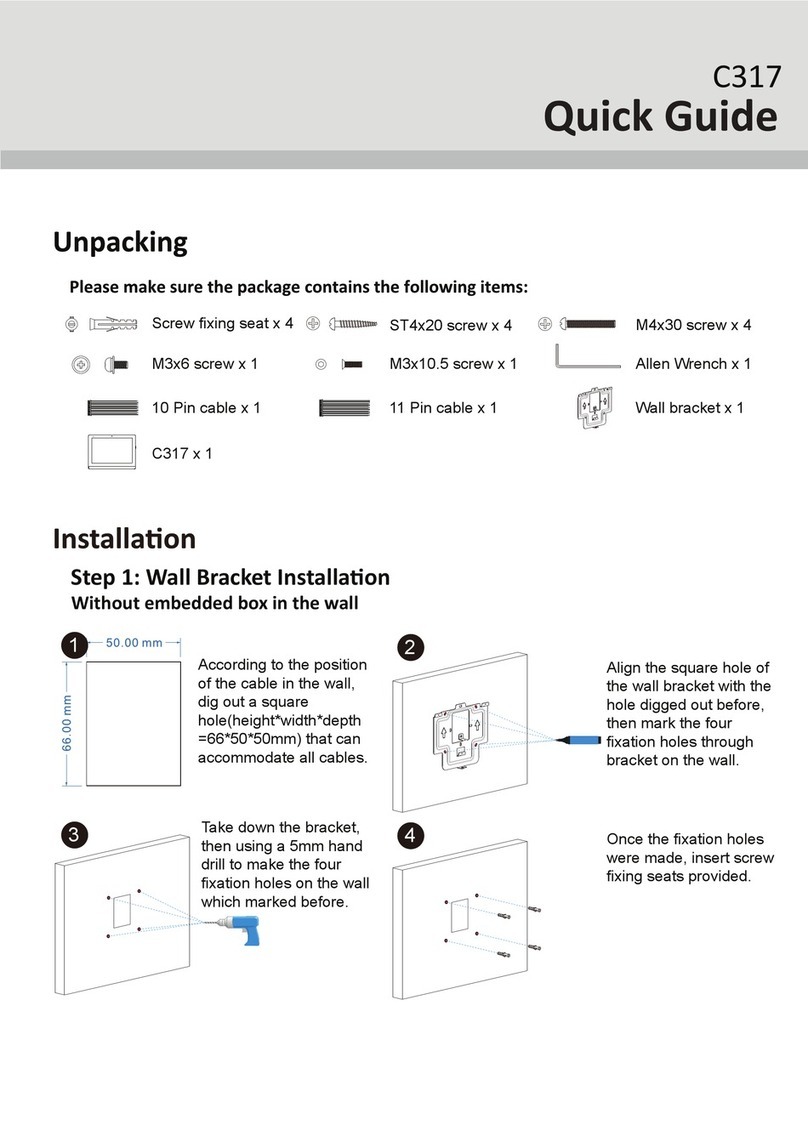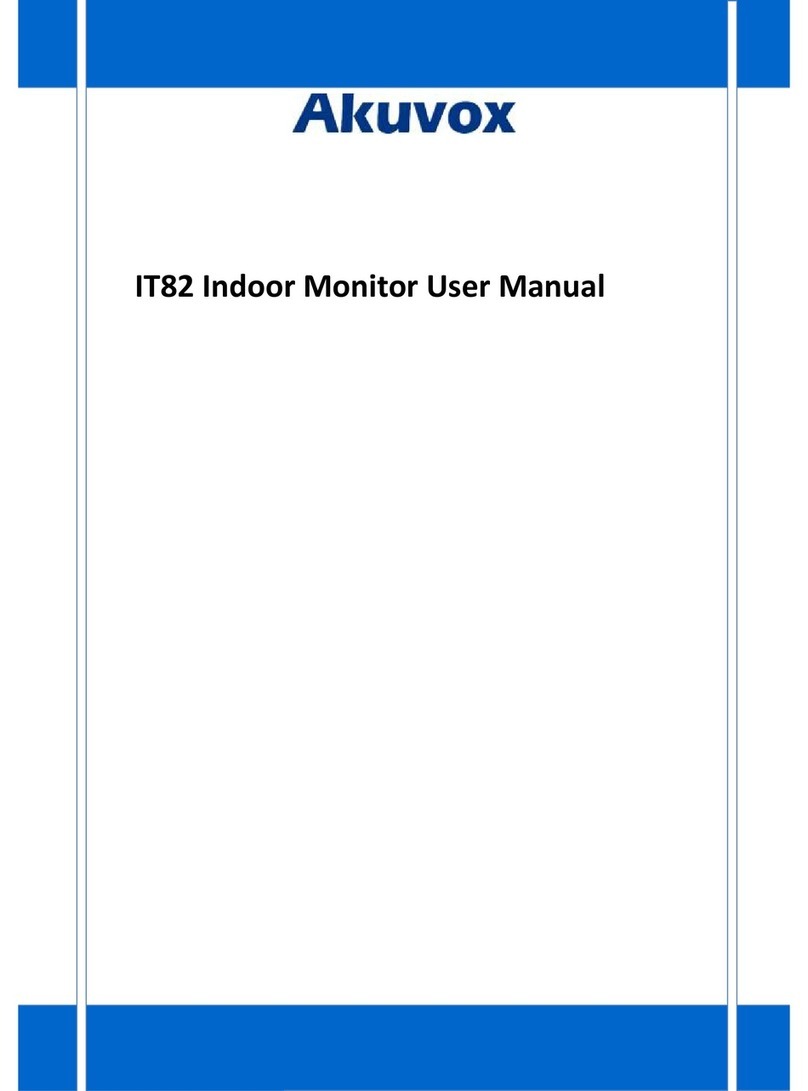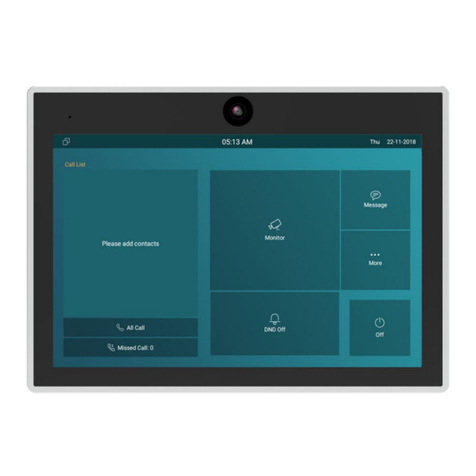Contents
1. Product overview................................................................................................................................................................................................1
1.1. Product Description....................................................................................................................................................................................1
1.2. Power connection.......................................................................................................................................................................................2
2. Everyday use .......................................................................................................................................................................................................3
2.1. Making a call................................................................................................................................................................................................3
2.1.1. Calling from digital keypad............................................................................................................................................................. 3
2.1.2. Calling from PhoneBook
..................................................................................................................................................................4
2.1.3. Calling from call log......................................................................................................................................................................... 5
2.2. Receiving a call...........................................................................................................................................................................................6
2.2.1. Receiving a incoming call............................................................................................................................................................... 6
2.2.2. During the session........................................................................................................................................................................... 6
2.3. Monitor......................................................................................................................................................................................................... 7
2.3.1. Checking the monitor.......................................................................................................................................................................8
2.4. Message(s)..................................................................................................................................................................................................9
2.4.1. Text Message....................................................................................................................................................................................9
2.4.2. Creating a message...................................................................................................................................................................... 10