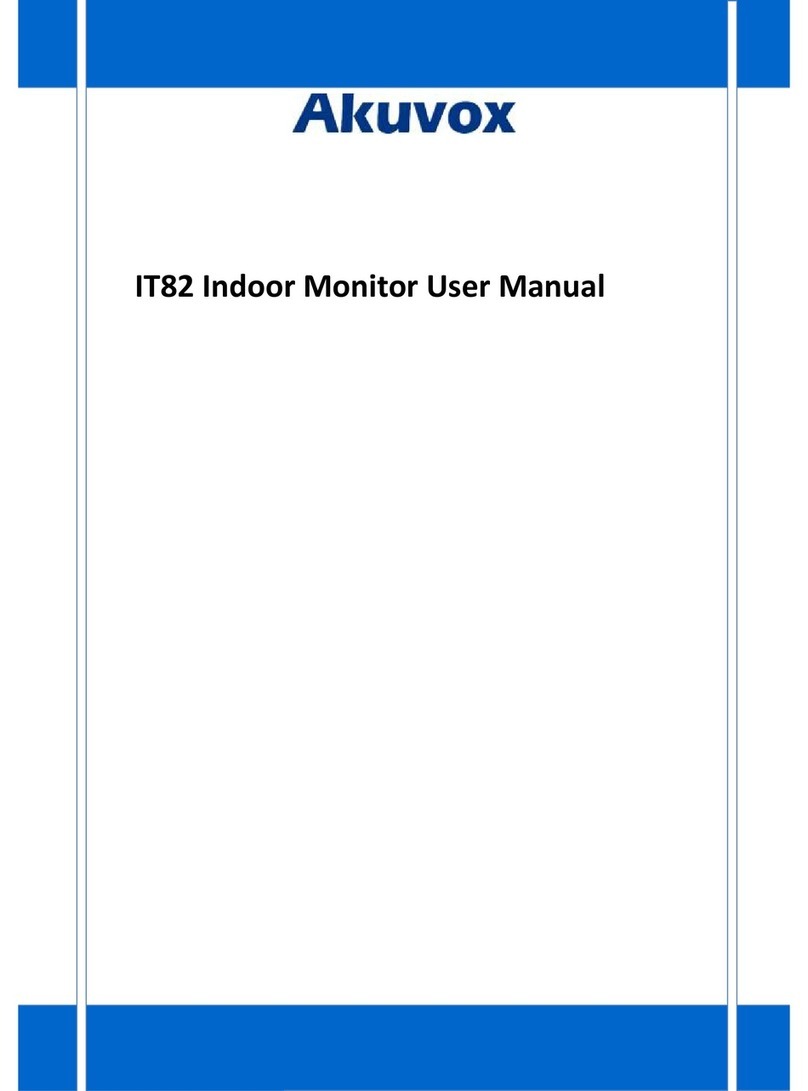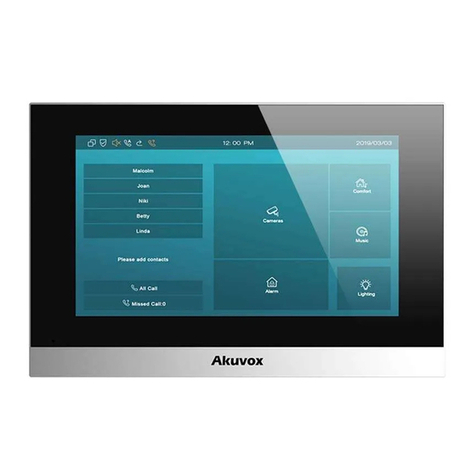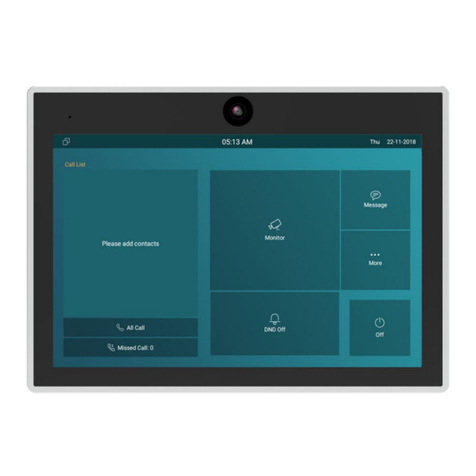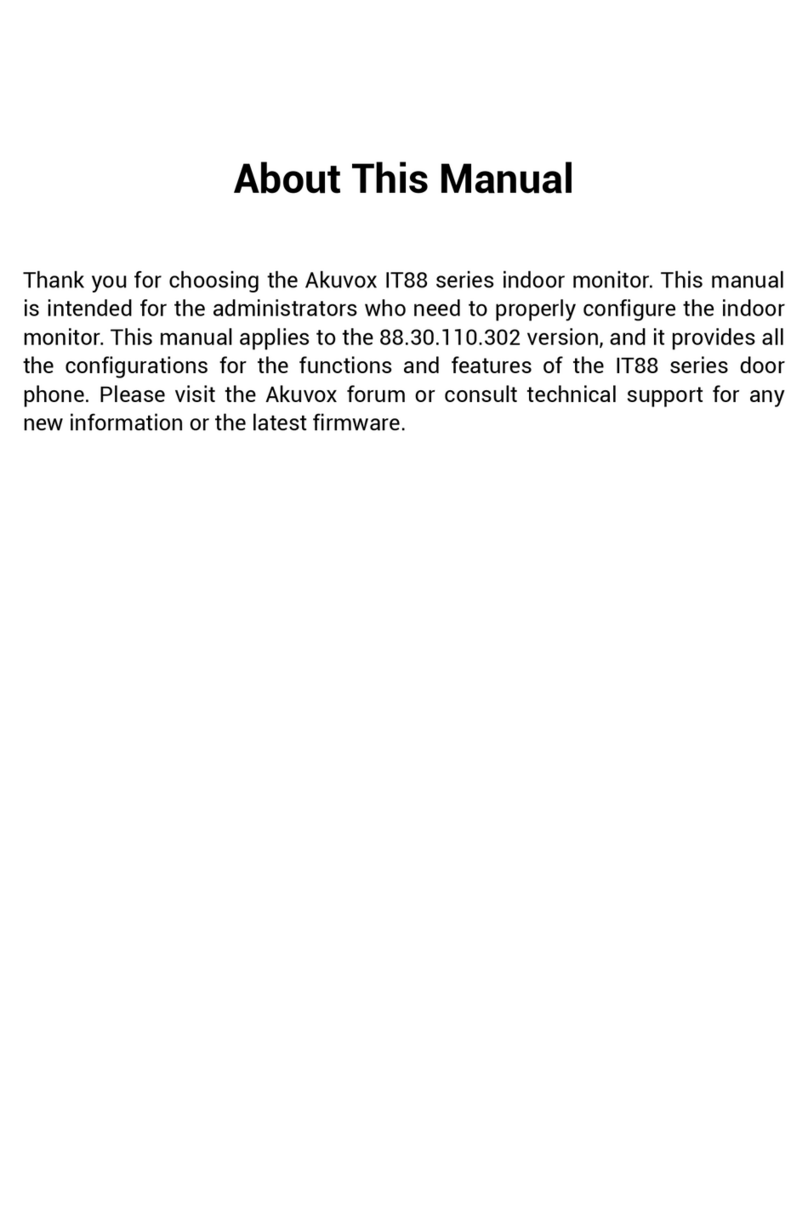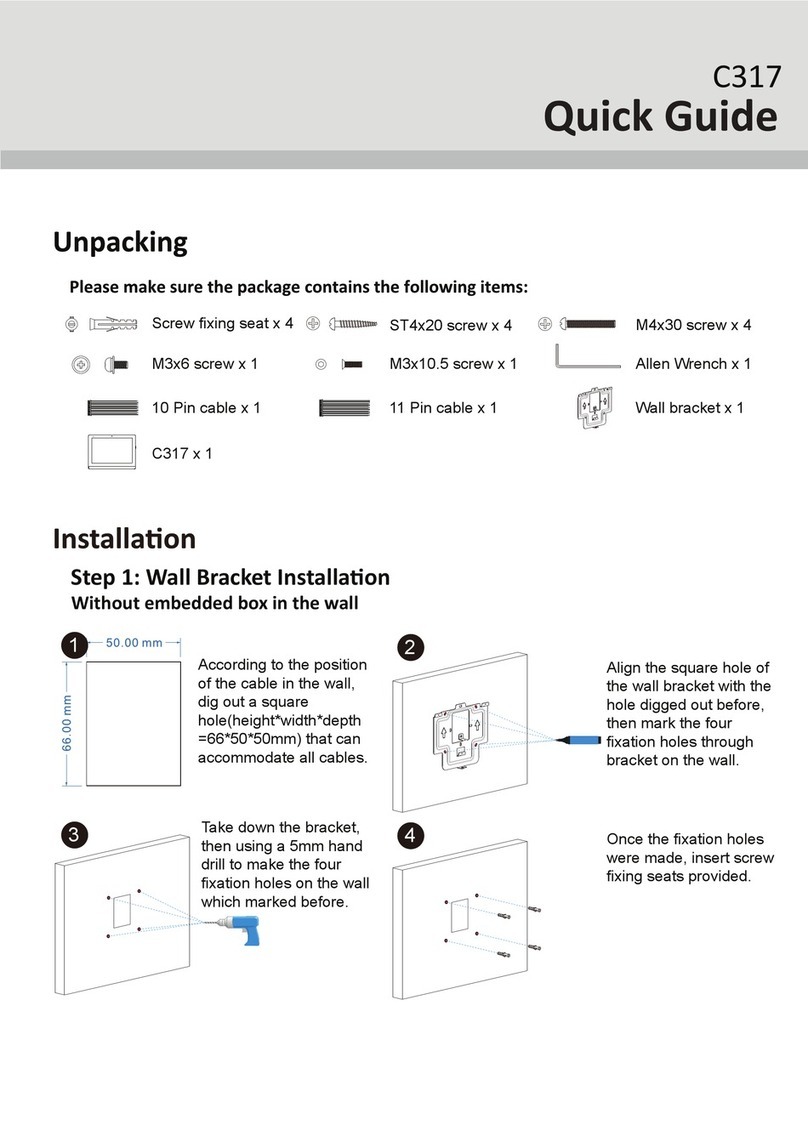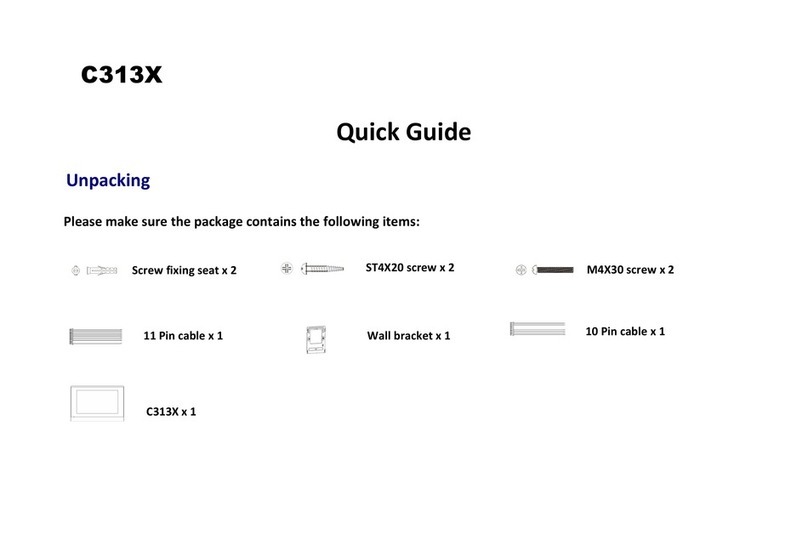About this manual
ThankyouforchoosingAkuvox’sC313Seriesindoormonitor.Thismanualisintendedforendusers,whoneedtouseandconfiguretheindoormonitor.
Itprovidesanoverviewofthemostessentialfunctionsandfeaturesoftheproduct,whosefirmwareversionis113.0.1.118.rom.
FCC Caution:
AnyChangesormodificationsnotexpresslyapprovedbythepartyresponsibleforcompliancecouldvoidtheuser'sauthoritytooperatetheequipment.
Thisdevicecomplieswithpart15oftheFCCRules.Operationissubjecttothefollowingtwoconditions:(1)Thisdevicemaynotcauseharmfulinterference,and
(2)thisdevicemustacceptanyinterferencereceived,includinginterferencethatmaycauseundesiredoperation.
Note:ThisequipmenthasbeentestedandfoundtocomplywiththelimitsforaClassBdigitaldevice,pursuanttopart15oftheFCCRules.Theselimitsare
designedtoprovidereasonableprotectionagainstharmfulinterferenceinaresidentialinstallation.Thisequipmentgenerates,usesandcanradiateradio
frequencyenergyand,ifnotinstalledandusedinaccordancewiththeinstructions,maycauseharmfulinterferencetoradiocommunications.However,thereis
noguaranteethatinterferencewillnotoccurinaparticularinstallation.Ifthisequipmentdoescauseharmfulinterferencetoradioortelevisionreception,
whichcanbedeterminedbyturningtheequipmentoffandon,theuserisencouragedtotrytocorrecttheinterferencebyoneor
moreofthefollowingmeasures:
—Reorientorrelocatethereceivingantenna.
—Increasetheseparationbetweentheequipmentandreceiver.
—Connecttheequipmentintoanoutletonacircuitdifferentfromthattowhichthereceiveris
connected.
—Consultthedealeroranexperiencedradio/TVtechnicianforhelp.
FCCRadiationExposureStatement:
ThisequipmentcomplieswithFCCradiationexposurelimitssetforthforanuncontrolledenvironment.
Thistransmittermustnotbeco‐locatedoroperatinginconjunctionwithanyotherantennaortransmitter.
Thisequipmentshouldbeinstalledandoperatedwithminimumdistance20cmbetweentheradiator&youbody.
Contact us
For more information about the product, please visit us atwww.akuvox.comor feel free to contact us by
Telephone: +86-592-2133061 ext.7694/8162
We highly appreciate your feedback about our products.
Version 1.0, Oct.201