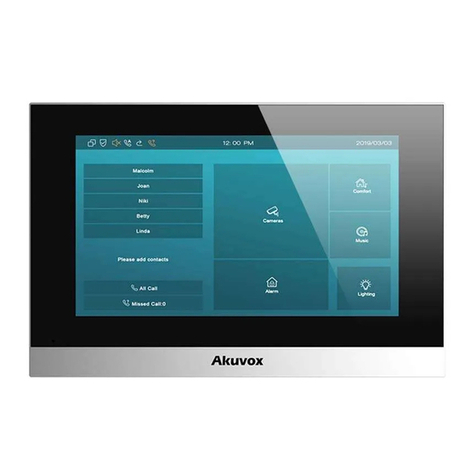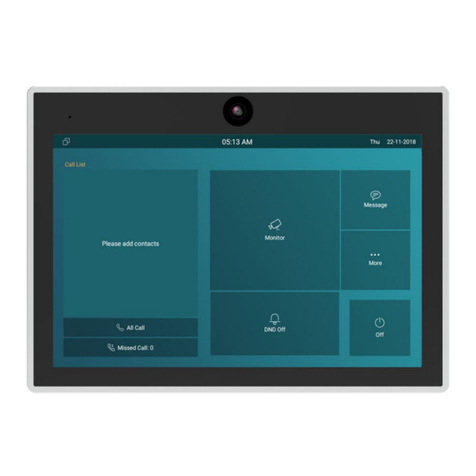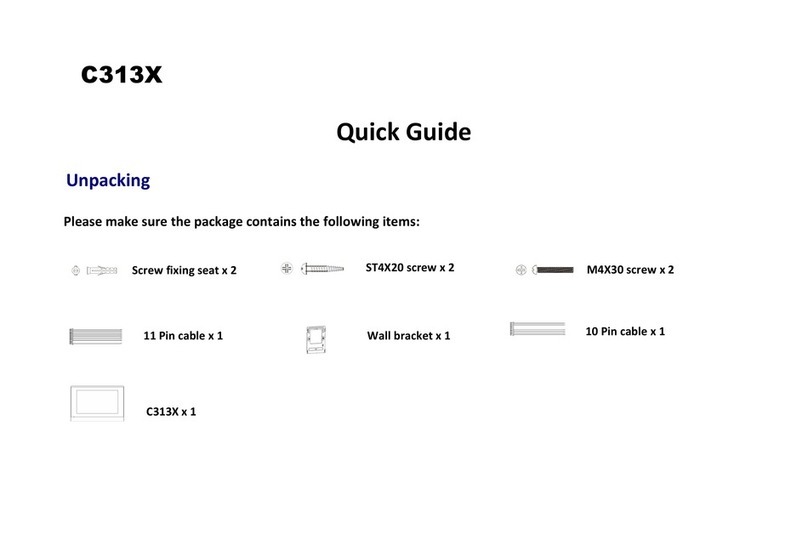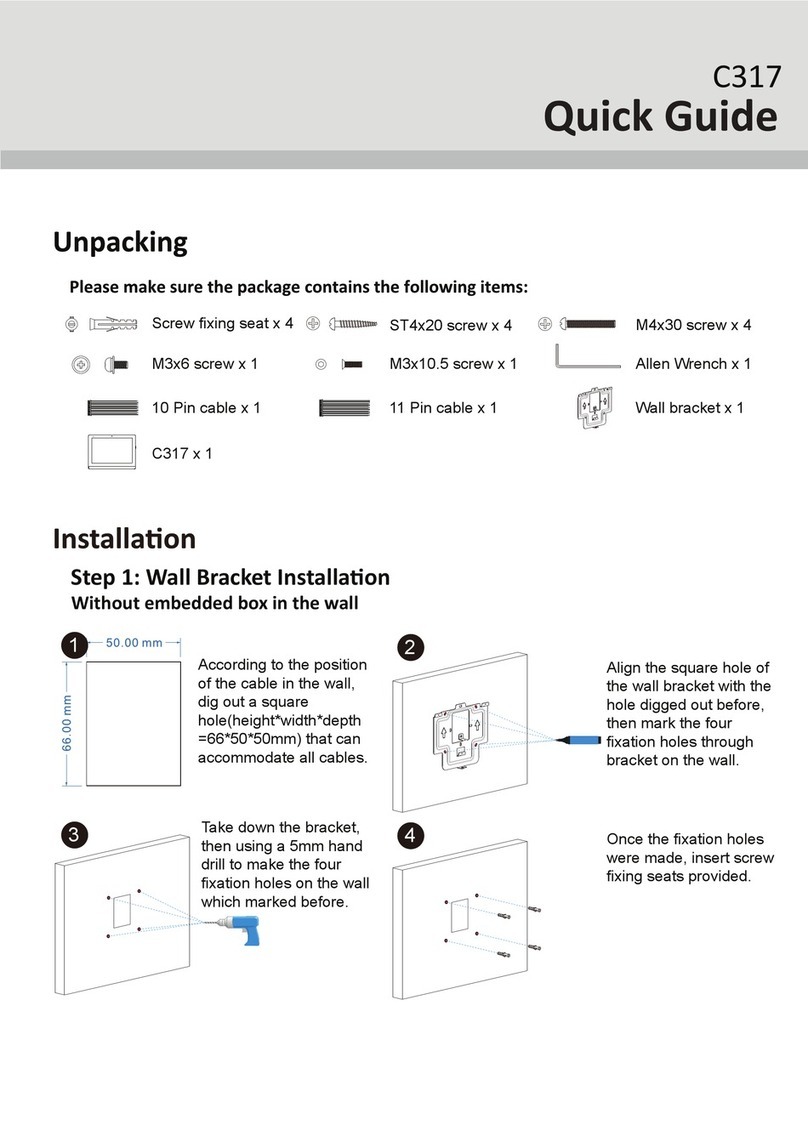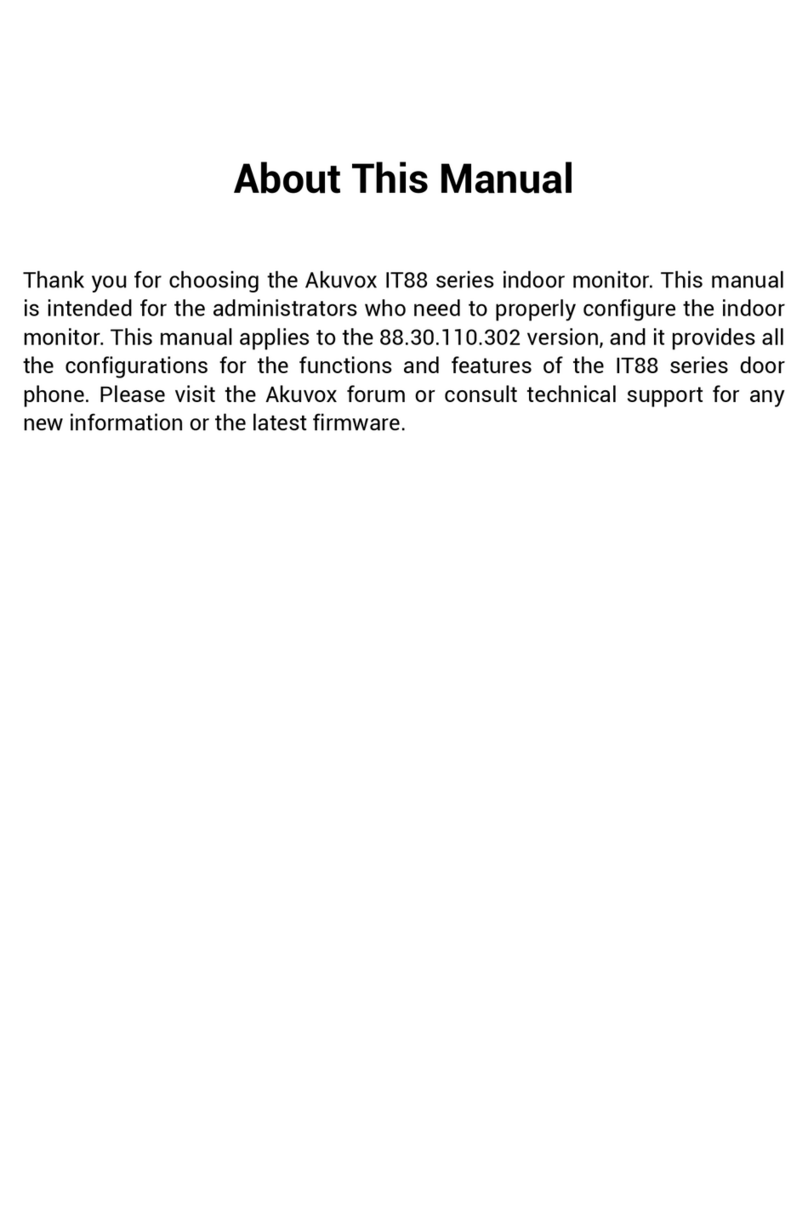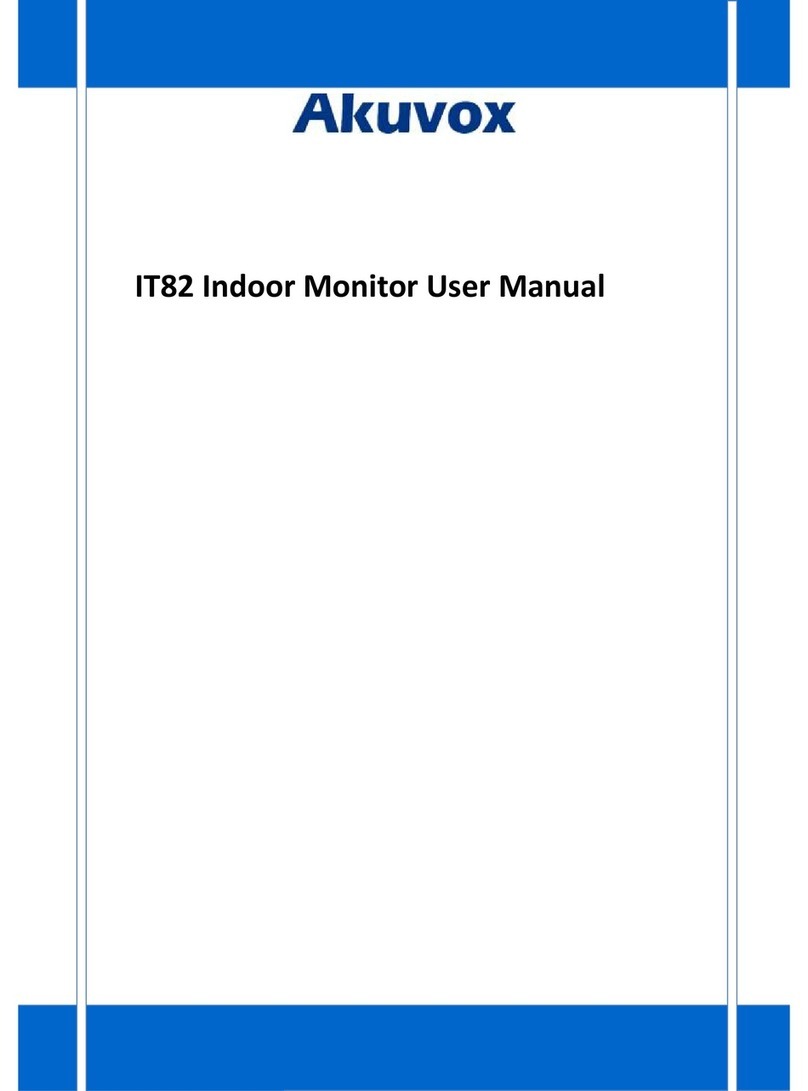Content
1.Product overview..................................................................................................................................................................1
1.1Product Description....................................................................................................................................................................................................................... 1
1.2Power connection.......................................................................................................................................................................................................................... 2
2.Daily use..................................................................................................................................................................................3
2.1Making a call................................................................................................................................................................................................................................... 3
2.1.1Calling from digital keypad............................................................................................................................................................................................... 3
2.1.2Calling from phonebook.................................................................................................................................................................................................... 3
2.1.3Calling from call log........................................................................................................................................................................................................... 4
2.1.4Calling Center..................................................................................................................................................................................................................... 5
2.2Receiving a call.............................................................................................................................................................................................................................. 6
2.2.1Receive a incoming call.................................................................................................................................................................................................... 6
2.2.2during the session.............................................................................................................................................................................................................. 6
2.3Contact.............................................................................................................................................................................................................................................8
2.3.1Group................................................................................................................................................................................................................................... 8
2.3.2Add a contact...................................................................................................................................................................................................................... 8
2.3.3Manage Contact................................................................................................................................................................................................................. 9
2.4Status.............................................................................................................................................................................................................................................10
2.4.1Basic Status...................................................................................................................................................................................................................... 10
2.4.2Network Status................................................................................................................................................................................................................. 10
2.4.3Account Status................................................................................................................................................................................................................. 11
2.5Live view........................................................................................................................................................................................................................................11
2.6Message(s)................................................................................................................................................................................................................................... 12
2.6.1Create message...............................................................................................................................................................................................................12
2.6.2Delete message............................................................................................................................................................................................................... 12
2.7Arming........................................................................................................................................................................................................................................... 13
2.7.1Arming Mode.................................................................................................................................................................................................................... 14
2.7.2Disarm Code..................................................................................................................................................................................................................... 15
2.7.3Alarm Log.......................................................................................................................................................................................................................... 16
2.7.4Status................................................................................................................................................................................................................................. 17
2.8Capture.......................................................................................................................................................................................................................................... 17