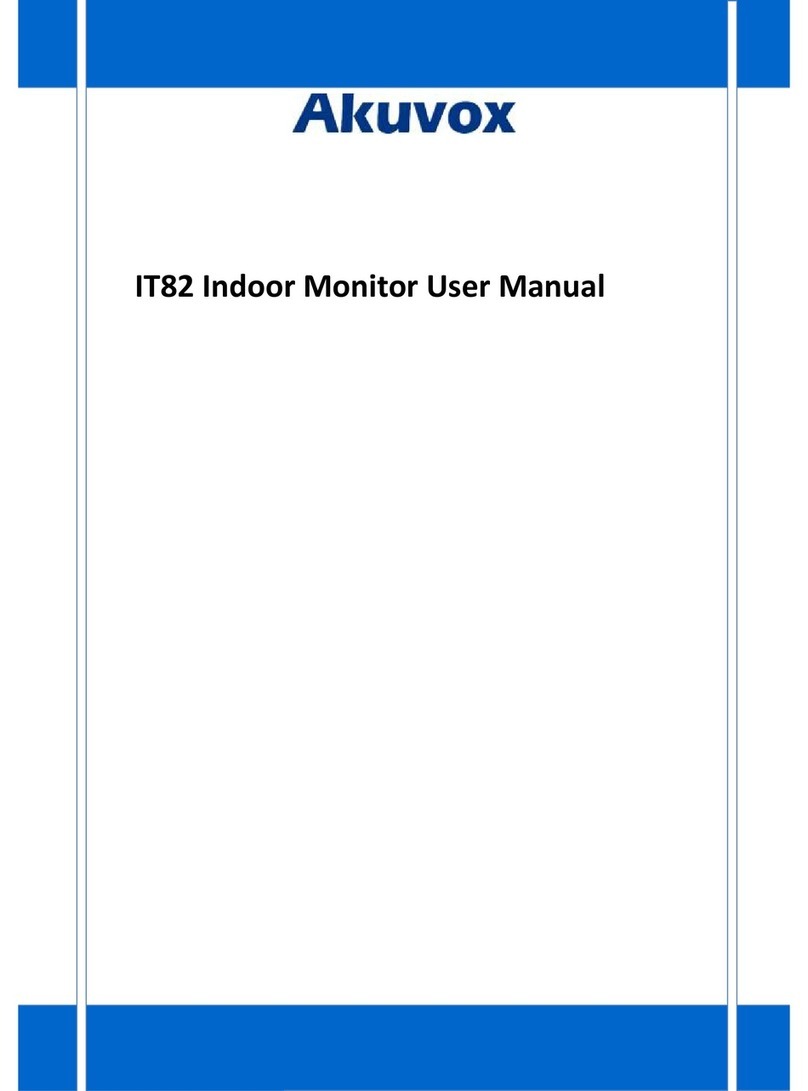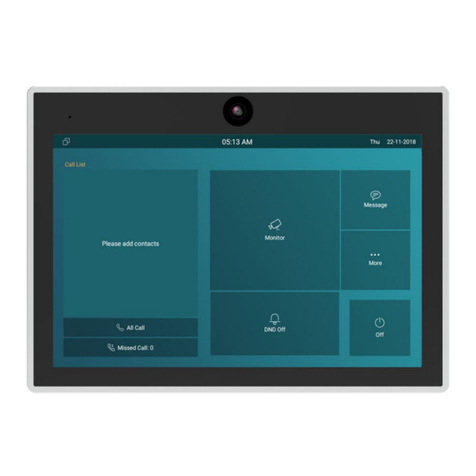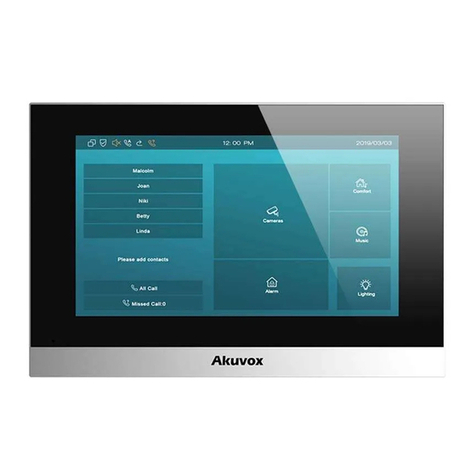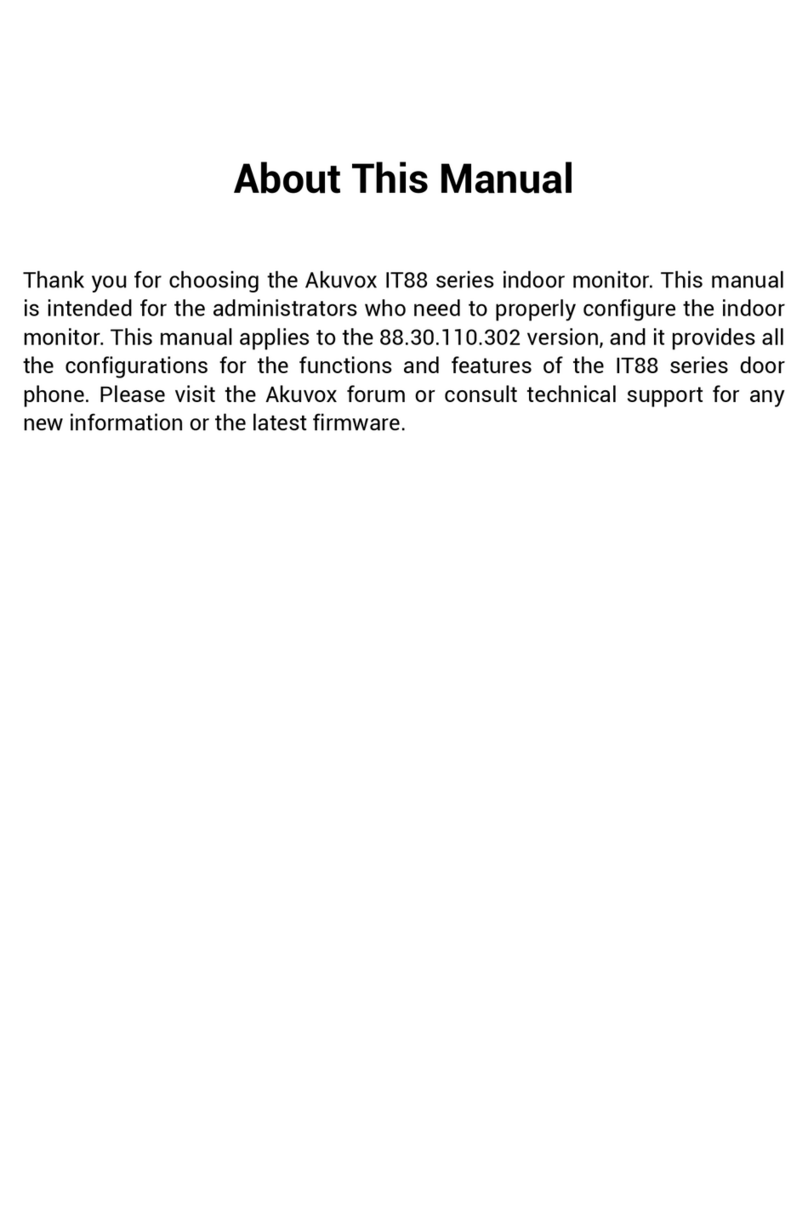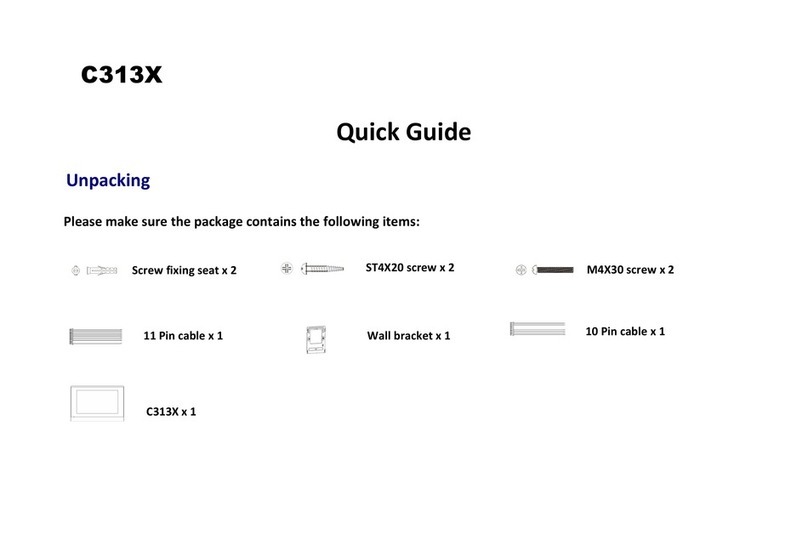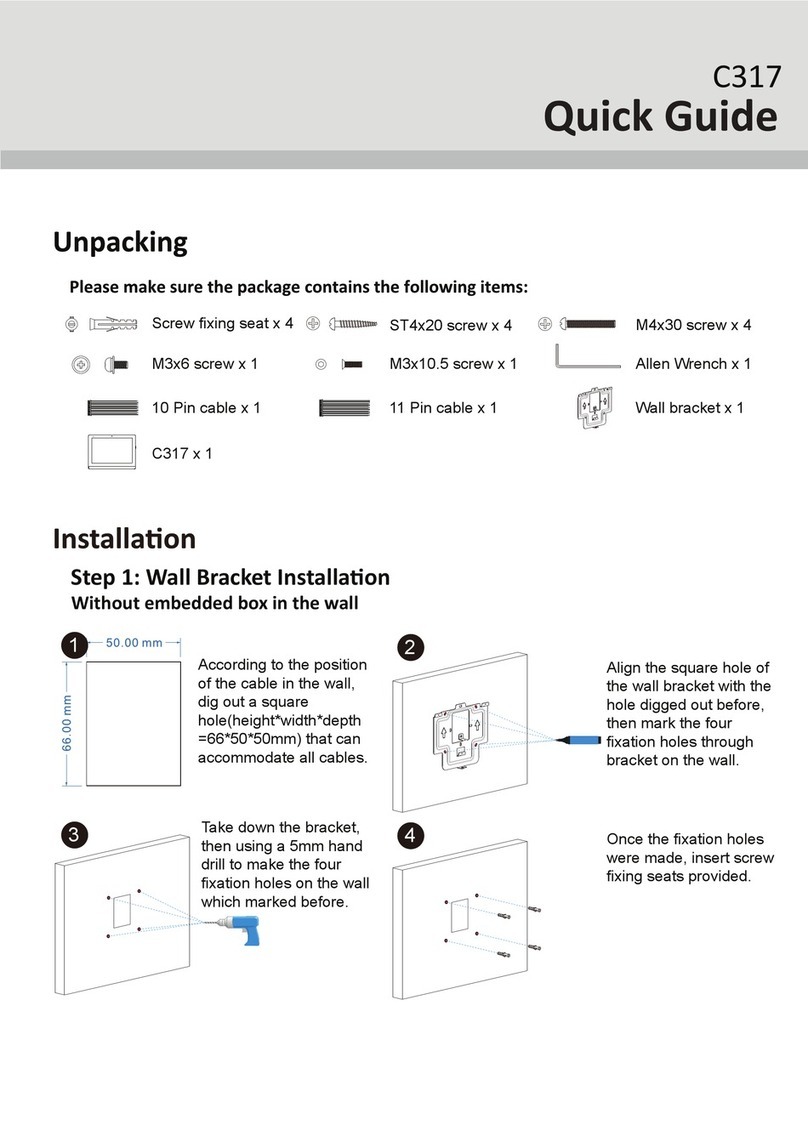12.10.2
Call Forwarding Configuration on the Web Interface ...........................................................62
13 Intercom Message Setting.......................................................................................................63
13.1
Manage Messages......................................................................................................................63
14 Audio& Video Codec Configuration for SIP Calls ....................................................................... 64
14.1
Audio Codec Configuration......................................................................................................... 64
14.2
Video Codec Configuration......................................................................................................... 65
15 Security.................................................................................................................................. 67
15.1
Monitor and Image......................................................................................................................67
15.1.1
Monitor Setting ........................................................................................................................ 67
15.1.2
Video Image Capturing ............................................................................................................69
15.2
RTSP Authentication...................................................................................................................70
15.3
Alarm and Arming Configuration................................................................................................ 70
15.3.1
Configure Alarm and Arming on the Device ........................................................................... 71
15.3.2
Configure Alarm and Arming on the Web Interface ............................................................... 72
15.3.3
Configure Location-based Alarm ........................................................................................... 73
15.3.4
Configure Alarm Text ...............................................................................................................74
15.3.5
Configure Arming mode .......................................................................................................... 74
15.3.6
Configure Alarm Ringtone .......................................................................................................75
15.3.7
Alarm Action Configuration .....................................................................................................75
15.3.8
Check Alarm Log......................................................................................................................80
15.4
Screen Unlock Setting.................................................................................................................80
15.4.1
Screen Unlock by PIN Code .....................................................................................................81
15.5
Voice Encryption......................................................................................................................... 82
15.6
Remote Control........................................................................................................................... 82
15.7
Location...................................................................................................................................... 83
15.8
Client Certificate Setting............................................................................................................. 84
15.8.1
Web Server Certificate .............................................................................................................85
15.8.2
Client Certificate ......................................................................................................................85
15.9
Power Output Setting..................................................................................................................86
16 Door Access Control Configuration.......................................................................................... 87
16.1
Relay Switch Setting................................................................................................................... 87
16.1.1
Local Relay Setting ..................................................................................................................87
16.1.2
Remote Relay Switch Setting ..................................................................................................88
16.2
Web Relay Setting....................................................................................................................... 88
16.3
Door Unlock Configuration......................................................................................................... 89
16.3.1
Door Unlock by DTMF Code .................................................................................................... 89
16.3.2
Door Unlock via HTTP Command ...........................................................................................90
17 Lift Control..............................................................................................................................91
17.1
Configure Lift Control..................................................................................................................91
17.2
Configure Lift Control Prompt.....................................................................................................91