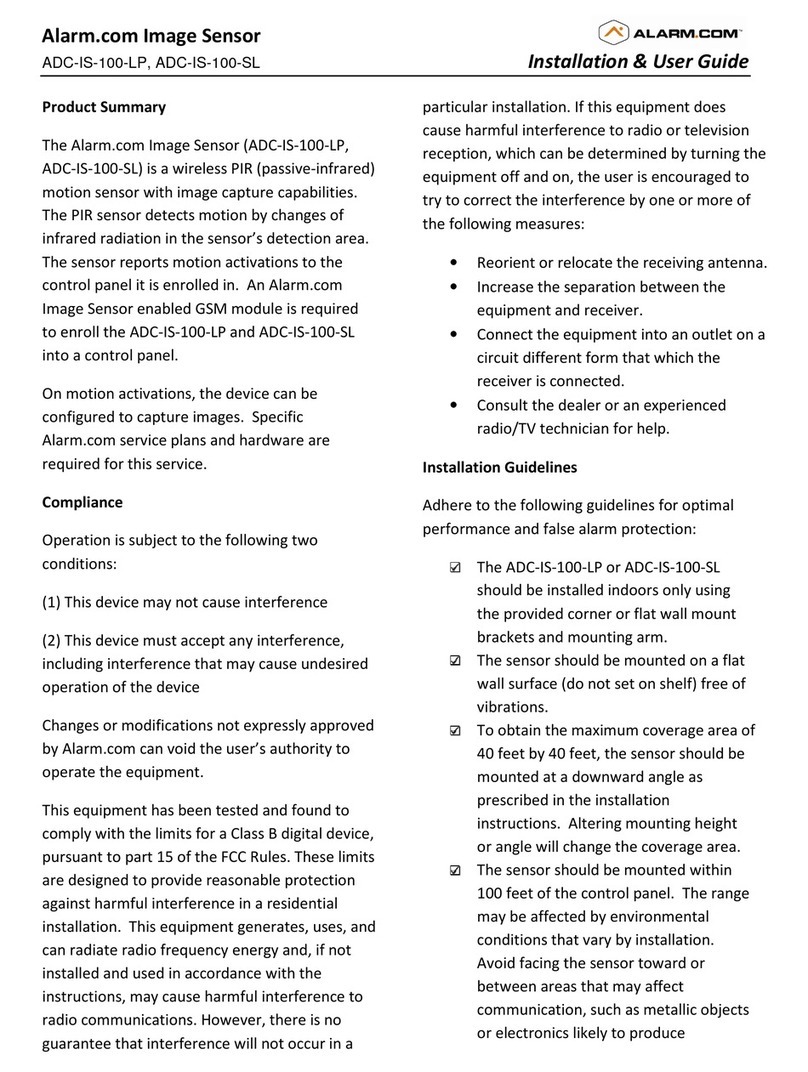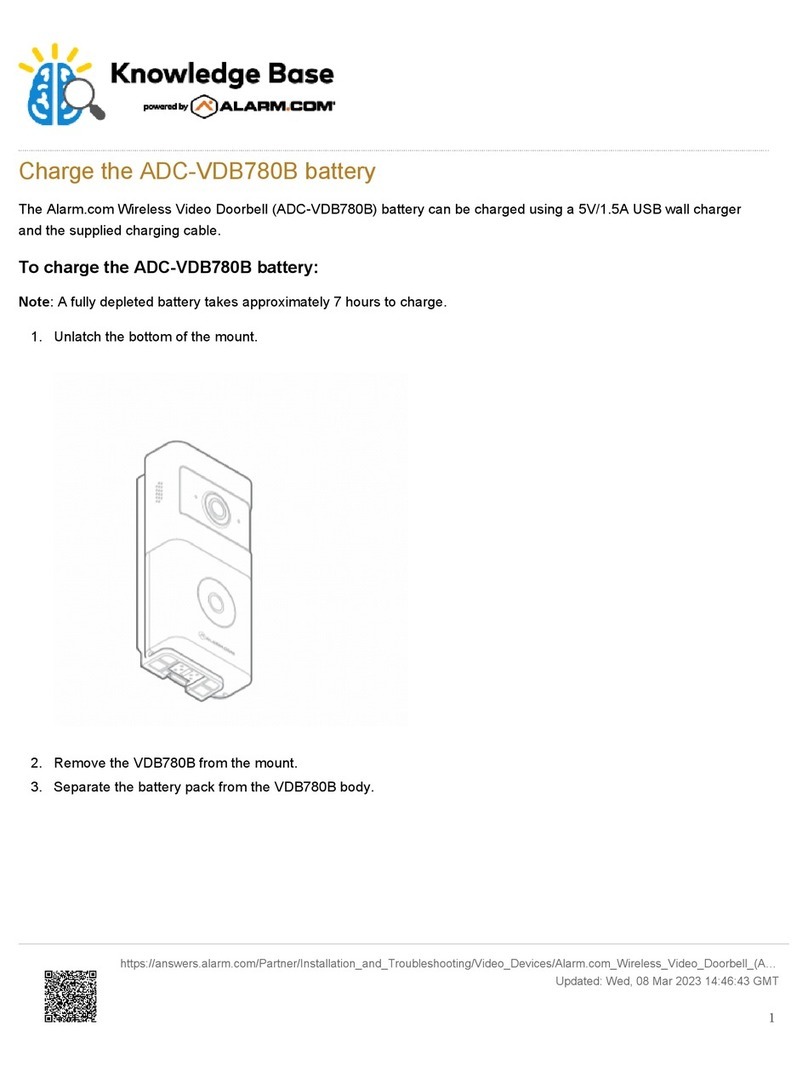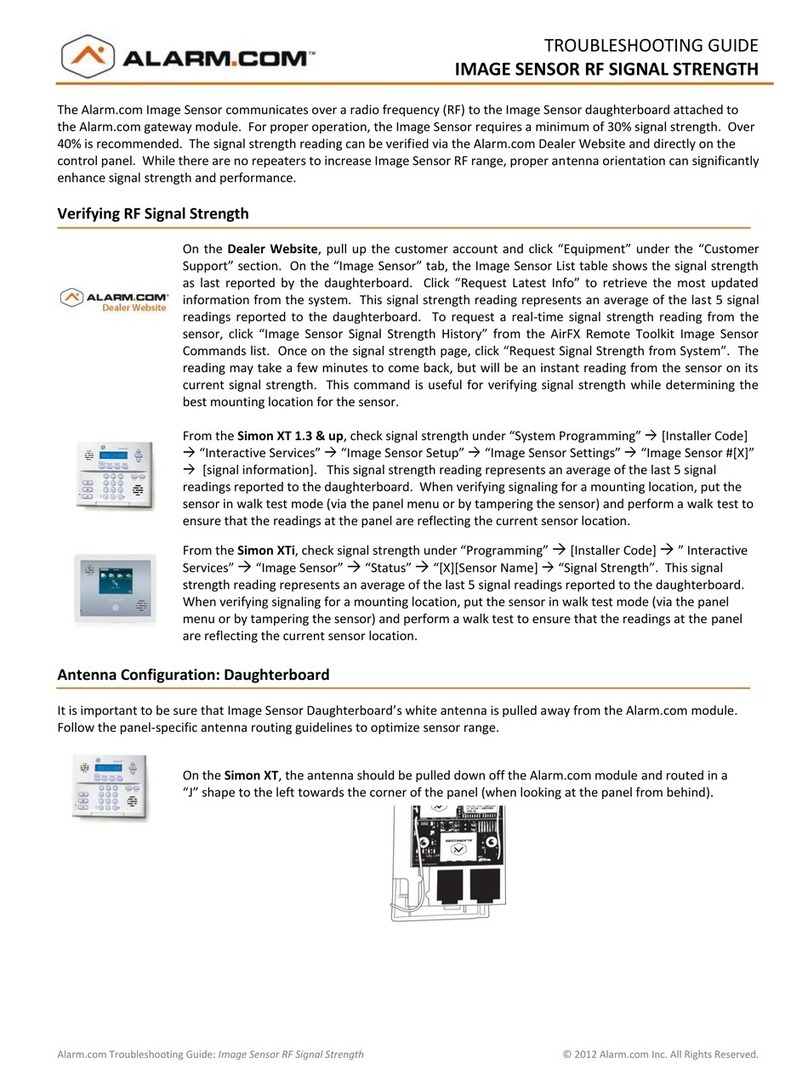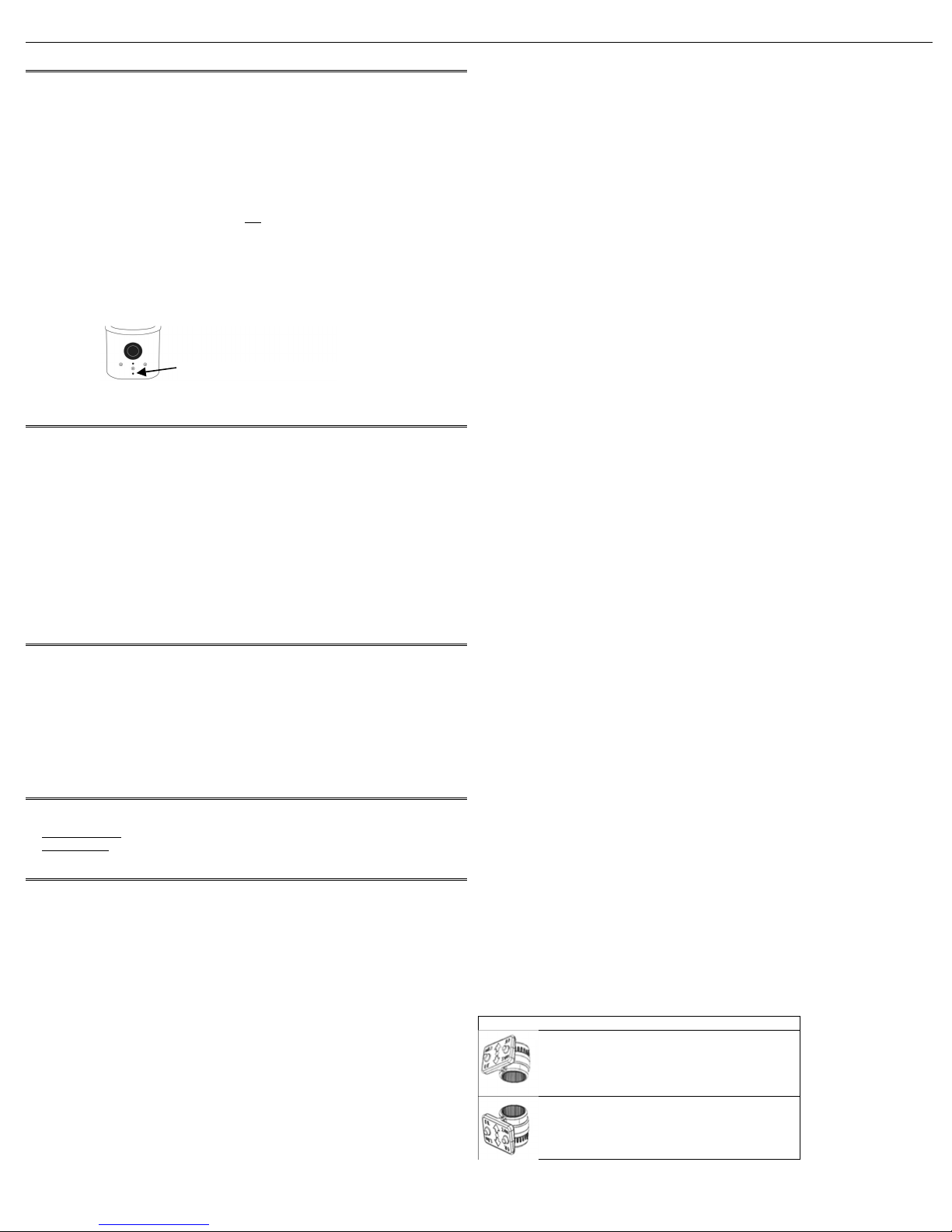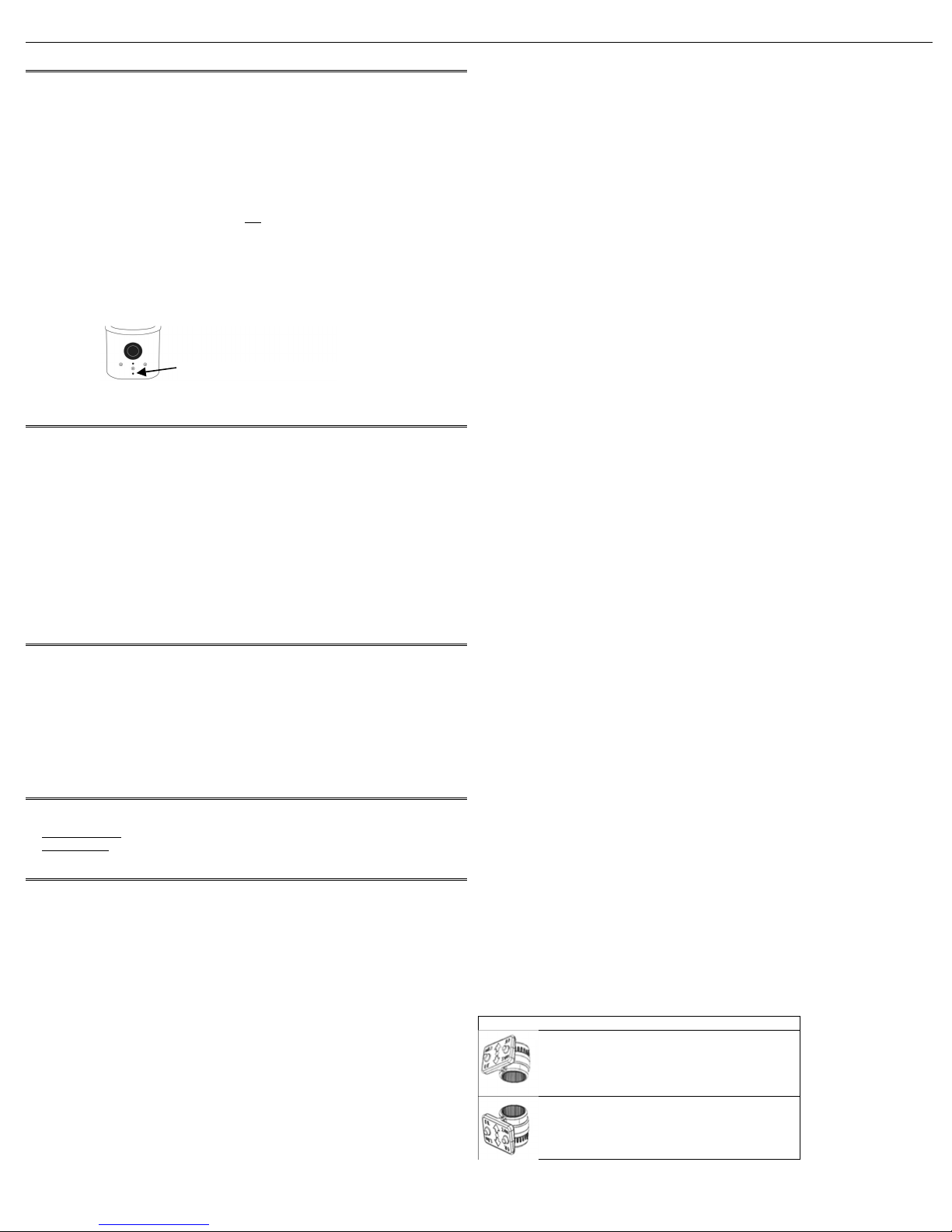
Alarm.com Image Sensor Installation Guide
2 Copyright © 2017 Alarm.com. All rights reserved. Rev 3.5
RESETTING THE IMAGE SENSOR
There are two ways to reset the Image Sensor:
•Power Cycle – Power Cycle can be done by one of two ways: (1) Take out and reinsert
batteries or (2) press and release the sensor reset button. Only press the reset button if
no LED have been active in the last 10 seconds. After a power cycle the behavior of the
Image Sensor will enter sensor power up state followed by the memory check state
•Network reset - Press and hold a full 10 seconds or until the sensor red LED flashes
rapidly to reset the sensor and clear it from its network. Release as soon as you see the
rapid flashing. You must do a network reset prior to enrolling an Image Sensor in a new
network. You must verify that the Image Sensor is first deleted from the panel it was
previously learned into before you can do a network reset on the Image Sensor. See
instructions on how to properly delete the Image Sensor from the panel. A network
reset will only work if the Image Sensor is not actively communicating with a network.
After releasing the reset button, the Image Sensor will enter sensor power-up mode
(blinking red LED) followed by memory check (solid red LED) followed by either a
blinking green or blinking yellow light. Blinking green means still enrolled in active
network. Blinking yellows means the Image Sensor is no longer enrolled in a network
and is actively looking for a panel in learn mode. See Camera LED Reference Chart for
full list of status indicators and expected behavior after successful network reset has
occurred.
Figure 2. Sensor Reset Button
PIR ACTIVATION & TEST MODE
By default, the image sensor LED does not illuminate when activated by motion unless the
sensor is in test mode. The LED can be enabled by tampering the device, via the
Alarm.com Dealer Website, or on the panel for each Image Sensor on a customer’s
account. The Image Sensor must have successfully completed the enrollment process
with a panel. When enabled, the red LED illuminates for 3 seconds upon motion
activations (at most every 3 minutes while disarmed).
Instructions to activate on the panel (Note: It may take up to 30 seconds for test mode to
take effect after requesting “Test PIR” at the panel):
•On the XT panel, go to “Image Sensor Setup” menu and scroll to “Image Sensor
Settings”. Enter “Image Sensor Settings” and scroll to the sensor to test, press “OK.”
Scroll to “Image Sensor [y] Test PIR,” and press OK to put the device in test mode.
•On the XTi panel, enter the “Test” menu under “Image Sensor” and press “PIR”. The
screen will display a confirmation to indicate the test mode command has been sent.
•Test mode cannot be activated from the Concord panel.
TAMPER & TROUBLE CONDITIONS
Tamper: A built-in accelerometer detects movement or re-positioning of the Image Sensor
and will initiate a tamper whenever a change in sensor orientation is detected. The tamper
automatically clears after the sensor is returned to the upright position and no movement
has been detected for 5 minutes. A tamper can also be cleared by resetting the sensor.
Trouble Conditions: By default, trouble conditions (malfunction, tamper & low battery)
are displayed on the panel LCD. Enable or disable trouble condition messages on the
control panel LCD via the Alarm.com Dealer Website. Trouble conditions are always
reported to the Alarm.com Customer Website and customers will receive
tamper/low/malfunction notifications if they are subscribed, regardless of the panel setting.
SERVICE PLANS REQUIREMENTS
Image capture features require a service plan that includes one of the following Image
Sensor add-ons:
•Images - Alarms- Includes upload of images from alarm events only.
•Images - Plus- Includes upload of images from alarm events and non-alarm events
HARDWARE INSTALLATION
1. Create Alarm.com Customer Account - Select service plan (see Service Plan
Requirements) and register the Alarm.com module serial number on the Alarm.com
Dealer Website.
2. Install Image Sensor Daughterboard if necessary. – First check Hardware
Compatibility to verify if module needs a daughterboard. If it does, see Daughterboard
Install Guide for daughterboard installation instructions.
Install Alarm.com Module inside Control Panel
4. Register Module and Test -Power up the panel and initiate a comm-test to ensure the
Alarm.com module is properly installed and communicating with the Alarm.com NOC.
5. Enroll Sensor in Panel –Instructions specific by pane
Simon XT
a. Begin with the batteries removed from the sensor.
b. On panel go to “System Programming” > Enter installer code (default 4-3-2-1) > Select
“Interactive Services” > Select “Image Sensor Setup” > Select “Image Sensor Learn
Mode” > Screen should display “Power up or set I. S. Mode”.
c. Insert the batteries into the sensor. Wait (approximately 20 seconds) for the control
panel screen to display: “I.S. [x] Added as Sensor [y].” The LED should follow the
following sequence: blinking red > blinking yellow > solid yellow > alternating yellow
and green > solid green. You may see a red blink after the solid green which means the
sensor is in PIR test mode. See the Camera LED Reference Chart for more details.
c. Perform another panel comm-test to be sure that Alarm.com receives the updated
device equipment list. This will speed up the sensor initialization process.
The sensor is now learned into the panel. Sensors are enrolled in group 17 by default. To
change the sensor group, use the Sensors menu in System Programming. Image Sensors
may be enrolled in groups 15, 17, 20, or 25. (No chime issued for group 25.) On the Simon
XT a mix of sensor groups 15/17 and 20 are not supported. If Image Sensors are in group
15 or 17, they cannot also be in group 20, and vice versa. After enrollment, be sure to
keep the sensor and panel powered so the sensor can complete an initialization process
with the Alarm.com Network Operations Center. This process will take several minutes.
Images cannot be captured until initialization is complete. Check by verifying if the rules
are confirmed on the dealersite or MobileTech.
Simon XTi
a. Begin with the batteries removed from the sensor.
b. On the panel, scroll until the screen shows “Programming” > Enter installer code
(default 4-3-2-1) > Select “Interactive Services” > Select “Image Sensor” > Select “Add”
> The screen will display “Reset or power-up sensor to enroll…”
c. Insert the batteries into the sensor. Wait (approximately 20 seconds) for the control
panel screen to display: “IS[x] successfully added as sensor [y].” The LED should follow
the following sequence: blinking red > blinking yellow > solid yellow > alternating yellow
and green > solid green. You may see a red blink after the solid green which means the
sensor is in PIR test mode. See the Camera LED Reference Chart for more details.
d. Perform another panel comm-test to be sure that Alarm.com receives the updated
device. equipment list. This will speed up the sensor initialization process.
The sensor is now learned into the panel. Sensors are enrolled in group 17 by default. To
change the sensor group, use the Sensors menu in Programming. Image Sensors may be
enrolled in groups 15, 17, 20, or 25. (No chime issued for group 25.) After enrollment, be
sure to keep the sensor and panel powered so the sensor can complete an initialization
process with the Alarm.com Network Operations Center. This process will take several
minutes. Images cannot be captured until initialization is complete. Check by verifying if
the rules are confirmed on the dealersite or MobileTech.
Concord
a. Install Image Sensor Daughterboard – See Daughterboard Install Guide for more
details.
b. Connect Daughterboard Alarm Wire –See Daughterboard Install Guide for more
details.
c. Register Module and Test -Power up the panel and initiate a comm-test to ensure the
Alarm.com module is properly installed and communicating with the Alarm.com NOC.
d. To begin enrolling Image Sensor on panel - Begin with the batteries removed from the
sensor and ensure the panel is not in System Programming.
e. Press button on IS daughterboard to enter ‘Add Mode.’ The green LED “Z2” will start a
4-blink pattern indicating that the daughterboard is in ‘Add Mode’.
f. Reset or insert the batteries into the image sensor. “Z2” LED on the daughterboard will
be solid for 60 seconds to indicate that the sensor has been added. On the Image
Sensor, The LED should follow the following sequence: blinking red > blinking yellow >
solid yellow > alternating yellow and green > solid green. You may see a red blink after
the solid green which means the sensor is in PIR test mode. See the Camera LED
Reference Chart for more details.
Note: The Image Sensor WILL NOT show in the panel’s sensors menu as occupying a
panel zone, but the zone must be reserved for the Image Sensor. It is enrolled starting with
zone 92 and counts down. The Alarm.com Dealer Site equipment list will show the Image
Senor in its enrolled zone. By default, the sensors are enrolled in partition 1 and group 17.
During step 6, the Image Sensors will be re-assigned to follow the partition and group of the
hardwire.
g. To begin enrolling Image Sensor Alarm Hardwire in panel - Enter sensor enrollment
menu in System Programming.
h. Select the partition number, zone number, and sensor group for the hardwire.
i. Trip daughterboard hardwire by pressing button on top of daughterboard. The red LED
“Z1” on daughterboard will turn off when pressed.
j. Exit system programming. The Image Sensors will now be assigned to the group and
partition of the hardwire.
k. Perform another panel comm-test to be sure that Alarm.com receives the updated
device equipment list. This will speed up the sensor initialization process.
Image Sensors may be enrolled in groups 15, 17, 20, or 25. The Image Sensors must
follow the partition and group of the alarm hardwire and cannot be individually configured.
After enrollment, be sure to keep the sensor and panel powered so the sensor can
complete an initialization process with the Alarm.com Network Operations Center. This
process will take several minutes. Images cannot be captured until initialization is
complete. Check by verifying if the rules are confirmed on the dealersite or MobileTech.
6. Mount Sensor
a. Determine the desired mounting angle – 3 options
Option 1: 12°angle – Straight on the wall without bracket
Option 2: 6°angle – Shallow
oTeeth up orientation
o35 ft coverage
oPet immunity
Option 3: 18°angle - Deep
oTeeth down orientation
oRecommended for smaller rooms
b. Screw bracket to back plate.
Insert Paperclip to access reset button