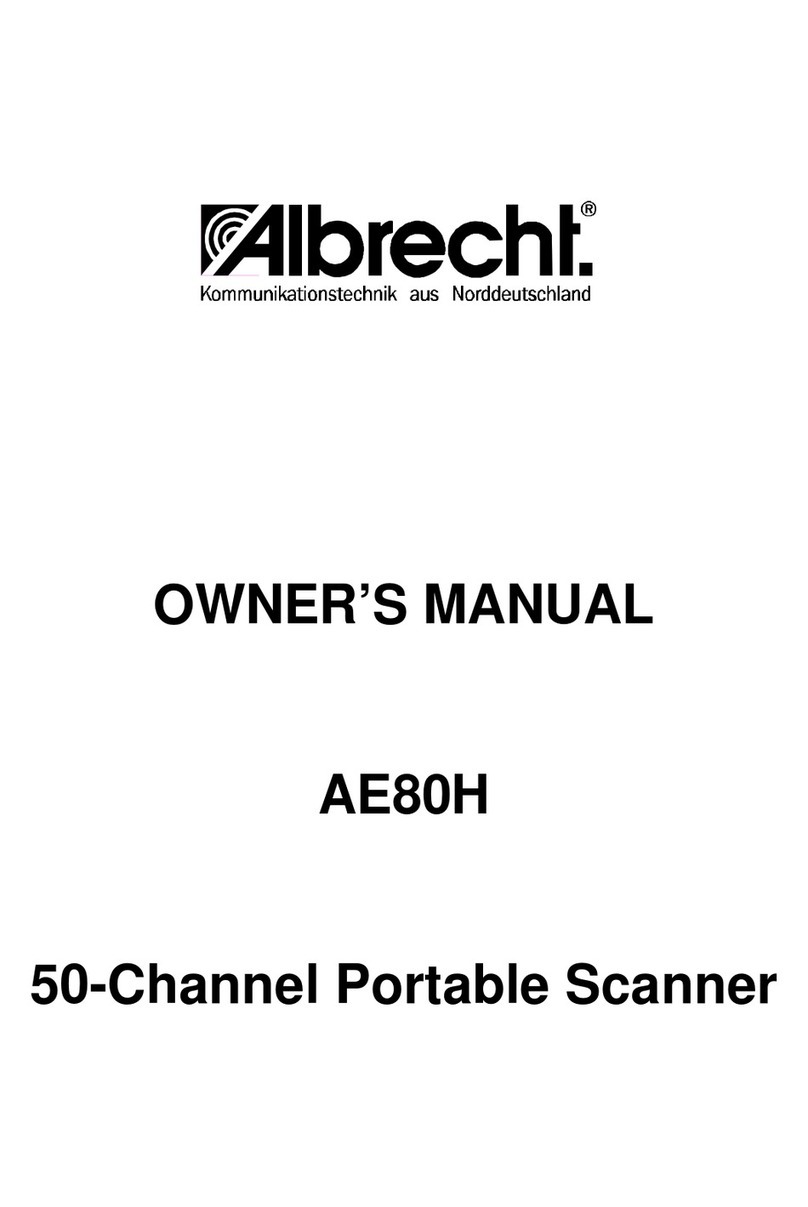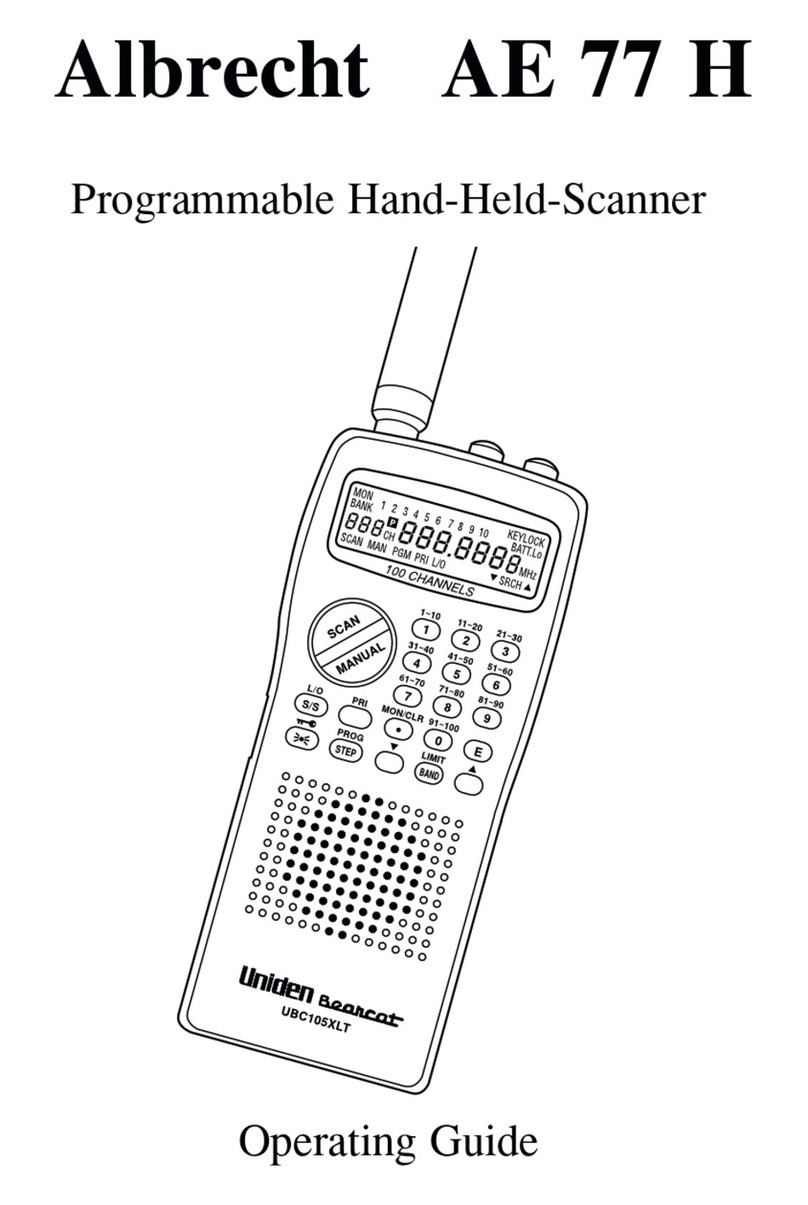5
coaxial cable. For any distance of less than 15 meters, cable of the RG58 type may
be used, whereas for longer cables the use of the thicker RG8 type is recommended.
CONNECTING POWER
Plug the scanner’s attached AC power cord into a standard AC outlet.
The memory backup circuit begins to function a few minutes after you supply power
to the scanner. How long the scanner will maintain channels stored in memory
depends on how long power has been suplied to the scanner. For example, if power
is supplied to the scanner for at least 4 days, the memory backup circuit maintains
the channels stored in memory for up to 3 months.
USING A DC ADAPTER
You can power the scanner from your vehicle’s cigarette lighter socket, provided the
vehicle has a 12-volt, negative-ground electrical system. To do so, you need a DC
Adapter.
Its centre tip must be set to positive (+), and it must have a plug that properly fits the
scanner’s PWR jack. Using an adapter that does not meet these specifications could
damage the scanner or the adapter. When you finish using the DC adapter,
disconnect it from the cigarette lighter first. Then disconnect it from the scanner.
RESTARTING/RESETTING THE SCANNER
If the scanner has not been connected for some time, it may occur that the scanner
fails to react to the keying in of certain commands; also, the display unit could appear
not to be functioning normally.
In such cases, the restart procedure needs to be carried out:
1. Switch on the scanner.
2. Use a pointed object –e.g. a straightened paper clip –to press the RESTART
button which is located rear panel.
If the scanner still does not work properly, you might have to reset it.
If you reset the scanner, the information stored in the computer memory will be lost.
Therfore take the utmost care when carrying out the following procedure:
1. Switch on the scanner.