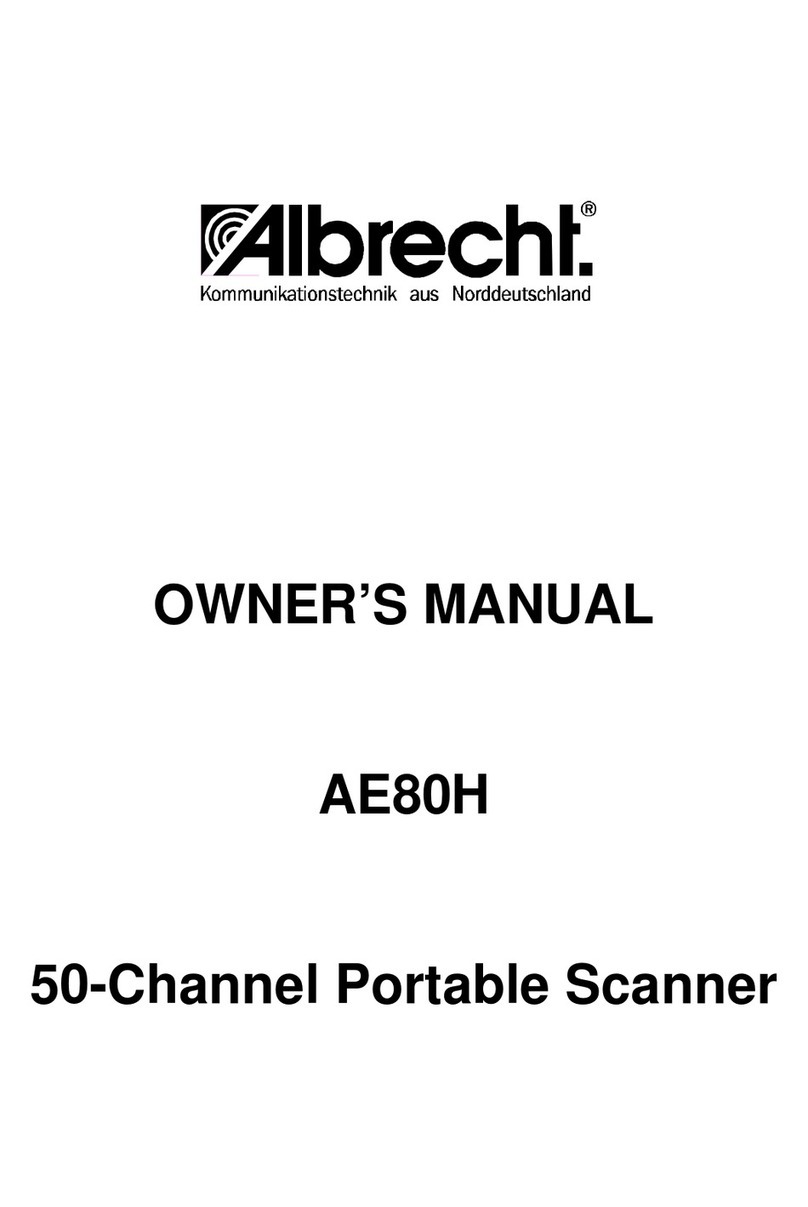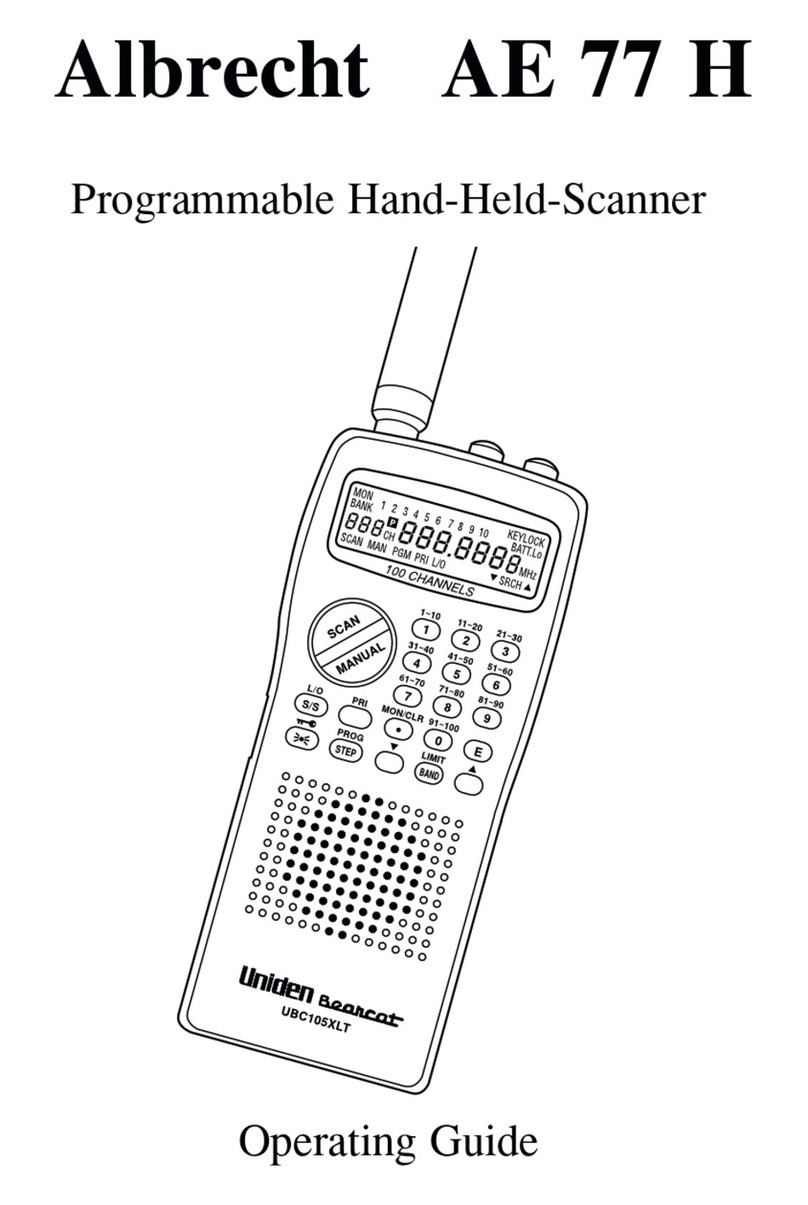About Your New AE180H
The AE180H is a brand new state-of-the-art information
radio with automatic scanning capabilities. It can store
frequencies such as sporting events, police,
fire/emergency, and other communications into 10 banks of
10 channels each. Please be aware that restrictions apply
on monitoring of non-public services. Respect national laws
protecting privacy!
With the AE180H, you can do a fast search for active
frequencies on all 13 preprogrammed bands. In the VHF
bands with 5 kHz spacing and on all 100 stored channels
you can also use the super fast Turbo Search Mode!
What is Scanning?
Unlike standard AM or FM radio stations, most two-way
communications do not transmit continuously. The AE180H
scans programmed channels at the rate of nearly 100
channels per second until it finds an active frequency.
Scanning stops on an active frequency, and remains on
that channel as long as the transmission continues. When
the transmission ends, the scanning cycle resumes until
another transmission is received. Or, you can select an
optional Delay so the scanner stays on the channel for 2
more seconds after the transmission stops, waiting for
another transmission, before resuming scanning.
While the AE180H is scanning channels it is in “SCAN
Mode”. When you stop the scanning with , it is in
“MANUAL Mode”.
What is Searching?
The AE180H can search each of 13 preprogrammed bands
to find active frequencies. This is different from scanning,
because you can search for frequencies that have not been
programmed into your AE180H. You can also search
within the range of frequencies you have programmed
before. You can set the direction of searching as well as
the speed. The Turbo Search feature, new for Albrecht
scanners, can search VHF bands at up to 3 times the
normal speed.
When the AE180H is searching for active frequencies, it is
in “SEARCH Mode” or “TURBO SEARCH Mode”. When
you stop the search with , it is in “SEARCH HOLD
Mode”. With both Turbo Scan and Turbo Search, your
AE180H is truly a Twin Turbo Scanner.
2
6
Y:...UB302BH(AE180H).vp
Tue Jul 08 16:22:41 2003
Color profile: Disabled
Composite Default screen