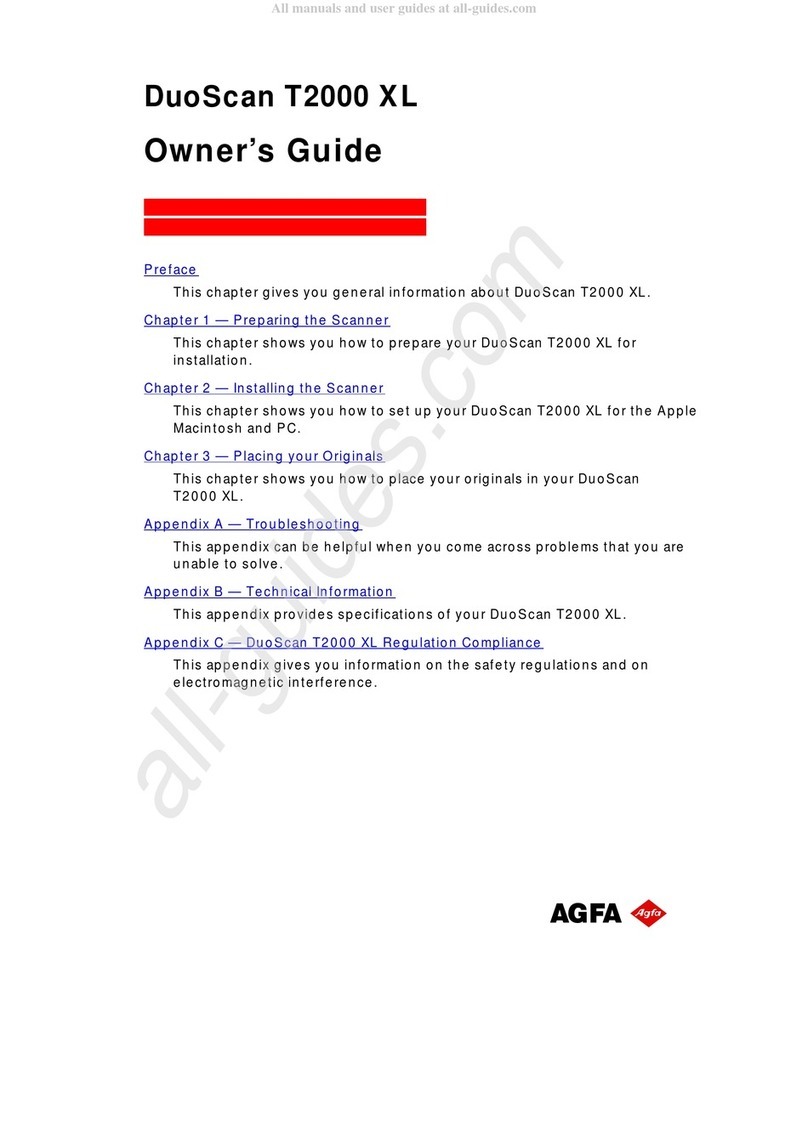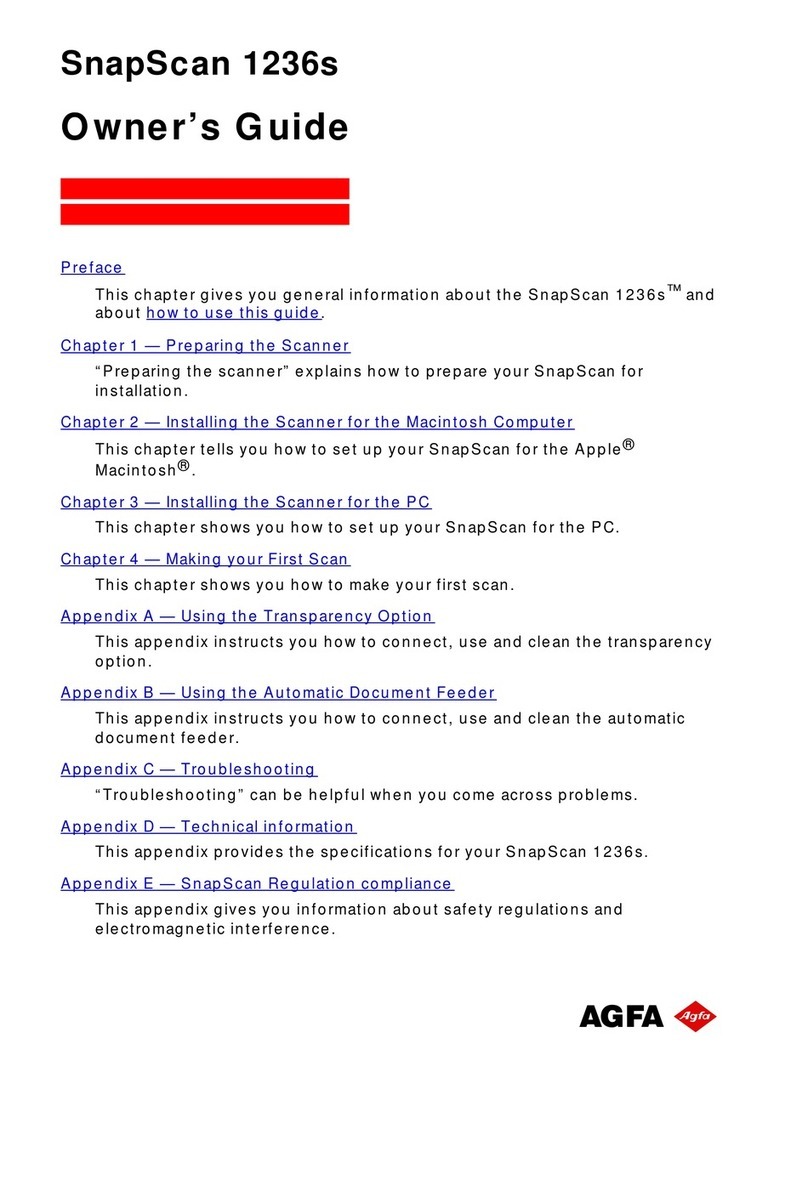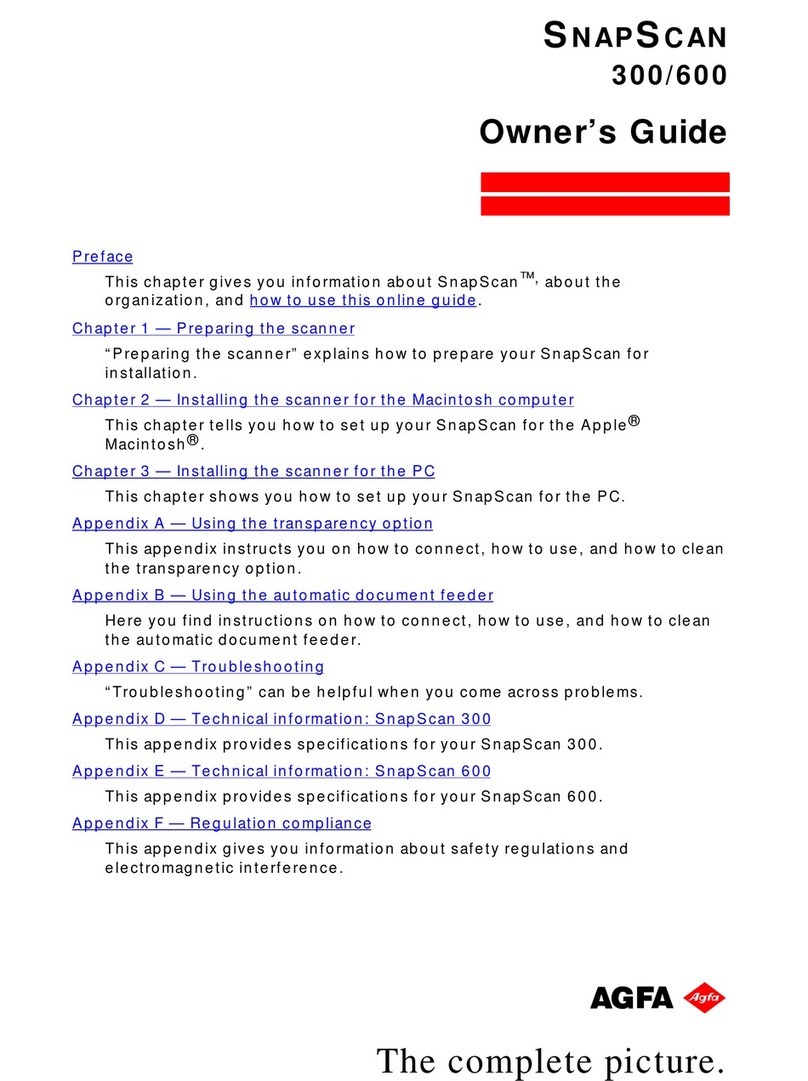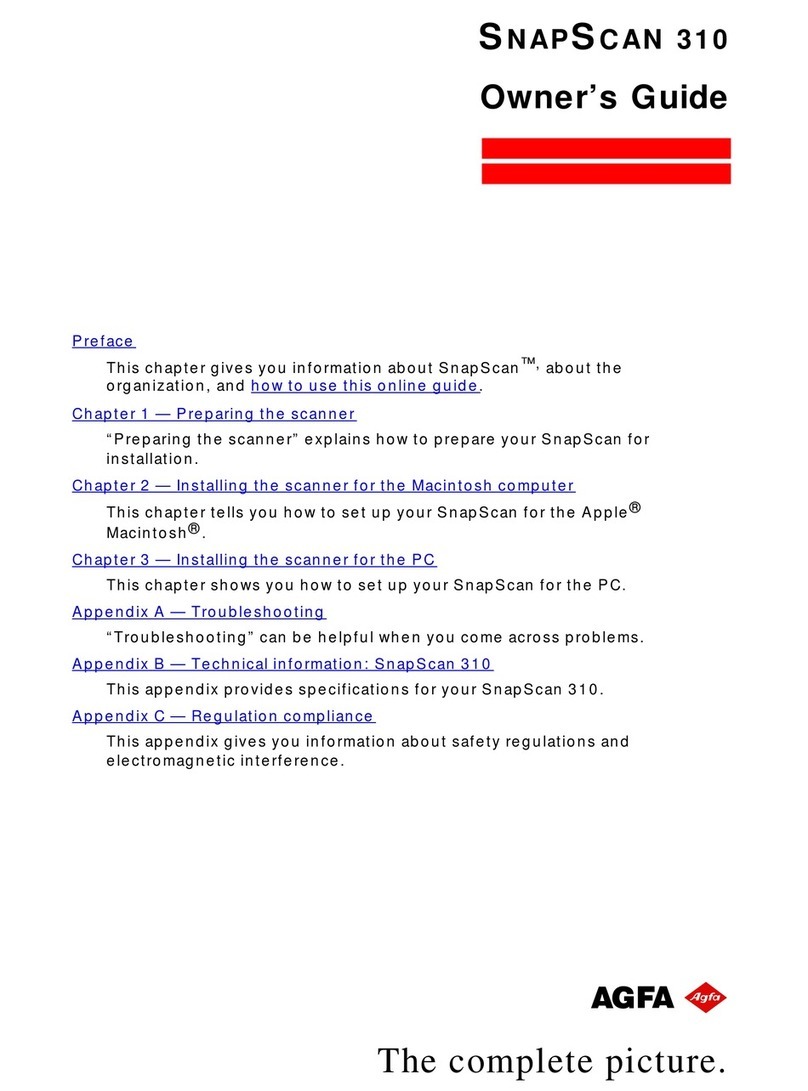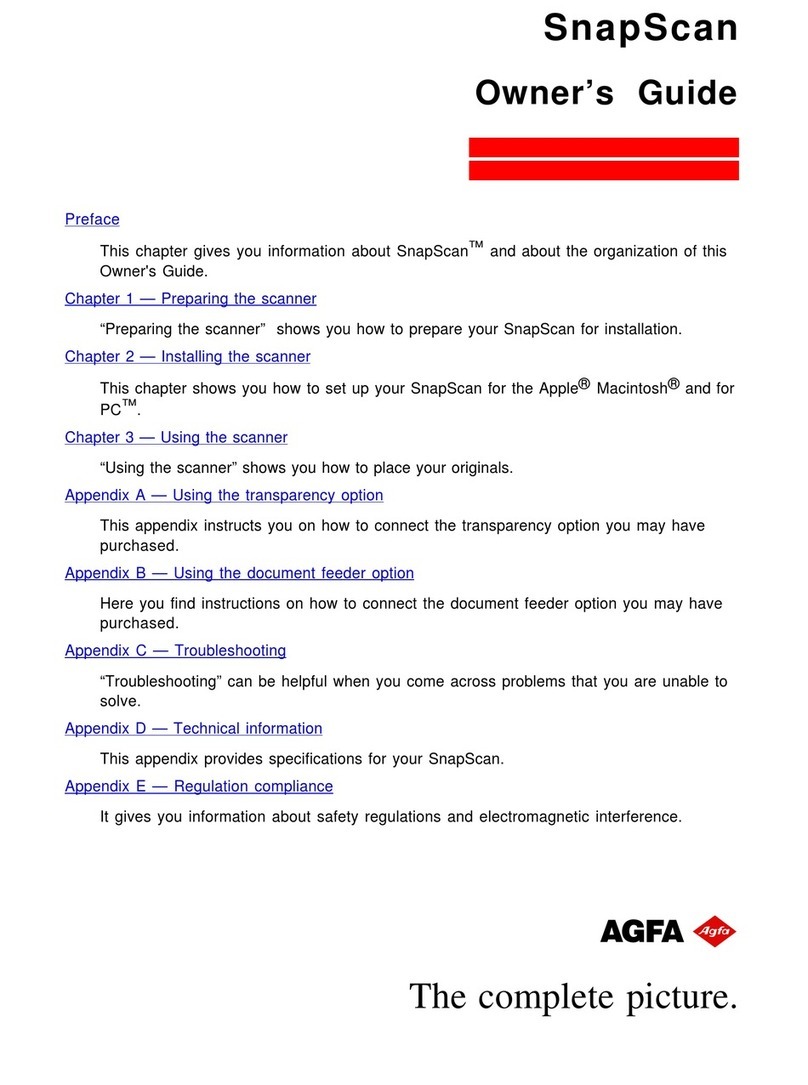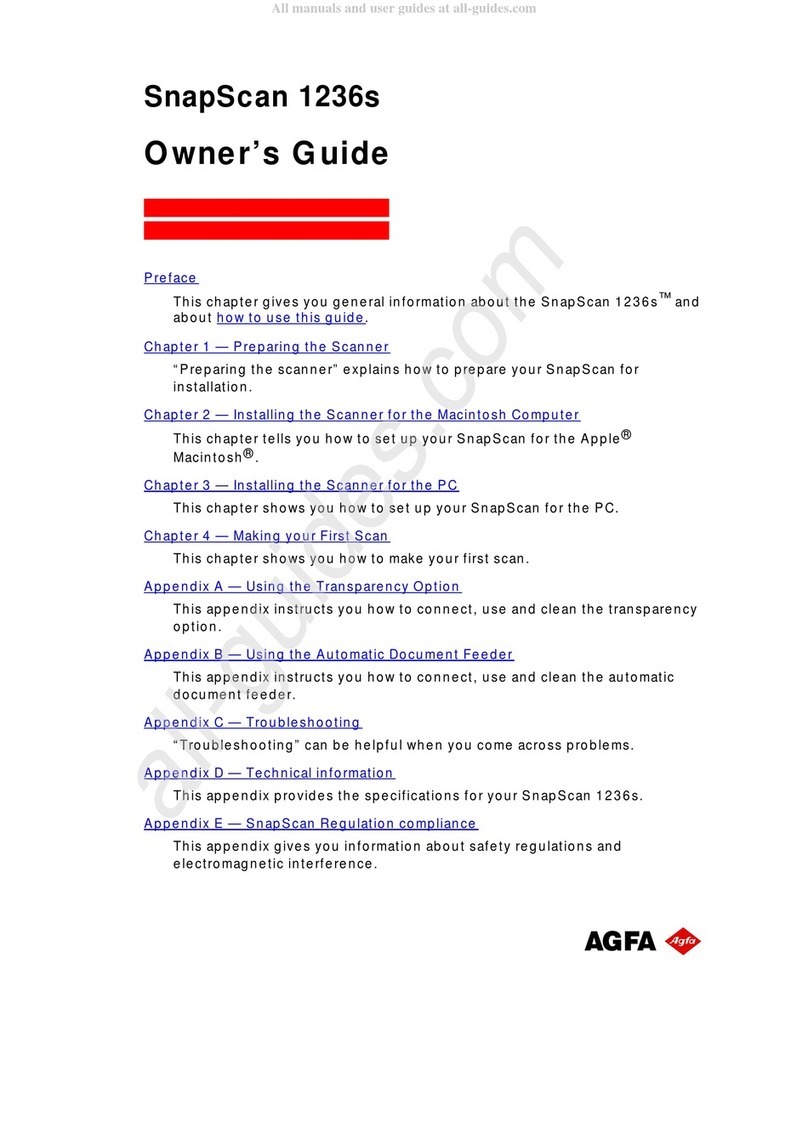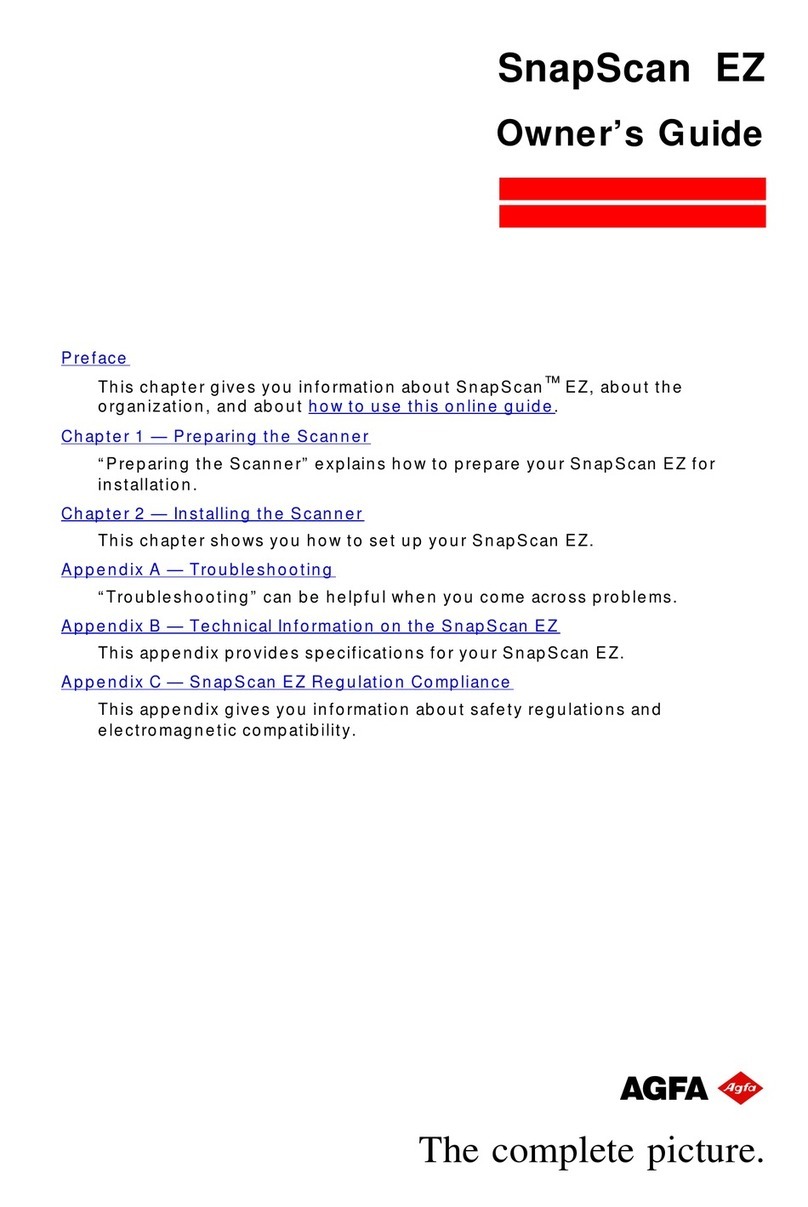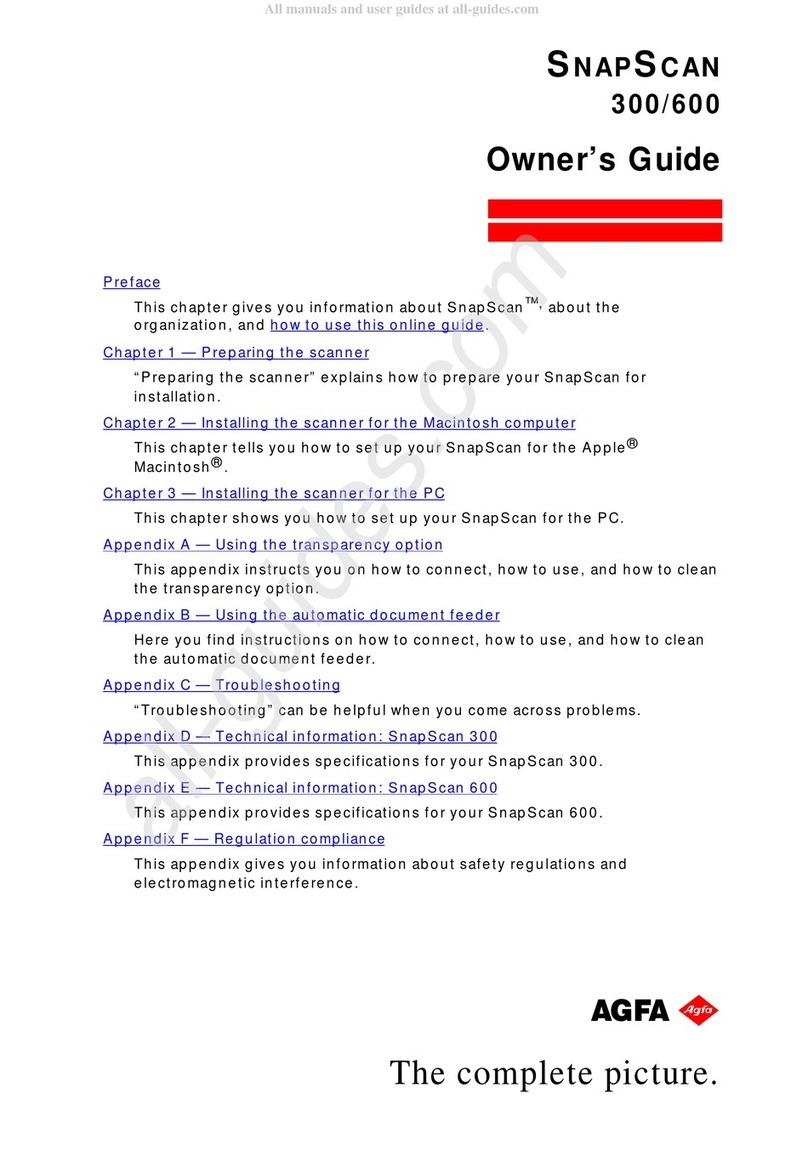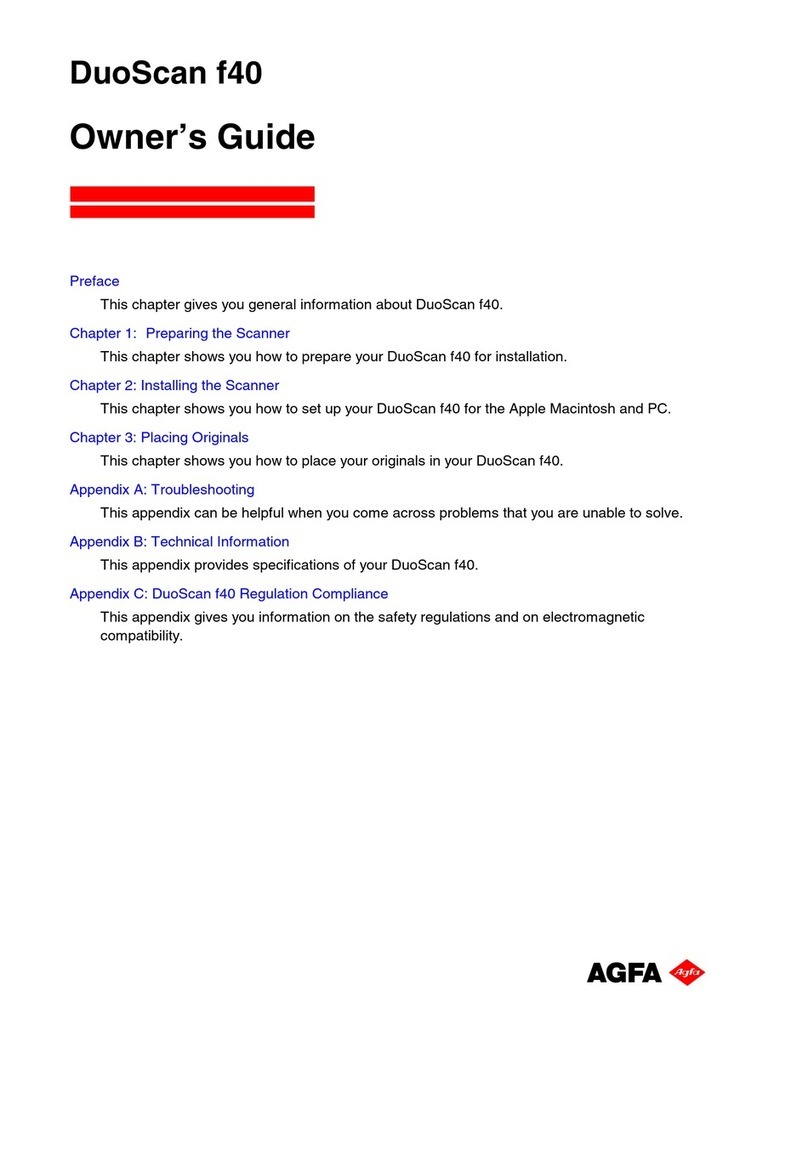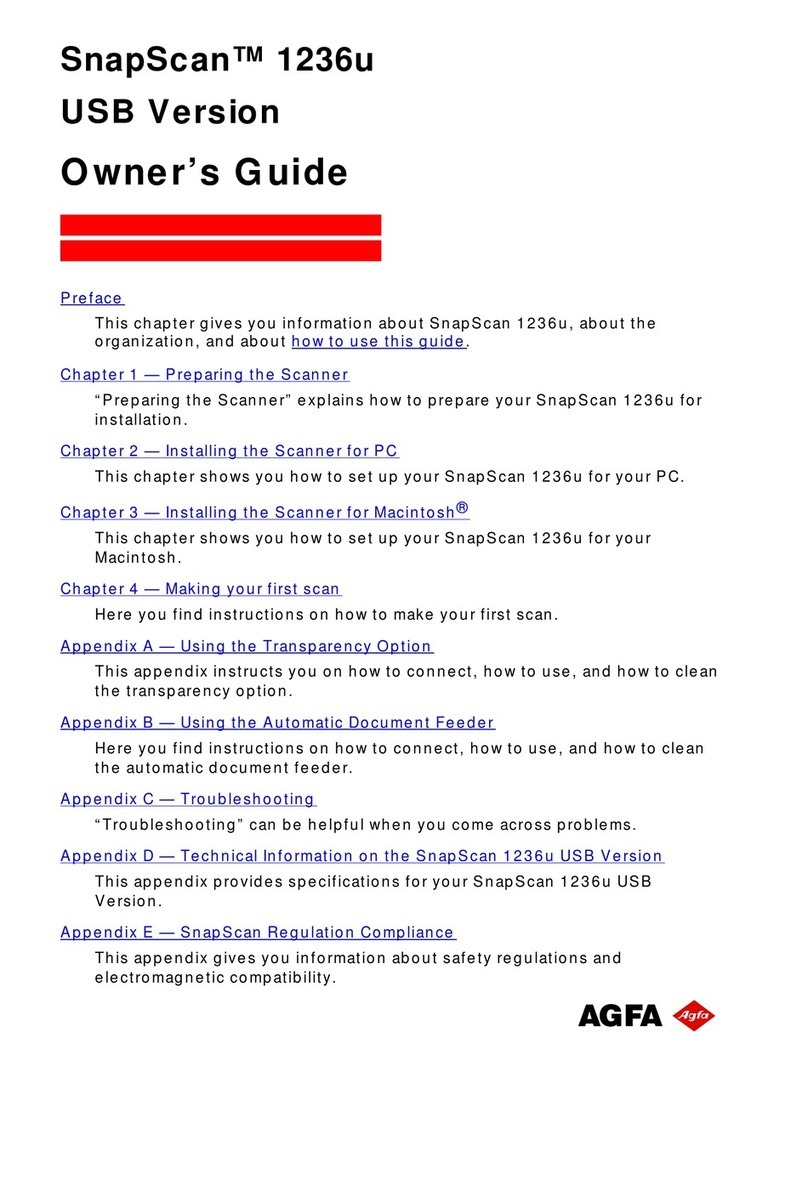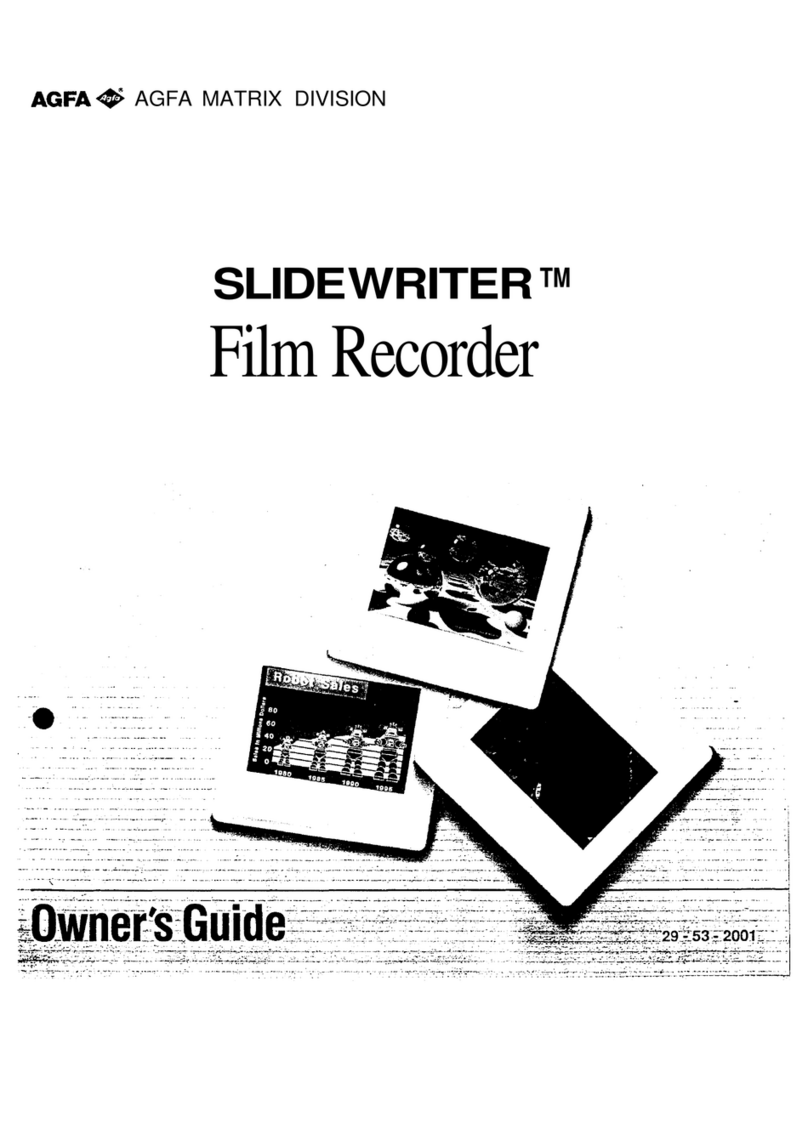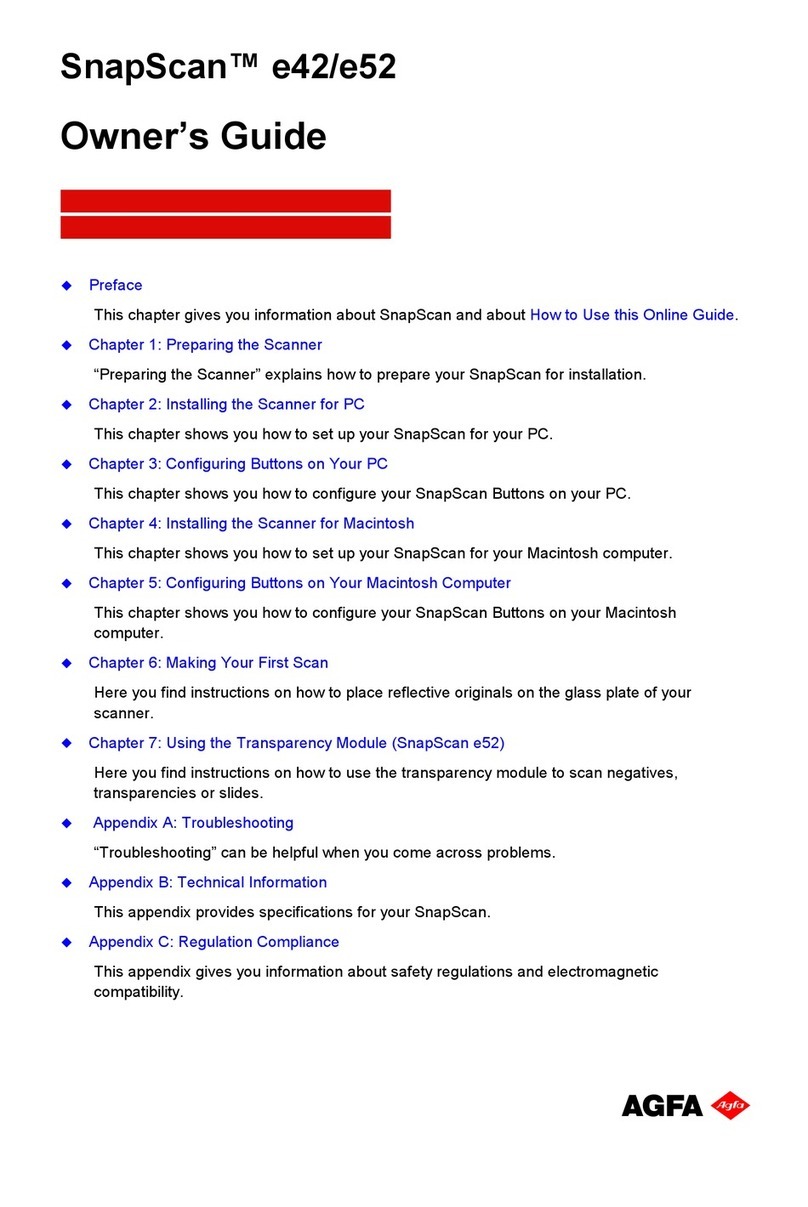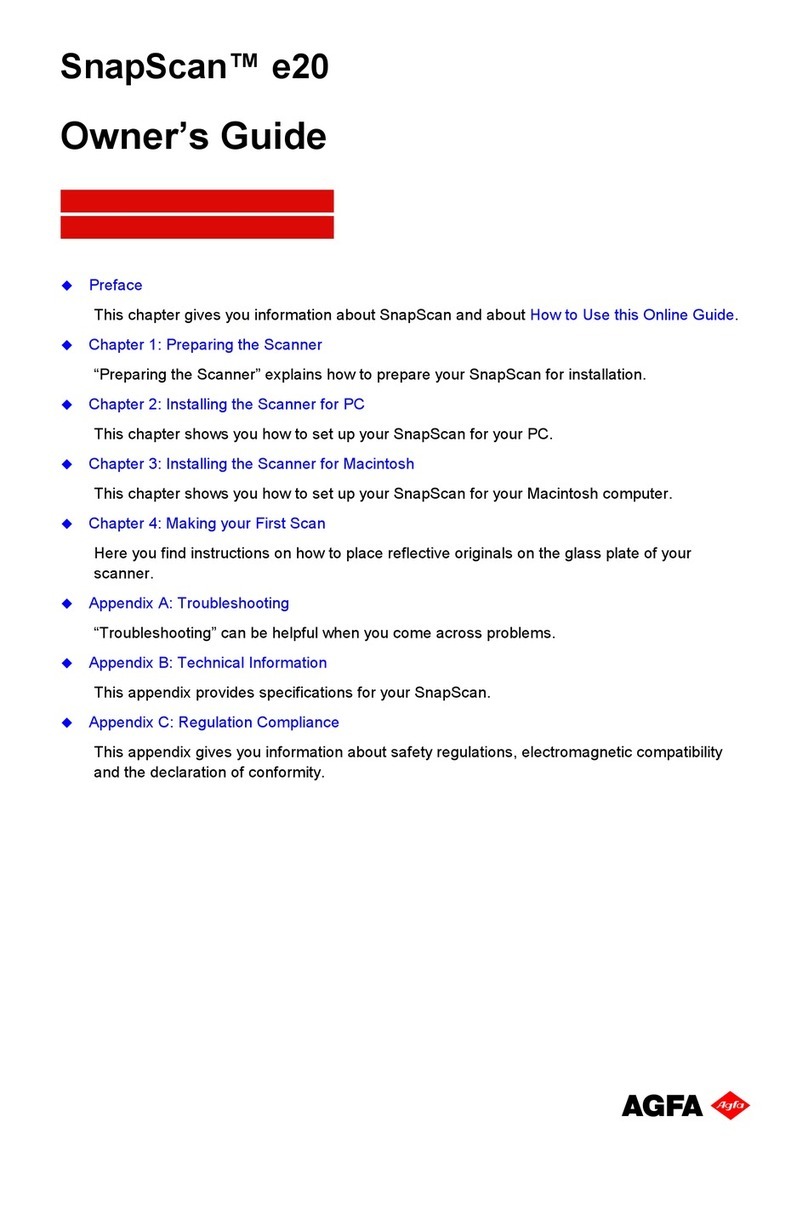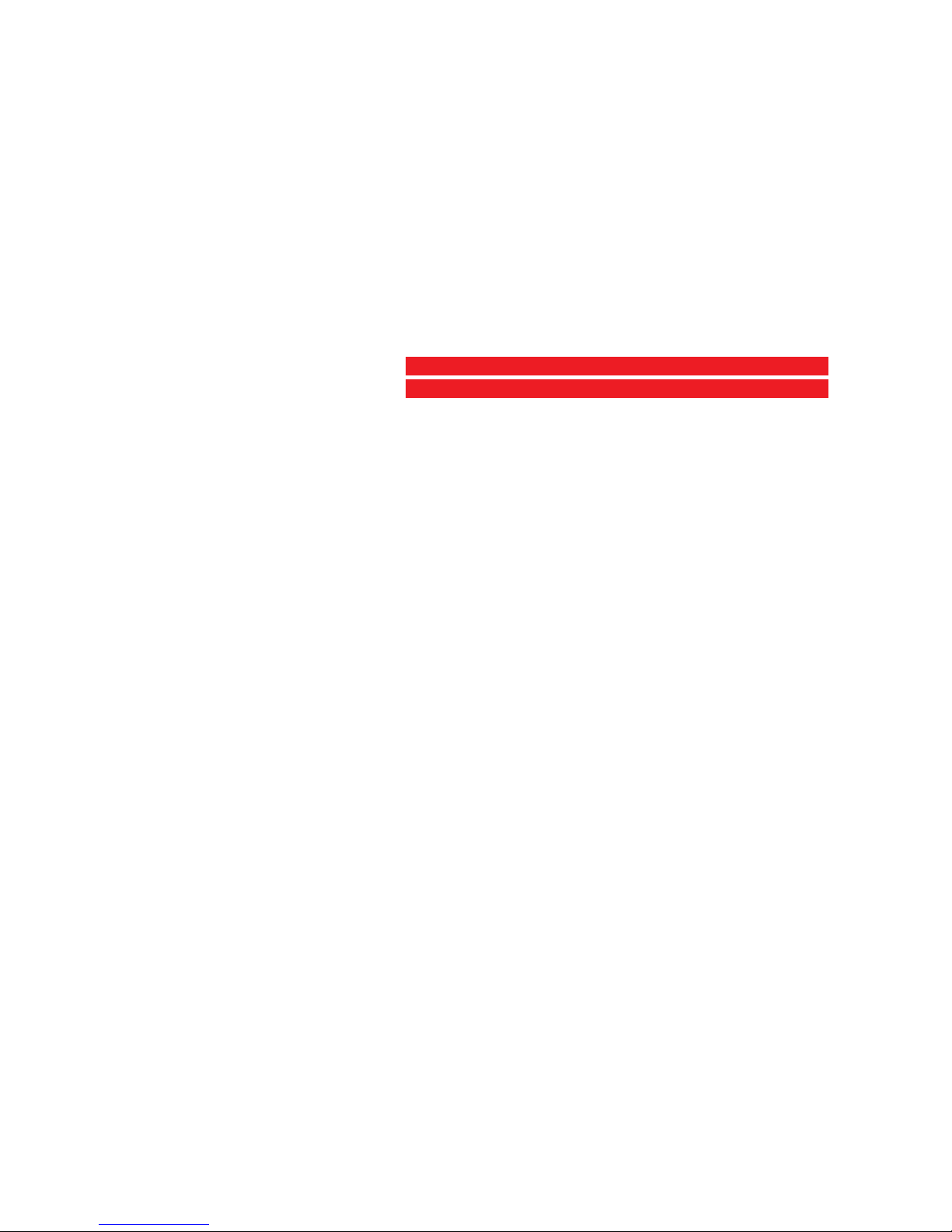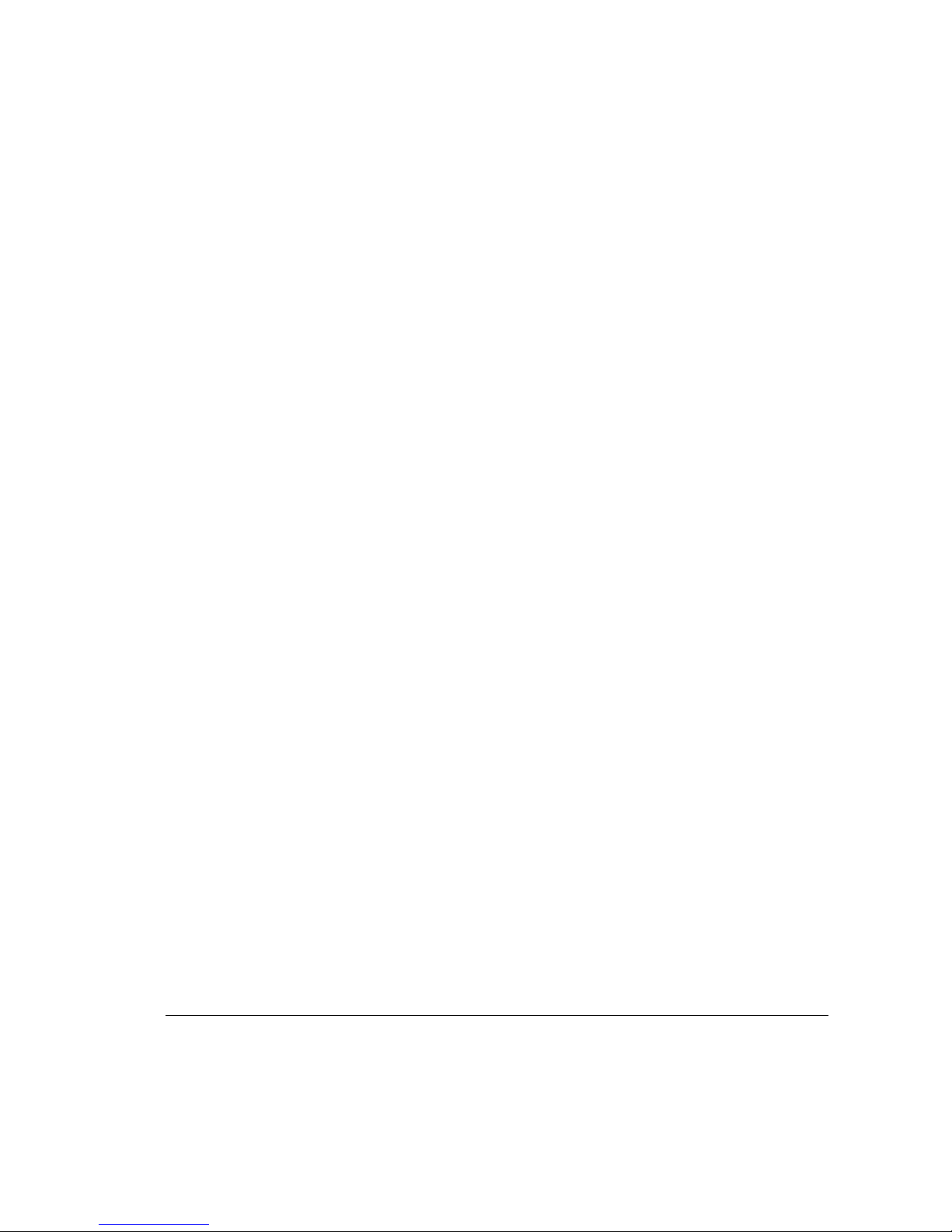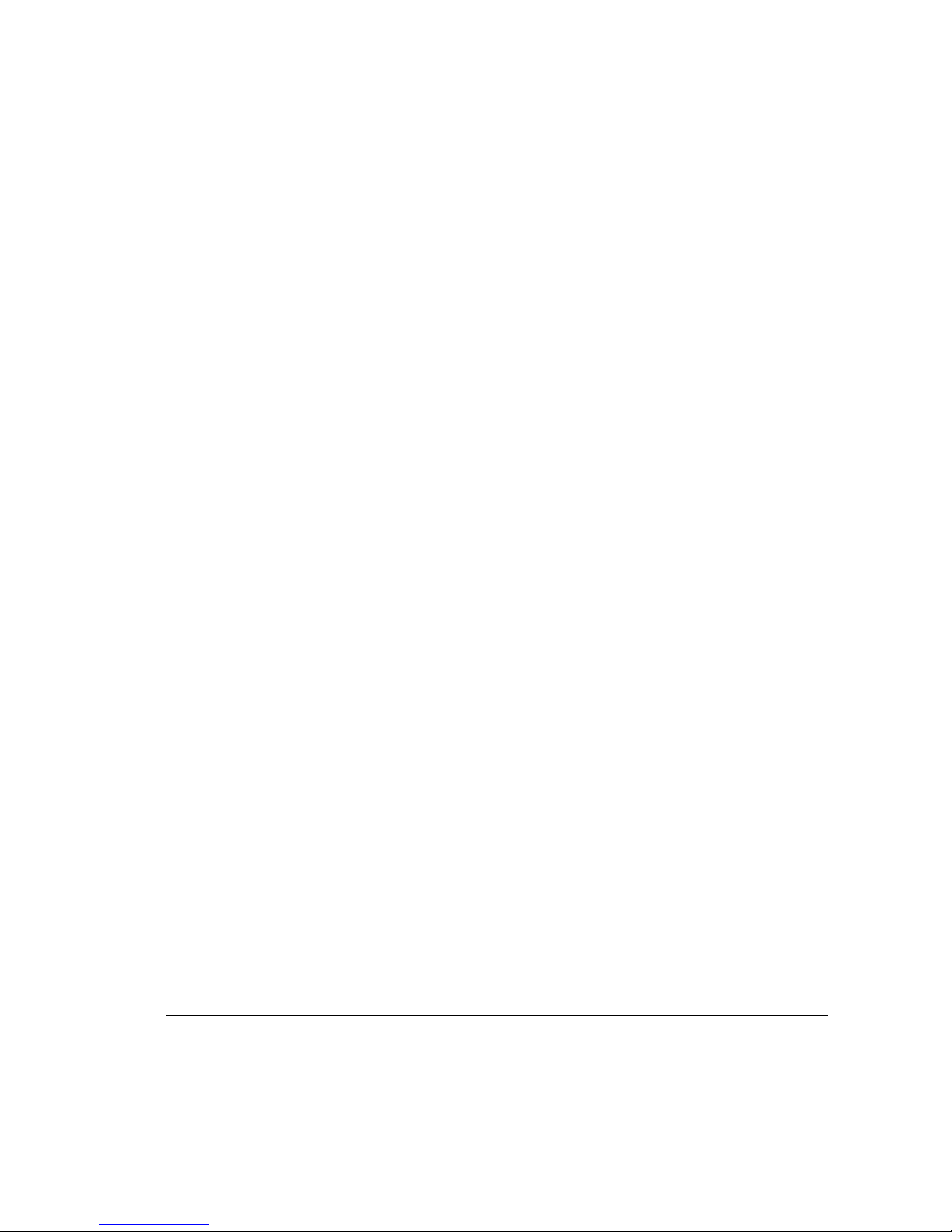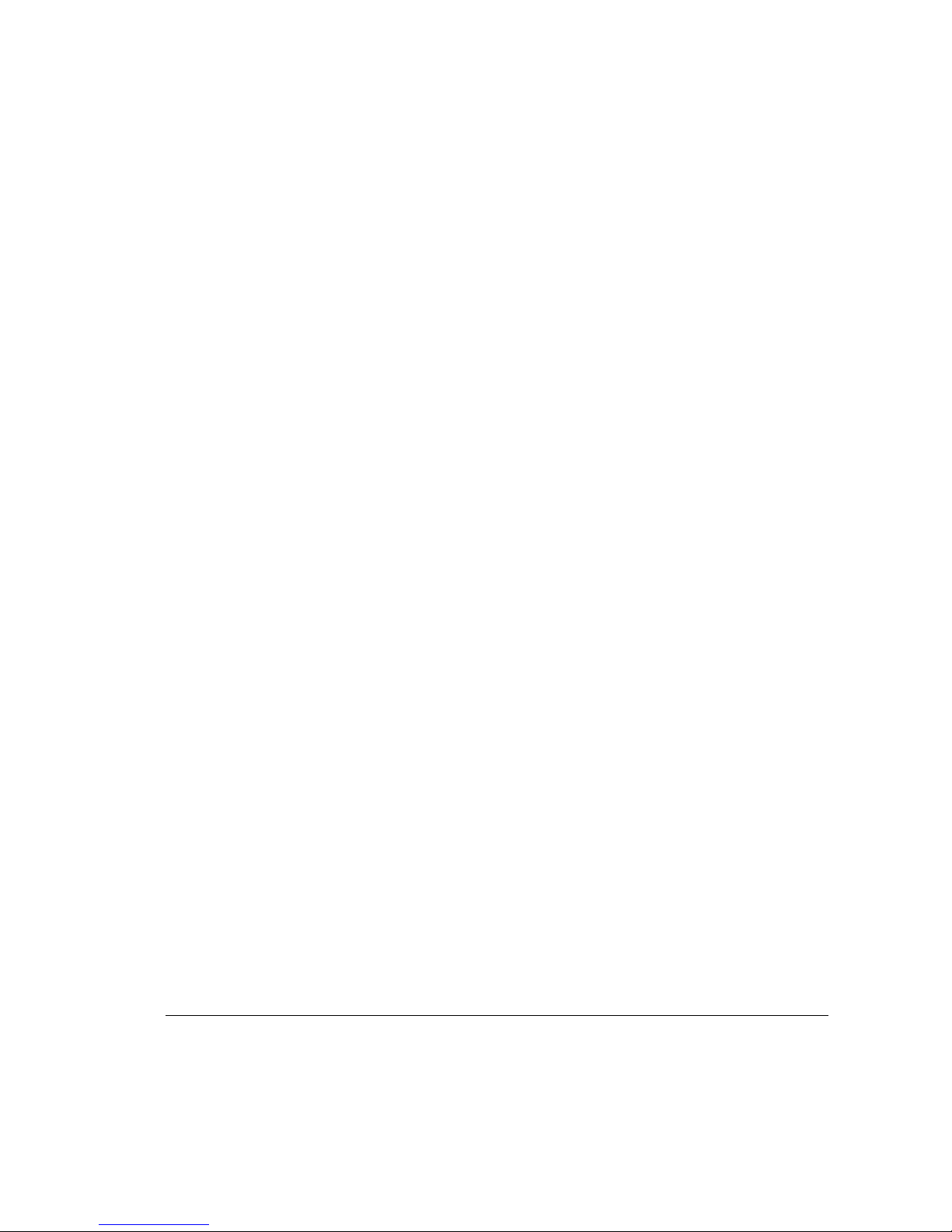9Important safety instructions
Environmental requirements
■Place the scanner on a horizontal, flat surface.
■Make sure that no vibrations or shocks occur.
■Make sure that no dust is present.
■To ensure proper ventilation, allow a minimum of 25 cm
(10 inches) free space around each side of the scanner.
■To obtain a perfect image quality, operate the scanner preferably
when the environmental temperature is between 15°C and 30°C.
Avoid exposure to direct sunlight and heating devices.
■To obtain a perfect image quality, operate the scanner preferably
when the environmental humidity is between 10% and 75%.
Avoid environments where humidity fluctuations might occur.
■Avoid any risk of water splashes.
■Check whether the voltage of the power cable corresponds to the
voltage in your area. If not, contact your dealer or Agfa service
representative. Avoid environments where voltage fluctuations
might occur.
■Never use extension cables.
Important safety instructions
For your own safety and that of your equipment, always take the
following precautions.
■Check frequently whether there is no overheating of the power
plug and whether the power plug is pushed all the way into the
socket.
■Switch the machine off at the end of your working day or during
power failure.
■Disconnect the power plug when you want to clean the scanner
housing or glass plate and when the scanner needs service.
■Do not open the scanner housing as it contains high voltage areas
and sensitive components. Any curative maintenance, should
preferably be carried out by your dealer or Agfa service
representative. However, in case of an emergency, you can replace
the lamps or fuse yourself. These procedures are described further
in this owner’s guide.