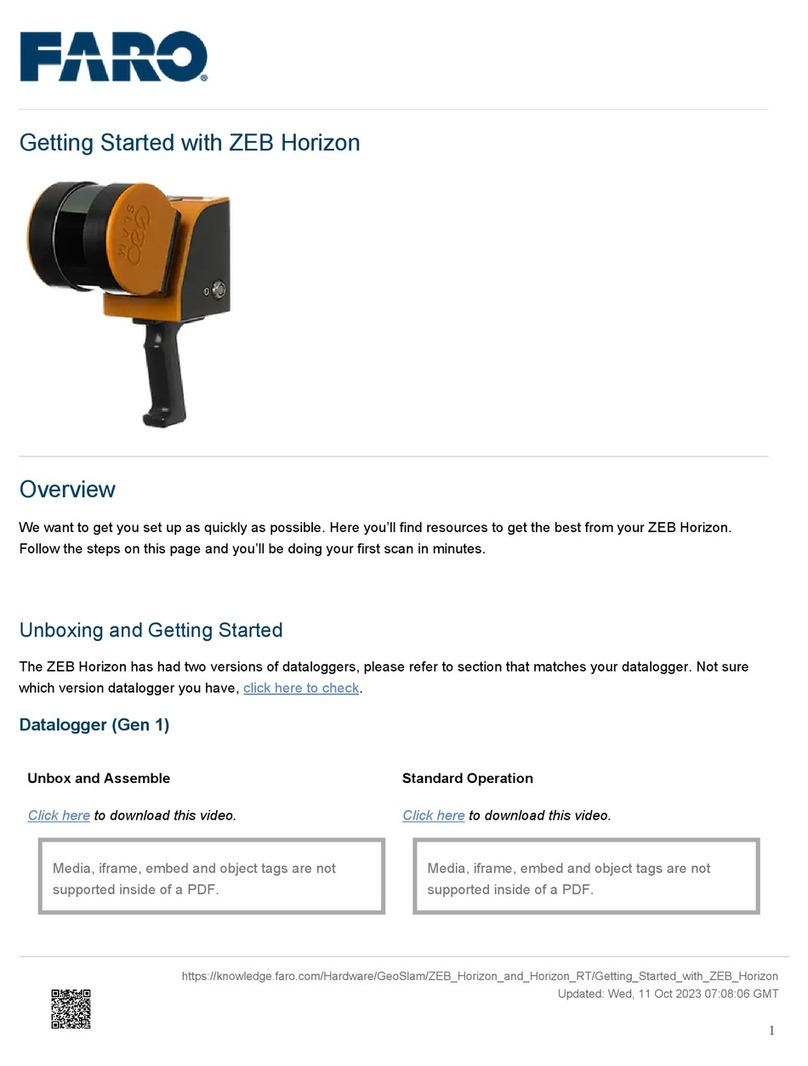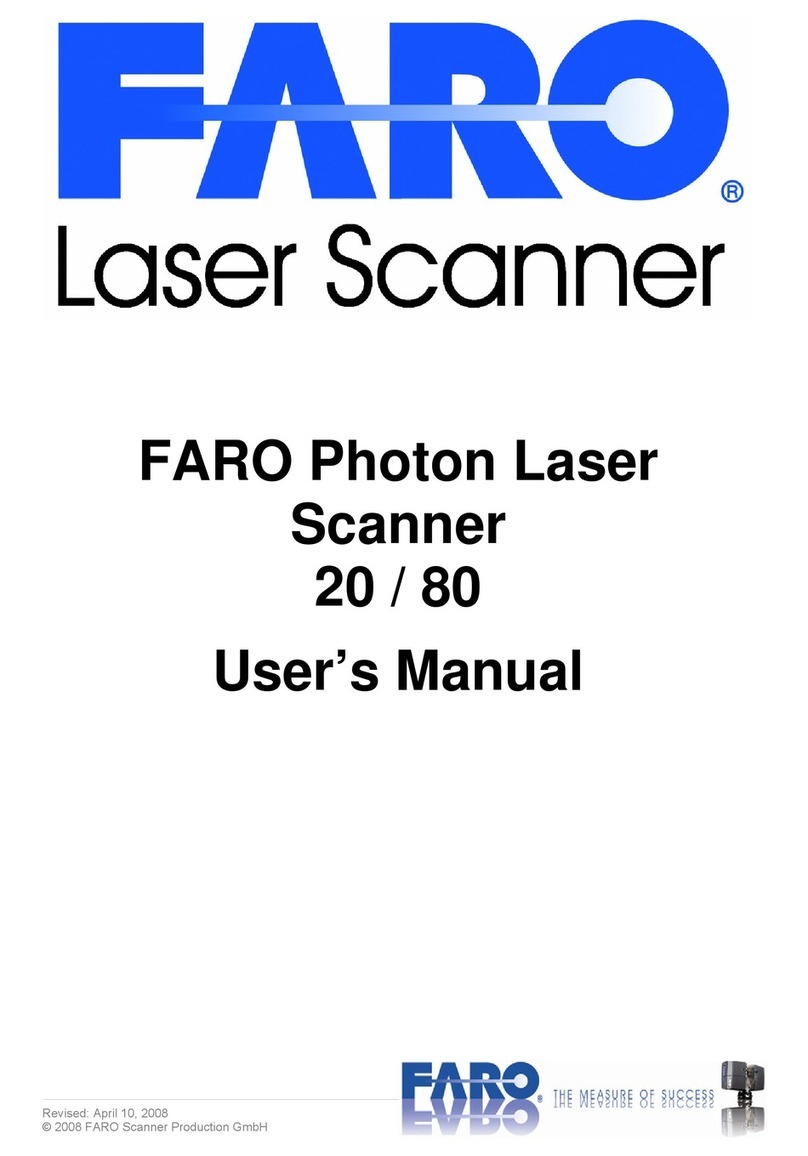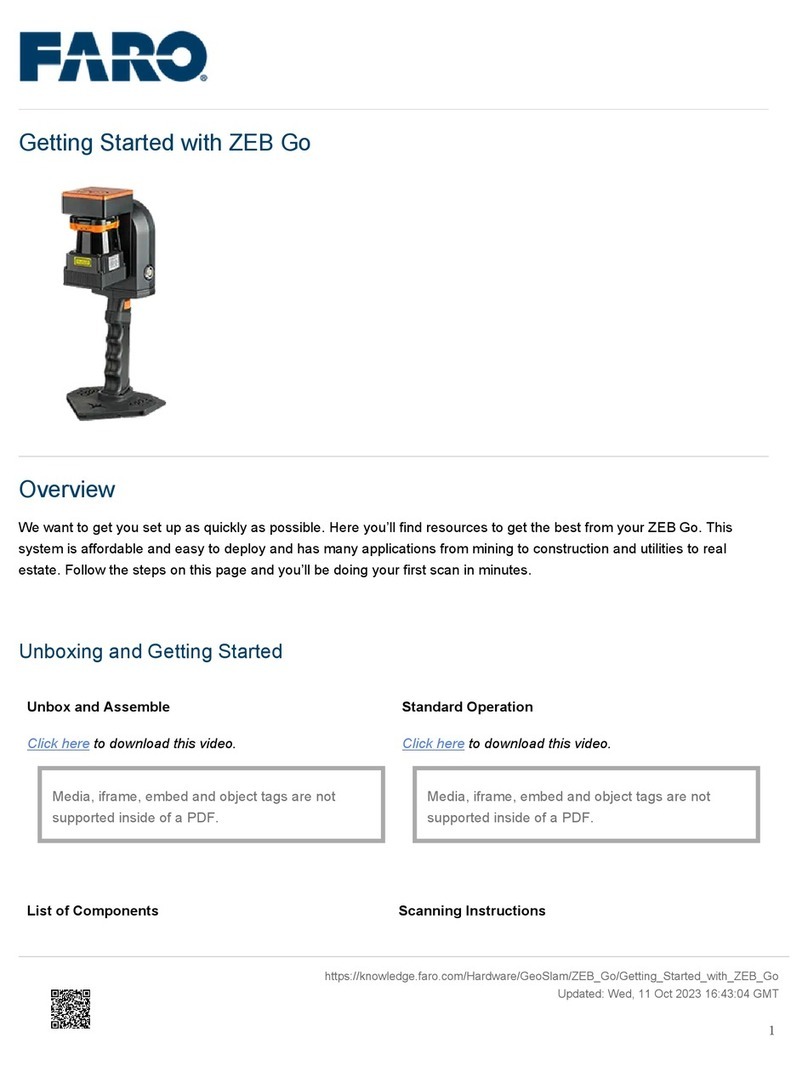Legal Notices
ReleaseNotice
Nopartofthispublicationmaybereproduced,ortransmittedinanyformorbyanymeanswithoutwritten
permissionofFAROTechnologies,Inc.
FAROTECHNOLOGIES,INC.MAKESNOWARRANTY,EITHEREXPRESSORIMPLIED,
INCLUDINGBUTNOTLIMITEDTOANYIMPLIEDWARRANTIESOFMERCHANTABILITYOR
FITNESSFORAPARTICULARPURPOSE,REGARDINGTHEFAROSCENE,FAROFOCUSLASER
SCANNERANDANYMATERIALS,ANDMAKESSUCHMATERIALSAVAILABLESOLELYON
AN“AS-IS”BASIS.
INNOEVENTSHALLFAROTECHNOLOGIESINC.BELIABLETOANYONEFORSPECIAL,
COLLATERAL,INCIDENTAL,ORCONSEQUENTIALDAMAGESINCONNECTIONWITHOR
ARISINGOUTOFTHEPURCHASEORUSEOFTHEFAROSCENE,FAROFOCUSLASER
SCANNERORTHEIRMATERIALS.THESOLEANDEXCLUSIVELIABILITYTOFARO
TECHNOLOGIES,INC.,REGARDLESSOFTHEFORMOFACTION,SHALLNOTEXCEEDTHE
PURCHASEPRICEOFTHEMATERIALSDESCRIBEDHEREIN.
THEINFORMATIONCONTAINEDINTHISMANUALISSUBJECTTOCHANGEWITHOUT
NOTICEANDDOESNOTREPRESENTACOMMITMENTONTHEPARTOFFARO
TECHNOLOGIESINC.ACCEPTANCEOFTHISDOCUMENTBYTHECUSTOMERCONSTITUTES
ACKNOWLEDGMENTTHATIFANYINCONSISTENCYEXISTSBETWEENTHEENGLISHAND
NON-ENGLISHVERSIONS,THEENGLISHVERSIONTAKESPRECEDENCE.
Copyright Notice
©Copyright2010-2021FAROTechnologiesInc..
Thisproductincludesthird-partyandopensourceresources.Forlicenseandcopyrightinformation
pertainingtotheuseoftheseresources,refertothefollowingdocumentintheFAROKnowledgeBase:
https://knowledge.faro.com/Essentials/General/3rd-Party_Open_Source_License_Information_for_FARO_
Products
FARO®FOCUS® Laser Scanner Accessories Manual
Legal Notices
FARO FOCUS® LASER SCANNER (00.00) Page2of36