Rollei DF-S 190 SE User manual
Other Rollei Scanner manuals

Rollei
Rollei PDF-S 240 SE User manual

Rollei
Rollei DF-S 180 User manual

Rollei
Rollei DF-S 100 SE - User manual

Rollei
Rollei DF-S 120 SE User manual

Rollei
Rollei DF-S 1300 SE User manual

Rollei
Rollei P-S 100 User manual

Rollei
Rollei DF-S 290 HD User manual
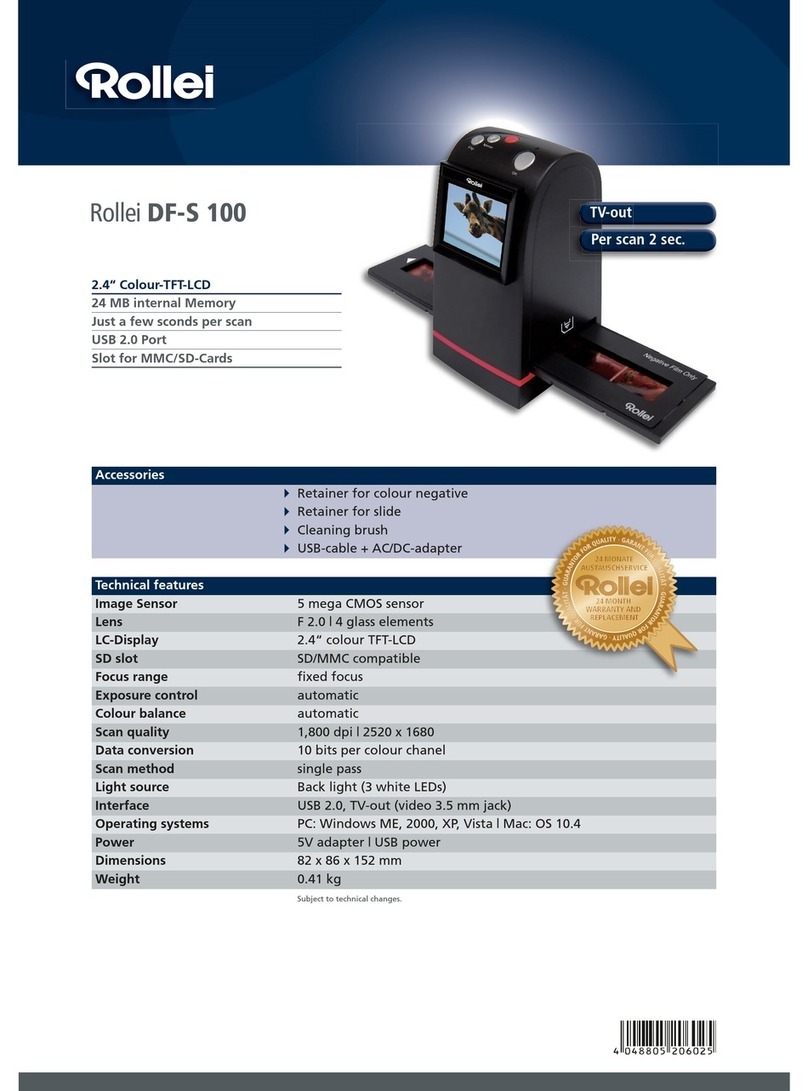
Rollei
Rollei DF-S 100 User manual

Rollei
Rollei PDF-S 340 User manual

Rollei
Rollei PDF-S 120 SE User manual

Rollei
Rollei DF-S 1600 SE User manual

Rollei
Rollei DF-S 110 SE User manual

Rollei
Rollei DF-S 110 User manual

Rollei
Rollei DF-S 50 User manual

Rollei
Rollei DF-S 100 SE - User manual

Rollei
Rollei DF-S 190 SE User manual

Rollei
Rollei DF-S 500 SE User manual

Rollei
Rollei DF-S 100 SE - User manual

Rollei
Rollei DF-S 310 SE User manual

Rollei
Rollei FilmScan35 II User manual



























