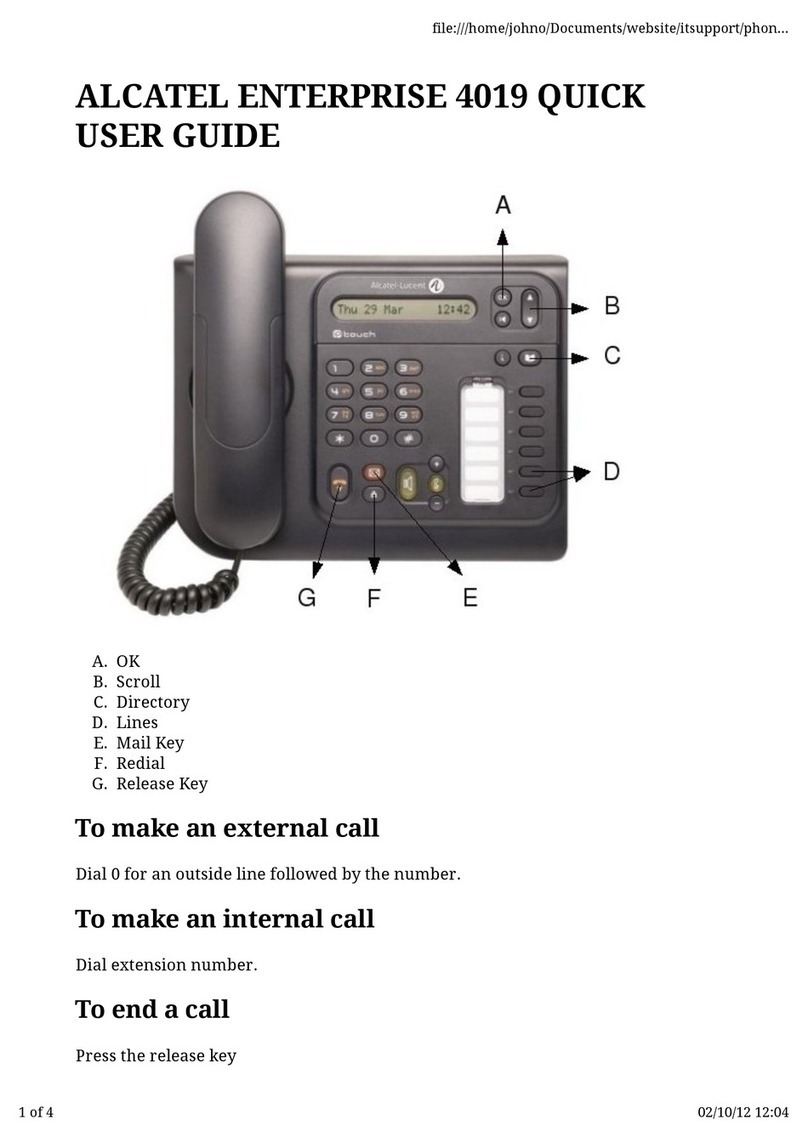Alcatel F890 Voice User manual
Other Alcatel Telephone manuals

Alcatel
Alcatel E130 User manual
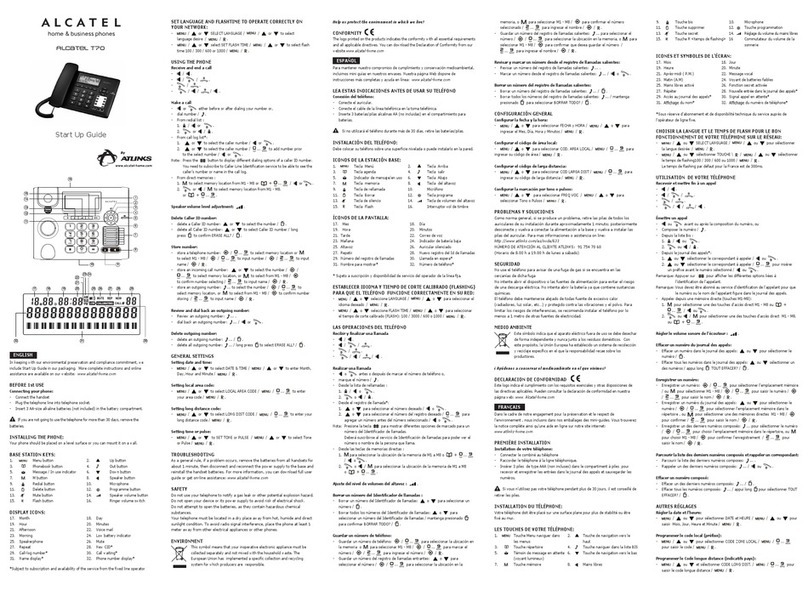
Alcatel
Alcatel T70 User guide
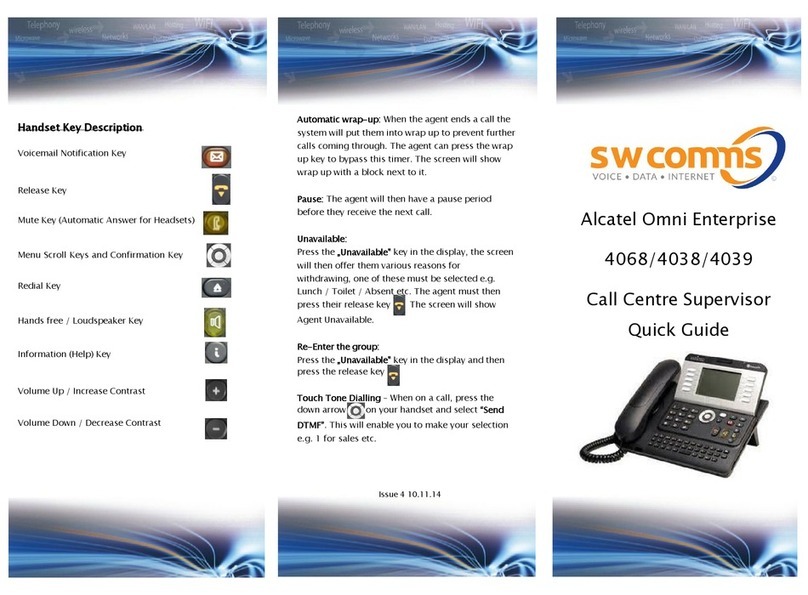
Alcatel
Alcatel Alcatel 8 Series IPTouch 4068 User manual

Alcatel
Alcatel Sigma 110 Voice User manual
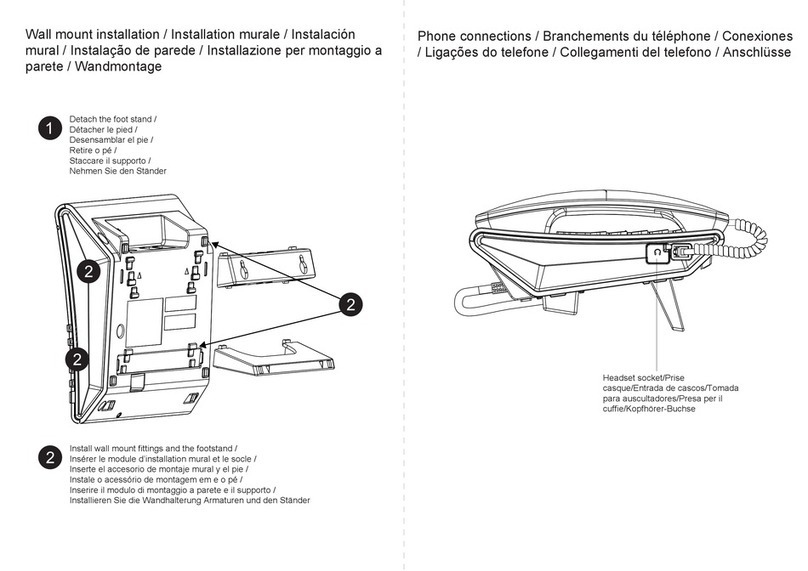
Alcatel
Alcatel Temporis IP100 User manual

Alcatel
Alcatel 4028 User manual

Alcatel
Alcatel 4035 User manual
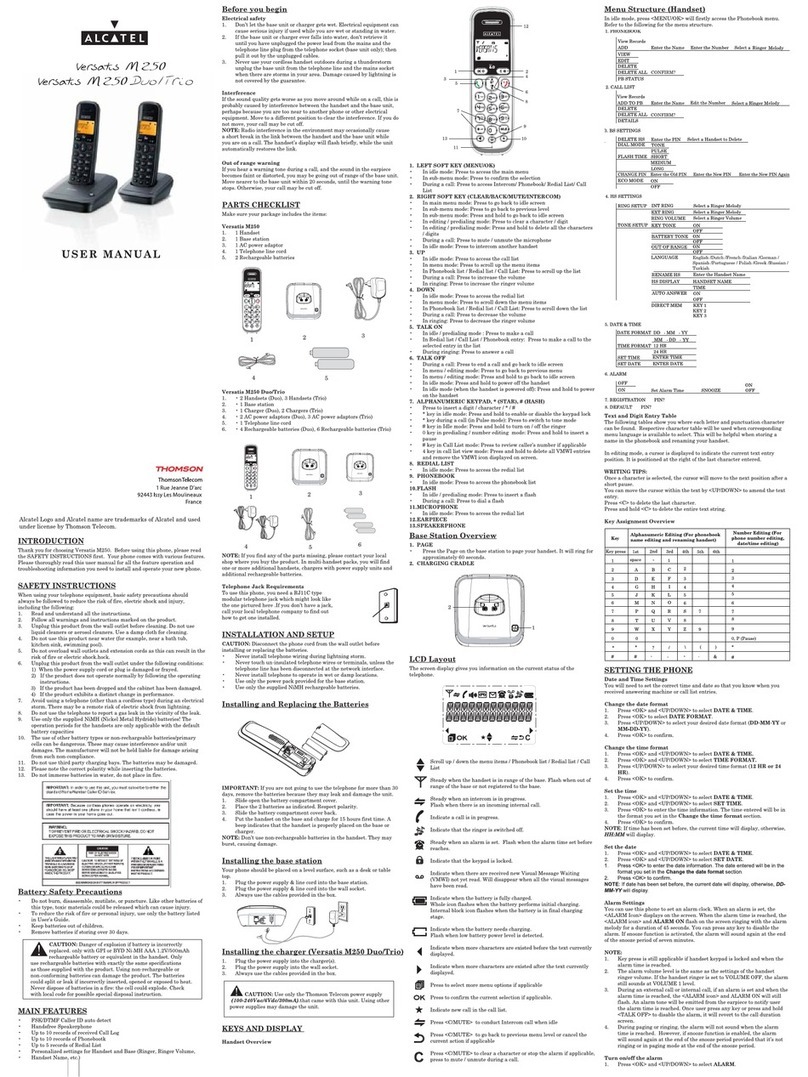
Alcatel
Alcatel Varsatus M250 Trio User manual

Alcatel
Alcatel OmniPCX Enterprise 4038 User manual
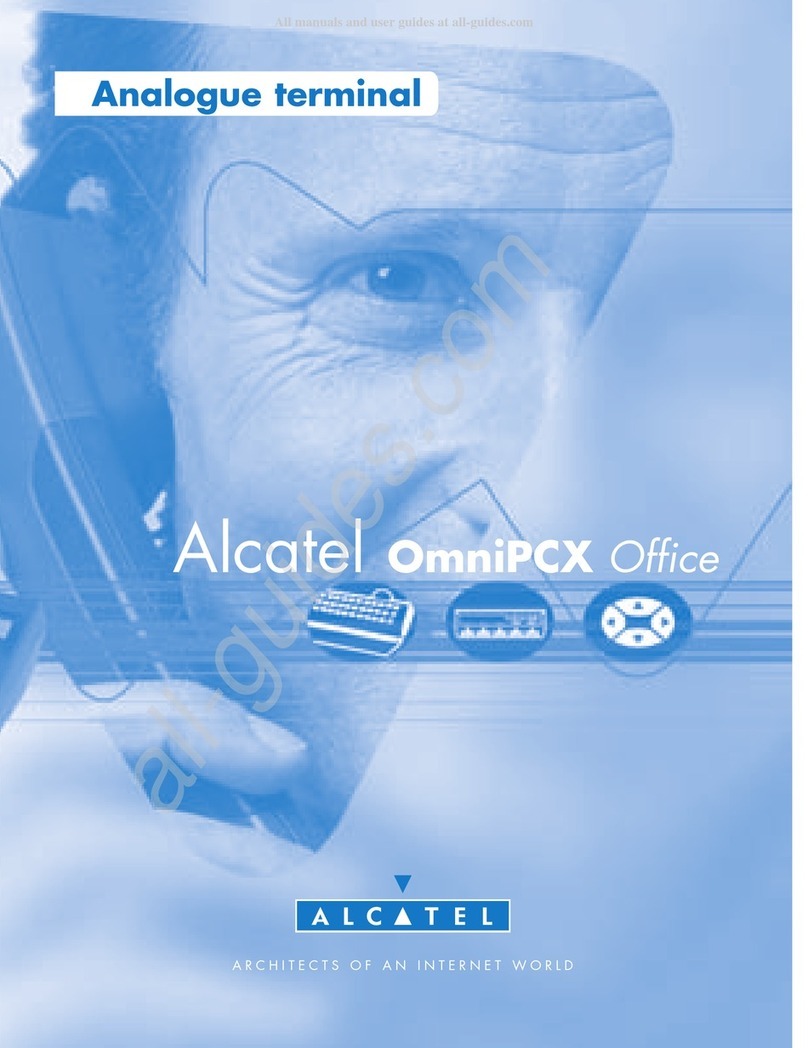
Alcatel
Alcatel OmniPCX Office User manual

Alcatel
Alcatel Premium Reflexes User manual

Alcatel
Alcatel SMARTFLIP User manual
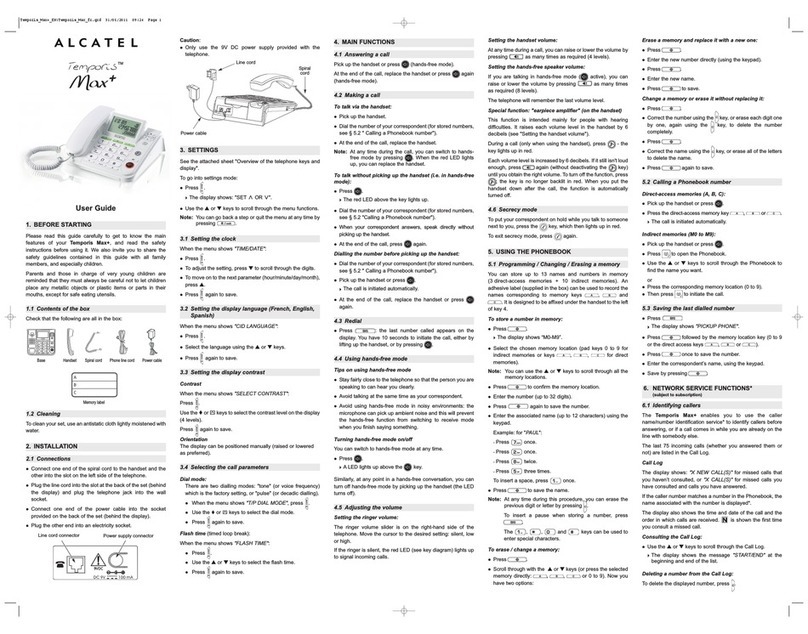
Alcatel
Alcatel Temporis Max User manual

Alcatel
Alcatel TMAX 20 User manual

Alcatel
Alcatel T76 User manual

Alcatel
Alcatel XL595B User guide

Alcatel
Alcatel Temporis IP300 User manual
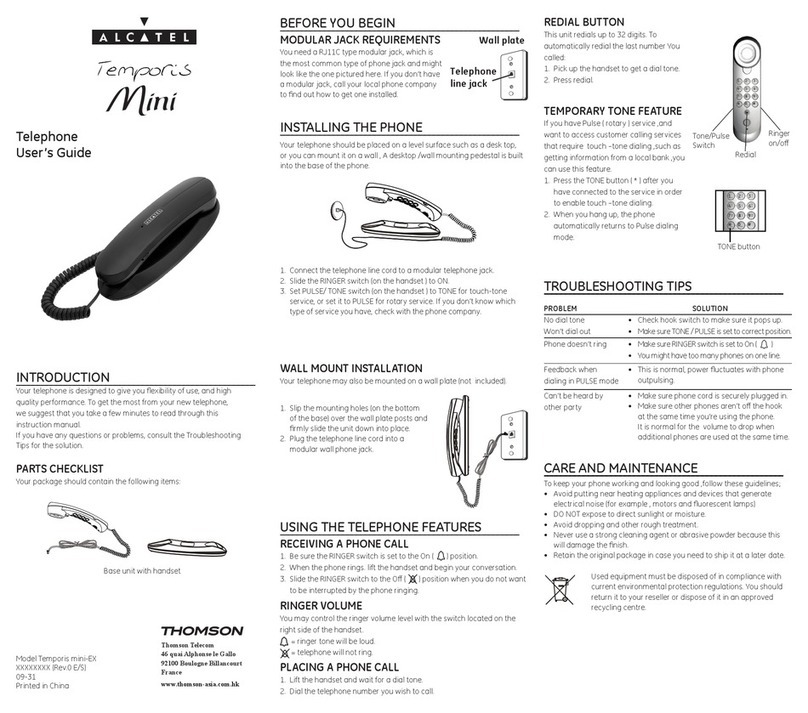
Alcatel
Alcatel Temporis mini User manual

Alcatel
Alcatel XL575 User guide
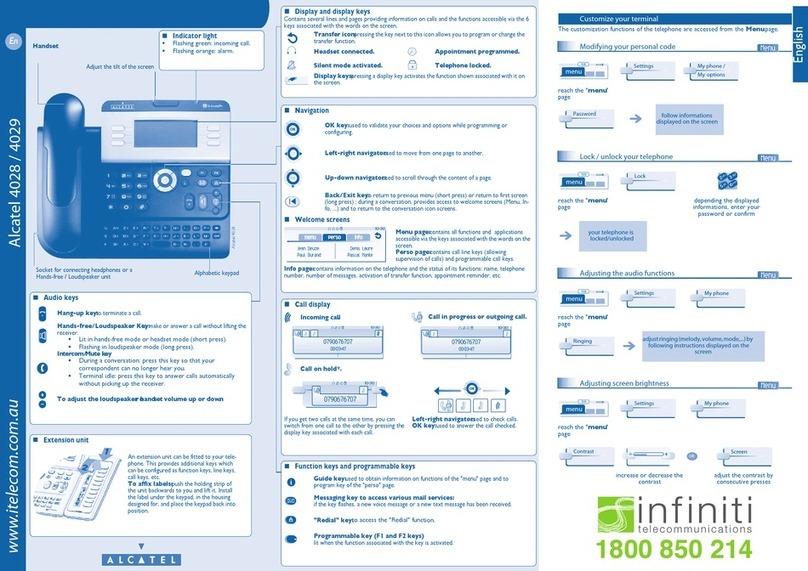
Alcatel
Alcatel 4028 User manual