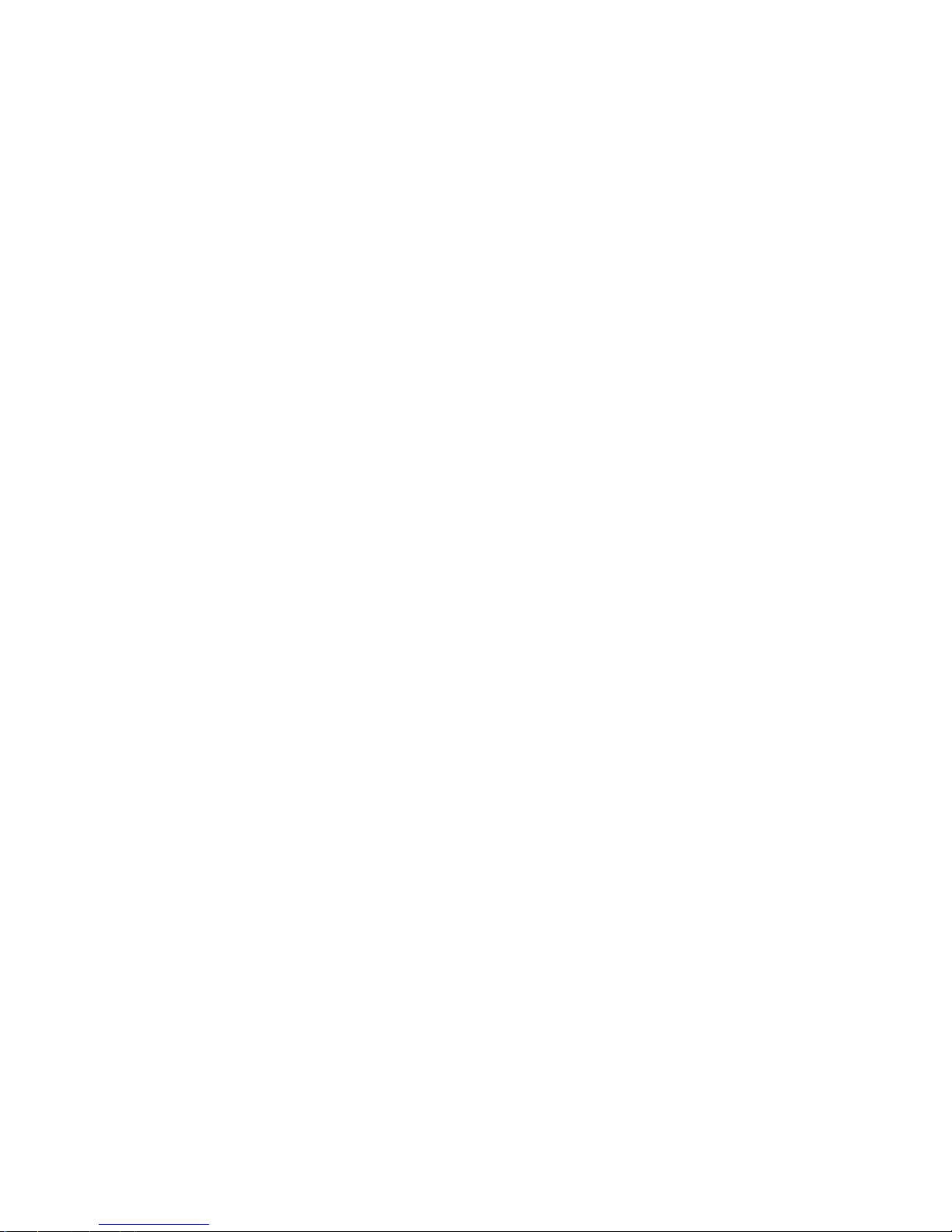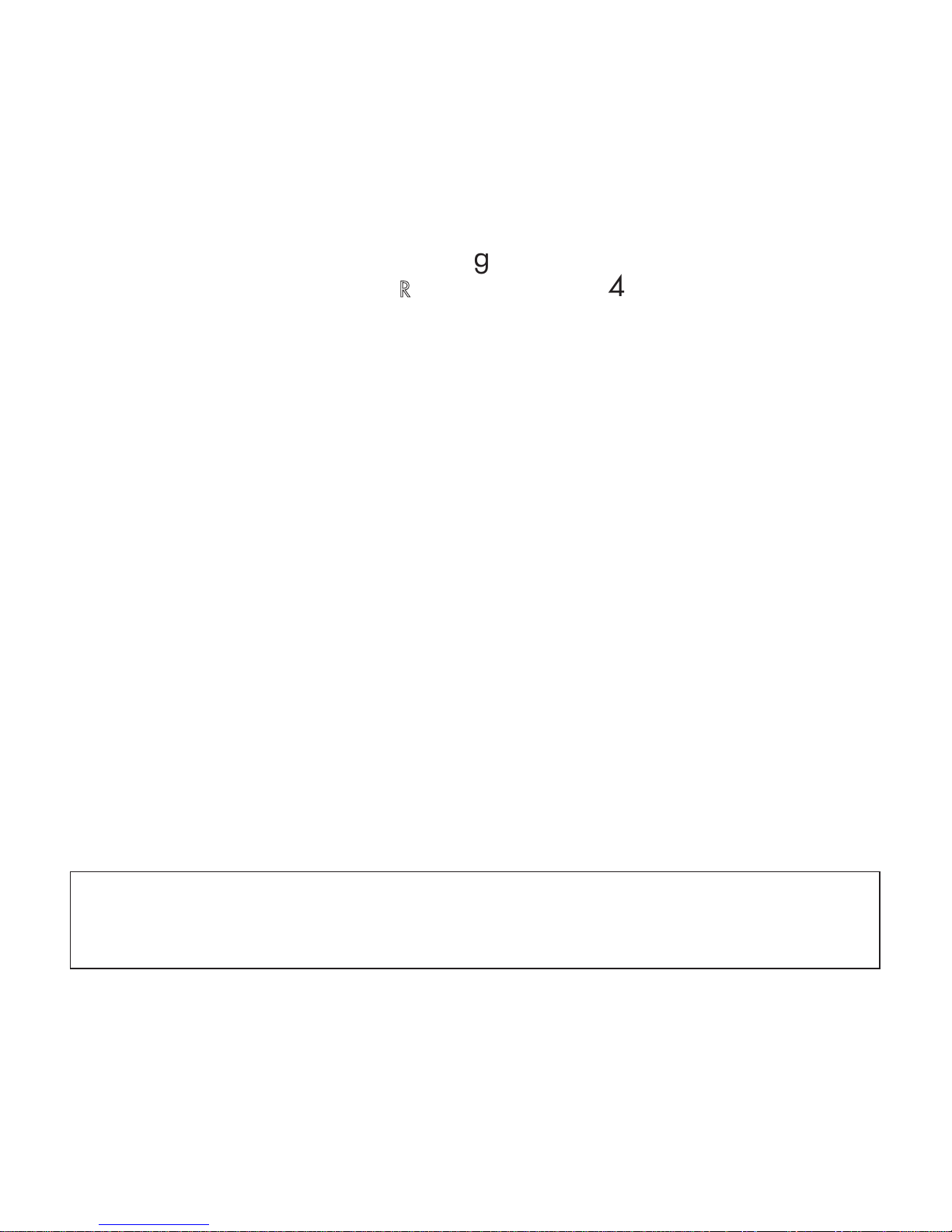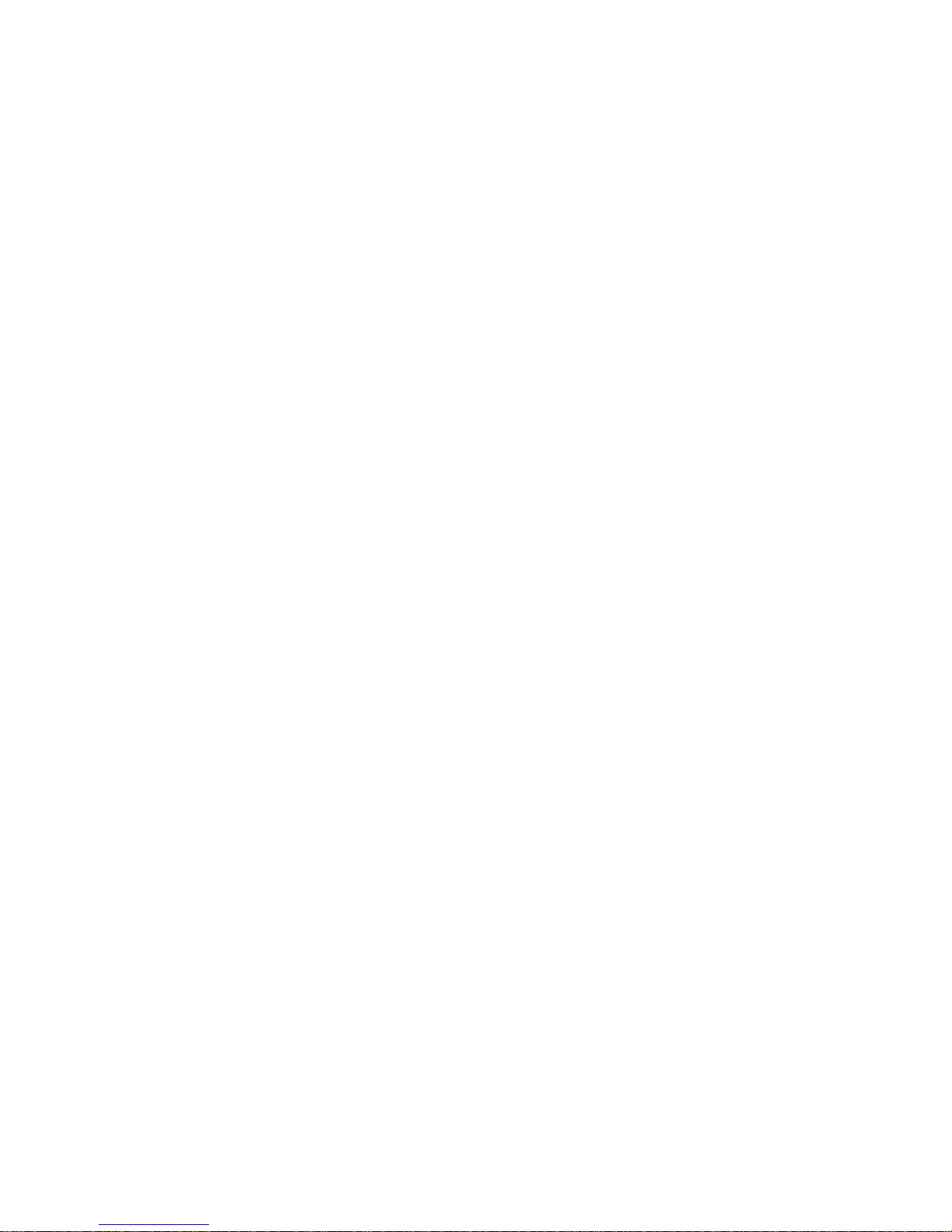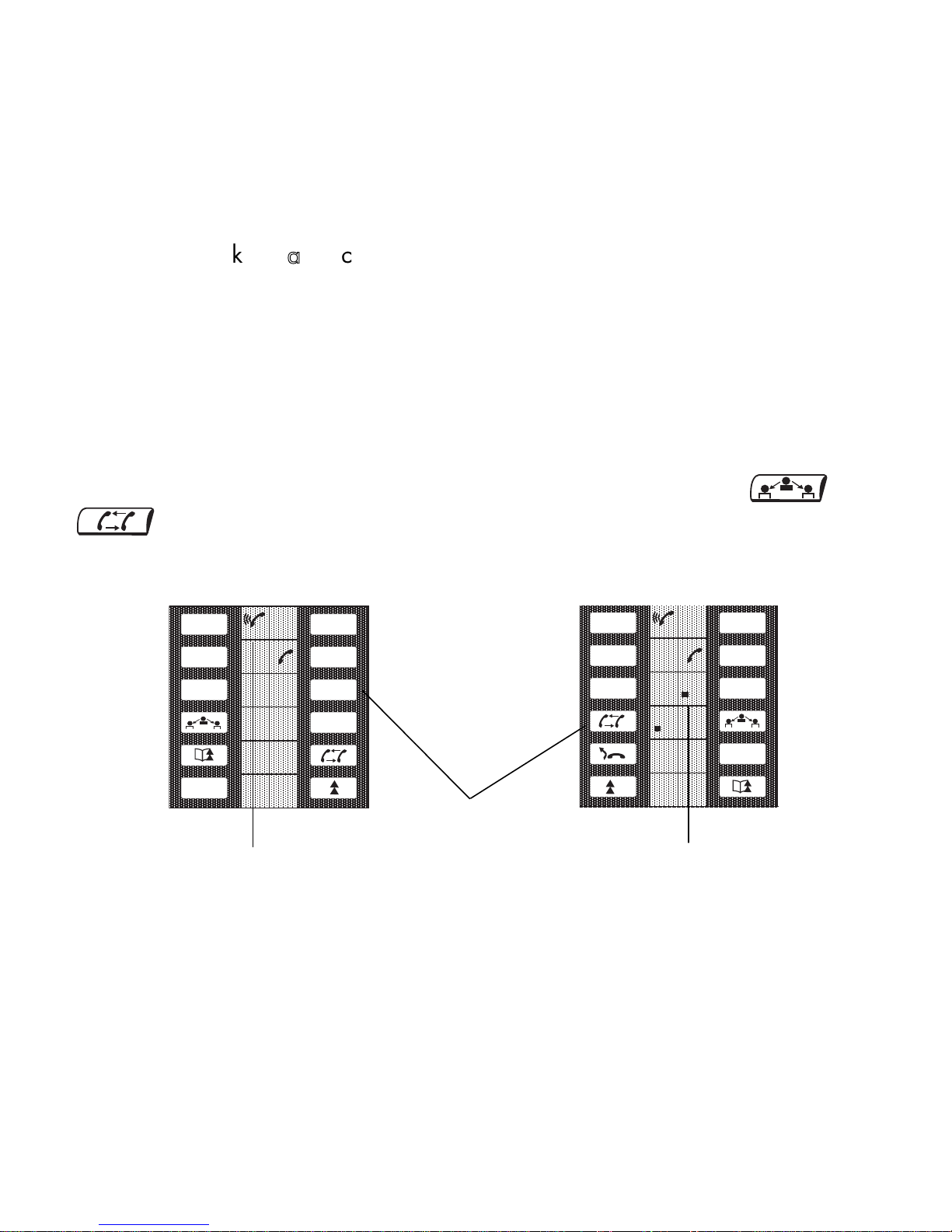3
SSyysstteemm
iinnffoorrmmaattiioonn
Depending on the software release installed on your system (R2 or R3), some of the
preprogrammed keys on your terminal are different. These keys are described in the
DDeessccrriippttiioonn
ooff
TTeerrmmiinnaallchapter, in the paragraph PPrrooggrraammmmaabbllee
kkeeyyss
aanndd
iiccoonnss.
Also, depending on your system configuration and irrespective of the software release
installed, your terminal can be single-line (you have no line keys) or multi-line (you have
at least two line keys).
On a multi-line terminal, the enquiry call function can be configured in one of two
modes:Sur un poste multiligne la fonction double-appel peut être configurée suivant le
mode :
- single-line (or PABX) mode,
- multi-line (or key system) mode.
This difference notably implies different activation of the enquiry call, broker call and
transfer functions, depending on the selected mode.
Note: For further information concerning your system configuration, consult your system manager.