Alcatel OmniAccess AP70 User manual
Other Alcatel Wireless Access Point manuals

Alcatel
Alcatel ONETOUCH W600 User manual
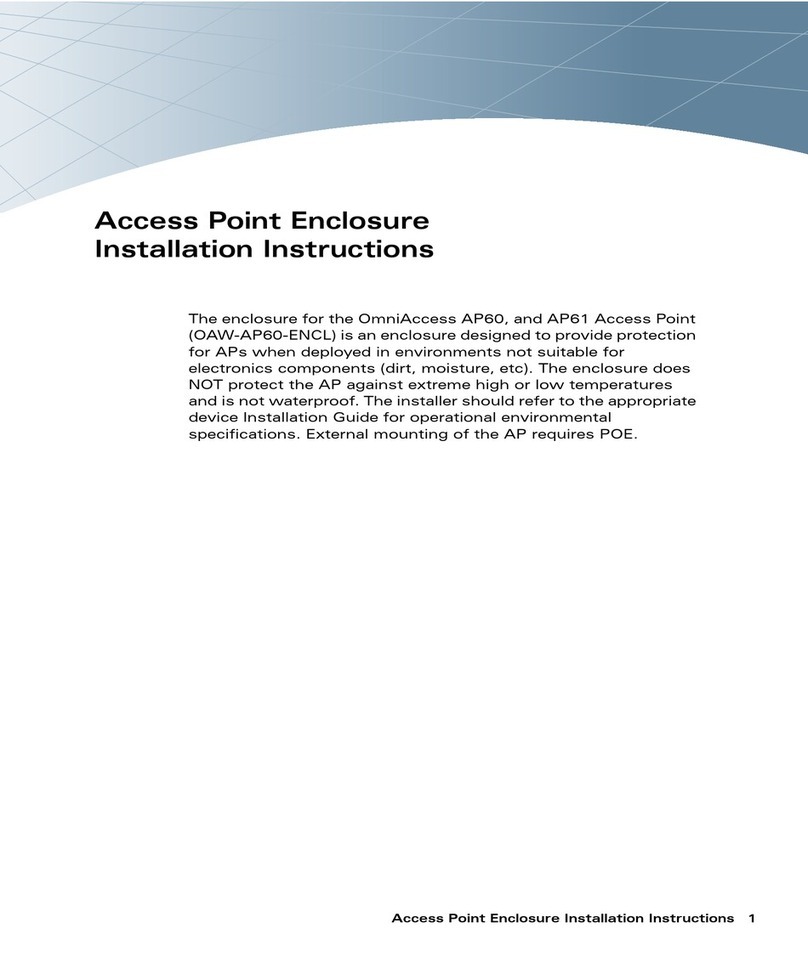
Alcatel
Alcatel OmniAccess AP60 User manual

Alcatel
Alcatel ONETOUCH Y580 User manual

Alcatel
Alcatel OAW-AP80M User manual
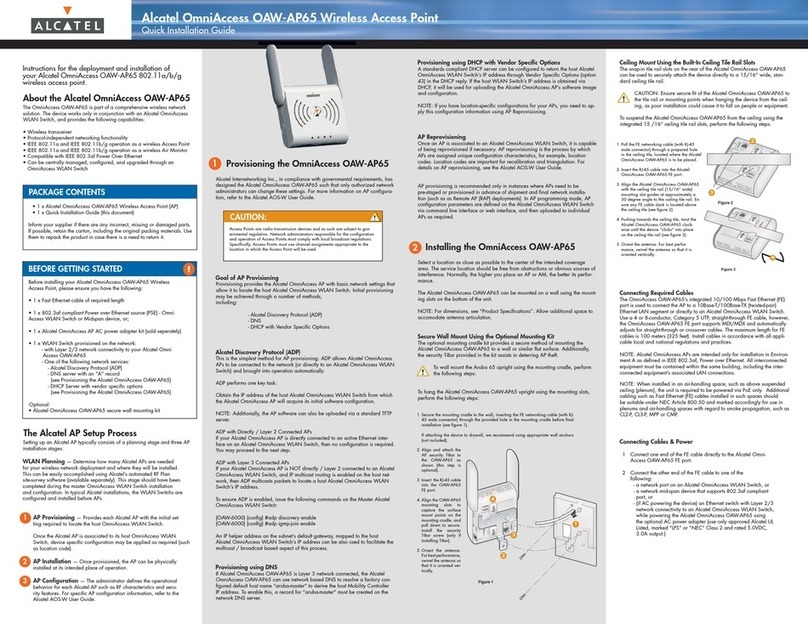
Alcatel
Alcatel OmniAccess OAW-AP65 User manual
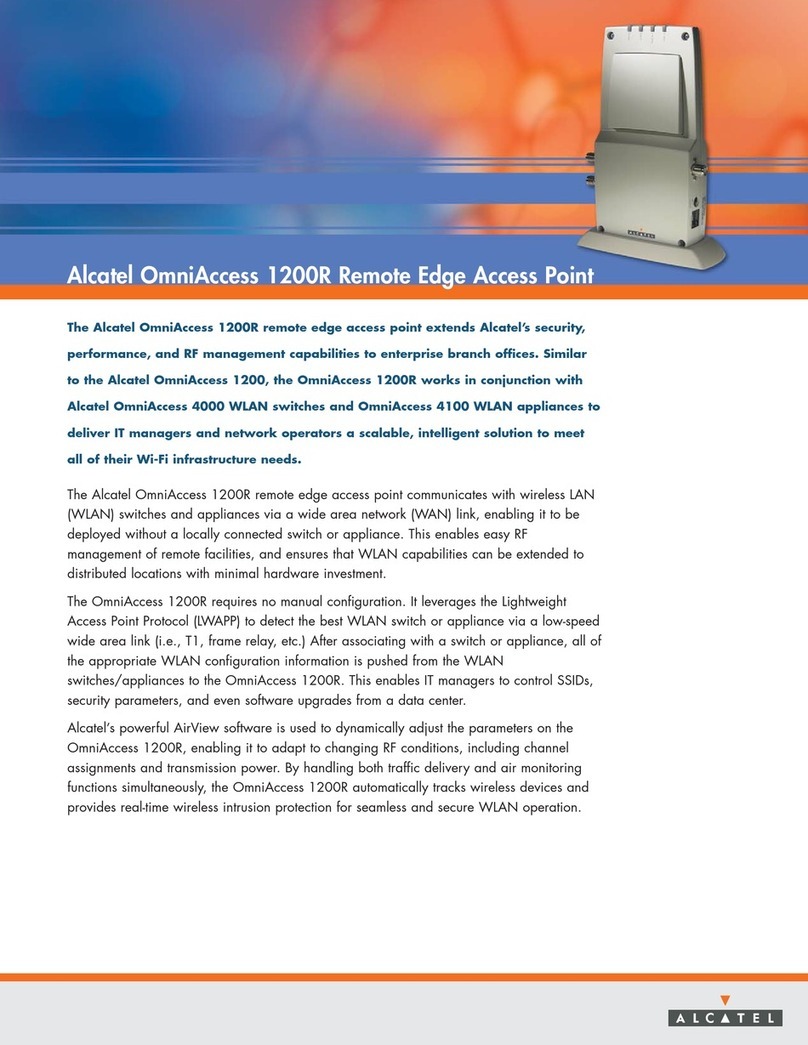
Alcatel
Alcatel OmniAccess 1200R User manual
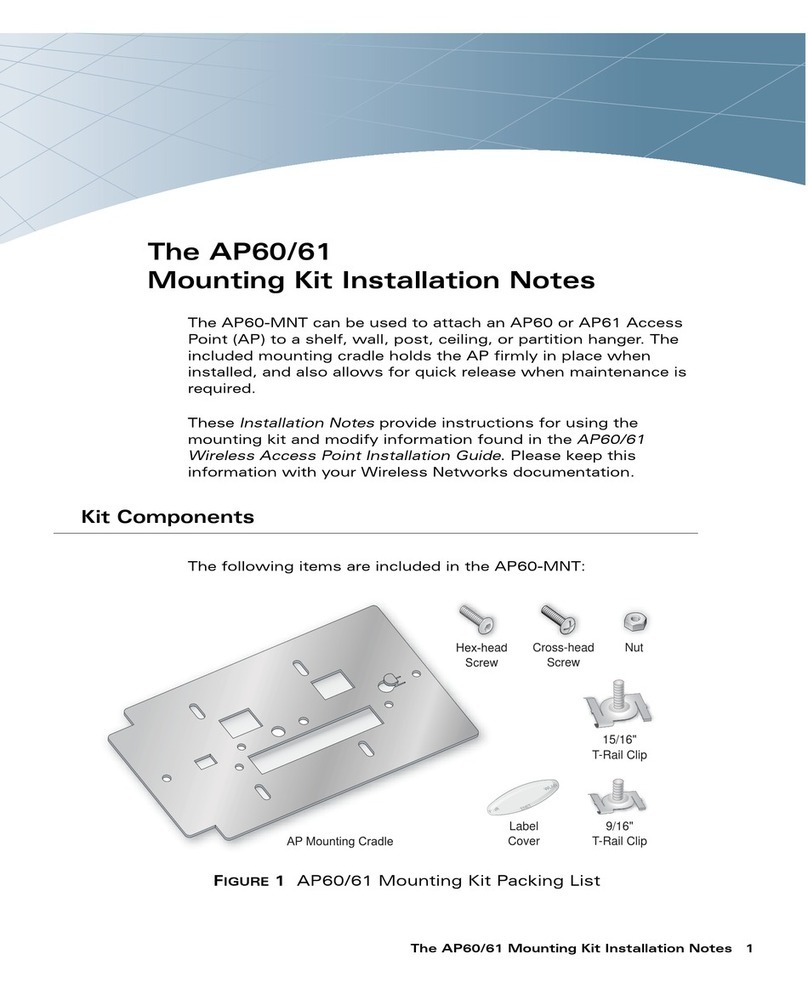
Alcatel
Alcatel OmniAccess AP60 Installation instructions manual
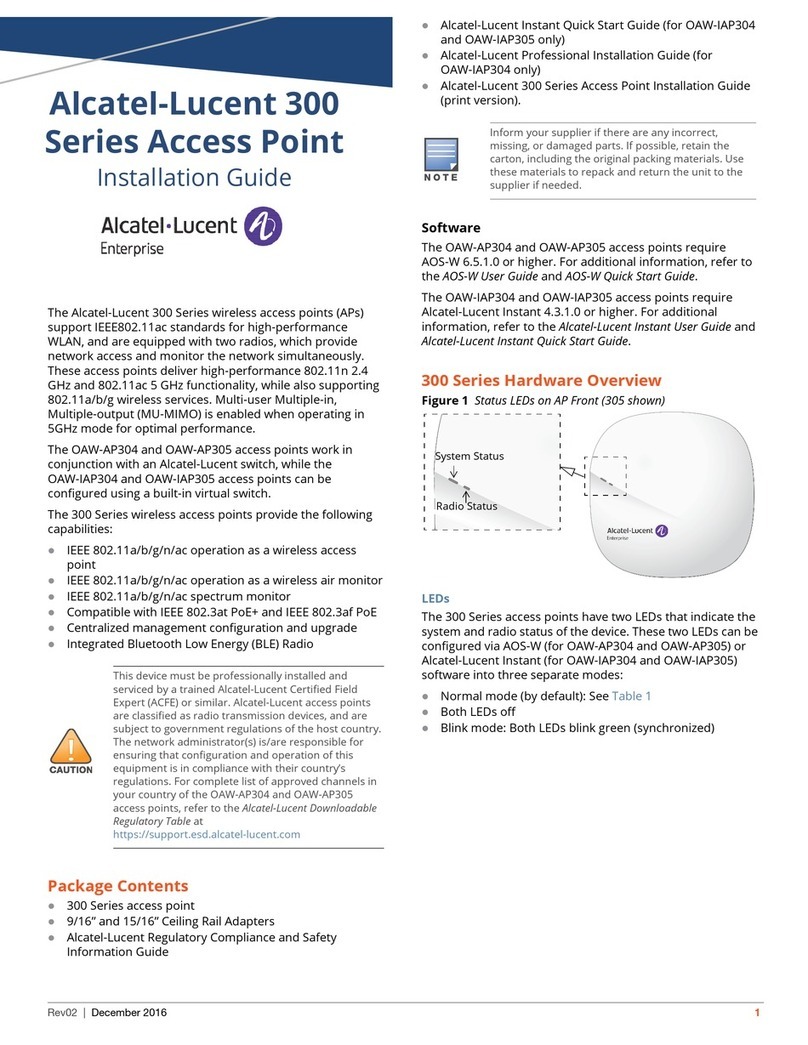
Alcatel
Alcatel Lucent 300 Series User manual
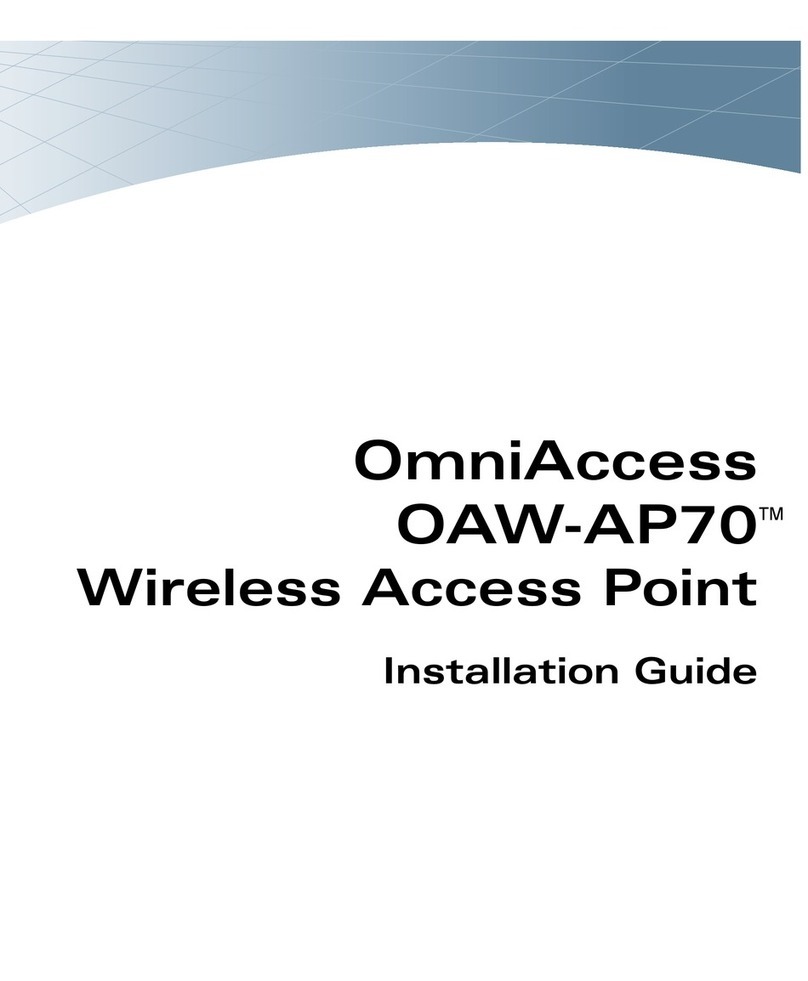
Alcatel
Alcatel OmniAccess OAW-AP70 User manual
Popular Wireless Access Point manuals by other brands

Monoprice
Monoprice MW301A user guide

D-Link
D-Link DWL-2700AP - AirPremier Outdoor Wireless Access... user manual

D-Link
D-Link DWL-2100AP - AirPlus Xtreme G Quick installation guide

TP-Link
TP-Link Auranet EAP225 Quick installation guide

D-Link
D-Link DWL-2100AP - AirPlus Xtreme G Quick installation guide

Ubiquiti
Ubiquiti NanoStation NSM2 quick start guide





















