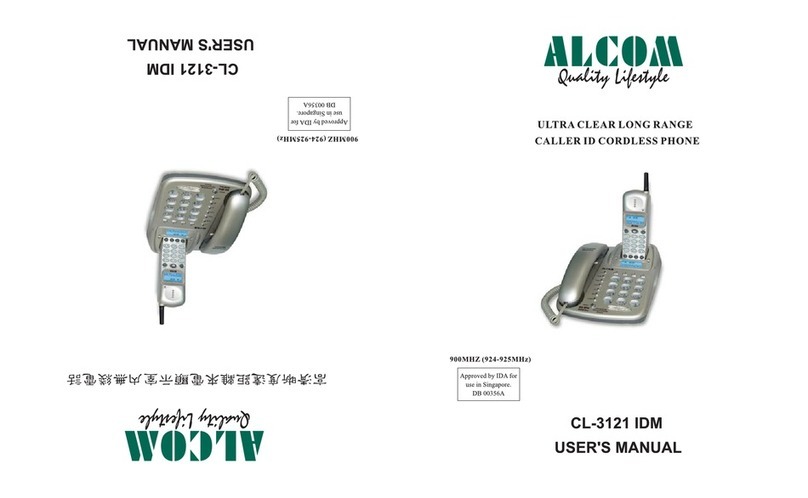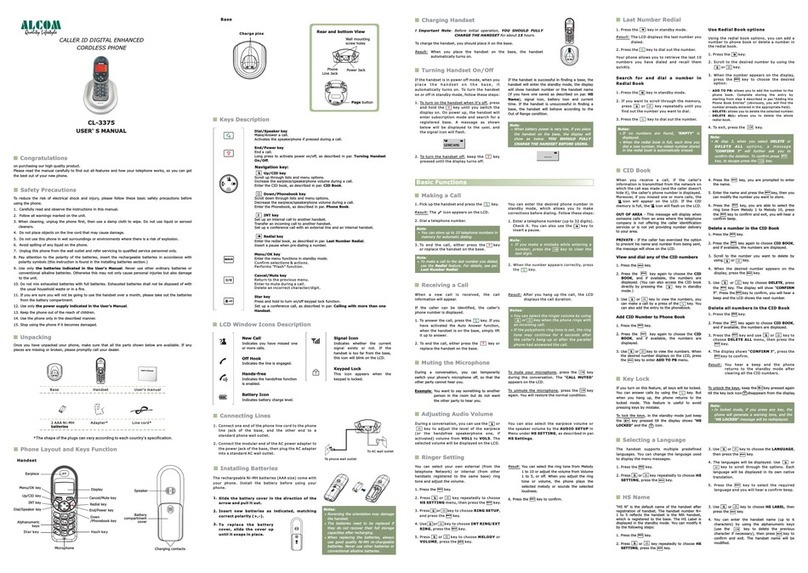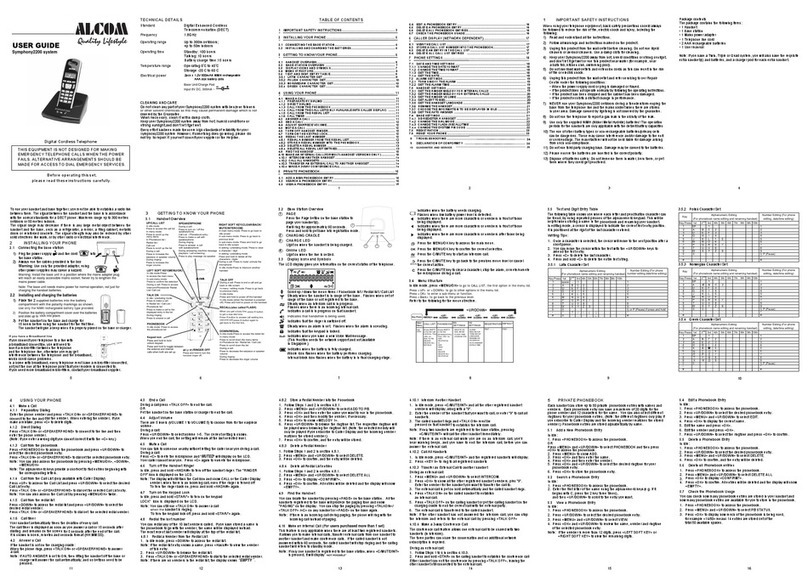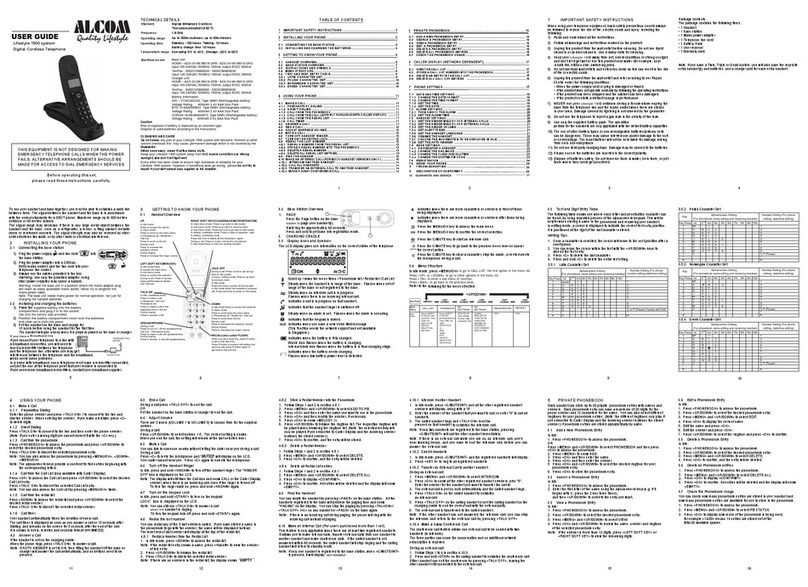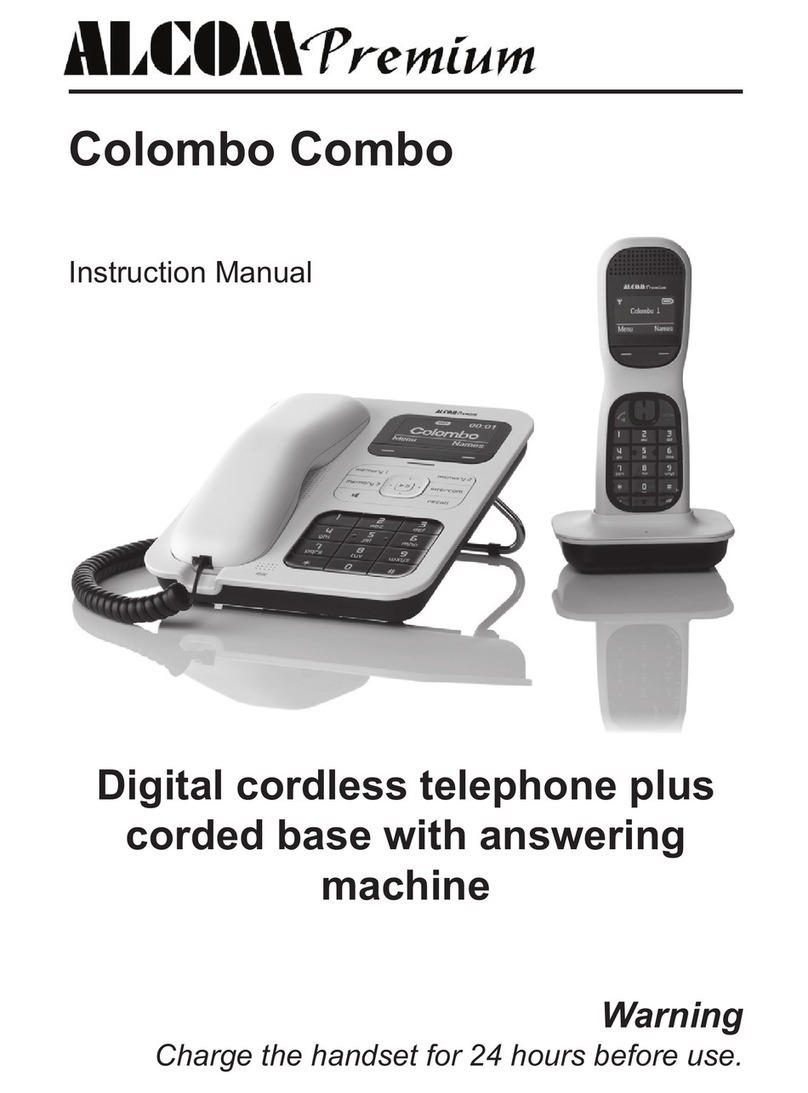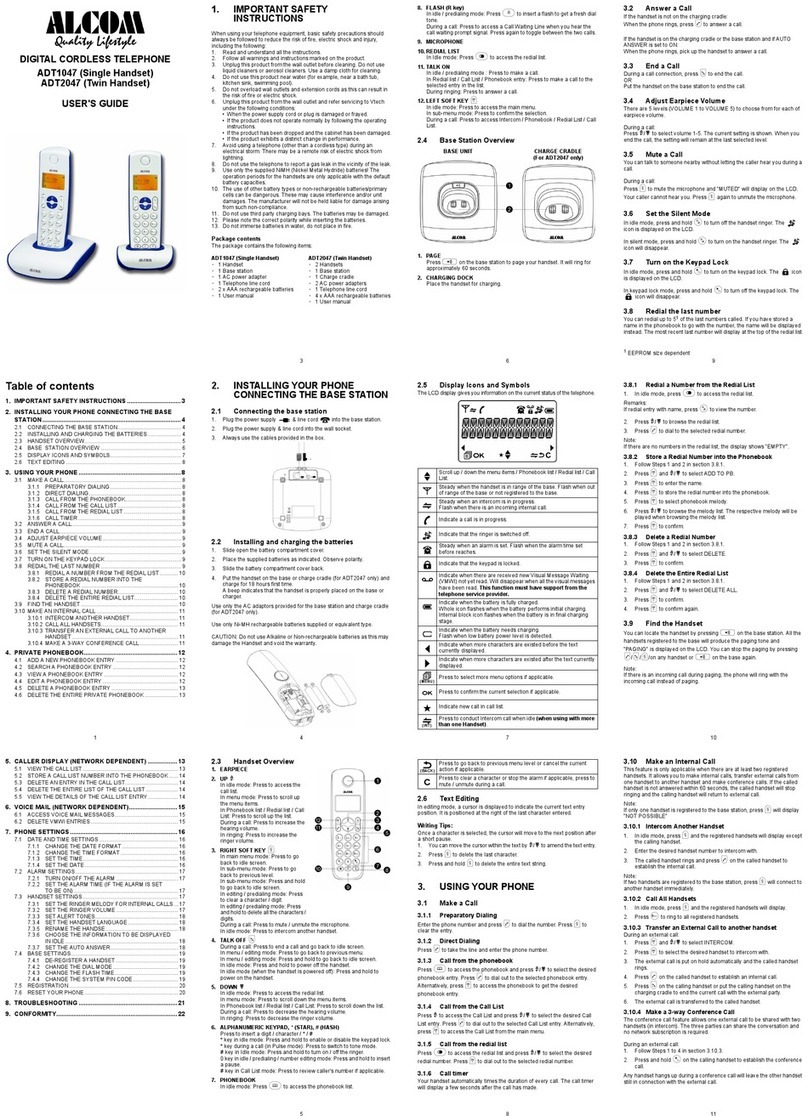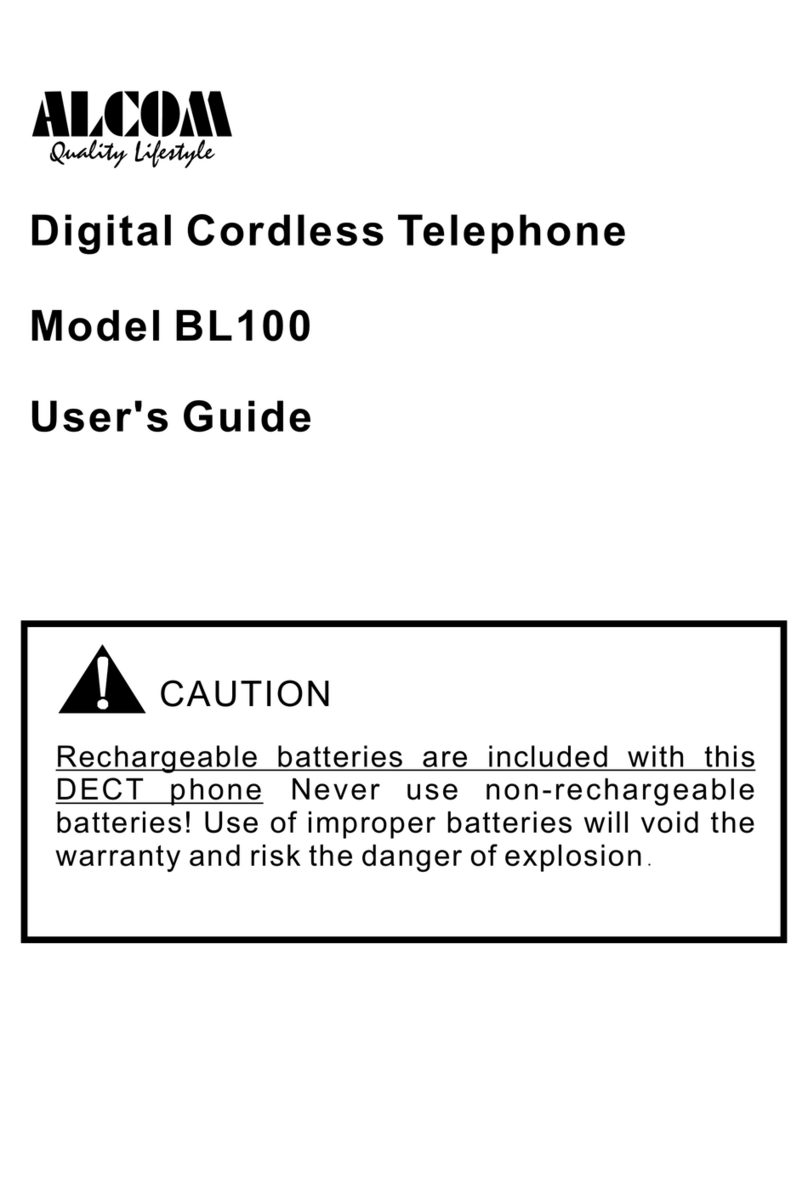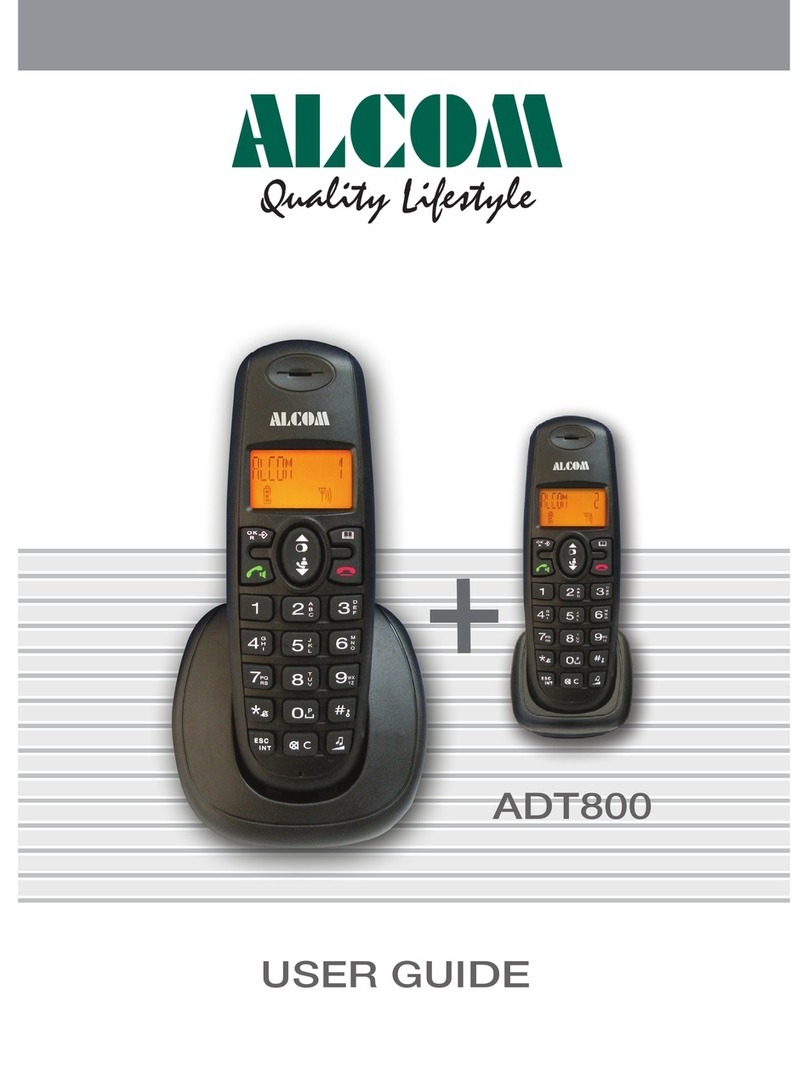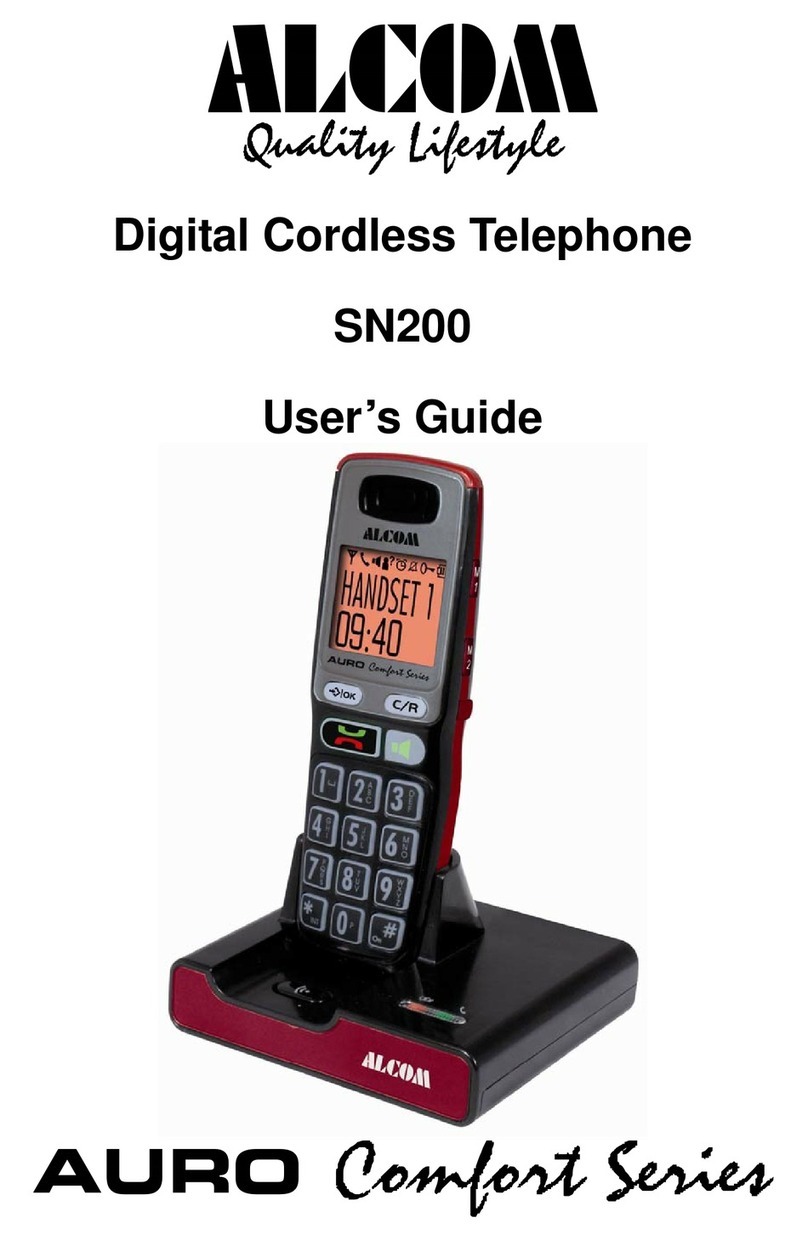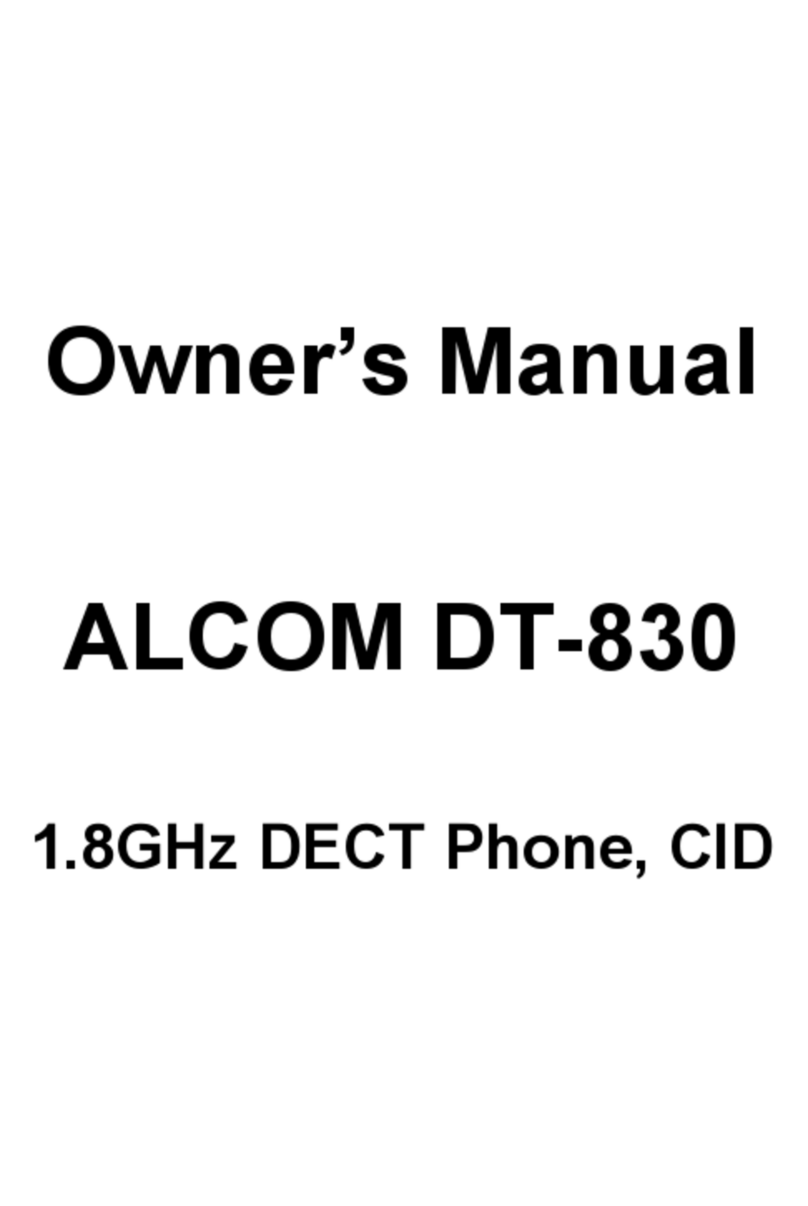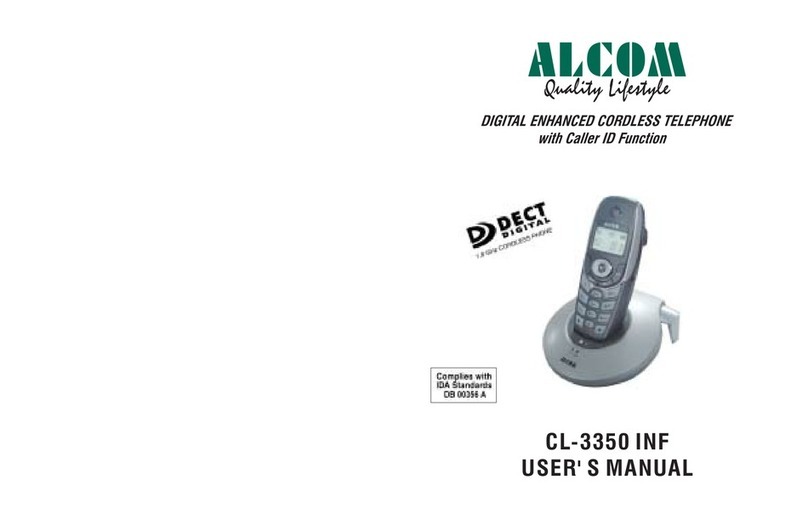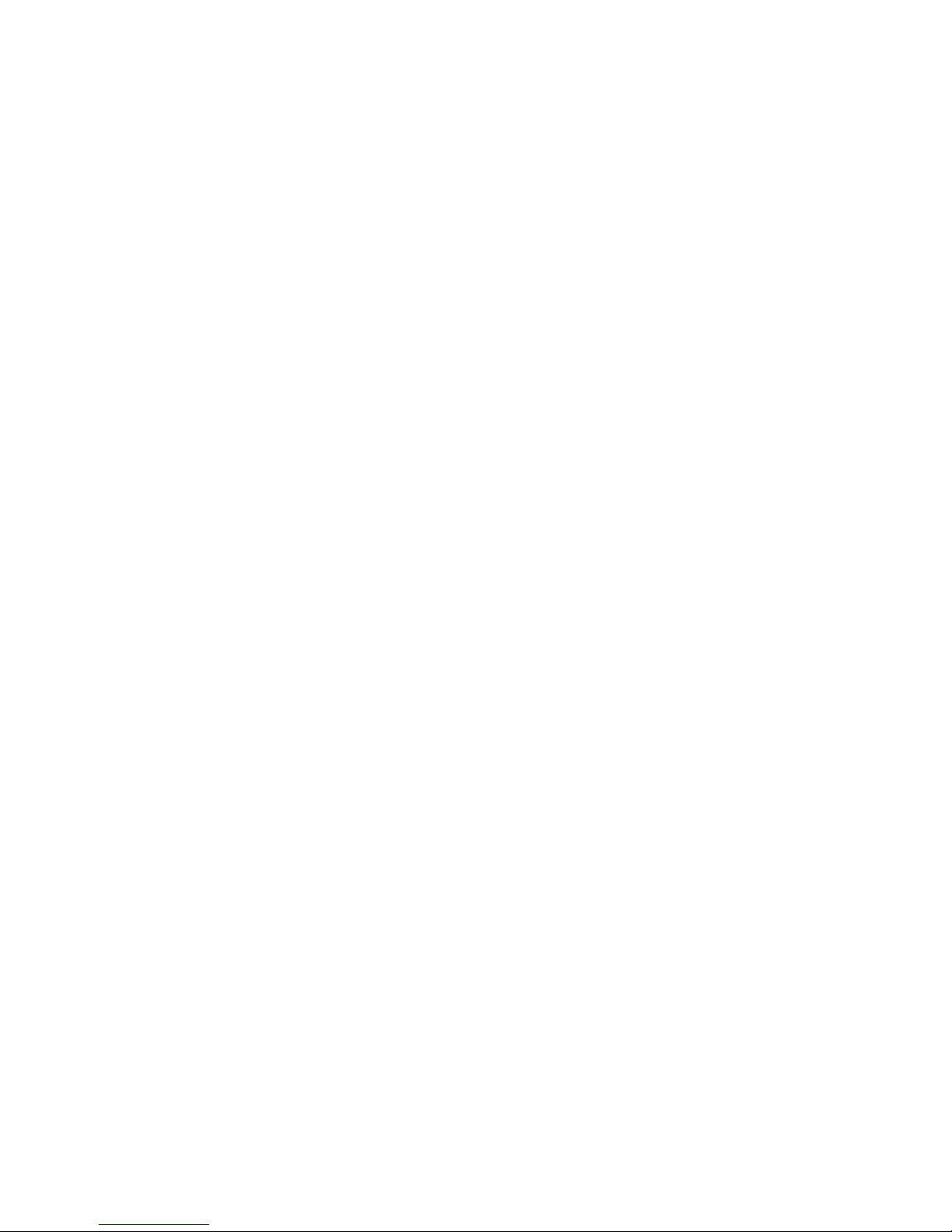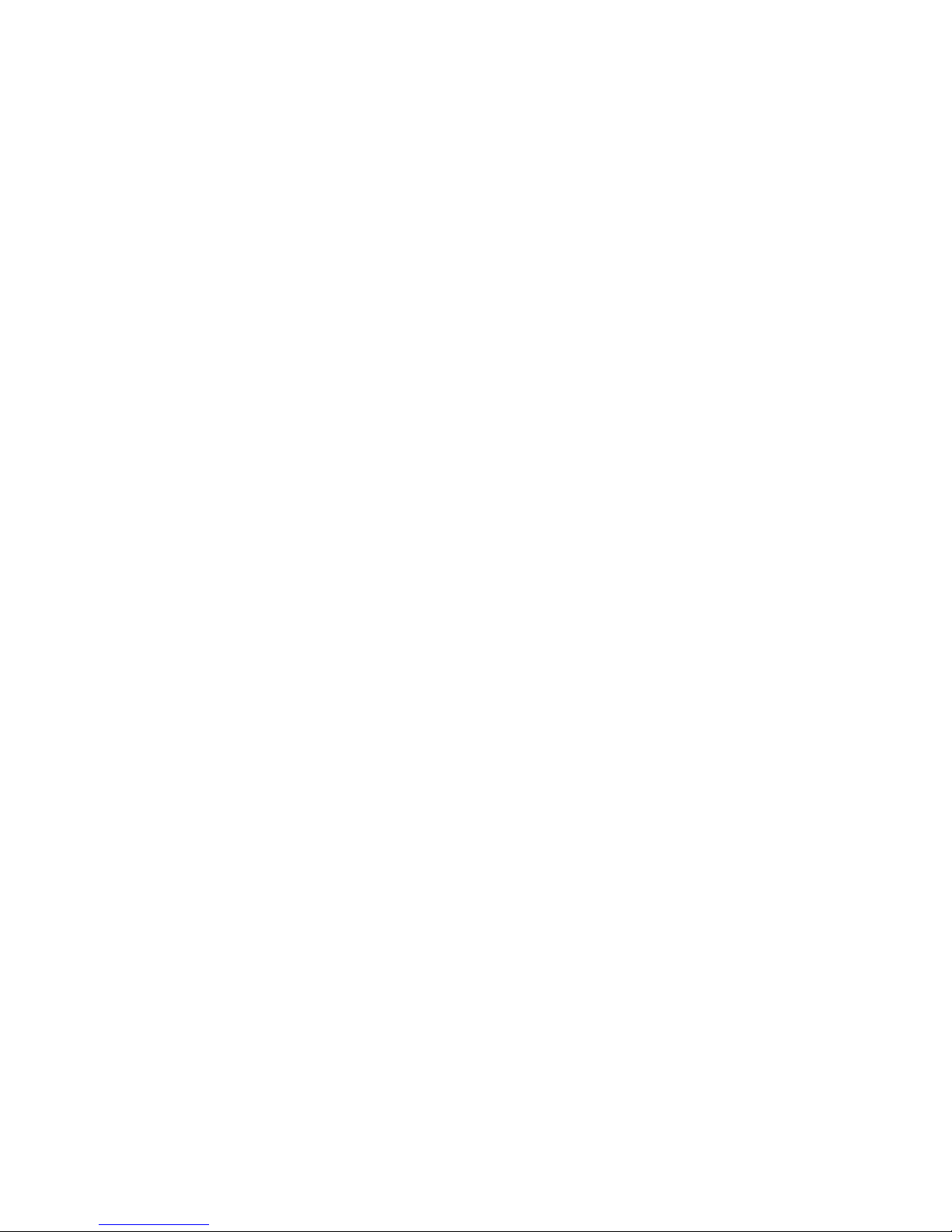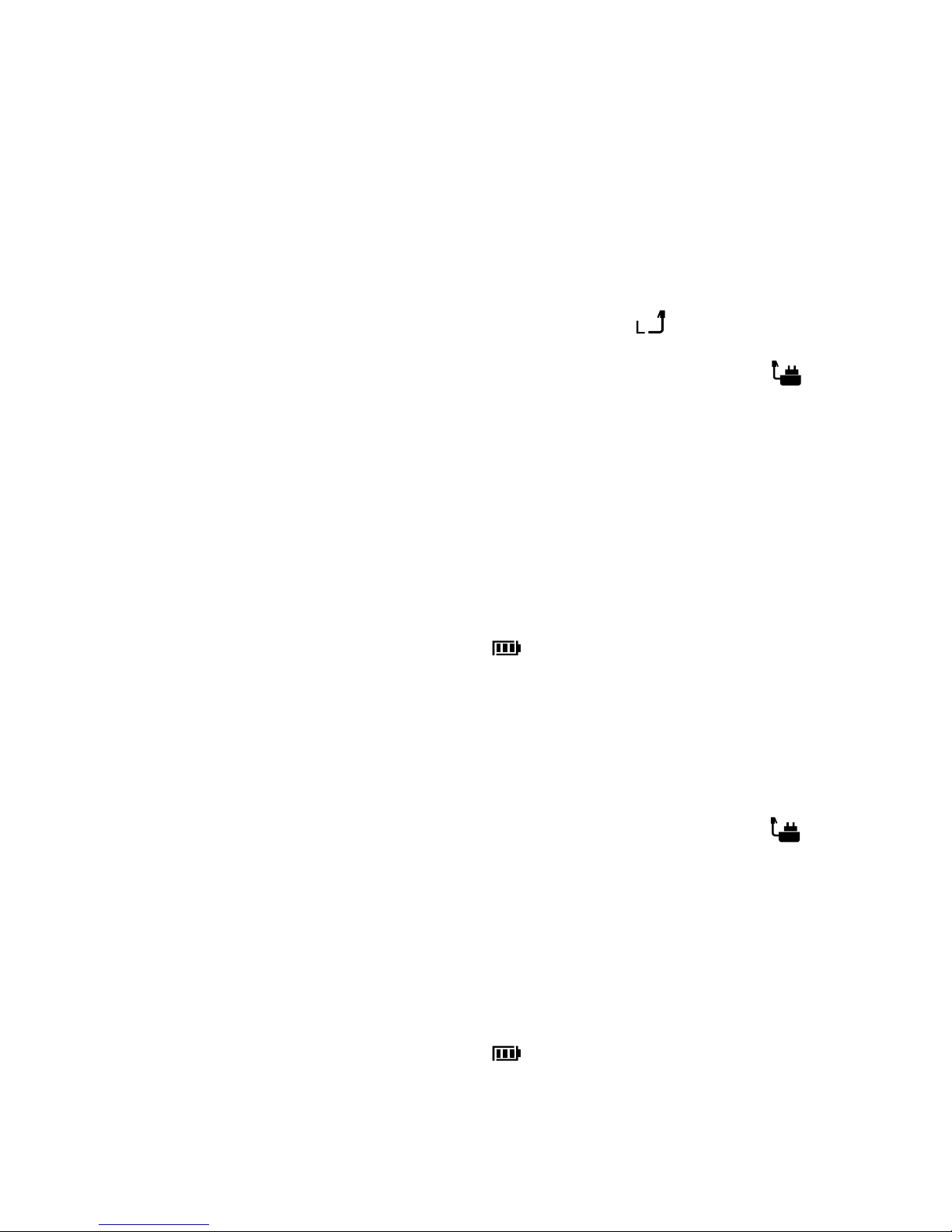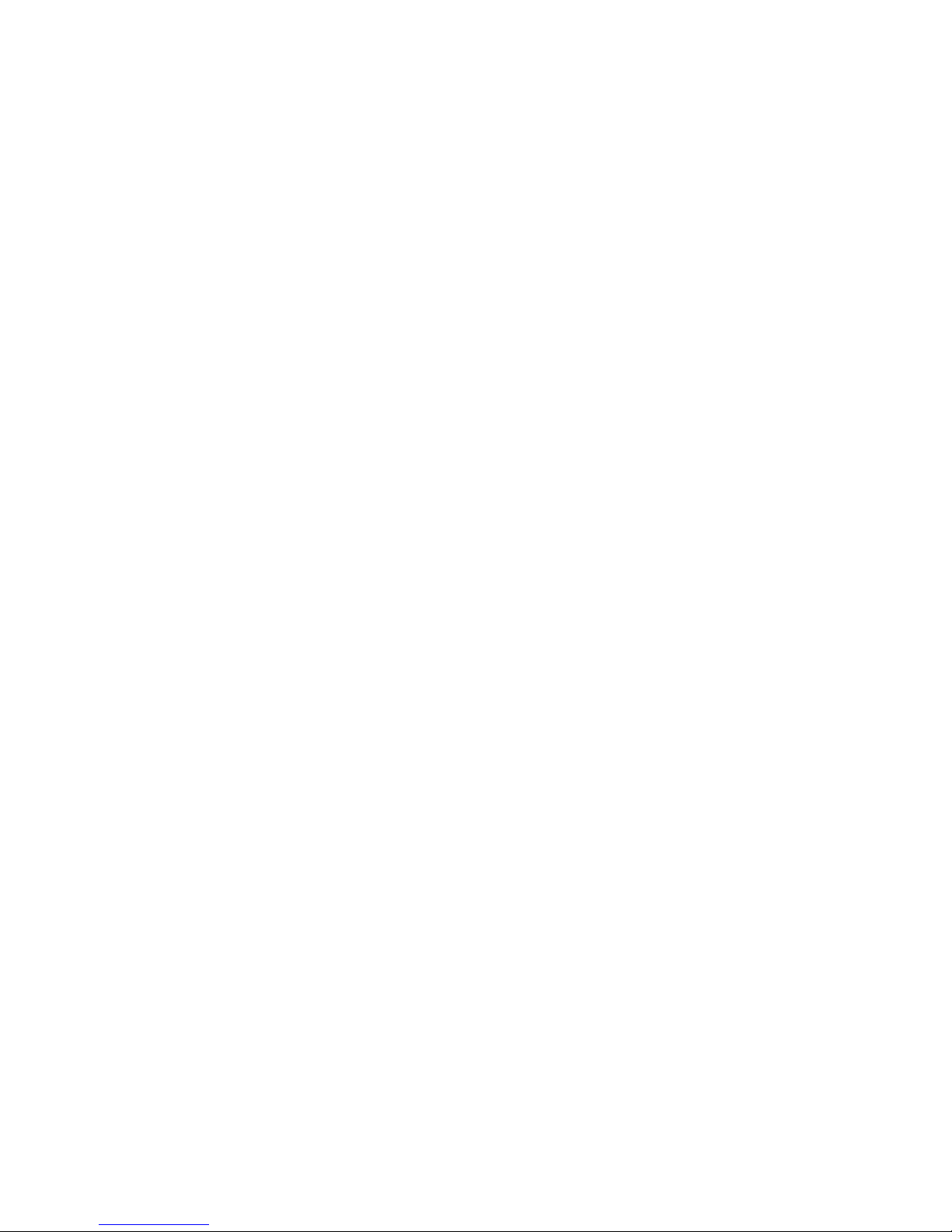1
I. Getting started .......................................................................4
1. Location ............................................................................................... 4
2. Handset range ..................................................................................... 4
3. Signal strength..................................................................................... 4
4. Setting up............................................................................................. 4
5. Battery low warning ............................................................................. 6
6. Battery performance ............................................................................ 6
7. Date and time ...................................................................................... 6
II. Getting to know your phone.................................................8
1. Overview of your handset .................................................................... 8
2. Handset LCD Display ........................................................................ 10
3. Display icons...................................................................................... 10
4. Overview of the base ......................................................................... 11
5. Navigating the menus ........................................................................ 11
6. Menu map.......................................................................................... 12
III. Using the phone ..................................................................13
1. Switch the handset on/off .................................................................. 13
2. Calls................................................................................................... 13
3. Adjust the earpiece volume ............................................................... 14
4. Secrecy.............................................................................................. 14
5. Intercom............................................................................................. 14
6. Redial................................................................................................. 15
7. Lock/unlock the keypad ..................................................................... 16
8. Paging/Find handset.......................................................................... 16
IV. Phonebook ...........................................................................17
1. Store a name and number ................................................................. 17
2. View or dial an entry .......................................................................... 18
3. Edit a name and number ................................................................... 18
4. Delete an entry .................................................................................. 18