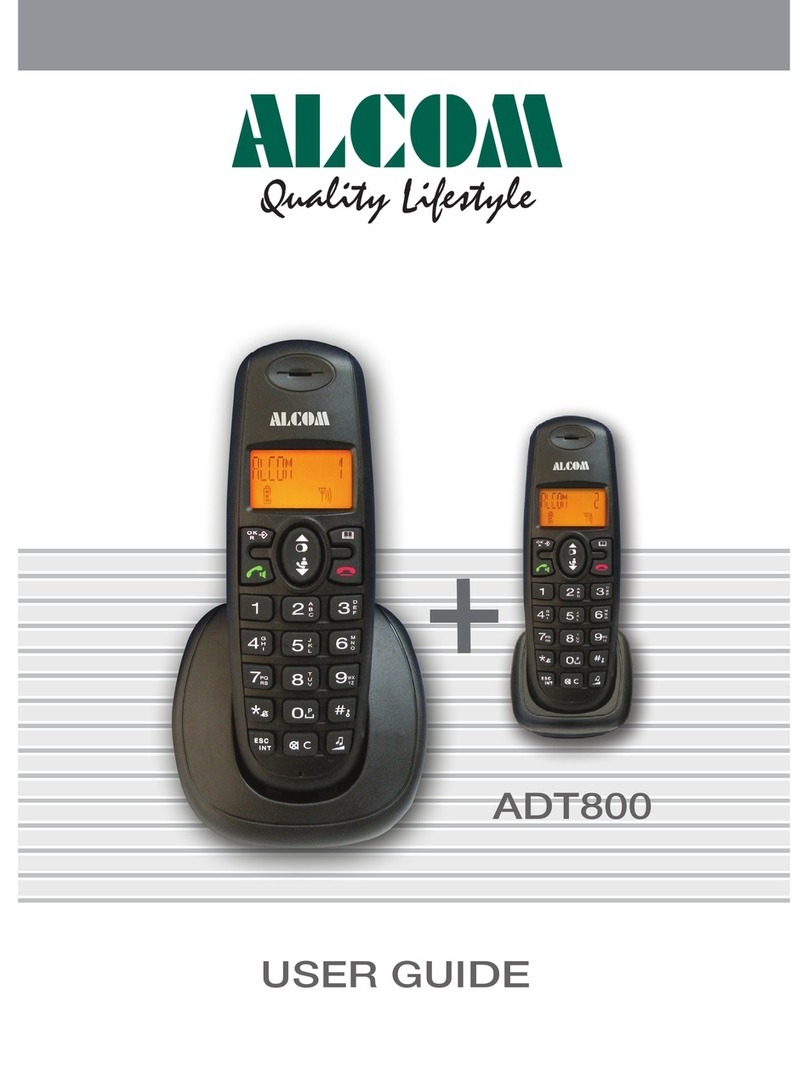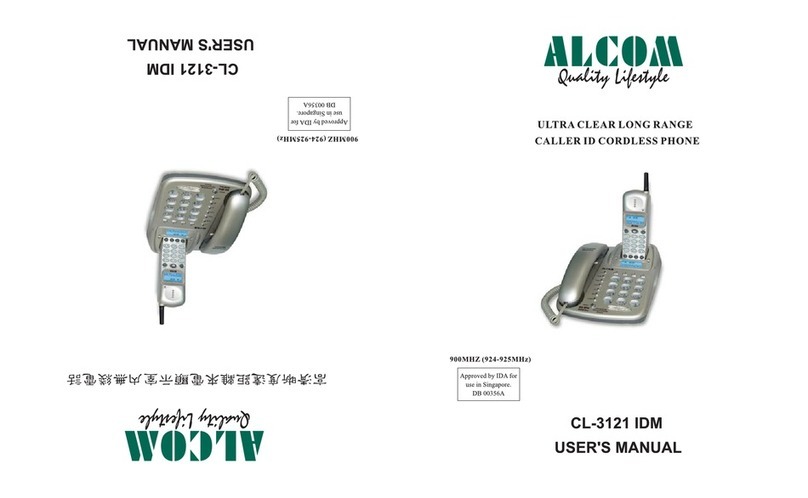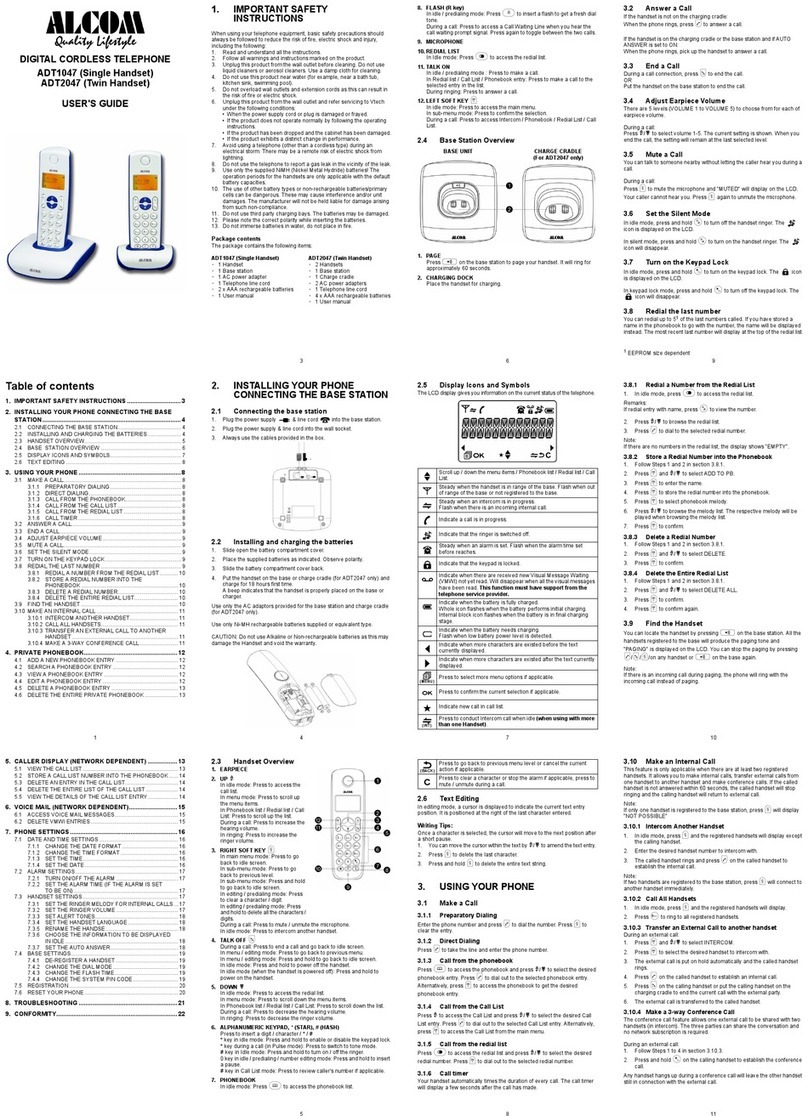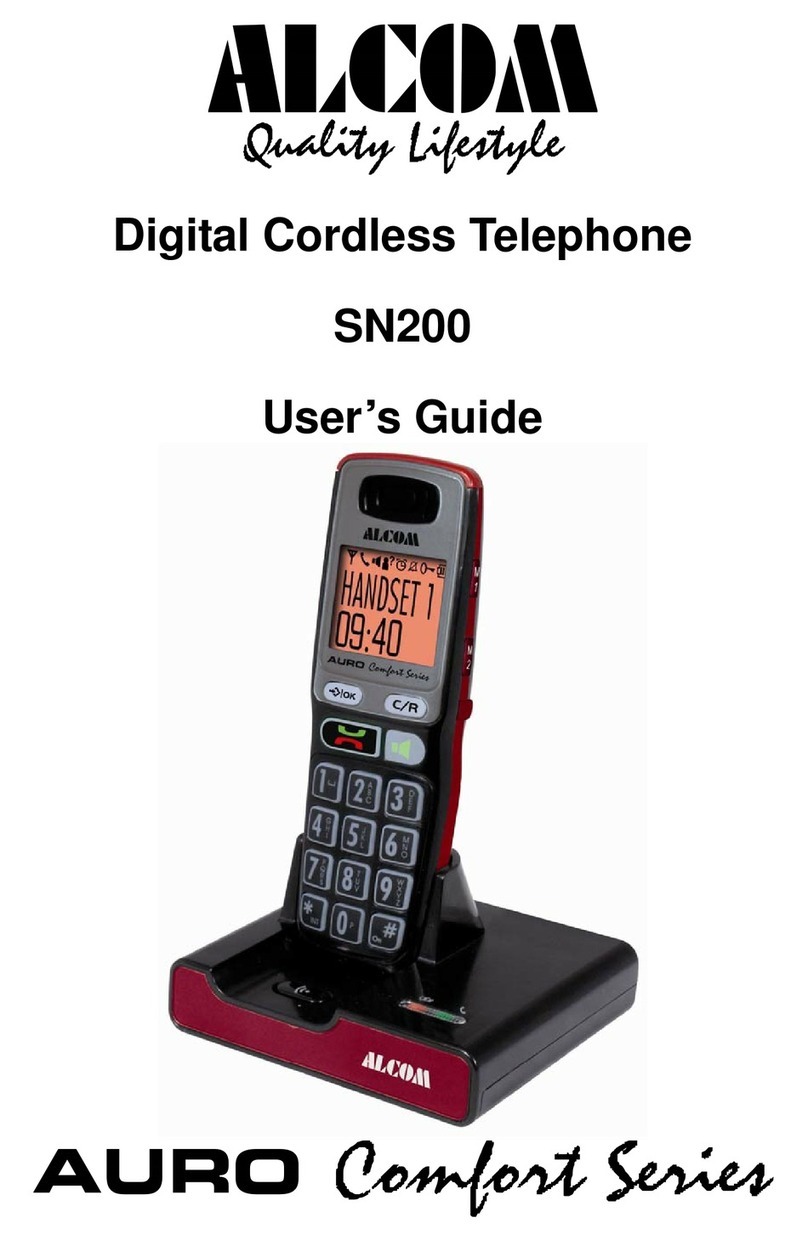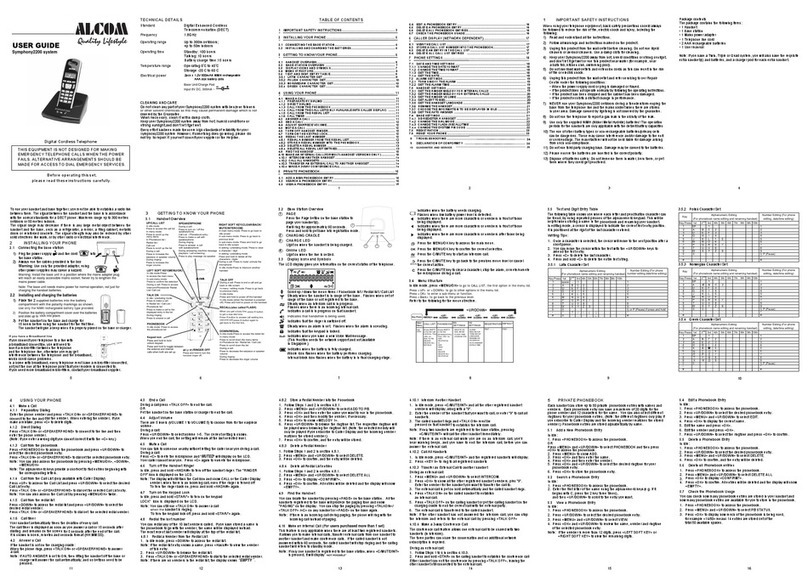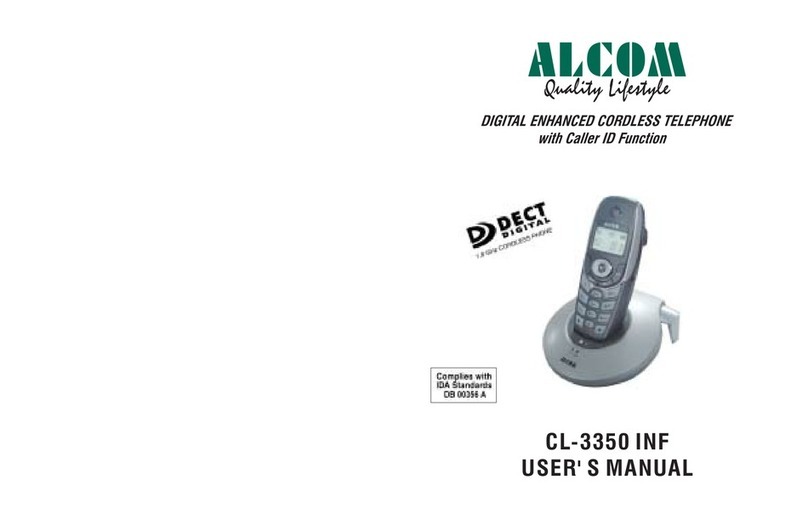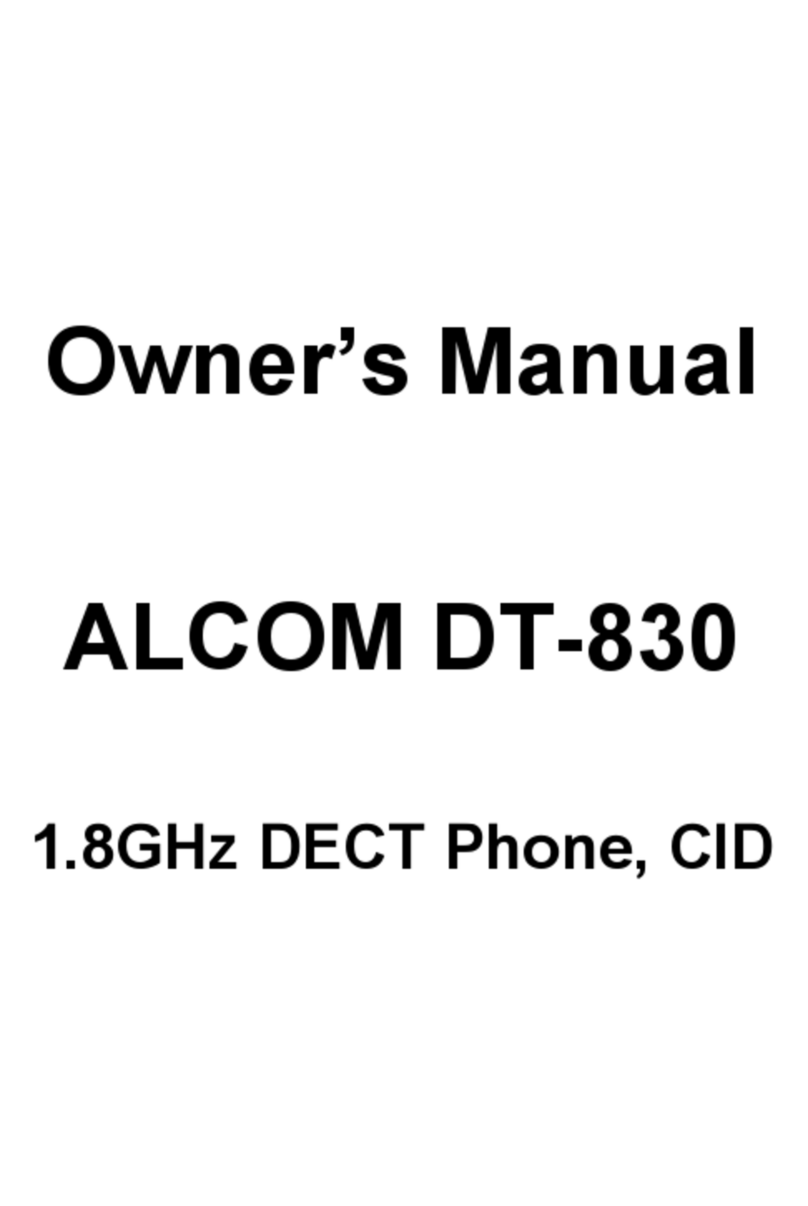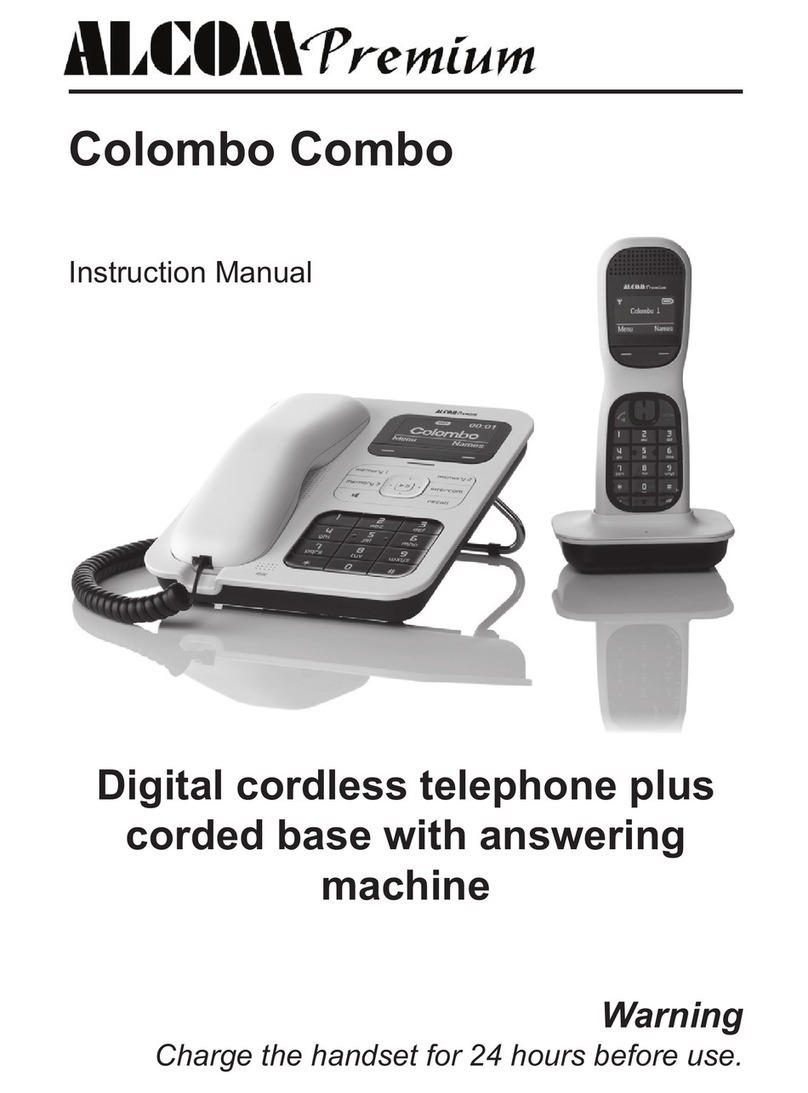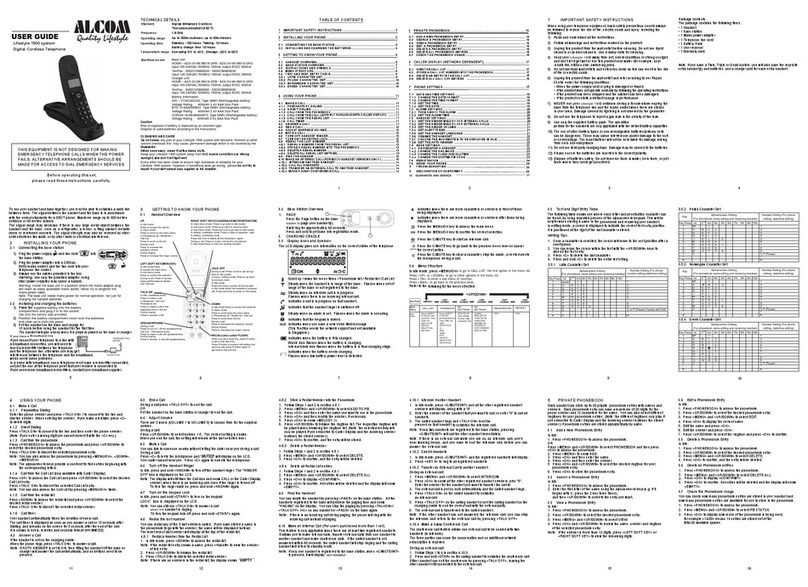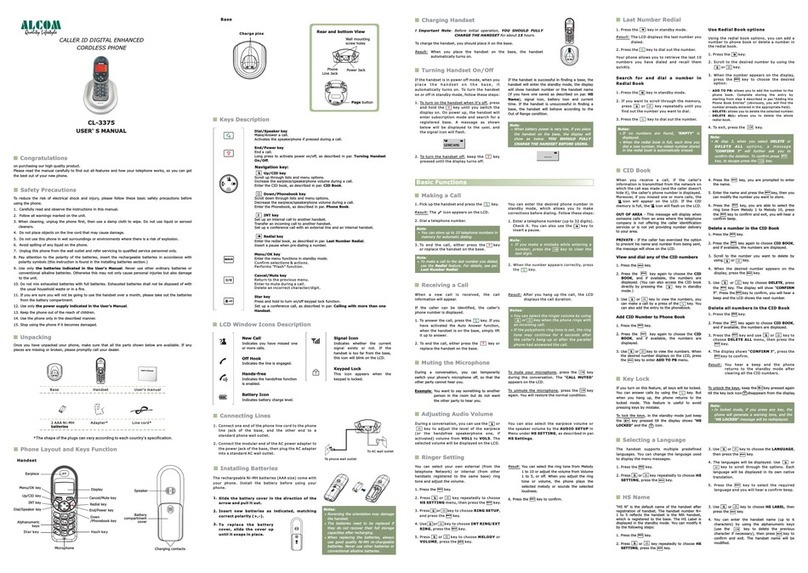Make a Call
1. Press the key, wait for a dial tone, then dial the
desired number.
2. After finishing the conversation, press key or
place the cordless handset into the charger.
The talk timer will be shown for about 2 seconds
before return to idle mode.
Pre-dialling
1. When the handset is in idle mode, dial the desired
number.
2. Press C key to cancel the wrong digit, dial the
correct one again. If a pause is needed during
dialing, press and hold P key for a while and
character “P” will be shown. A 3 seconds pause will
be added while dialing.
3. Press the key, the number will be automatically
dialled out.
4. After finishing the conversation, press key or
place the cordless handset into the charger.
The talk timer will be shown for about 2 seconds
before return to idle mode.
Adjust the Receiver Volume
While the phone is in talk mode, press ▲ or ▼ key on
the handset to adjust the receiver volume of the
handset. There are possible volume selections for
handset receiver. The display will show the current
volume level during adjusting.
5
Basic Operation
-9-