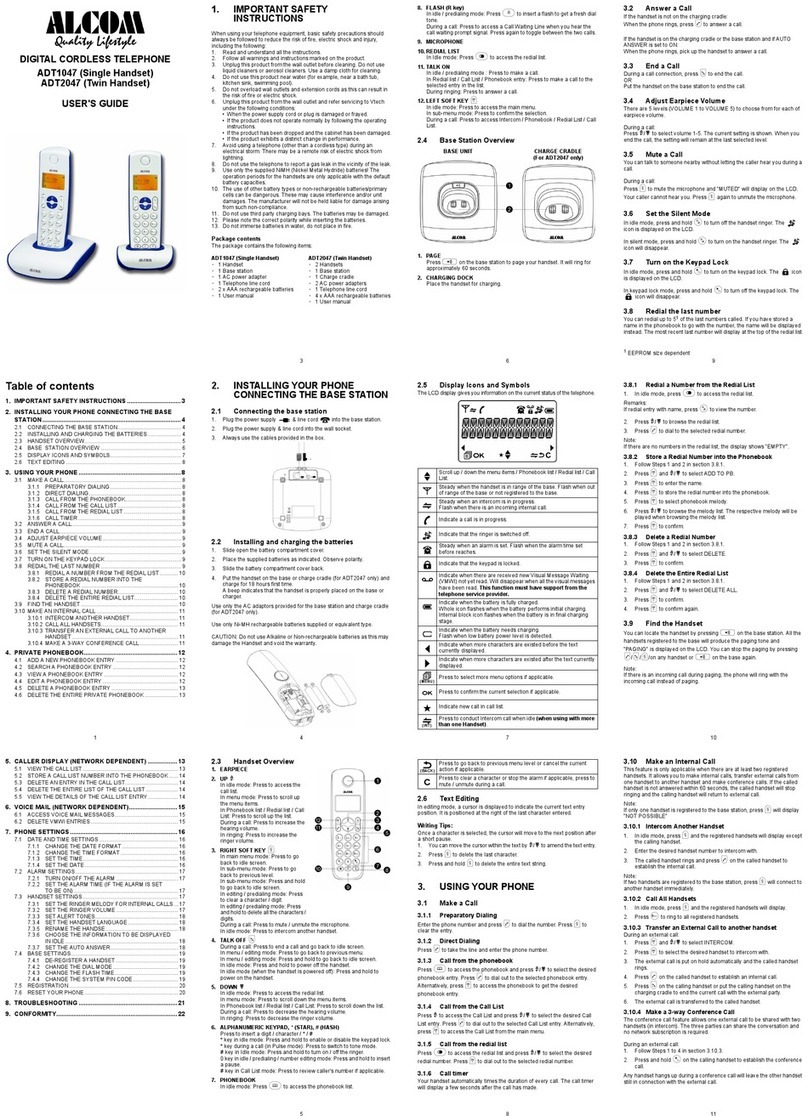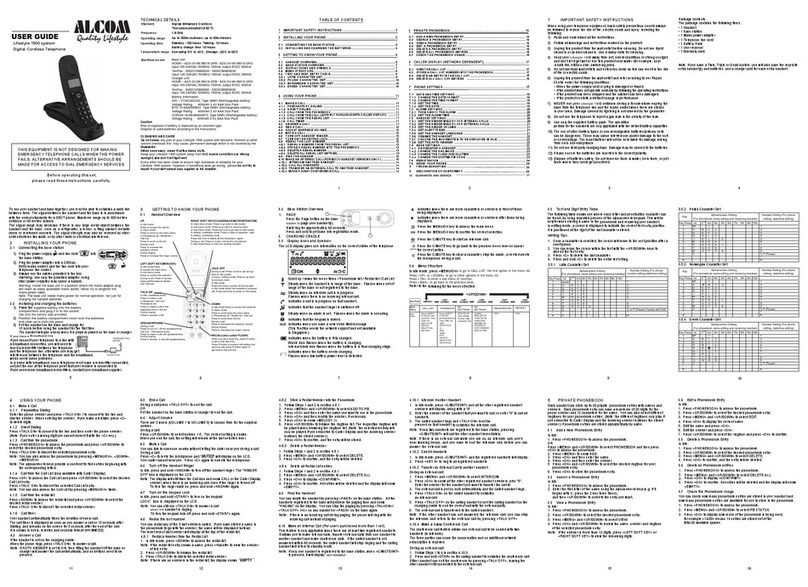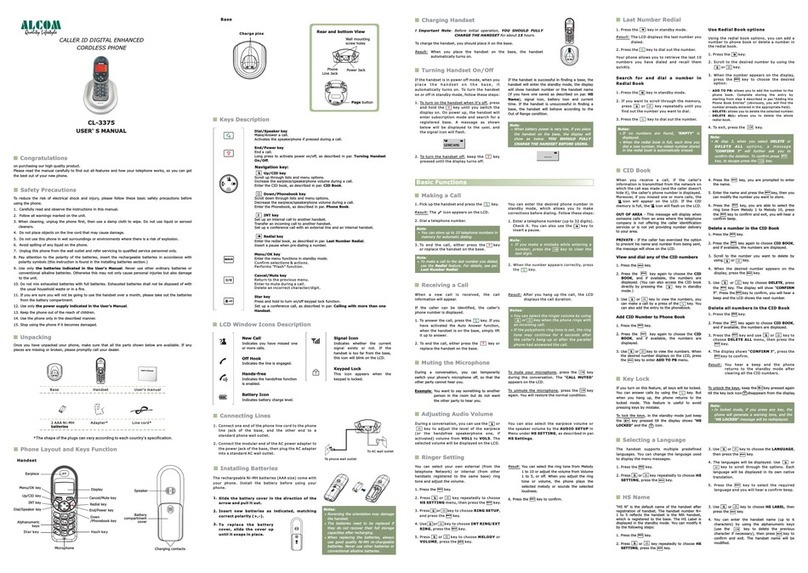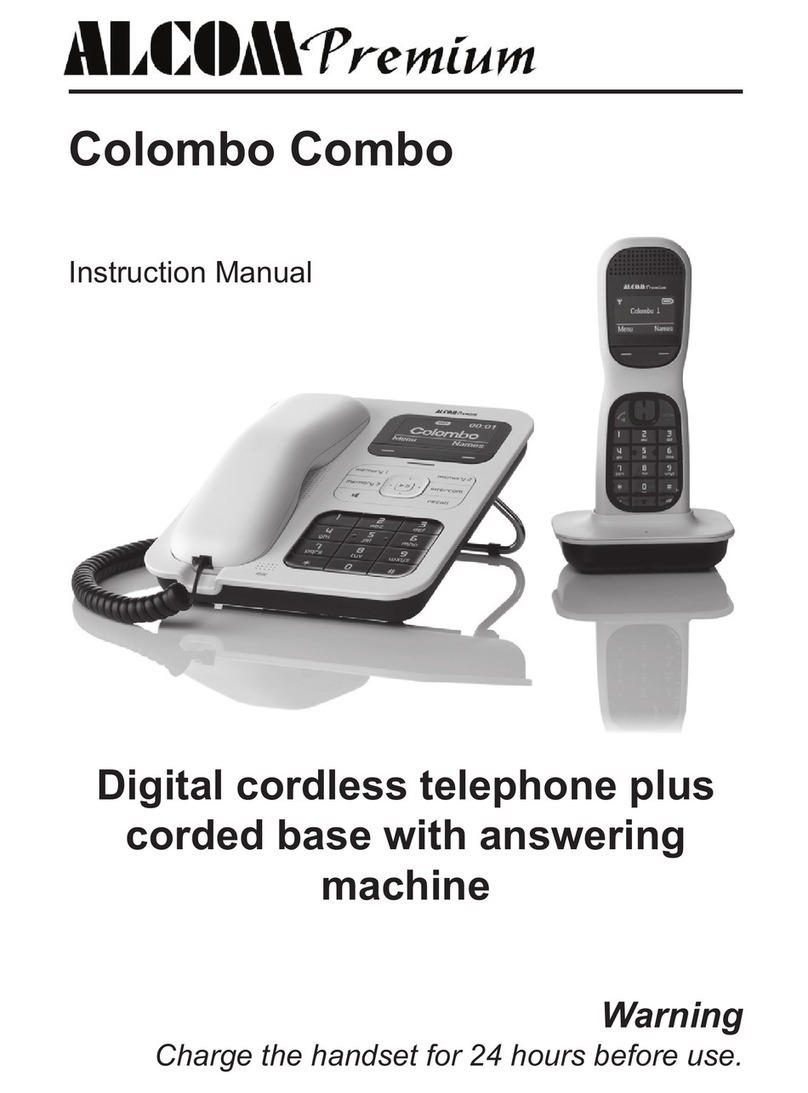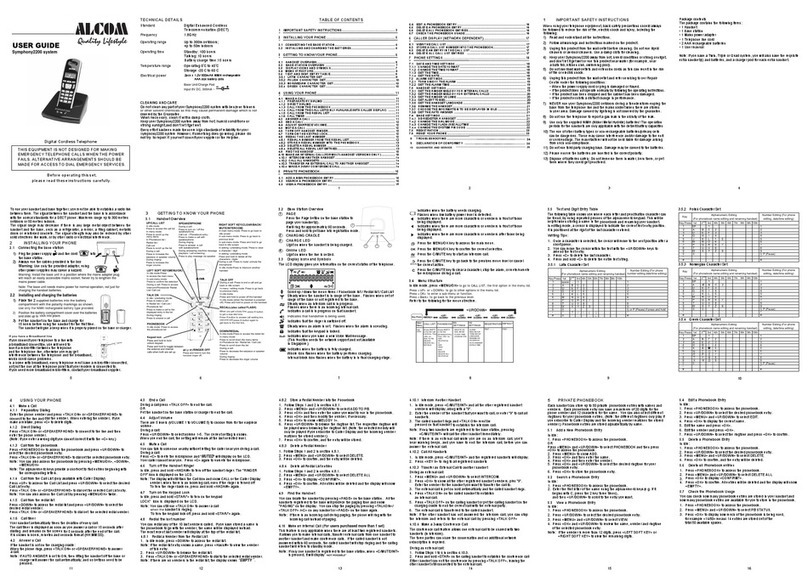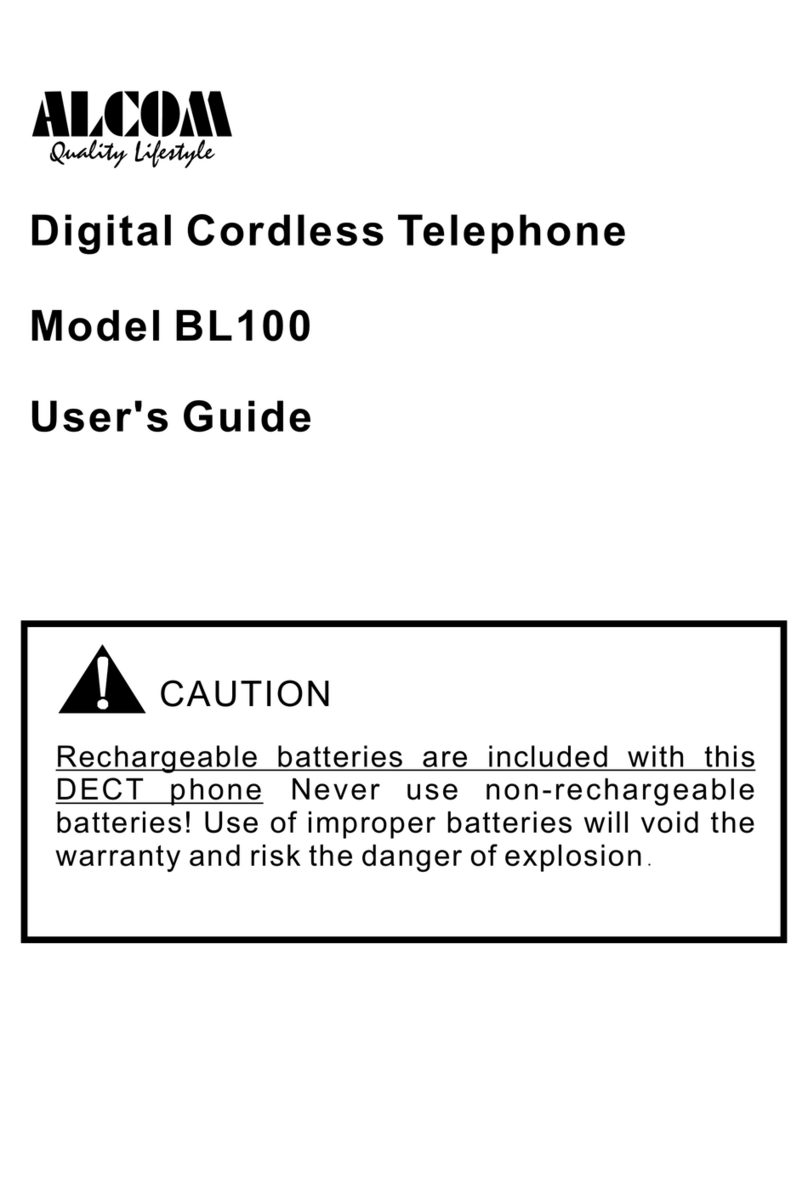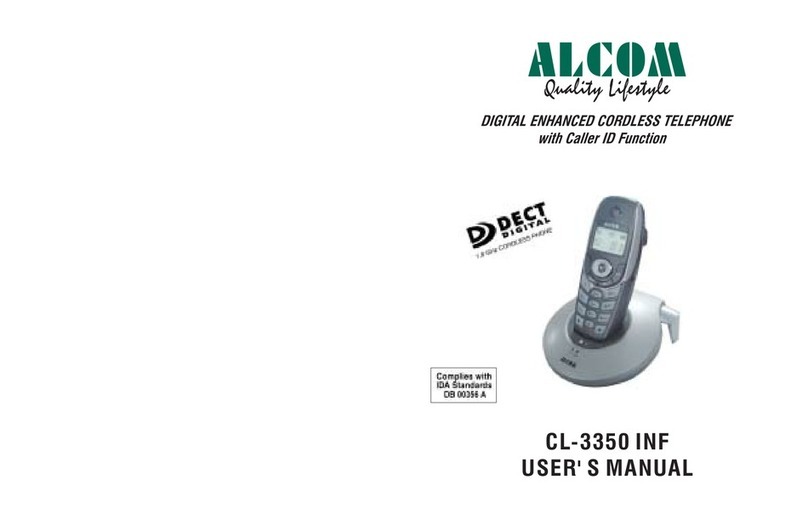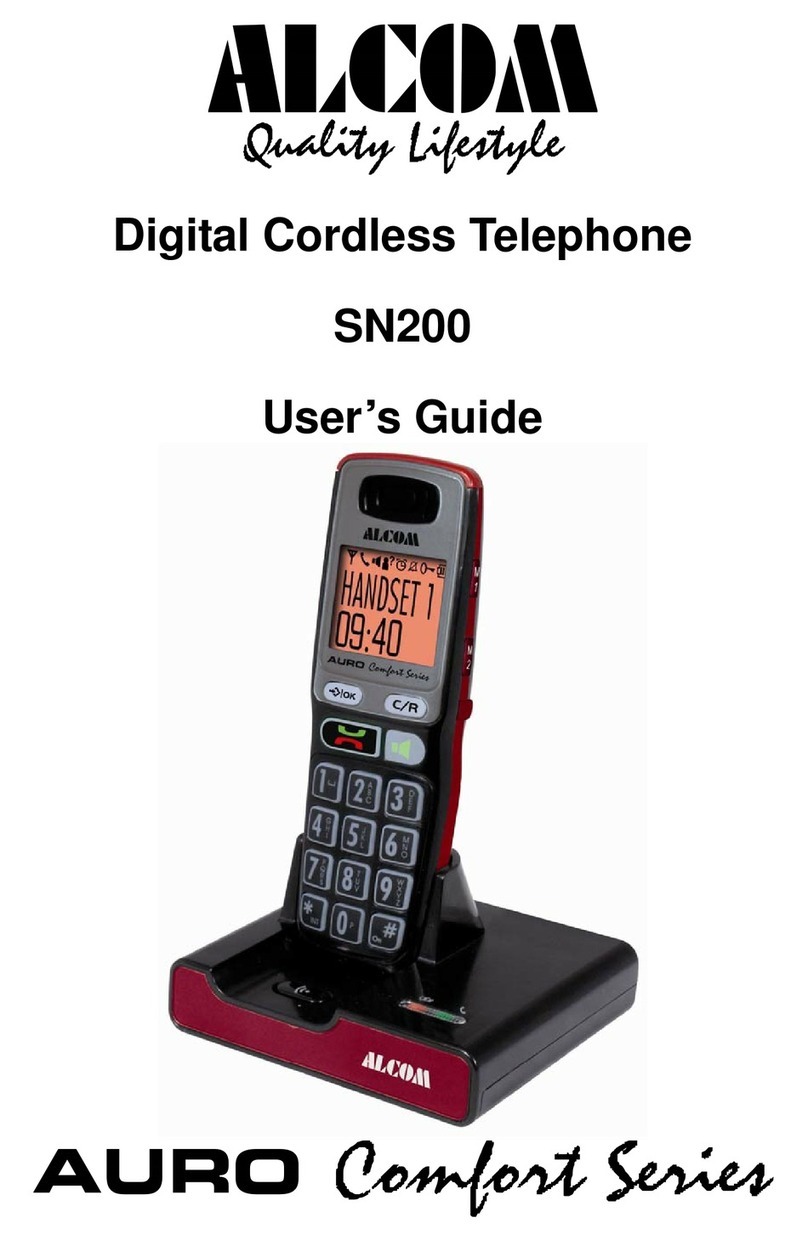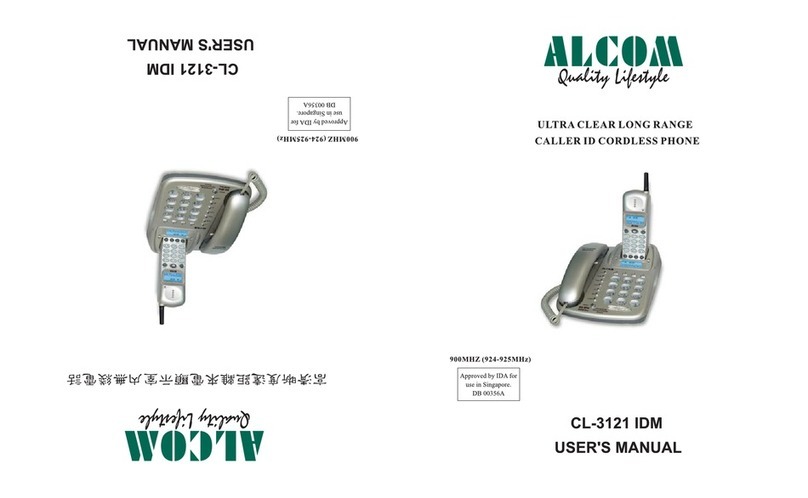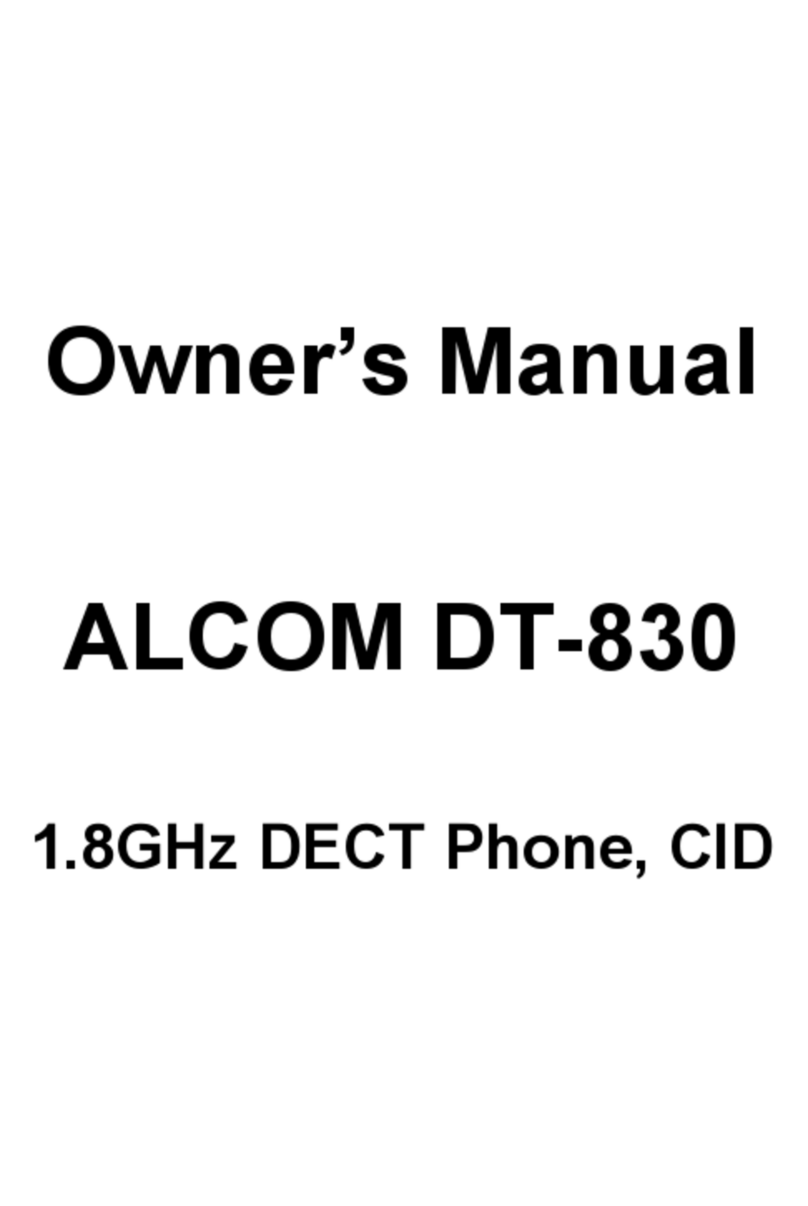5
www.alcomonline.com
Warning:
Use only approved rechargeable
batteries supplied. Please do not use alkaline
or non-rechargeable batteries. It may cause
permanent damage to the product and void the
warranty.
If batteries are empty, handset LCD will be OFF and
the handset will not respond to any key. Handset
is then required to be put back on Base Station /
Charger cradle to charge. Handset cannot be used
until handset name and icon appear. If a handset is
not fully charged before use, handset may emit battery
low alert tone and battery level indicator shows empty
or low level.
Battery Low Indications
When batteries are empty, the handset no longer
works. When batteries are completely empty and
you have put the handset on the base unit for a short
period of time, the Battery symbol may appear to be
fully charged but this is actually not the case. The
battery capacity will decrease rapidly. We advise you
to put the handset on the base unit for 16 hrs so that
it can be recharged completely.
Full battery Empty battery