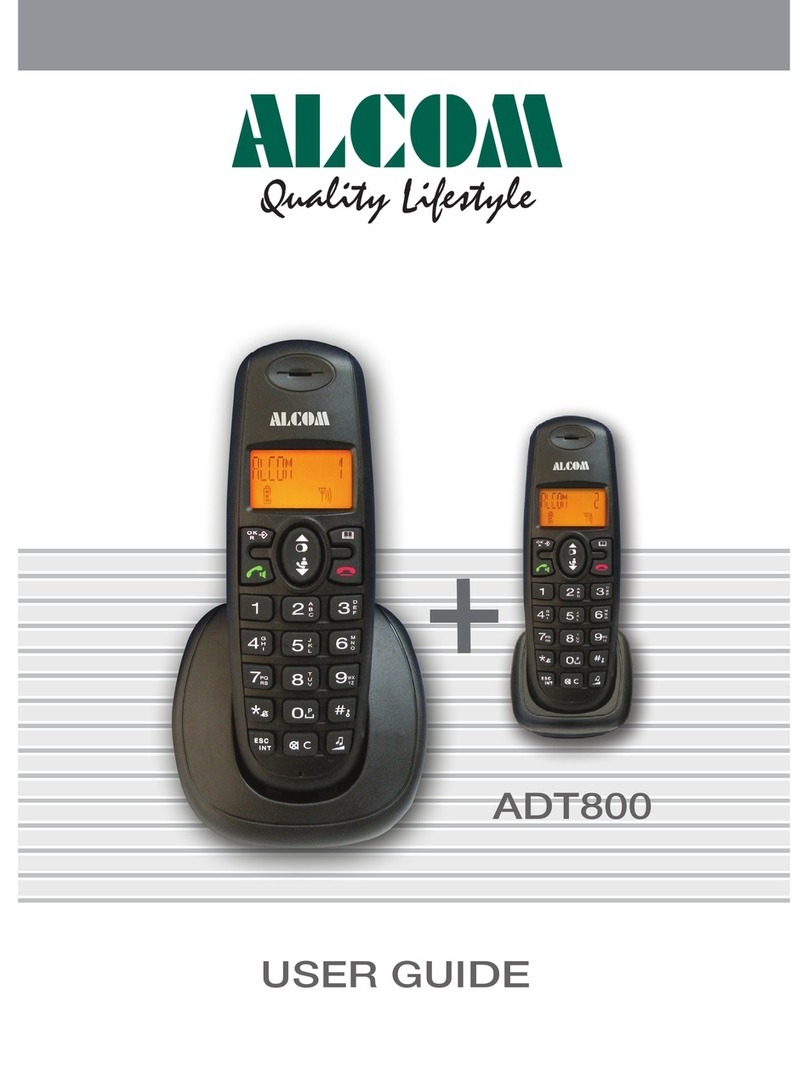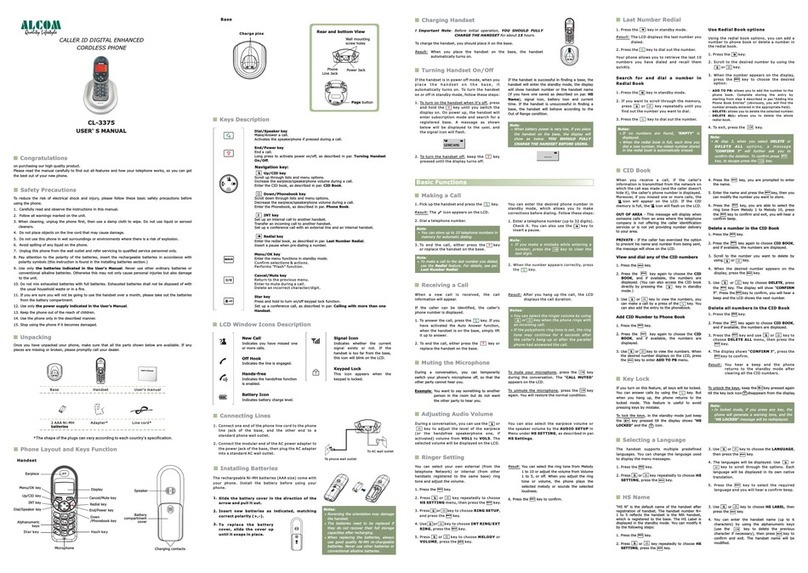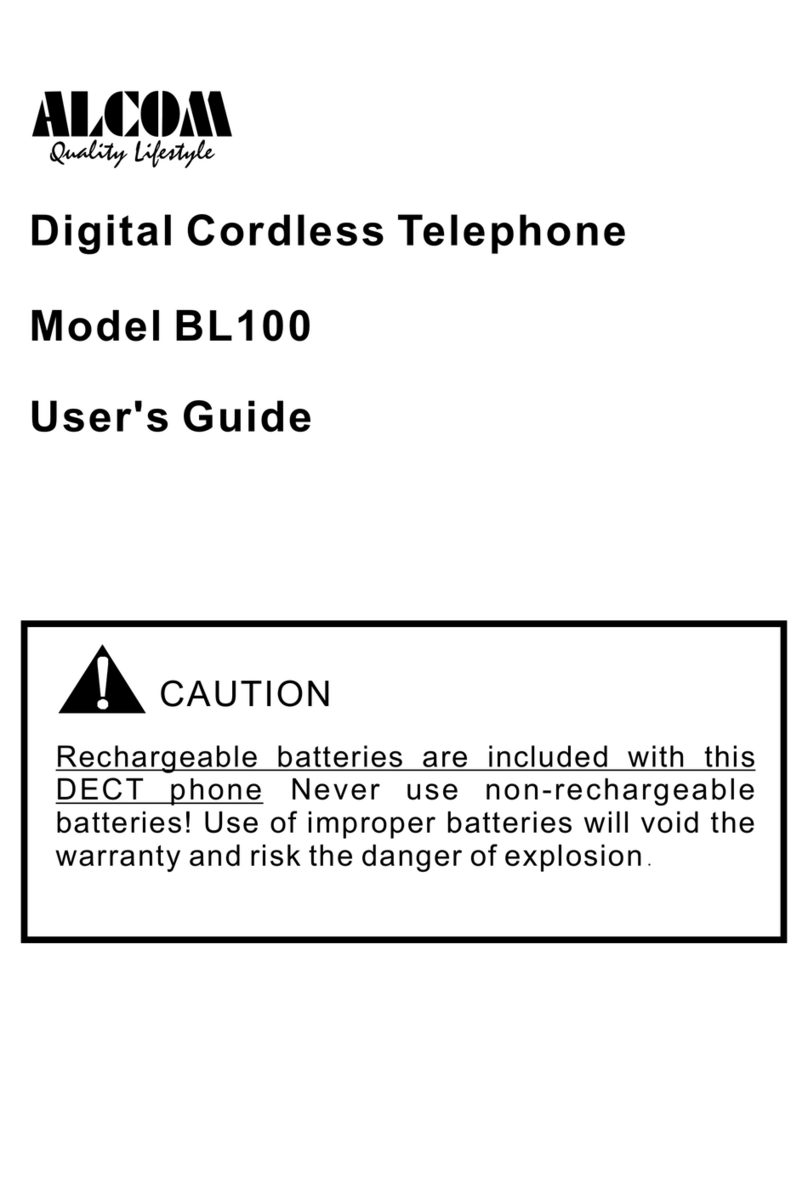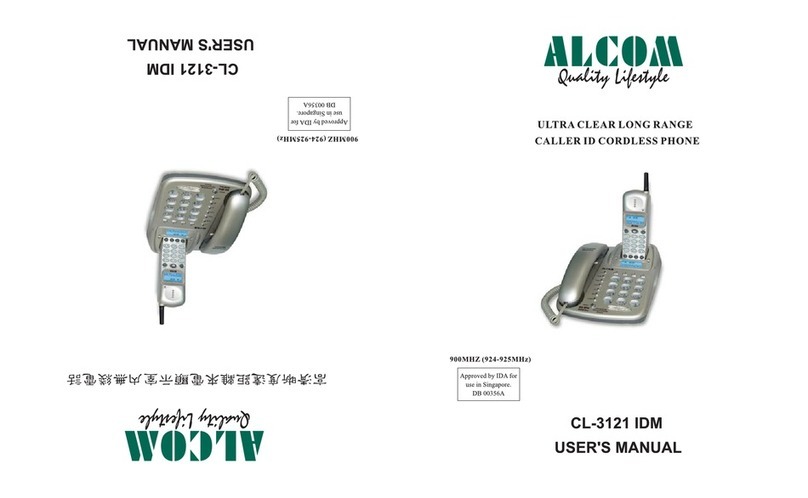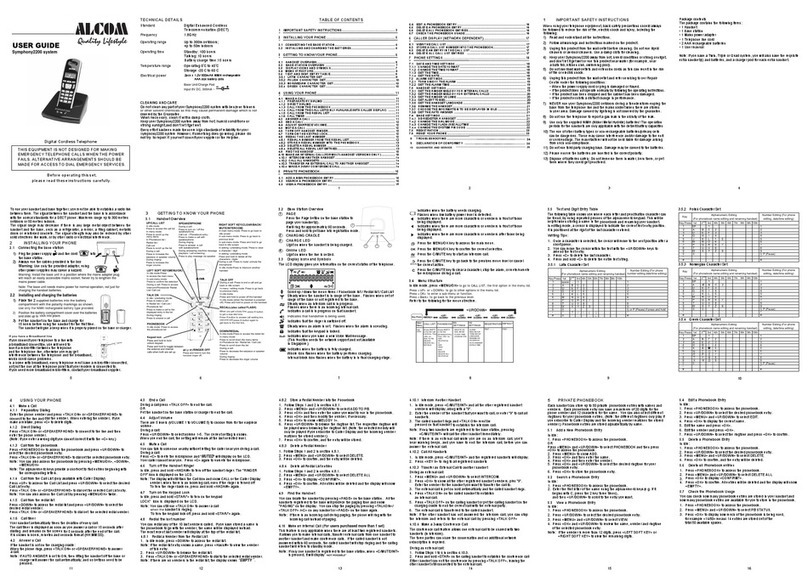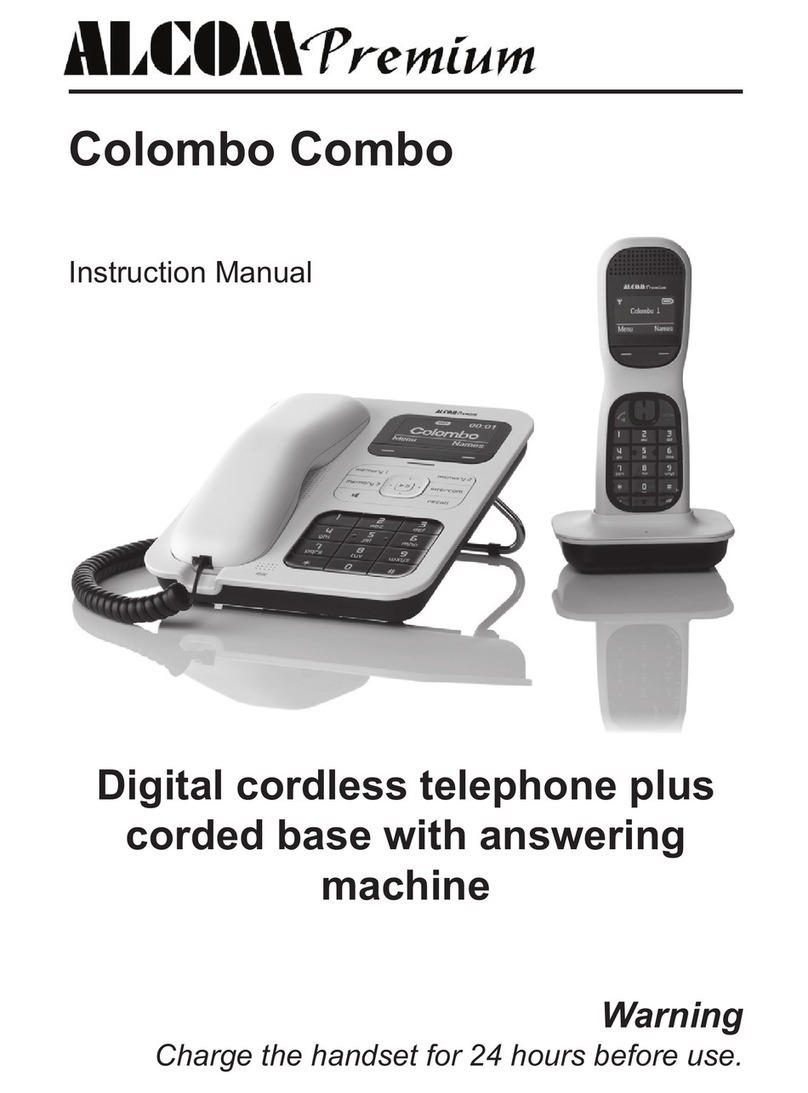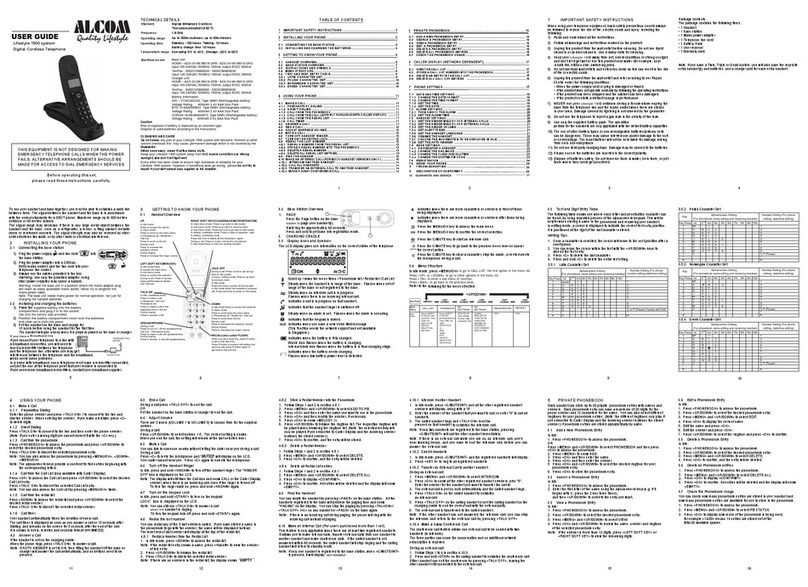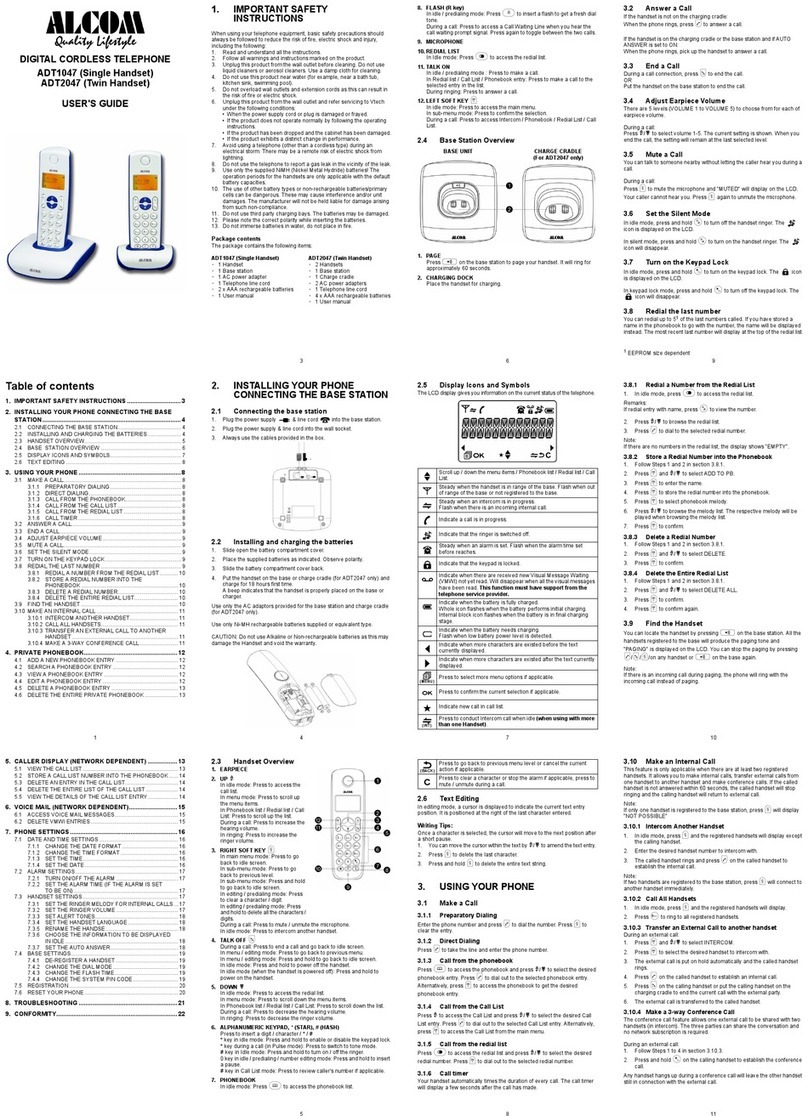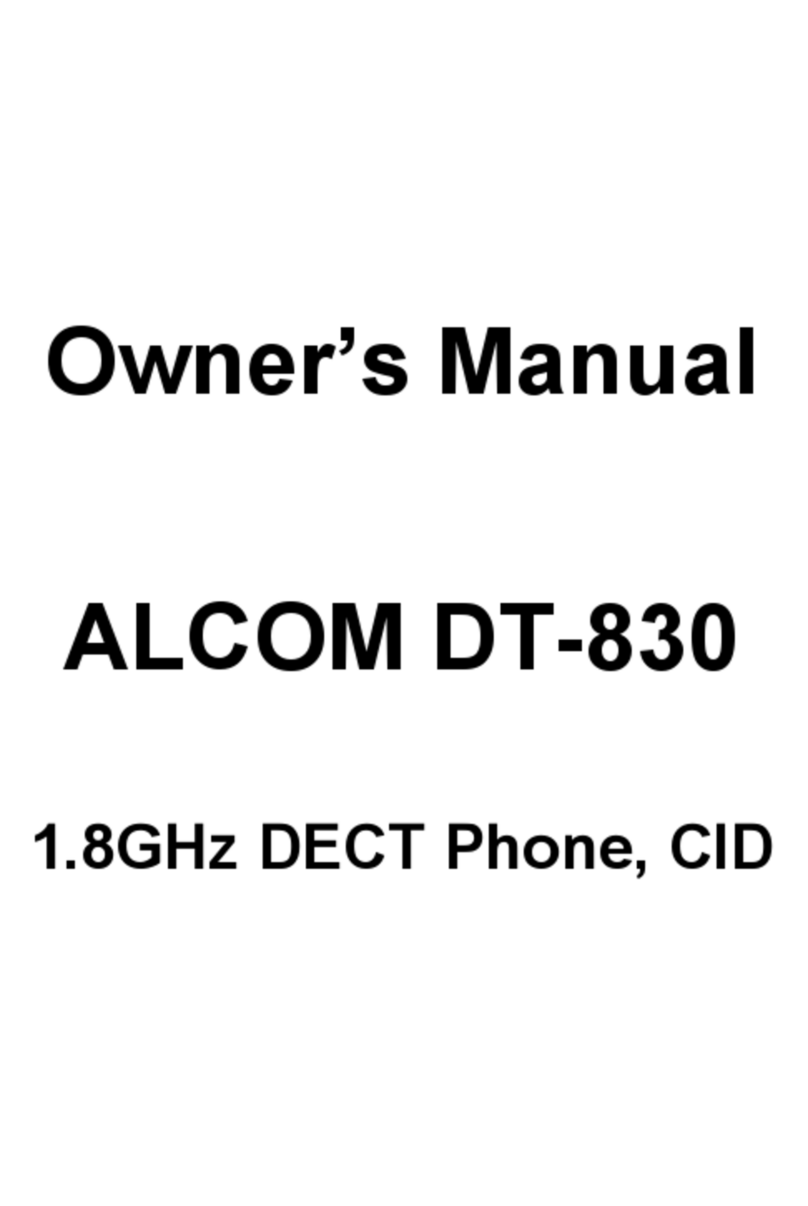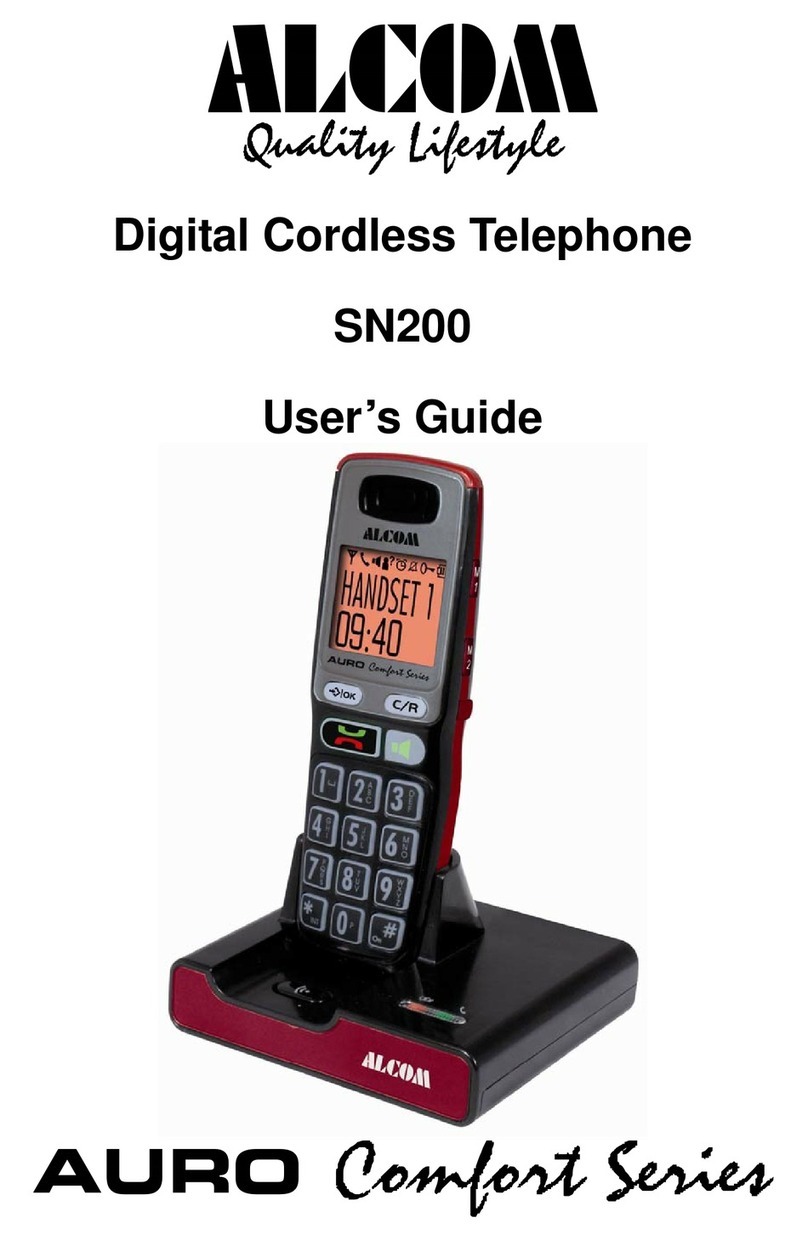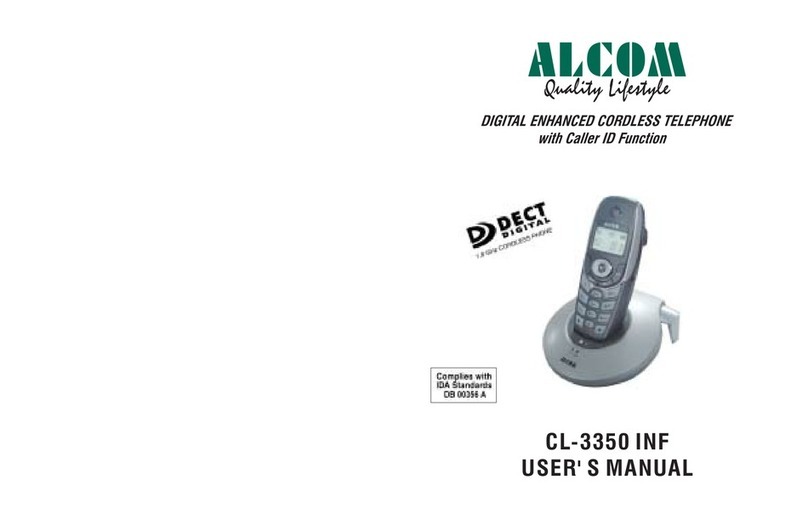Safety Precautions
To reduce the risk of electrical shock and injury, please follow these basic safety precautions
before using the phone.
1. Carefully read and observe the instructions in this manual.
2. Follow all warnings marked on the unit.
3. When cleaning, unplug the phone first, then use a damp cloth to wipe. Do not use liquid or
aerosol cleaners.
4. Do not place objects on the line cord that may cause damage.
5. Do not use this phone in wet surroundings and environments where there is a risk of
explosion.
6. Avoid spilling any liquid on the phone.
7. Unplug this phone from the wall outlet and refer servicing to qualified service personnel.
8. Take care for polarity of batteries, insert the rechargeable batteries in accordance with
polarity symbols ( this instruction is found in the installing batteries section.)
9. Only use Never use other ordinary
batteries or conventional alkaline batteries. Otherwise health risks and personal injuries
cannot be excluded.
10. Do not mix exhausted batteries and full batteries. Exhausted batteries shall not be
removed to usually household waste and fire.
11. If you are sure you will not be going to use the handset for a long time, please take out
the batteries from battery compartment.
12.
13. Keep the phone only under supervision of adults or out of the reach from children.
14. Use the phone only in the described manner.
15. Stop using if the phone is damaged.
16. The phone is designed for working with a temperature range from 5 to 45 only.
the batteries indicated in the User's Manual.
Use only the power supply indicated in the User's Manual.
Congratulations
on purchasing our high quality product.
Please read the manual carefully to find out all features and how your telephone
works, so you can get the best out of your new phone.
Cordless Handset
Stores up to 50 calling numbers, up to 16 digits for each number
Stores up to 10 last dialed numbers, up to 24 digits for each
number
Stores up to 50 phonebook numbers, up to 12 characters for
each name and 16 digits for each number
Key lock setting
Direct call setting
Call transfer of external calls (when using two or more handsets)
Internal calls
Ringer melody selection(9kinds of melodies and 16 kinds of
polyphonic ringtones)
Ringer volume adjusting(9levels for melody and 4 levels for
polyphonic ringtones)
Handset earpiece volume setting (up to 9 levels)
Silence & microphone mute functions
Delete single or all records in phonebook
Clicking key tone on or off
Dialing mode selection
Storing Caller ID number to phonebook
Battery low indicator
58
Date / Hour format setting
LCD contrast selection
Tone dialing mode
Polyphonic ringtones selection (up to 11 kinds and 1 normal ring)
Speaker volume selection (up to 4 levels)
Ringer volume selection