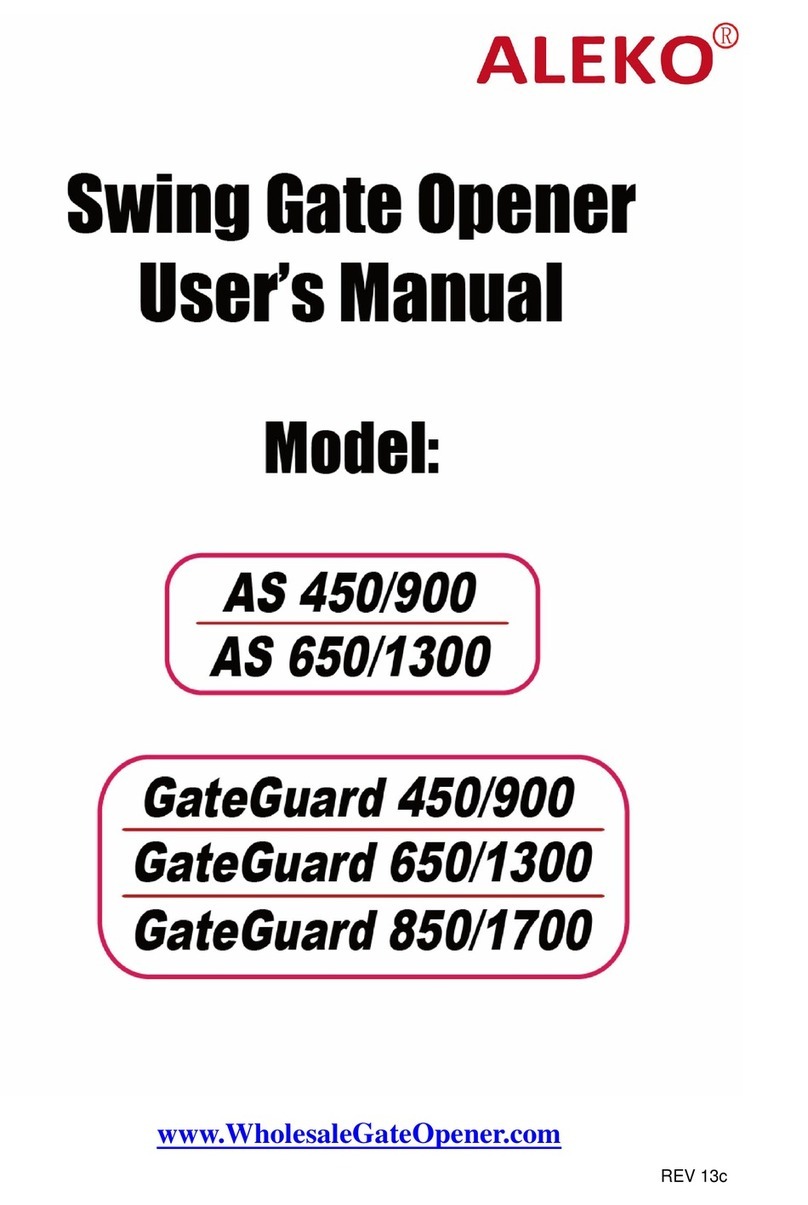AC1400 SLIDING GATE OPERATOR
1. Important safety precautions
Carefully read and follow all safety precaution and warnings before attempting to install and
use sliding gate operator, incorrect installation can lead to severe injury.
zInstalling the AC1400 gate operator requires installation of standard 110V electrical
wiring. This work should only be performed by a trained technician. Miswiring could
cause personal injury or DEATH.
zTo prevent the risk of electrocution, be sure to turn off all power to the AC1400 until
installation is complete.
zThe gate operator should be installed by a qualified technician; otherwise, serious
personal injury or property damage may occur.
zBefore installation, the clutch should be unlocked.
zThe auto-reverse function must be checked during installation to ensure that the gate
can auto-reverse in the event of obstruction.
zThis auto-reverse function should be regularly inspected and adjusted, if necessary.
zWhen opening or closing the gate, do not attempt to walk or drive through the gate.
zDo not touch the gate while it is in operation.
zChildren should not be allowed to play near or operate automatic gate.
zThe automatic gate operator must be grounded.
zInstall the gate operator on the inside of the property, DO NOT install it on the outside of
the property where the public has access to it.
zBe careful when in close proximity to moving parts where hands or fingers could be
pinched.
zAdditional safety equipment such as photoelectric sensors, safety edges, roller guards
and warning signs must be installed to prevent injury.
zDo not allow control devices to be placed so that a person can access them by reaching
through the gate.
zIn the event of power failure, an emergency release key allows you to operate the gate
manually.
zThe operator should be switched off before repairing it or opening its cover.
zPlease erase and reprogram the code after installing the operator.
2. Main features
•Infrared safety beam interface.
•User programmable and user erasable remote codes.
•RF hopping code technology prevents your remote code being accessible to others.
•Supports up to 100 remote controls.
•For your safety, the AC1400 will stop and reverse if is encounters an obstruction on closing
and stop when it encounters an obstruction on opening.
•Manual key release design for emergency purposes.
•Auto-close feature is available for this operator.
•Pedestrian mode.
•Single Phase Motor.
3. Main technical parameters Table 1
Power supply AC 110×(1±10%)V, 60Hz
Motor speed 1680 r/min
Gate moving speed 10m/min
Required electrical circuit 10A
Output torque 14N·m
Auto close time 0~44 sec.
2