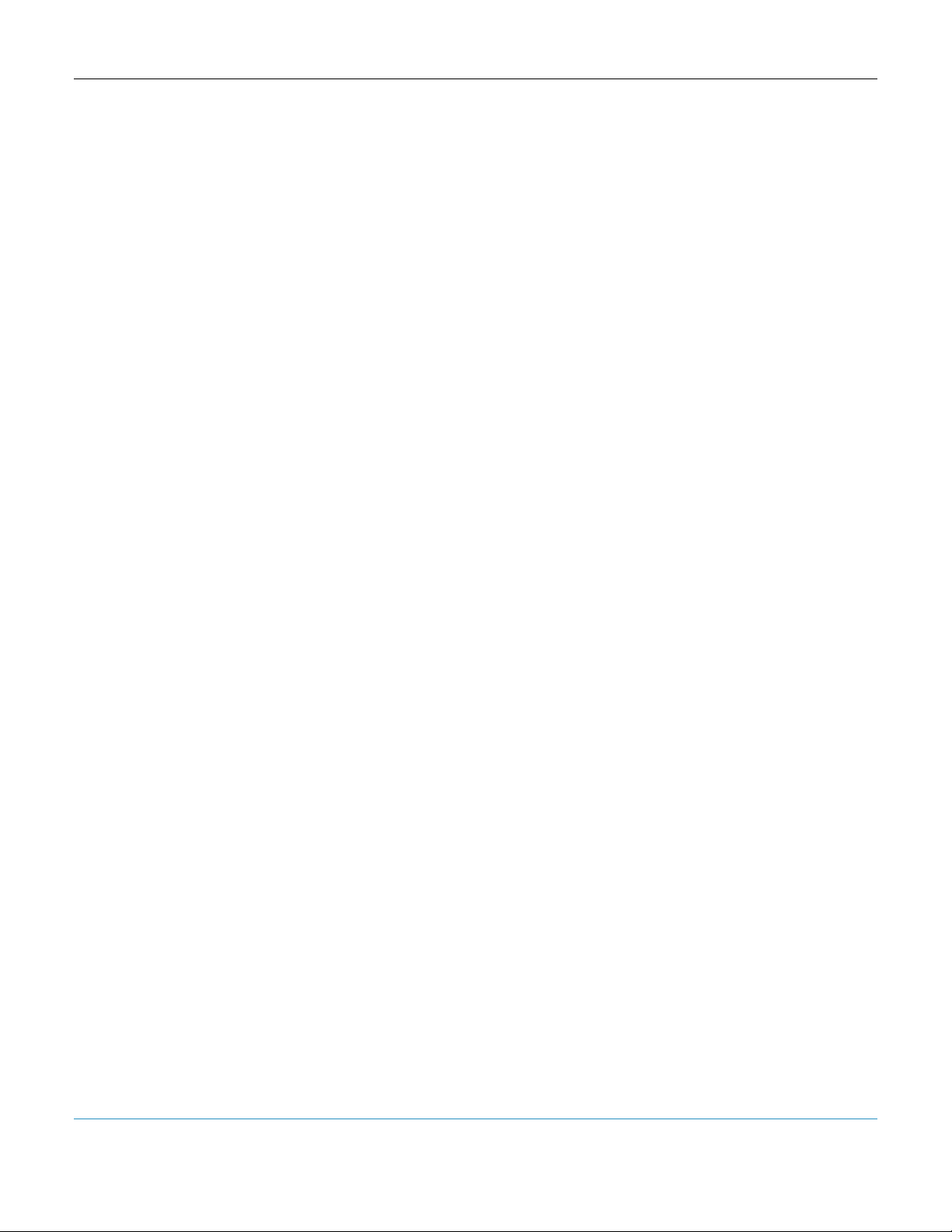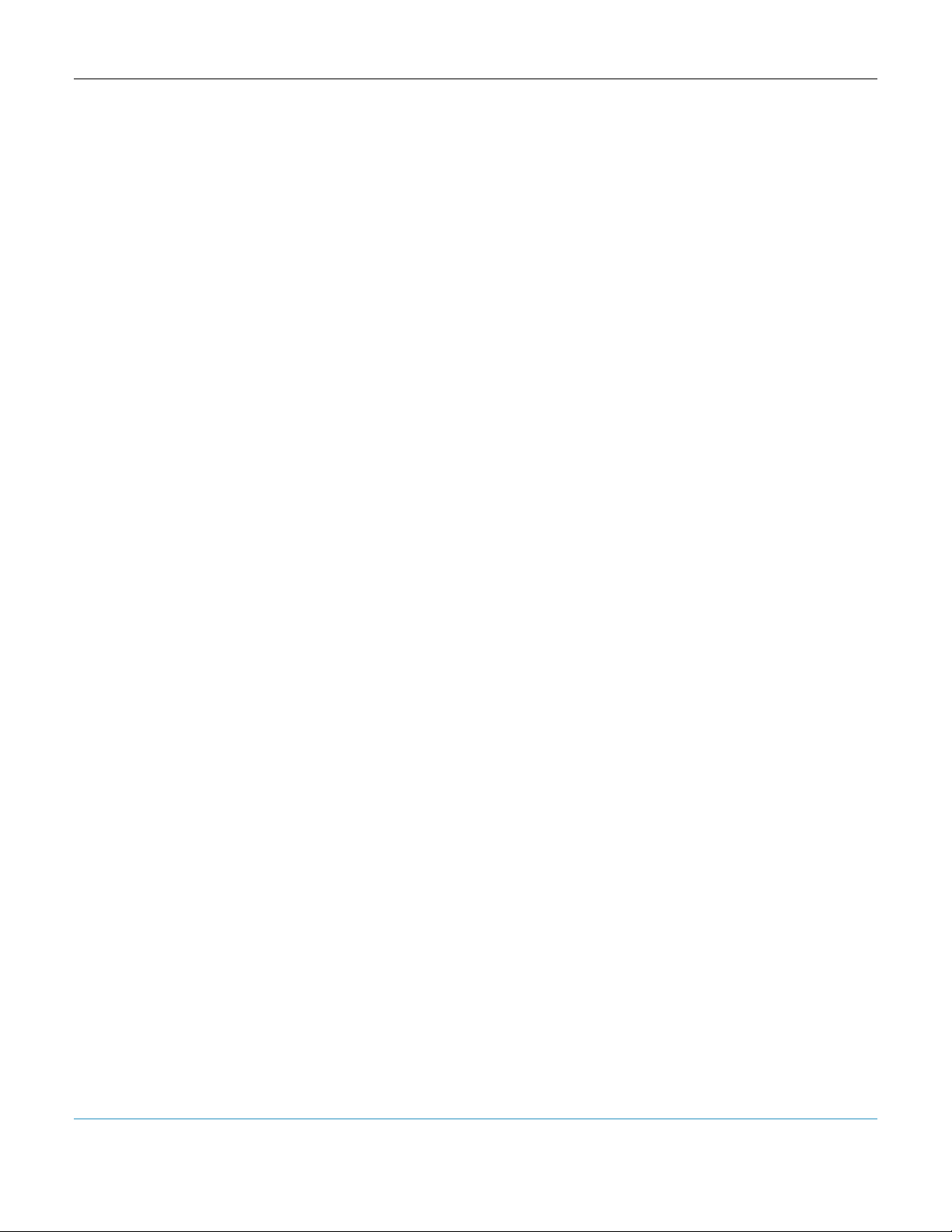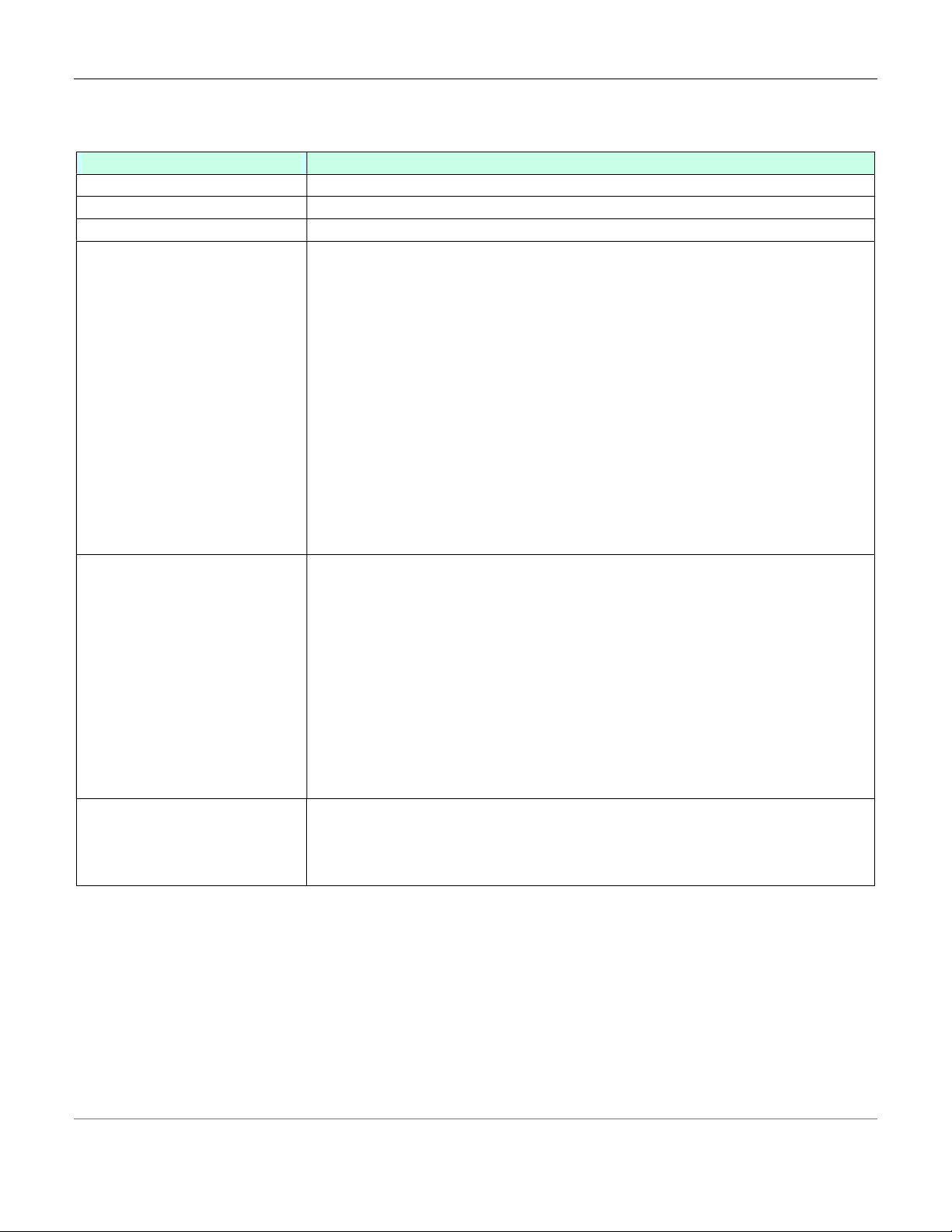PODD – Installation, Operation and Maintenance Manual
A l e n c o n S y s t e m s L L C - P a g e | 3
1 Contents
1 Contents ............................................................................................................................................. 3
2 Table of Figures ................................................................................................................................. 5
3 General Information ............................................................................................................................ 6
3.1 About This Guide ....................................................................................................................... 6
3.2 Glossary..................................................................................................................................... 7
3.3 Product Warranty ....................................................................................................................... 8
3.4 Technical Support and Assistance ............................................................................................. 9
3.5 Warnings, Cautions and Notes ................................................................................................... 9
4 PODD Kit: Component Parts ............................................................................................................ 10
4.1 PODD Device – Available with or without wireless capabilities ................................................. 10
4.2 PODD Site ............................................................................................................................... 10
4.3 PoE Supply Kit ......................................................................................................................... 11
4.4 RJ45 Termination Dongle ........................................................................................................ 11
4.5 Wifi Access Point – Only for use with a Multi PODD wireless configuration .............................. 11
4.6 Customized Communication Package – Dependent on System Implementation ...................... 12
4.7 Ordering Information ................................................................................................................ 12
5 Alencon Communication Environement (ACE) ................................................................................. 12
5.1 Single PODD ........................................................................................................................... 12
5.2 Multi PODD .............................................................................................................................. 13
6 PODD Applications ........................................................................................................................... 14
6.1 SPOT System .......................................................................................................................... 14
6.2 BOSS System .......................................................................................................................... 15
6.3 GARD System.......................................................................................................................... 15
7 PODD Installation ............................................................................................................................. 16
7.1 Installation Options .................................................................................................................. 16
7.2 Mounting .................................................................................................................................. 16
7.2.1 PODD Mounting Location ..................................................................................................... 16
7.2.2 Mounting Parts ..................................................................................................................... 16
7.2.3 Mounting Procedure ............................................................................................................. 17
7.3 Gounding ................................................................................................................................. 18
7.4 Wiring ...................................................................................................................................... 19
7.4.1 Wiring Specifications ............................................................................................................ 19
7.4.2 Wiring Configurations ........................................................................................................... 19
7.4.3 PODD Connectors ............................................................................................................... 20
7.5 Powering .................................................................................................................................. 20
7.5.1 Modbus RTU Power ............................................................................................................. 20
7.5.2 Network Side PoE Power ..................................................................................................... 20
7.5.3 Indicator LED ....................................................................................................................... 21
7.6 Establishing a Network Connection .......................................................................................... 22
7.6.1 PODD Setup without Network Connection ........................................................................... 22
8 Maintenance and Servicing .............................................................................................................. 24
8.1 General Maintenance ............................................................................................................... 24
8.2 Magnet Reset .......................................................................................................................... 24
8.3 PODD Replacement................................................................................................................. 24
9 Mechanical Drawings ....................................................................................................................... 25
10 PODD Site ................................................................................................................................... 27
10.1 Introduction .............................................................................................................................. 27
10.2 Version .................................................................................................................................... 27
10.3 Accessing the PODD Site ........................................................................................................ 27